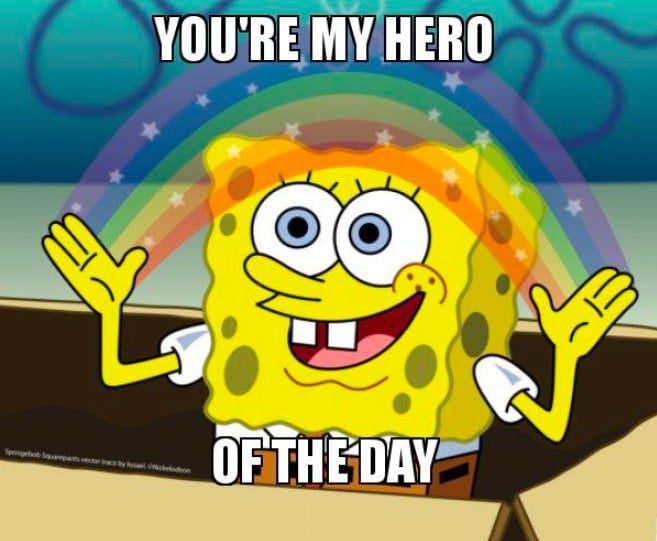Do you ever feel bad about sharing an hour-long recording when only ten minutes of that call is relevant to your colleague? Sometimes you only need to share a small clip from a longer Zoom recording. At other times, it feels professional to trim out the small-talk from the beginning of a Zoom presentation.
The point is, there are tons of reasons you might want to trim or edit your Zoom recording. The good news is that you don’t have to be Steven Spielberg to edit Zoom video. You can easily edit recorded calls for free (just not on the Zoom platform itself).
This blog post will show you how to edit your Zoom recording before sharing it. We’ll explain how to trim or cut the beginning and end of your recording, or edit out a single clip. This way, you can delete any unnecessary slides, small talk, technical blips or unintended screen shares from the Zoom recording before sharing.
In a rush? Here’s the main takeaways:
- Zoom does not offer editing features within the video conferencing platform itself.
- To clip, cut or otherwise edit Zoom video, you’ll need a free Zoom app like tl;dv.
- tl;dv allows for instant and easy editing of Zoom recordings.
- When you record a Zoom call with tl;dv, simply go to the transcript and highlight the text that corresponds with the moment you want to create a clip of. Preview your clip, click ‘create’ – and you’re ready to go!
- These clips can easily be shared by a link, even with people who do not use tl;dv.
To learn more about how to edit Zoom video (and to be convinced about why this is the smartest way to share recordings), read on.
But First…How to Record Meetings on Zoom Using Your PC
Before you can edit a Zoom call, you’ll need a Zoom recording right? Here’s how to record on Zoom to get you fresh recording material to clip and cut to your heart’s content.
- Start a Zoom meeting with a host.
- Click on the circle Record.
- Select Record from this computer.
- To see the current recording participants, click Participants
- Zoom will convert your meeting recording to a file so you can access it after the meeting is over.
- After the meeting has been downloaded, the folder with the recording will open automatically.
- If you are using a meeting recorder app like tl;dv, then you simply need to hit the blue bar that says ‘Record & Highlight’. Afterwards, you’ll find your free recording in your tl;dv library. (The benefit of this method is that you will not need host permission or a paid Zoom plan.)
How to Edit Your Zoom Meeting Recordings
Editing Zoom meetings can sound like an absolute chore. Your colleagues migh make excuses like “I don’t know how” or “it takes too much time”. That’s where tl;dv comes in. We’ve made it so that editing Zoom video is free, fast and super easy – not to mention really fun! Let’s take a look at tl;dv as well as other methods of editing Zoom calls before sharing.
How to edit your Zoom meeting the traditional way
The traditional (and less than practical) method of editing Zoom videos involves recording your meeting using the native Zoom record feature. Then, you’ll have to install a heavy-weight video editing application app to manually crop, tweak and edit out parts of your Zoom video.
To do this, you’ll need to first download the video recording from Zoom and save it to your computer. Then you’ll need to download and use an offline editor, or alternatively upload the mp4 video file into an online editor. Does this sound like a massive pain? That’s because it is. Fortunately, there’s an easier way. Trimming Zoom meetings can be made so much simpler. Go on, scroll down!
How to edit your Zoom meeting using tl;dv
Ahhh, that’s better. So, let’s explore the easy, fast, free and fun way to edit Zoom recordings. tl;dv is a powerful and easy-to-use video editor that lets you create clips out of longer recordings in just a few clicks. tl;dv lets you record, transcribe, timestamp, tag, search and download Zoom meetings too, by the way. tl;dv will unfortunately not clean your house – but we’re working on that.
The native Zoom app records meetings in M4A or MP4 formats – but with tl;dv, you don’t need to worry about that! Unlike other alternatives, tl;dv instantly and directly exports your Zoom recording to your tl;dv library, where you can instantly access the video to edit, trim, cut and create clips for easy-peasy sharing.
How does the tl;dv Zoom meeting editor work?
- Go to your tl;dv library
- Click on the meeting you want to edit before sharing
- Go to the meeting’s transcript by toggling the bar above the video
- Highlight the part of the transcript that corresponds to the moment you want to create a clip of
- Click on the ‘Share a clip’ that will appear above your highlighted text
- A snippet preview will open. Make sure the clip captures the right part of the Zoom recording
- If it looks good, add a ‘title’ and click the ‘link’ button for a shareable link to your clip.
All you need is the free tl;dv Zoom app. It takes only a moment to sign up, and the platform is completely intuitive. Within seconds, you’ll be able to crop, snip, or create a clip. Ready to share Zoom highlights with your colleagues like a total pro?
Why Should You Edit Your Zoom Meeting Recordings?
There are plenty of reasons you might want to edit Zoom video, and most of them come down to two simple objectives: waste less time and share insights more professionally. If your workplace utilizes async communication, that trimmed Zoom video is a must for communication!
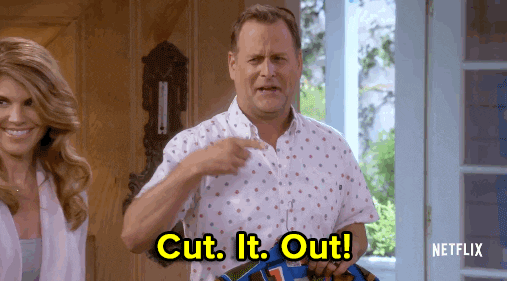
Reduce Time Spent Watching Recordings
It’s a cold hard fact that people are busier than ever. Even if you have the leisure time to watch a 2-hour Zoom meeting, do you really want to?
Um. No.
As well as a lengthy Zoom meeting having lots of information that is probably irrelevant to the wider audience, it’ll also be full of pauses and silences. In fact, we can bet if you add up all the “ummsss…”, “errrs…” and “ahhhs…” in your last meeting, they’d add up to a hefty chunk of time.
Just like when you record fireworks on your phone (don’t pretend you’re not guilty of this!), nobody is really going to sit down and watch the whole thing again. They want small, snippets, actionable insights – in other words, the ‘key take-aways’ of the meeting.
Don’t force the poor full-length recording to sit on your Cloud storage shelf collecting dust. 😢
Editing your Zoom recording is the best way to communicate your message in a digestible format. Consider it “Business TikTok” for the ages.
While you may not be recording people doing the latest dance craze, you can customize the video to remove any unnecessary parts (or embarrassing moments, lake Karen’s sneeze!) before sharing it with your coworkers. Even better – you can cut the recording into several shareable clips to save everybody time, energy, and square eyes.
To Engage On Other Platforms
Full-length Zoom recordings are NOT going to fly on social media. As wonderful as the human brain is, it has its limitations. Our attention span simply isn’t interested in watching movie-length Zoom recordings on YouTube, TikTok or other platforms.
But if your Zoom recording is full of fun moments, amazing insights, or ‘how-to’s’ that could benefit your audience, then why not create clips out of longer Zoom recordings?
Trimming Zoom recordings down will help you transform long presentations, demos or webinars into awesome content you can share on social media to amass MILLIONS of views. OK, a few hundred views, at least.

For example, you can easily split your webinar or meeting into different tips to share on social media and grow your follower base.
When sharing a recording of your recent webinar, you’ll want to get rid of the let’s-wait-for-people-to-join beginning. If the camera accidentally pans to a colleague because his cat is howling, you can cut that out (although I highly recommend you don’t, because everyone loves a cat cameo).
Ultimately, your final video should be concise – and contain only useful content (just the juicy parts). You will not only attract attention, but it will also enhance the viewing experience (honestly, please keep the cat in!)
So the beauty of recording and trimming your Zoom meetings is that you can create that wonderful thing — content! The best thing is that editing Zoom recordings is so easy – it can be done (for free!) in just a few clicks with a tool like tl;dv.
If in doubt, remember this simple formula:
Non-edited video = Bad 🤢🤢🤢
Edited video = Good!!! 🌈🦄☀
To Share Videos On Specific Meeting Topics From A Zoom Call
Zoom meetings could take hours or even a full day. Often, the agenda is vast and varied. This makes it unrealistic (not to mention extremely rude!) to ask a teammate or colleague to watch the entire recording. The least you can do is trim the Zoom recording first, to make sure they only have to watch the parts that are relevant to them.
Editing Zoom meetings will allow you to share the best parts of your meeting without all the boring parts. Simply cut and share the exact clip from the video that you want others to watch. No more skipping ahead and accidentally missing the important bits, or trying to watch everything on 2x!
You can isolate how-to tutorials in internal team meetings, or highlight work culture by trimming and sharing behind-the-scenes content from town hall meetings.
No matter the purpose of a clip, editing Zoom recordings before you share them is an absolute must.
The edited video will be concise, clear, and have oodles of value. This will not only grab your audience’s attention but also improve their viewing experience. Be that time-saving superhero you workplace deserves 💪
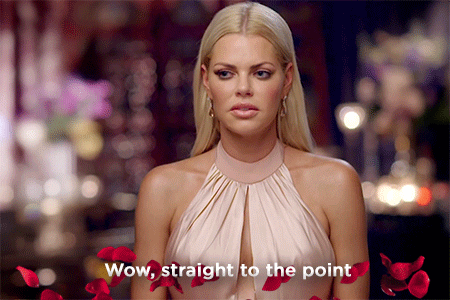
When To Record Your Zoom Call?
So, if you’re going to be editing your Zoom meeting, you’ll need some meetings to edit. But when should you be recording your Zoom calls?
Our advice? Any meeting that is worth having is worth recording. It’s an excellent way to save time and keep a record of everything said, mentioned, and done.
When you record your Zoom meeting, you can create action items alongside moments in the recording, tag colleagues directly at specific parts, organize the recordings in a library – and even search for specific call moments using keywords.
Meetings can be stored with helpful timestamps, giving you a quick reference guide of all the good stuff. For all of this, you’ll of course need a free tool like tl;dv.
Make Editing Zoom Recordings Your Default Mode
As we get down to brass tax it’s quite simple.
Zoom is fantastic online meeting software that allows seamless communication.
tl;dv is a budget-friendly software for editing and sharing videos that can make your life easier. Be your best, most productive and professional self with swift and smart Zoom clipping at your fingertips.
They go together like mustard and ketchup, Kourtney Kardashian and Travis Barker (those two socks that don’t actually match but just work.)
Most tools are either for editing or recording, but tl;dv brings both function;ities into a seamless integration that doesn’t involve downloading and uploading huge video files.
Now young grasshopper, you are prepared. Go forth and use tl;dv to edit and chop your meetings into small clips for sharing. It’s easy to create an account for free to get started. If you have questions, we’re just a chat away. Otherwise, see you next time around – and until then: Happy Editing!