Zoho를 고객 관계 관리(CRM) 시스템으로 사용하고 있고 이에 가장 적합한 미팅 통합을 찾고 계신다면 오늘이 바로 행운의 날입니다. Google Meet, Zoom, MS Teams, 그리고 다른 옵션은 어린이 놀이처럼 보이게 하는 특별한 네 번째 옵션과 Zoho를 통합하는 방법을 정확하게 안내해 드리겠습니다.
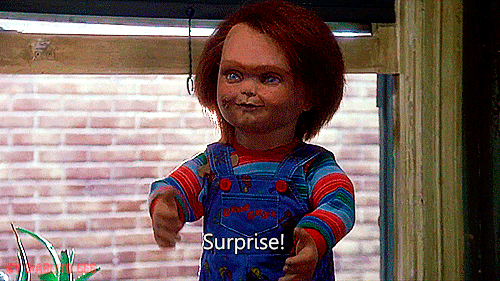
Zoho와 CRM 미팅 통합을 사용하면 녹음된 통화에서 바로 고객 데이터를 하나의 통합된 데이터 소스로 전달할 수 있습니다. 워크플로우를 간소화하고 가장 시간이 많이 소요되는 데이터 수집 프로세스를 자동화하여 시간을 절약할 수 있습니다.
선호하는 화상 회의 플랫폼을 Zoho 통합을 통해 연결하면 특히 영업 및 고객 서비스 통화에서 통화 인사이트의 잠재력을 극대화할 수 있습니다. 통화 중에 상대방이 제공한 모든 중요한 세부 정보를 기억하시나요? 즉시 CRM으로 전송됩니다... 이를 통해 경쟁에서 크게 앞서나갈 수 있습니다.
즐겨 사용하는 동영상 플랫폼을 Zoho와 통합하는 것은 매우 쉽습니다. 순식간에 모든 것을 설정할 수 있습니다. 하지만 그 전에 Zoho 미팅 통합에 대해 망설이고 계실 수도 있습니다. 이제 그만 말씀드리겠습니다.
Zoho 미팅 통합의 4가지 이점!
1. 자동화된 워크플로
손가락 하나 까딱하지 않고도 업무의 상당 부분을 처리하는 것이 꿈처럼 들리시나요? Zoho 미팅 통합이 여러분을 위한 방법 중 하나에 불과합니다.
영업 및 마케팅 중심 업종에서는 처리하는 모든 고객 프로필과 연락을 유지하기 위해 많은 노력을 기울여야 할 수 있습니다. 하지만 CRM 미팅 통합을 구현하면 영업 또는 고객 서비스 통화에서 얻은 인사이트를 Zoho 프로필로 바로 가져올 수 있습니다.
이제 시간도 절약하고 생산성도 높일 수 있으니 일석이조입니다!
2. 통합의 용이성
너무 좋은 것 같아서 설정하는 것이 악몽 같다고 생각할 수도 있습니다. 노력할 가치가 없다고 생각할 수도 있습니다. 이보다 더 잘못된 생각은 없을 것입니다.
Zoho는 Zoom, MS Teams, Google Meet 등 자주 사용하는 모든 화상 회의 플랫폼과 기본 통합 기능을 제공합니다. CRM 미팅 통합을 통해 다양한 소스의 데이터를 한데 모아 하나의 중앙 집중식 플랫폼에 저장할 수 있습니다.
그 외에도 Zoho는 매우 사용자 친화적입니다. 예를 들어 공급업체, 거래, 리드, 연락처와 같은 간단한 CRM 카테고리로 세분화되어 있습니다. 즉, 녹화된 회의에서 고객 데이터를 공유할 때 원하는 정보를 쉽게 찾을 수 있습니다.
3. 호환성
위에서 이미 언급했듯이 호환성은 그 자체로 중요한 포인트입니다. 많은 신규 사용자들은 통합 기능을 사용할 경우 현재 사용 중인 업무 도구를 유지할 수 없을까 봐 걱정합니다. 결국, 모든 것이 상호 운용되는 것은 아닙니다.
그러나 이미 MS Teams, Google Meet 또는 Zoom 을 사용하여 영업 프레젠테이션, 고객 서비스 통화 또는 내부 통화를 실행하고 있는 경우에는 프로세스를 변경할 필요가 없습니다.
맞습니다. 통합을 위해 모든 사람에게 새로운 소프트웨어를 교육하거나 팀 전체가 다른 회의 녹화 방식으로 전환하도록 설득할 필요가 없습니다. Zoho는 이 세 가지 플랫폼(그리고 저희가 특별히 선택한 네 번째 플랫폼)과 기본적으로 통합됩니다. 클릭, 클릭, 클릭만 하면 끝입니다.
또한 회의 도중에 팀원 간에 Zoho CRM 대시보드를 공유하려는 경우, 영상 통화에서 바로 공유할 수 있습니다. Zoho에서 바로 리드 및 영업에 대한 데이터를 몇 초 만에 제시할 수 있습니다.
4. 고객 참여도 향상
CRM 미팅 통합을 통해 보다 개인적인 차원에서 고객과 소통하여 고객의 니즈에 집중하고 더 강력한 관계의 토대를 구축할 수 있습니다. 고객과의 모든 통화에서 얻은 모든 고객 데이터를 동일한 클라우드에 저장할 수 있습니다. 따라서 고객이 좋아하는 것, 싫어하는 것, 불편한 점, 기능 요청에 즉시 액세스할 수 있으므로 고객 및 고객과의 관계를 더욱 쉽게 구축할 수 있습니다. 후속 통화도 수월해집니다.
또한 CRM이 정성적 데이터로 가득 차 있으면 개인화된 마케팅 캠페인이 훨씬 더 쉬워집니다. 데이터에 기반한 의사 결정을 통해 고객의 관심사에 맞춰 광고를 조정하고, 개별적인 수준에서 가장 큰 영향을 미칠 수 있는 요소에 집중할 수 있습니다.
이미 이전 구매 내역, 광고 응답, 특정 요청을 한 적이 있을 것입니다. 선택한 화상 회의 플랫폼과 Zoho를 통합하면 이러한 데이터를 세분화된 수준으로 끌어올릴 수 있습니다. 무엇이 고객을 움직이게 하는지 파악할 수 있습니다.
파티는 계속되어야 합니다!
CRM 기록 통합의 모든 이점을 일일이 나열할 수도 있지만, 아마 다 나열하기도 전에 늙어 죽을 것입니다. 특히 거의 매달 점점 더 많은 기회가 발생하고 있기 때문에 더욱 그렇습니다. 위에 나열된 네 가지 이점만 봐도 Zoho 통합의 가치가 충분하다는 것을 알 수 있습니다.
그렇다면 실제로 어떻게 통합할 수 있을까요?
선호하는 화상 회의 플랫폼과 Zoho를 통합하는 방법
Zoho를 Google Meet, Zoom, 또는 MS 팀과 통합하면 영업 및 마케팅을 개선할 수 있습니다. 의사 결정 프로세스를 강화할 수 있는 풍부한 새 데이터를 제공하고, 고객의 목소리에 빠르게 액세스할 수 있으므로 상부에 전달해야 하는 모든 프레젠테이션을 지원하는 데 사용할 수 있습니다.
Zoho를 다음과 통합하는 방법 Google Meet

일반적으로 미팅을 주최할 플랫폼을 선택할 때 가장 많이 사용하는 플랫폼 중 하나는 Google Meet 입니다. Zoho와 기본적으로 통합되어 있어 미팅 인사이트를 고객 관계 관리 시스템과 원활하게 동기화할 수 있습니다.
이 Zoho 통합을 시작하려면 아래 단계를 따르세요:
- 클릭 통합 을 클릭합니다.
- 선택 화상 회의 를 선택합니다.
- 사용 가능한 도구 섹션에서 Google Meet 사용 가능한 도구 섹션에서 를 선택합니다.
- 클릭 연결 Google Meet. 를 클릭합니다. 캘린더 구성 을 클릭합니다.
- 그러면 캘린더 통합 페이지로 리디렉션됩니다. 클릭 +캘린더 추가 를 클릭하고 Google 계정에 로그인합니다. 허용을 선택하여 권한을 부여합니다. 허용.
- 에서 Google 캘린더를 선택합니다. 예약 추가 로 섹션에서 Google 캘린더를 선택합니다. 예약 추가 섹션의 예약 추가 에 섹션의 편집 아이콘을 클릭하고 필요한 Google 캘린더를 선택합니다. 이 시점부터 연동이 활성화됩니다!
아래의 짧은 동영상을 통해 시각적으로 살펴보세요!
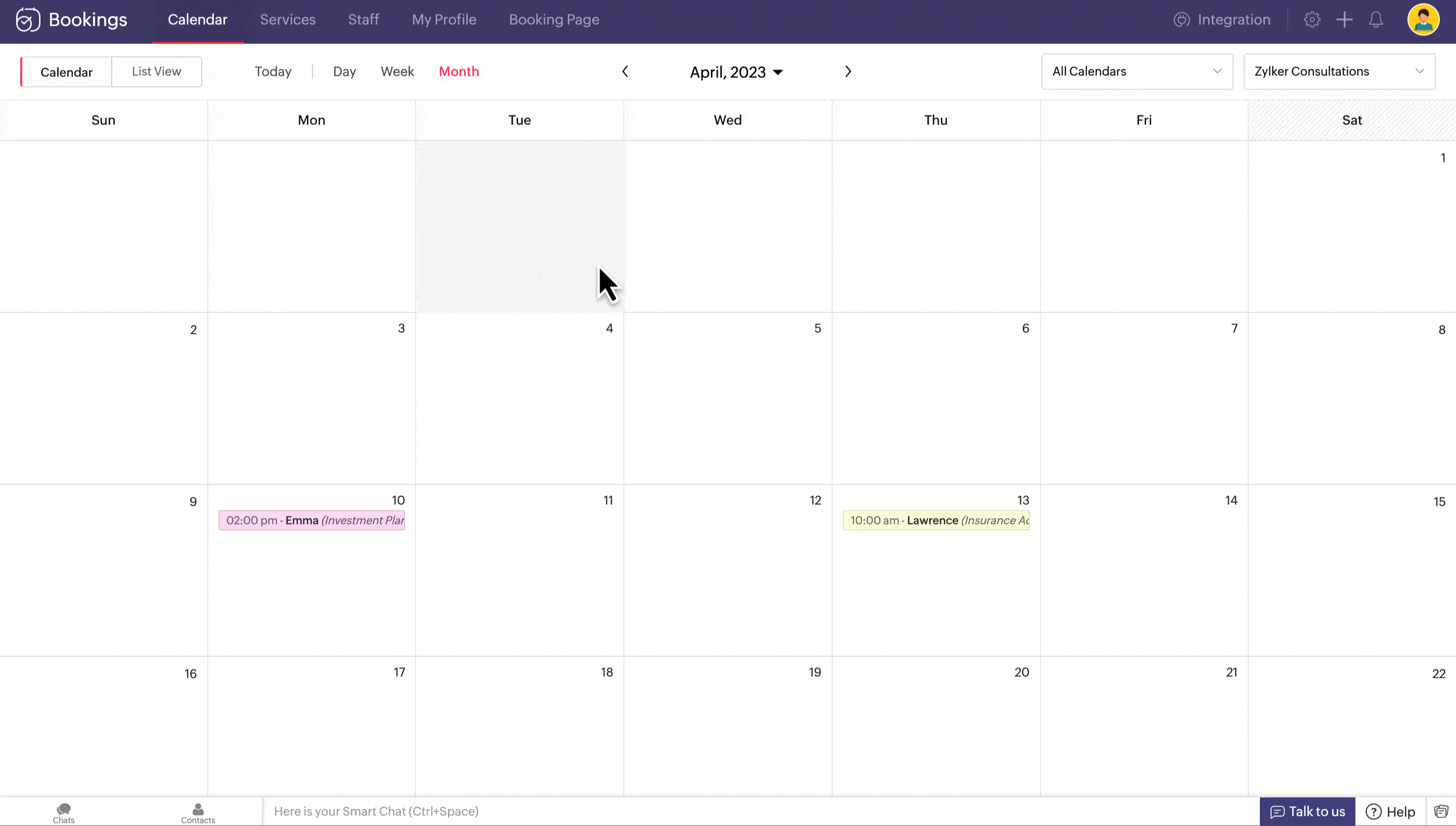
출처: Zoho.
참고: 슈퍼 관리자와 관리자만 이 연동 기능을 구성할 수 있습니다. 관리자와 직원은 이 정보에 액세스할 수 없습니다. 또한 미팅을 예약하려면 Google 캘린더를 통해 Google Meet 연동을 활성화해야 하며, 이 작업은 Zoho의 캘린더 연동에서 할 수 있습니다.
미팅을 진행하고 관리하는 방법에 대한 자세한 가이드는 Zoho의 다음 지침을 참조하세요. 통합하는 방법( Google Meet)을 참조하세요.
Zoom 를 Zoho와 통합하는 방법

Zoom 와 Zoho를 연결하는 것은 뜨거운 버터를 칼로 자르듯 훨씬 더 간단합니다. 실제로 Zoho에서 직접 Zoom 을 사용하여 미팅을 만들 수 있습니다! Zoom 은 대규모 청중에게 적합하며 모바일과 데스크톱 모두에서 사용하기 정말 간단합니다.
Zoho를 Zoom 와 통합하려면 다음의 간단한 단계를 따르세요:
- 로그인 Zoho CRM 계정 에 관리자 권한으로 로그인합니다.
- 이동 설정 > 마켓플레이스 > 전체 을 클릭하고 Zoom.
- 설치를 클릭합니다.
- In 개인 정보 사용 팝업이 표시됩니다, 프로필 수정 (필요한 경우)을 클릭하고 계속.
- 에서 설치 확인 팝업에서 설치.
- 클릭 Zoom 을 활성화합니다.
간단하죠? Zoho CRM에서 직접 Zoom 을 사용하여 미팅을 만드는 방법에 대한 자세한 가이드는 Zoho의 통합하는 방법 Zoom 을 참조하세요.
MS Teams와 Zoho를 통합하는 방법
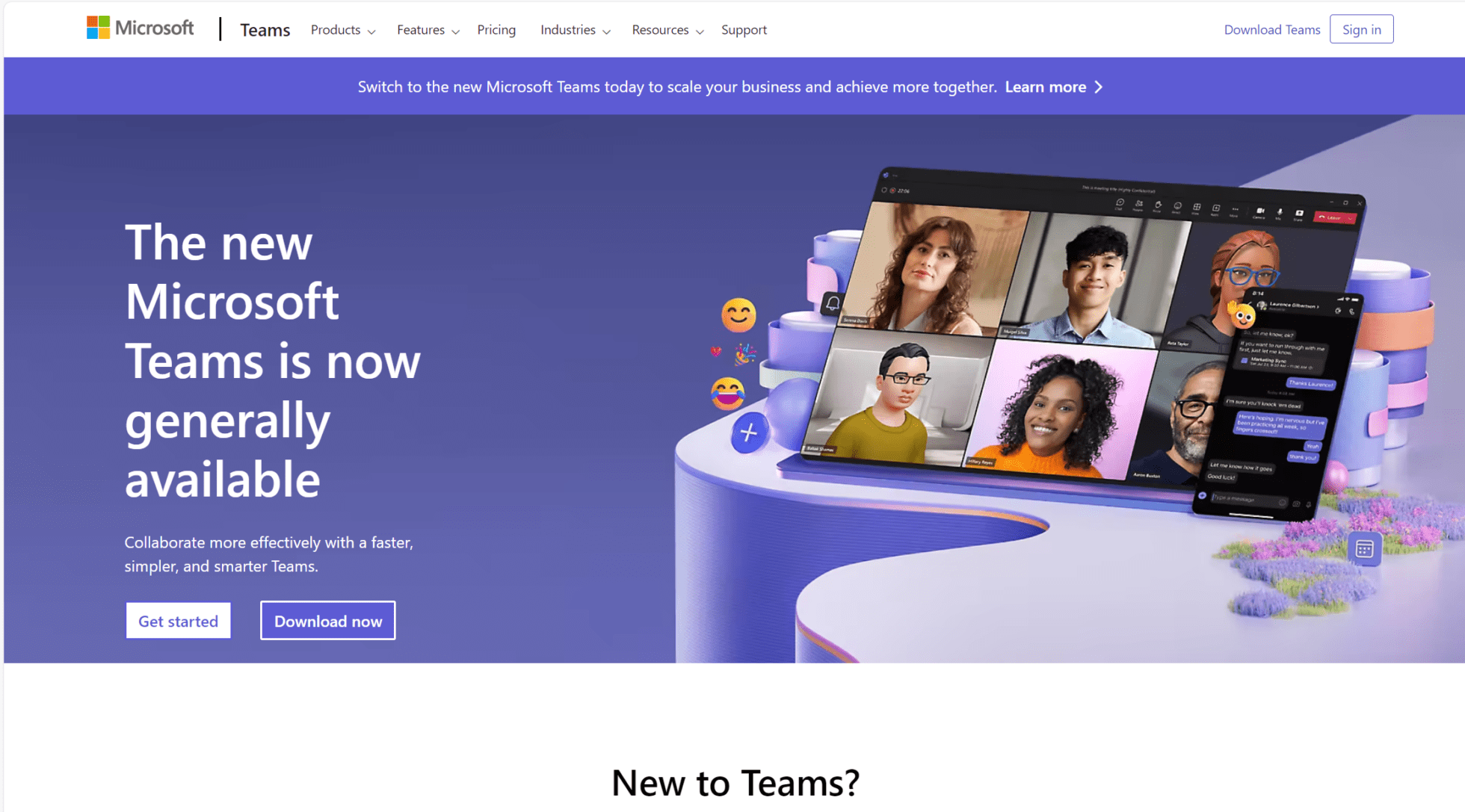
MS 팀과 Zoho를 통합하는 것은 조금 더 복잡합니다. Google Meet 및 Zoom 과는 달리, MS의 유료 를 유료로 구독해야 이 특정 통합 기능을 사용할 수 있습니다. 하지만 일단 통합이 완료되면 MS 팀은 원활하게 작동하며 사용자가 팀 계정에서 바로 CRM 인터페이스를 볼 수 있는 방법을 제공합니다.
아래에서 연동 설정 방법을 확인하세요:
- Microsoft Teams 계정에 로그인합니다.
- 이동 Store.
- 검색 Zoho CRM.
- In 팀에 추가을 클릭하고 드롭다운 목록에서 적절한 팀을 선택합니다.
- 클릭 설치.
- 채널 선택 Zoho CRM 채널을 선택합니다.
사용 설정에 대한 자세한 가이드는 탭 및 메시지 를 활성화하여 CRM 대시보드를 보는 방법에 대한 자세한 안내를 참조하세요. 활성화하는 방법 Microsoft Teams.
tl;dv CRM 미팅 통합을 한 단계 업그레이드하세요.
평균적인 영업 통화를 CRM과 동기화하는 것이 획기적이라고 생각했다면, tl;dv 제공하는 자동화 수준을 들어볼 때까지 기다리세요. 요즘은 너도나도 녹화 영상 통화, 자동 필사, AI가 생성하는 회의 요약 기능을 제공하고 있습니다. 이것은 새로운 것이 아닙니다.
하지만 지금까지 녹음한 모든 회의(다른 곳에서 녹음하여 tl;dv 계정에 별도로 업로드한 회의까지 포함)를 원스톱으로 제공하는 도구가 얼마나 될까요? 원스톱 쇼핑이란 모든 통화에서 특정 키워드에 대한 반복적인 AI 보고서를 정기적으로 제공할 수 있는 검색 가능한 데이터베이스를 의미합니다.
tl;dv봇은 자동으로 말하는 사람을 감지하고(이를 분석할 수 있는 메트릭으로 추적), 원하는 키워드를 모니터링합니다. 고객이나 영업 잠재 고객이 언제 기능 A를 언급하는지 알고 싶으신가요? 간단합니다. 직접 회의에 참석할 필요도 없습니다. 선택한 기능과 관련된 키워드를 검색하기만 하면 여러 통화에서 해당 기능이 언급된 정확한 순간의 타임스탬프에 즉시 액세스할 수 있습니다.
이렇게 하면 영상 통화를 수동으로 검색하고 다시 보는 데 드는 수많은 시간, 심지어 며칠을 절약할 수 있을 뿐만 아니라 타임스탬프를 클립과 릴로 변환하여 쉽게 공유할 수 있습니다.
이 모든 것이 훌륭하지만, 이제 이 데이터가 선택한 CRM으로 자동 전송될 수 있도록 Zoho와 통합된다고 상상해 보세요... 네, 이미 그런 기능이 있습니다. 또한 5,000개 이상의 다른 업무 도구와 통합되어 Slack, Notion 또는 Salesforce 및 Hubspot과 같은 다른 CRM으로 인사이트를 전달할 수 있습니다.
tl;dv 또한 Google Meet, Zoom 및 MS Teams와 직접 통합되므로 화상 회의 플랫폼을 전환하여 사용할 필요가 없습니다!
tl;dv Zoho를 통합하는 방법
tl;dv - Zoho 통합을 설정하려면 아래의 간단한 단계를 따르세요.
- 통합 페이지로 이동 연동 페이지 로 이동하여 Zoho 연동 섹션을 찾습니다.
- '연결' 버튼을 클릭하고 필요한 권한을 부여합니다.
- Zoho 계정을 선택하고 인증 단계를 완료합니다. 이제 Zoho 계정이 tl;dv 계정에 연결됩니다.
- Zoho 연동 설정을 완료하려면 구성 설정이 활성화되어 있는지 확인하세요.
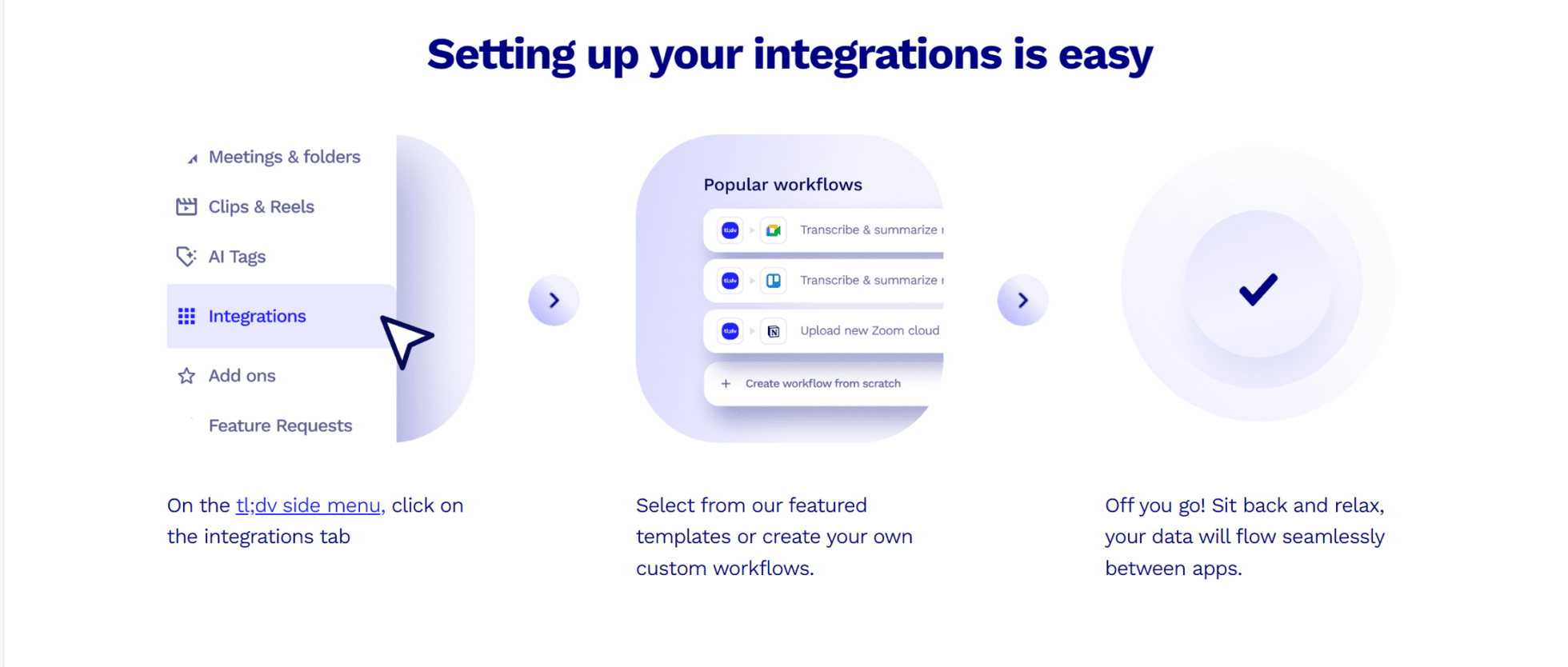
녹화 설정 선택
tl;dv 캘린더에서 예약된 회의를 녹화하고 전사할 수 있도록 하려면 tl;dv 자동으로 녹화할 회의를 선택해야 합니다. 다음 중에서 선택할 수 있습니다:
- 내 캘린더의 모든 회의
- 내 조직 내 사람들과의 회의만
- 내 조직 외부 사람들과의 미팅만
- 미팅을 자동으로 녹화하지 마세요
이 통합이 설정되면 워크플로우를 효과적으로 자동화하고 낭비되는 에너지를 생산적인 노력으로 전환할 수 있습니다.
이제 고객 관계를 강화할 때입니다.
지금 바로 Zoho와 통합하세요!
Zoho는 인기 있는 CRM 시스템으로, 많은 사랑을 받는 데에는 수십 가지의 이유가 있습니다. 기본으로 제공되는 사용하기 쉬운 CRM 미팅 통합 기능은 최고의 비밀 중 하나라고 할 수 있습니다. 특히 tl;dv 통합에 대해 이야기하고 있다면 더욱 그렇습니다. 고객 데이터를 천문학적인 수준으로 끌어올릴 수 있습니다.
지금 바로 tl;dv 무료로 시작하고 무제한 통화 녹음 및 트랜스크립션 기능을 사용해 도구를 체험해 보세요. 워크플로우를 자동화하고 일상을 되찾을 준비가 되었다면 tl;dv 다음과 통합하세요. 조호. 모든 통화 후에 다중 회의 인텔리전스, AI 보고서 및 심층적인 고객 인사이트를 CRM으로 바로 전달받을 수 있습니다.
이보다 더 좋을 순 없죠...














