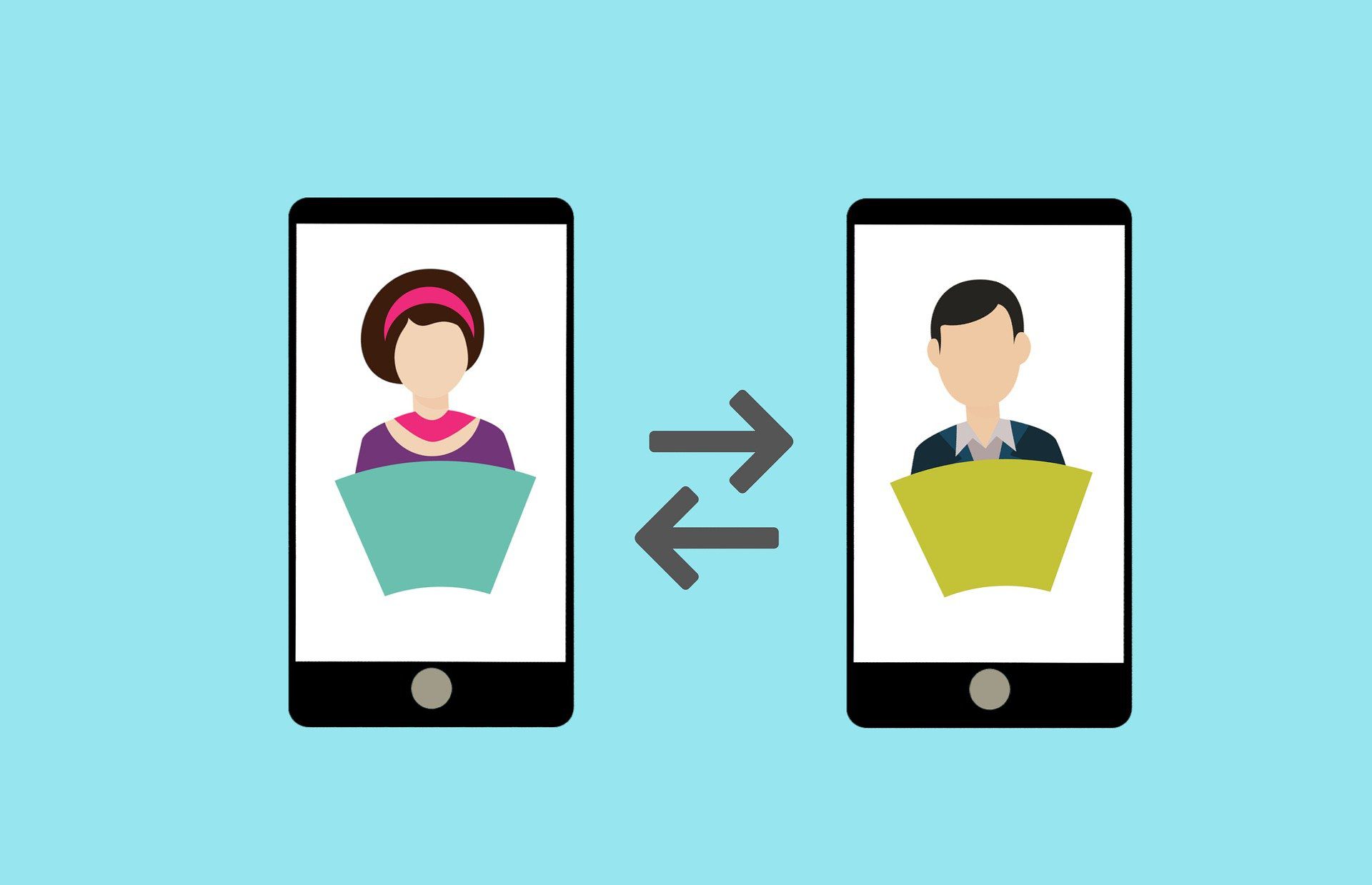Wie kann man ein aufgezeichnetes Zoom Meeting am intelligentesten und zeitsparendsten weitergeben? Es muss einfach einen einfacheren und besseren Weg geben, als einfach einen Link zu einer 2-stündigen Aufzeichnung in den Posteingang einer Person zu legen!
Wenn Sie es hassen, sich stundenlang aufgezeichnete Sitzungen anzusehen, nur um festzustellen, dass nur zehn Minuten für Sie relevant waren - wir verstehen Sie! Wenn Sie es satt haben, die wichtigsten Erkenntnisse aus einer Aufzeichnung in Ihrem Unternehmen weiterzugeben, ohne Ihre Kollegen zu Tode zu langweilen - wir kennen das!
Für eine Welt, die heute so digital ist, bleiben einige Produktfunktionen überraschend ineffizient, nicht benutzerfreundlich und geradezu langweilig! Die traditionelle Methode der gemeinsamen Nutzung von aufgezeichneten Zoom Videos erfordert mehr Zeit, geistige Anstrengung und manuelle Eingaben als ideal ist. Dafür hat niemand Zeit!
Teilen ist jedoch gleichbedeutend mit Fürsorge. Die Möglichkeit, Zoom Sitzungen zu dokumentieren, zu bearbeiten und mit Organisationen, Studenten, Interessenvertretern (sogar mit Ihrer Tante Jan!) zu teilen, kann dazu beitragen, eine echte Verbindung zu schaffen und eine transparente Kommunikation zu ermöglichen.
Wann sollten Sie also aufgezeichnete Zoom Videos weitergeben, und wie tun Sie es am besten?
Bevor wir darauf eingehen, wie Sie einen Zoom Anruf auf einfache Weise weitergeben können, werfen wir einen kurzen Blick darauf, warum Sie überhaupt ein Zoom Video aufnehmen sollten.
Warum sollten Sie ein Zoom Meeting aufzeichnen?
Es gibt alle möglichen Gründe, warum Sie ein Zoom Meeting aufzeichnen möchten. Vielleicht wollen Sie das:
- Teilen Sie die Aufzeichnung mit Personen, die nicht an der Besprechung teilnehmen konnten
- Zurückgehen und wiederholen, was besprochen wurde
- Führen Sie ein Protokoll der Mitarbeiter von der Einstellung bis zur Entwicklung
- Aufzeichnung der Beschlüsse
- Erstelle einen tollen Tiktok für deine sozialen Netzwerke
- Verwenden Sie es als B-roll für einen Vlog oder Podcast
- Transkription der Sitzung für Hörgeschädigte
- Bereitstellung von Informationsschnipseln eines potenziellen Kunden, um einen Verkauf abzuschließen
Da Videokonferenzen und insbesondere Zoom für viele Menschen zum Alltag gehören, ist die Aufzeichnung von Besprechungen eine natürliche Weiterentwicklung des Protokollierens und Notierens der Vergangenheit.
Wie Sie aus der obigen Liste ersehen können, ist es jedoch nicht immer so einfach, Notizen über Besprechungen zu machen. Aufzeichnungen sind ein großartiges Mittel, um Arbeitsplätze und Unternehmen einzubeziehen, ein physisches, referenzierbares Dokument des Geschehens zu erstellen und auch viel Material für die Erstellung von Inhalten zu liefern.
Die Möglichkeit, diese Sitzungen in einem einfach zu verwaltenden, mundgerechten Format zu teilen, ist so wichtig. Wir können zwar eine ganze dreistündige Telefonkonferenz aufzeichnen, aber das bedeutet nicht, dass wir sie in diesem Rohformat weitergeben müssen - komplett mit allen "Ähs" und "Ahs"! Sie müssen gestrafft und bearbeitet werden, um bei der Weitergabe die größtmögliche Wirkung zu erzielen.
Die Flexibilität, alle Formen der Zoom Kommunikation aufzuzeichnen, zu bearbeiten und weiterzugeben, kann ein Unternehmen, eine Bildungseinrichtung oder ein Projekt wirklich voranbringen.
Welche verschiedenen Möglichkeiten gibt es, Anrufe auf Zoom aufzuzeichnen?
Bei einem Tool mit so vielen Funktionen wie Zoom gibt es mehr als nur die einfache Aufnahmetaste, auf die man drückt, und alles wird an denselben Ort übertragen. In einer digitalen Welt, in der es eine Menge Schnickschnack bei der Datenverarbeitung und -speicherung gibt, gibt es zwei Möglichkeiten, wie man Zoom aufzeichnen und speichern kann. Diese sind:
Lokale Zoom Aufnahme
Die lokale Aufzeichnung steht kostenlosen und kostenpflichtigen Abonnenten von Zoom zur Verfügung. Hier zeichnen Sie Ihre Besprechung auf, und nach dem Ende des Gesprächs lädt Zoom die Aufzeichnung automatisch "lokal", d. h. auf Ihren Computer, herunter. Dann können Sie das Video nach Belieben teilen, bearbeiten und verteilen. Sie können das Video dann mit einer beliebigen Anzahl von Videobearbeitungstools bearbeiten und Ihre Aufzeichnung per E-Mail (was allerdings eine Weile dauern kann!), Dropbox, WeTransfer oder durch Hochladen an einen zentralen Ort innerhalb Ihrer Organisation weitergeben.
Der Nachteil? Nun, es wird auf IHREN Computer übertragen und nicht auf die gesamte Organisation. Außerdem müssen Sie daran denken, die Besprechung aufzuzeichnen oder es einzurichten, und dann müssen Sie geschickt mit der Bearbeitungssoftware clip umgehen, bevor Sie es weitergeben.
Auch wenn Zoom Anrufe eine geringere Auflösung haben als andere Arten von Videos, können sie viel Platz beanspruchen. Außerdem können Laptops, Handys und Tablets verloren gehen und gestohlen werden.
Cloud Zoom Aufzeichnung
Die Aufzeichnung von Zoom Meetings mit Cloud-Aufzeichnung ist für kostenpflichtige Abonnenten verfügbar. Aufzeichnung in der Cloud bedeutet, dass Ihre Video- und Audioaufnahmen in der Cloud gespeichert werden und somit von überall aus zugänglich sind. Außerdem können Sie Ihre Aufnahmen mit jedem teilen, unabhängig davon, ob dieser ein Zoom Nutzer ist oder nicht.
Und wenn Sie sich Sorgen machen, dass Sie zu viel Speicherplatz auf Ihrem Gerät benötigen, machen Sie sich keine Sorgen! Die Cloud-Aufnahme wird automatisch komprimiert, sodass sie keinen Platz auf Ihren Geräten beansprucht.
Es gibt jedoch auch einige Nachteile, wie z. B. die gelegentlich schlechte Qualität der Aufnahmen und die Möglichkeit, dass Ihre Aufnahmen an einem ungesicherten Ort gespeichert werden könnten. Auch das Auffinden von Dateien kann schwierig sein, wenn Sie viele Aufnahmen haben und das Organisationssystem nicht intuitiv ist.
Es gibt auch einen DRITTEN Weg... einen besseren Weg...
tl;dv verwenden
Hier erfahren Sie, wie Sie Zoom wie eine absolute Legende aufzeichnen können, nämlich mit tl;dv. Zunächst einmal sollten Sie sich fragen, WARUM Sie tl;dv verwenden möchten? Welche Vorteile hat es gegenüber der nativen Aufzeichnung von Zoom- sowohl in der Cloud als auch lokal?
Die Aufzeichnung von Besprechungen ist der erste Schritt, um Ihre Anrufe in wertvolle Ressourcen zu verwandeln - aber die Verwendung und Nutzung dieser Videoinhalte zur Weitergabe an andere ist der nächste Schritt. tl;dv macht diesen Schritt so glatt und einfach wie Butter oder... ein veganer Butterersatz!
Mit einer einzigen Chrome-Erweiterung oder App können Sie mit einem einzigen Klick aufzeichnen (mit oder ohne Genehmigung des Gastgebers). Nach Beendigung des Meetings ist die Aufzeichnung sofort in Ihrem Posteingang und in Ihrer Bibliothek verfügbar - bereit, weit und breit geteilt zu werden.
tl;dv bietet so viel Magie, wenn es darum geht, Einblicke in Meetings zu teilen. Hier sind nur einige der erstaunlichen Funktionen, die das Teilen von Zoom so viel einfacher machen werden.
Benutzerdefinierte Freigabeeinstellungen
Möchten Sie alle aufgezeichneten Anrufe automatisch an einen bestimmten Slack-Kanal weiterleiten? Sie möchten ein wiederkehrendes Stand-up standardmäßig mit jemandem außerhalb Ihrer Organisation teilen? Passen Sie es an! Mit tl;dv haben Sie die Kontrolle darüber, wer was sieht. Sie können Besprechungen als privat einstufen, nur bestimmte Besprechungsordner freigeben und die Einstellungen für die Betrachterberechtigung aktualisieren, wann immer Sie wollen. Sie brauchen keine manuelle Freigabe mehr, wenn Sie alle Einstellungen genau so haben, wie Sie sie möchten! Außerdem erhalten Sie eine E-Mail-Benachrichtigung, wenn jemand Ihre Besprechung überprüft.
Automatische Transkription
Ihre Besprechung wird sowohl im Video- als auch im Transkriptionsformat aufgezeichnet. Die Transkription umfasst eine Sprechererkennung und ist in über 20 Sprachen verfügbar. Unsere kostenlosen Zoom Transkripte bieten eine einfache Möglichkeit, den richtigen Teil des Meetings zu finden oder es den Teilnehmern zu ermöglichen, in ihrem eigenen Tempo zu lesen.
Epische Übersetzung
tl;dv transkribiert nicht nur das gesamte Gespräch, sondern unterstützt auch die Übersetzung der Transkription in mehr als 20 Sprachen. Ja, das ist richtig, zwanzig plus! Das ist fantastisch für die internationale Arbeit, den Austausch von Details mit Kunden aus dem Ausland und generell für die Zusammenarbeit mit Menschen aus der ganzen Welt.
Zeitstempel
Wie bereits erwähnt, können Sie mit der Transkription die wichtigsten Teile Ihres Zoom Anrufs finden, aber Sie können auch Zoom Videos mit Zeitstempeln versehen, um sie leicht wieder aufzurufen. Zeitstempel eignen sich hervorragend, um sicherzustellen, dass die Tagesordnung der Besprechungen eingehalten wird, aber auch, um die WICHTIGSTEN Teile zu markieren, so dass jeder sofort zu den wichtigsten Erkenntnissen springen kann, wenn es Zeit ist, die Aufzeichnung zu überprüfen. Jeder Teilnehmer kann Zeitstempel erstellen, entweder während oder nach dem Gespräch. Blättern Sie durch längere Anrufe, springen Sie zu den guten Teilen und holen Sie Meetings in wenigen Minuten nach!
Superleichtes Teilen
Teilen Sie Ihren Anruf mit der ganzen Welt oder nur mit den Leuten in Ihrem Team. Ihr tl;dv ist wie die große Bibliothek von Alexandria. Ein ganzes Zentrum an Informationen, die denjenigen zur Verfügung stehen, die darauf zugreifen müssen. Noch besser!? Es brennt nicht ab und ist super sicher in der Cloud! Wenn Sie auf tl;dv Pro upgraden, können Sie auch Zoom sofort und in hoher Qualität herunterladen. Das bedeutet, dass Sie Ihre Meetings und Anrufe auf eine beliebige interne Plattform oder einen Drittspeicher hochladen können.
Bearbeiten wie Spielberg
Einfaches clip, Trimmen und Bearbeiten von Zoom Videos mit nur wenigen Klicks. Es ist so einfach, dass keine zusätzliche Software erforderlich ist, und ermöglicht es Ihnen, die wichtigen Informationen in Ihrem Gespräch leicht zugänglich zu machen. Markieren Sie einfach den Teil der Abschrift, der mit dem Teil der Aufzeichnung übereinstimmt, aus dem Sie eine clip machen möchten. Überprüfen Sie die clip, geben Sie ihr einen Namen, und geben Sie sie weiter! Sie ersparen Ihren Kollegen viel Zeit, indem Sie ihre Aufmerksamkeit direkt auf einen bestimmten Moment lenken, anstatt sie zu bitten, die gesamte Aufzeichnung zu lesen.
Integrationsmagie
Es gibt keine "Ah, ich lade das besser ins CRM hoch" oder Datenübertragung. Mit geschickten Integrationen arbeiten tl;dv, Hubspot, Salesforce und Slack alle harmonisch zusammen.
Die Integration mit HubSpot, Salesforce und Slack bedeutet, dass Vertriebsteams, Kundenbetreuer und wichtige Stakeholder bei Bedarf schnell auf Notizen zurückgreifen können, ohne sich Sorgen machen zu müssen, dass etwas verloren geht. Ein Klick und Ihr Anruf mit den wichtigen Schmerzdaten ist da, bereit für den Abschluss oder die Unterstützung Ihrer Interessenten und Kunden.
Wie kann man also ein aufgezeichnetes Zoom Meeting wie ein Profi teilen?
Es ist so einfach wie ein schneller Download. Probieren Sie es selbst aus und sehen Sie, wie einfach es ist, Ihre Besprechungen wie ein absoluter Profi aufzuzeichnen, zu bearbeiten und zu teilen!
Sie müssen buchstäblich nur hier klicken, um tl;dv für Zoom herunterzuladen. Psst...es ist kostenlos.
Für uns ist es so einfach, und es funktioniert für Google Meet auch! Wenn Sie beide Videokonferenz-Tools häufig nutzen, wird es Sie freuen zu erfahren, dass tl;dv alle Ihre aufgezeichneten Anrufe an einem Ort sammelt. Ganz einfach!
Das Team von t;ldv steht Ihnen bei Fragen gerne zur Verfügung, und wir freuen uns IMMER über Funktionswünsche, die das Teilen von aufgezeichneten Videos auf die nächste Stufe heben können.
Was ist das? Oh, ja! Ihr Leben wurde gerade um DAS Stück einfacher!