Want the ultimate solution to transcribing MKV to text? You’re in the right place. It’s called tl;dv.
To make your life a helluva lot easier, we’ve created a step-by-step guide for you to turn your MKV files to text, easily. You don’t need to be a computer wizard to transcribe your audio files. But you do need to download tl;dv. The process is the same for transcribing MP4, WAV and MOV so buckle up, because your manual audio transcribing days are OVER!

How to Transcribe MKV to Text
With state-of-the-art AI ready to transcribe your every need, your MKV files are about to become text whether they like it or not. It’s so simple that there’s a rare side-effect forming in our users. They begin to worry that GPT will take over the world and mankind will be hurtled back into the stone age and have to transcribe audio manually again. It’s a reasonable fear.
@tldv.io Written by ChatGPT #inception #chatgpt #ai #openai #meeting #corporate
♬ original sound - tldv.io - AI Meeting Recorder
For now, though, let’s forget the doomsday talk and put AI to good use.
What is MKV?
An MKV file, also known as a Matroska Video file, is a popular multimedia container format. It’s capable of holding various types of audio, video, and subtitle streams within a single file, allowing for the simultaneous playback of multiple media components.
One key advantage of MKV files is their ability to preserve high-definition video quality while maintaining a relatively small file size. They can hold a lot and weigh a little. MKV files can also include advanced features such as multiple audio tracks, multiple subtitle tracks, chapter markers, and menu systems.
Since MKV is a container format, it bundles together a bunch of different media components into a single file without affecting the original content. How does this affect you? You can extract or add individual audio, video, or subtitle streams to an existing MKV file without the need to re-encode the entire file. For editing, this is ingenious.
Overall, MKV files are widely used for distributing high-quality video content, particularly in situations where preserving multiple audio, video, and subtitle tracks within a single file is desired.
But if you’re looking how to transcribe an MKV file to text, then I’m sure you already know what it does. Now for the good stuff: how can you convert the audio from MKV files to text that you can read?
Say Hello to tl;dv
tl;dv, a.k.a your MKV-to-text savior, is primarily a meeting recorder. It transcribes and translates audio in real-time during live calls. However, if you have a pre-existing MKV file that you want to convert to text, you can upload it and have it automatically transcribed with ease.
With a generous free plan (that’s free forever!), tl;dv is super easy to get set up with. In fact, I’d wager you can be transcribing your MKV file in the next ten minutes. Just follow our step-by-step guide below.
It transcribes video files like MKV, MOV and MP4 to text. It also empowers you to edit video transcripts, creating highlights, reels, and clips from videos, or even mashing multiple videos together. You can use a line directly from the transcript to create yourself a clip.
With tl;dv, you can also create timestamps. This allows you to tag friends or colleagues at key moments so they can skip straight to the good bits. They’ll receive a link straight to their emails; reducing time in meetings is that easy. This powerful software is also great for remote UX researchers, HR and recruiting, and product managers.
As AI transcriptions become the norm, it takes a special something to stand out from the crowd. Universities, businesses, and even the general public are saving time by using AI to do their least favorite tasks. ChatGPT has made it easy for people to focus their energy elsewhere and let AI take the reins. And when used right, like with tl;dv, this can be an astonishing advantage that we could’ve only dreamed of ten years ago.
If you want to transcribe MKV to text, you can do so with tl;dv, even if you already have the file. Whether it’s for work or pleasure, tl;dv can help. It’s the industry-leading speaker recognition tool after all. Its array of features will let you keep track of who’s talking, even in low audio quality.
Step-by-Step Guide for Transcribing MKV to Text
These 5 simple steps will have you transcribing your MKV audio to text in no time.
- Create an account with tl;dv
- Select your language
- Click “Upload video”
- Select your MKV file and wait until it’s processed
- Receive your transcript with an AI summary
Below, we’ve covered these steps with screenshots to make your life even easier.
1. Create an account over at tldv.io.
2. Select your target language.
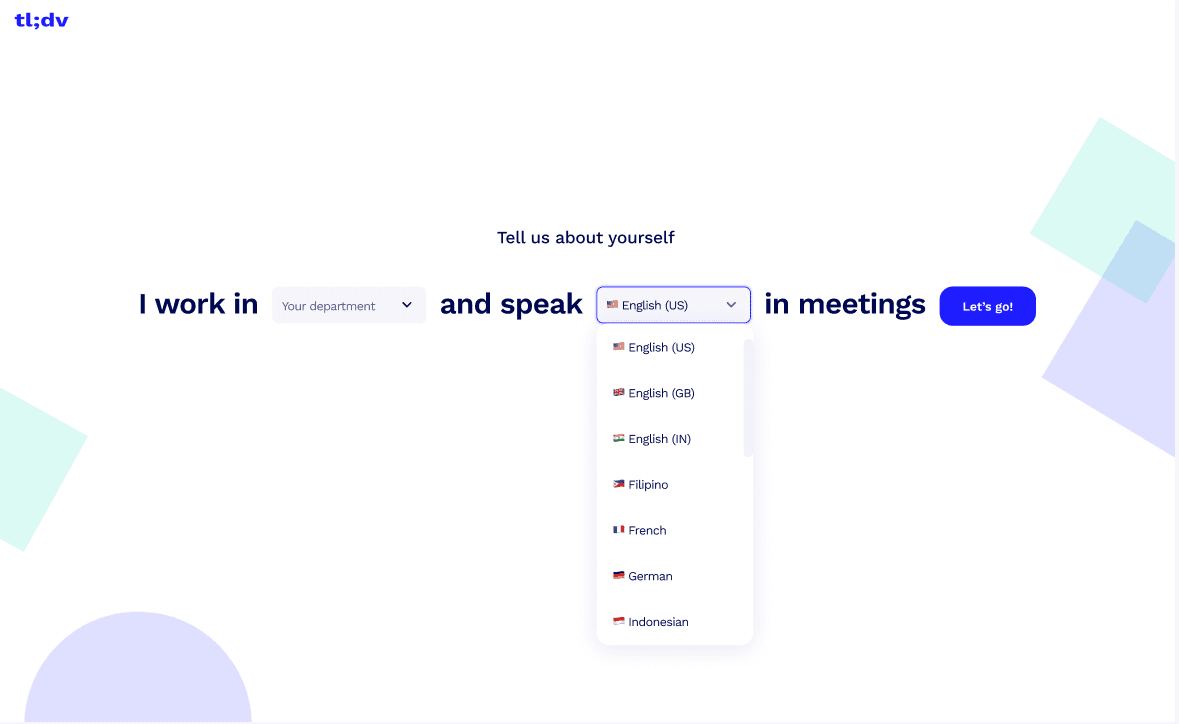
tl;dv offers more than 25 languages to choose from, including:
- English
- German
- Dutch
- Japanese
- Korean
- Spanish
- Portuguese
- Polish
- Italian
- French
3. Click on “Upload video”.
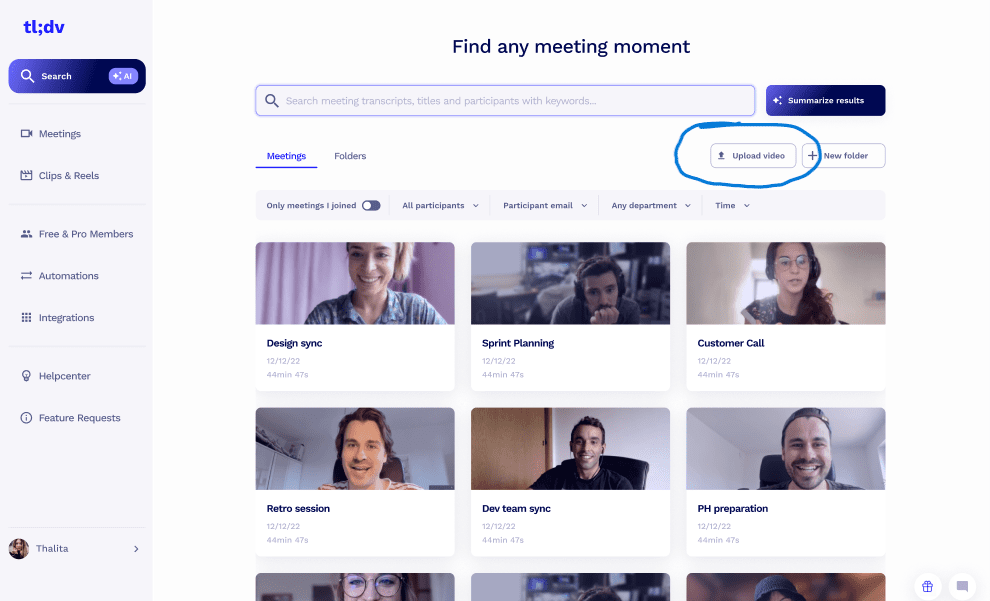
4. Select the MKV file that you wish to transcribe and wait until it’s processed. It won’t take long.
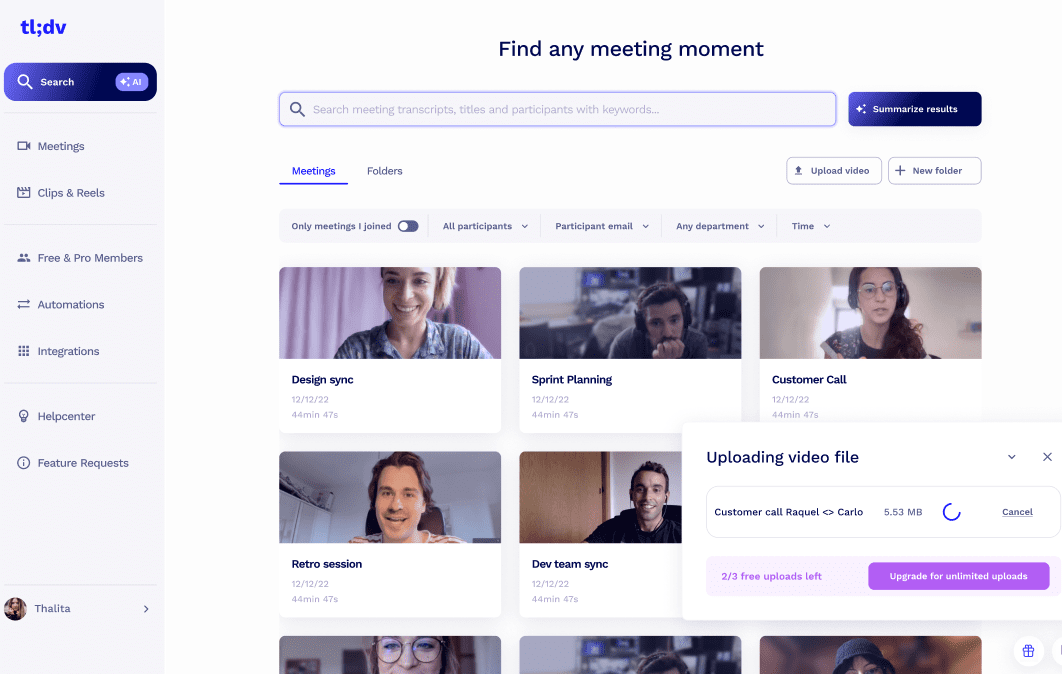
5. Receive a transcript and an AI summary of the video.
That’s it. Easy, right?
Which File Types Does tl;dv Transcribe?
tl;dv transcribes a number of different file types, meaning you can get a typed-up transcript for any of the following file types:
- MKV
- MP4
- WAV
- MOV
- MPEG
So if you’re transcribing MKV files now, but you’ve also got some MP4, WAV, MPEG, or MOV files you want to transcribe, tl;dv is your go-to transcription hub.
Transcribe Your MKV File Today
You needn’t look further than tl;dv for all your transcription needs. It’ll have your audios in text format in no time. And it’s completely free to get started, with a whopping free plan that’s free forever!
If you’re going to be transcribing audio files more regularly, say for business, tl;dv offers competitive paid plans that feature all the top integrations (including Salesforce, Hubspot, Notion, and Slack), and a wider range of features that you won’t want to miss out on.
In the meantime, the free plan allows for unlimited recording and transcription minutes (during live meetings) and state-of-the-art AI services. You can download it for Zoom or Google Meet.





