Wir alle haben das schon erlebt. Sie befinden sich in einer Zoom Besprechung und es läuft einfach nicht gut. Das Gespräch zieht sich ewig hin, technische Pannen verunsichern den Moderator, Ihr Kollege hört nicht auf, Fragen zu stellen - und Sie können es kaum erwarten, dass die Qual endlich vorbei ist. Langweilige und schlecht organisierte Zoom Meetings SIND SCHLECHT.

Aber das muss nicht so sein! Mit ein paar einfachen Zoom Tipps und Tricks können wir alle ein größeres, schöneres und weniger ätzendes Leben führen. Wenn du diese tollen Zoom Regeln befolgst, kannst du mit gutem Beispiel vorangehen (das hoffentlich ankommt).
Sie möchten also erfahren, wie Sie Ihre Zoom Sitzungen weniger nervig gestalten UND 10x produktiver sind, indem Sie einfach ein paar Tipps befolgen? Wer weiß, vielleicht freuen Sie sich sogar schon auf den gelegentlichen Anruf bei Zoom . Spielveränderer!
Hier ist ein kurzer Spickzettel mit ALLEN besten Tipps für Zoom Meetings, wenn Sie wenig Zeit haben:
- Eine Tagesordnung festlegen
- Beherrschen Sie die Tastaturkürzel
- Teilen Sie die Einzelheiten des Treffens im Voraus mit
- Bringen Sie einige visuelle Elemente ein
- Eine Umfrage durchführen
- tl;dv verwenden
- Automatisches Speichern des Chatprotokolls
- Erstellen Sie Aktionspunkte VOR der nächsten Sitzung
- Verwenden Sie lustige Filter
- Machen Sie es kurz, oder machen Sie eine Pause
- Essen Sie einen Snack
Lassen Sie uns also tief in einige unserer besten Zoom Tipps und Tricks eintauchen, um Meetings weniger ätzend zu machen:

Effizienztipps für Zoom
Eine Tagesordnung festlegen
Der einfachste Weg, um ein Treffen zum Scheitern zu bringen? Indem man dafür sorgt, dass es keinen Sinn und keine Bedeutung hat und einfach nur so dahinplätschert wie ein Fisch auf dem Trockenen.
Wenn Sie dies vermeiden wollen, ist einer der einfachsten Zoom Tricks, eine Tagesordnung aufzustellen. Auf diese Weise weiß jeder Teilnehmer, worüber und wann gesprochen werden soll.
Es ist ein guter Tipp, mit den wichtigsten Themen zu beginnen und dann nach unten zu gehen, damit die Teilnehmer, falls sie früher gehen müssen, zumindest die wichtigsten Punkte gehört haben.
Durch die vorherige Bekanntgabe der Tagesordnung wird sichergestellt, dass die Teilnehmer gut vorbereitet in die Sitzung kommen.
Beherrschen Sie ALLE Zoom Tastaturkürzel
Es gibt viele Tastenkombinationen, die mit Zoom geliefert werden, und sie sind dazu da, Ihr Leben 10 Mal einfacher zu machen. Ich meine, wer liebt keine Tastenkombinationen!? Sie sparen Zeit, Geld und einen ganzen Haufen Mausklicks.
Einige der wichtigsten und am häufigsten verwendeten sind:
- Eine Besprechung beginnen oder ihr beitreten: Drücken Sie + J auf Ihrer Tastatur.
- Mikrofon stummschalten oder die Stummschaltung aufheben: Drücken Sie + M auf Ihrer Tastatur.
- Bildschirm teilen: Drücken Sie + S auf Ihrer Tastatur.
- Alle Teilnehmer sehen (in der Miniaturansicht): Drücken Sie + T auf Ihrer Tastatur.
- Drücke den PARTY-Knopf, um die Konfettikanonen auszulösen... ok, das haben wir uns ausgedacht.

Tipps für Zoom Engagement
Bringen Sie ALLE Grafiken
Wenn ein Bild mehr als 1.000 Worte sagt, dann muss eine Ladung von Bildmaterial mindestens 10.000 Worte wert sein.
Diashows, Präsentationen und andere visuelle Hilfsmittel tragen dazu bei, das Interesse der Zuhörer zu wecken und komplexe Themen leichter verständlich zu machen. Achten Sie nur darauf, dass Sie sich nicht zu sehr auf diese Hilfsmittel verlassen und weiterhin verbale Erklärungen und Zusammenhänge liefern.
Haben Sie auch etwas Spaß dabei. Schaubilder oder Diagramme sind eine gute Möglichkeit, Daten zu visualisieren, aber könnten Sie sie interessanter gestalten? Lustiger? Könnte das Diagramm auch Katzen enthalten? HA! Fangfrage: ALLE Diagramme können Katzen enthalten.
Visuelle Elemente tragen dazu bei, Zoom Präsentationen interessant und einprägsam zu machen. Schon das Hinzufügen von Farbe oder Animationen zu den Folien kann dazu beitragen, das Interesse der Teilnehmer zu wecken.
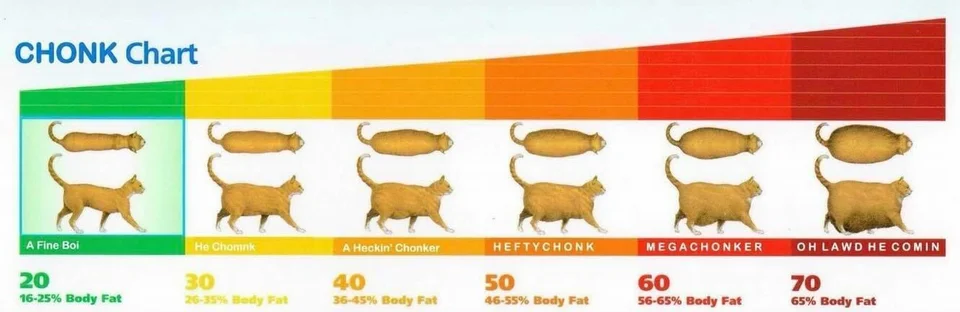
Eine Umfrage durchführen
Umfragen sind eine großartige Möglichkeit, um Feedback von Ihren Teilnehmern zu sammeln und sie einzubinden. Zoom verfügt über eine integrierte Umfrage-Funktion, mit der Sie Fragen stellen und die Ergebnisse in Echtzeit sehen können. Außerdem gibt es mehrere zusätzliche Add-Ons und virtuelle Meeting-Tools, die großartige Umfrage-Optionen bieten.
Bitten Sie um Feedback, Fragen oder Anregungen zu bestimmten Themen (auch anonym) oder fordern Sie die Teilnehmer einfach auf, ihren Lieblingssong von Taylor Swift zu wählen. Selbst eine alberne Umfrage zu Beginn des Meetings wird die Aufmerksamkeit der Teilnehmer von Anfang an auf sich ziehen.

Sofortiger Rückruf Zoom Tipps
tl;dv verwenden
tl;dvhat es sich zum Ziel gesetzt, Zoom (und auch Google Meet !) weniger nervig zu machen. Dieses Online-Meeting-Tool wurde buchstäblich entwickelt, um Ihnen zu helfen, weniger Zeit in Meetings zu verbringen und insgesamt produktiver zu sein.
Wenn Sie tl;dv für die Aufzeichnung Ihrer Zoom verwenden, erhalten Sie Zugang zu einem Zeitstempler, Transkriptions- und Bearbeitungstool, mit dem Sie schnell und einfach komplexe Themen zusammenfassen und umsetzbare Punkte für die Nachbereitung erstellen können. Sie können tl;dv auch verwenden, um Protokolle zu erstellen und zu konsolidieren.
Das Beste von allem - es ist super einfach zu benutzen und KOSTENLOS! Laden Sie einfach die Erweiterung herunter (es dauert nur wenige Sekunden), und schon können Sie loslegen. Klicken Sie einfach auf eine der glänzenden Schaltflächen unten und überzeugen Sie sich selbst. Sie können mir später danken.
Automatisches Speichern des Chatprotokolls
Wenn Sie eine Aufzeichnung darüber haben möchten, was in der Besprechung besprochen wurde (und wer was gesagt hat), können Sie das Chat-Protokoll automatisch speichern. Auf diese Weise können Sie später bei Bedarf darauf zurückgreifen. Gehen Sie dazu einfach zu Ihren Einstellungen und wählen Sie die Option "Chats in Meetings automatisch speichern".
Während andere fantastische Tools das Video aufzeichnen und transkribieren können, um sicherzustellen, dass Sie diese Chat-Notizen als Standard verwenden können, haben Sie ALLE Informationen, die Sie benötigen.
Außerdem wette ich, dass du immer die Links verlierst, die die Leute in der Katze posten. Ja, ich auch.
Erstellen Sie Aktionspunkte VOR der nächsten Sitzung
Nehmen Sie sich am Ende jeder Sitzung ein paar Minuten Zeit, um Aktionspunkte für das weitere Vorgehen festzulegen. Weisen Sie jede Aufgabe bestimmten Personen zu und setzen Sie Fristen für die Erledigung. So können Sie sicherstellen, dass die Dinge tatsächlich erledigt werden und Sie nicht nur endlose Sitzungen ohne Ergebnisse abhalten.
Es ist super einfach und auch wenn es nach ein bisschen Verwaltungsarbeit aussieht, macht es das Leben SOOOO viel einfacher. Wenn Sie wissen, was zu tun ist, wer es tut und bis zu welchem Datum, glauben Sie mir, dann wird das Leben ein Kinderspiel!
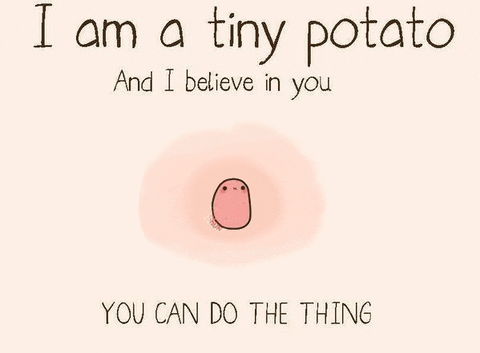
Tipps für mehr SPASS Zoom Begegnungen
Alberne Filter verwenden
Wenn Sie Ihre Meetings ein wenig aufpeppen wollen, verwenden Sie Filter! Zoom verfügt über viele integrierte Filter, mit denen Sie Ihr Aussehen verändern können. Sie können sich selbst in eine Katze, eine Ananas oder sogar in eine Kartoffel verwandeln (ein kleines Kartoffelthema ist hier im Spiel...). Das ist zwar nicht der professionellste zoom Trick auf dieser Liste... aber einer der lustigsten. 😈😈😈
Um einen Filter zu verwenden, klicken Sie einfach auf das Videosymbol in der unteren linken Ecke des Bildschirms und wählen Sie Videoeinstellungen. Klicken Sie dann auf die Option " Gesichtsschönheit" und wählen Sie den Filter, den Sie verwenden möchten.
Vergessen Sie nicht, dass lustige Zoom Hintergründe auch eine Option sind!
Essen Sie einen Snack
Wenn Sie viel Zeit mit Anrufen bei Zoom verbringen werden, sollten Sie auch dafür sorgen, dass Sie gut gefüttert sind.
Nehmen Sie vor oder während der Telefonkonferenz einen Snack zu sich, damit Sie konzentriert bleiben und Energie tanken können. Und wenn Sie wirklich großzügig sind, können Sie sogar Snacks mit Ihren Kollegen teilen, indem Sie Snackboxen von Anbietern wie SnackBoxUSA oder Graze. Stellen Sie einfach sicher, dass Sie auf Stummschalten wenn Sie kauen!
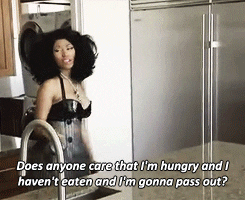
Halten Sie Anrufe kurz (oder bieten Sie Pausen an)
Manchmal ist ein Zoom Meeting einfach langweilig, weil es sich in die Länge zieht. Wenn Sie Zoom kurz und bündig halten, beanspruchen Sie die Zeit und die Konzentration der Kollegen nur minimal - aber natürlich muss ein Thema manchmal länger behandelt werden als eine 15-minütige Synchronisierung.
Bei jeder Präsentation oder jedem Gespräch, das länger als 40 Minuten dauert, sollte eine Toiletten-, Kaffee- oder Schrei-Pause eingeplant werden. Nach 5-10 Minuten werden die Teilnehmer gestärkt zurückkommen und nicht mehr so aussehen, als wären sie nie geboren worden.

Machen Sie sich bereit, Ihr Zoom Spiel zu verbessern.
Wenn Sie diese einfachen Zoom Tipps befolgen, können Sie sicherstellen, dass Ihre Zoom Anrufe so produktiv und unterhaltsam wie möglich sind. Spaß und Effizienz können Hand in Hand gehen, denn durch Spaß können Sie die Aufmerksamkeit Ihrer Teilnehmer gewinnen und ihr Engagement fördern. Worauf warten Sie also noch? Gehen Sie raus und fangen Sie an, intelligenter zu zoomen als je zuvor!














