Looking for a super easy way to transcribe your files ending in MOV to text? You’ve just found it. It’s quick, easy, and absolutely free! Below, we offer a five step guide that will take you no more than ten minutes. This is, by far, the quickest, easiest, and cheapest way you can transcribe your MOV files to text.
The best thing? This solution isn’t only for MOV files. You can use the exact same steps to transcribe MP4 to text, as well as MKV, WAV, and MPEG files.
If you’ve been manually transcribing your MOV files, and hopefully not spilling too much ink on your papyrus, then you’re about to get thrust into the future. Thanks to modern advancements with AI, transcriptions are easy.

How to Transcribe MOV to Text
With the stratospheric rise of GPT technology, long-winded transcriptions are a thing of the past. Sure, if you’re looking for 100% accuracy for an important transcript, you can hire a physical human to go through and manually process your MOV file, but if you’re looking for a transcript to be done in seconds and still have a 90% accuracy rate, and be free, you’re left with just one option: tl;dv.
Before we get onto the step-by-step guide which will break down exactly how you can transcribe your MOV files to text, let’s first take a look at what MOV files actually are.
What is a MOV File?
A MOV file, also known as a QuickTime File Format (QTFF), is a multimedia container format developed by Apple Inc. Commonly used to store video, audio, and other media data, MOV files are widely supported and compatible with both Mac and Windows operating systems.
MOV files can contain various types of media, including video codecs such as MPEG-4, H.264, and others, as well as audio codecs like AAC, MP3, and more. The format supports high-quality video and audio playback, making it suitable for a range of purposes, including movies, video editing, and multimedia presentations.
One notable feature of MOV files is their support for multiple tracks, which allows the inclusion of multiple audio, video, and subtitle streams within a single file. This makes them more complex but also more useful.
To play MOV files, you can use various media players such as Apple QuickTime, VLC media player, Windows Media Player (with the appropriate codecs installed), and many other software applications. Additionally, video editing software often supports importing and exporting MOV files, making it a popular choice for video editing workflows.
But just because it’s commonly used, doesn’t mean that it’s easy to transcribe. In fact, without a tool such as tl;dv, you’ll be writing up each word, pausing the audio, then typing more. Let’s get onto how tl;dv can save you tons of time transcribing MOV to text.
tl;dv: The Transcript King
Meet tl;dv, a versatile software that is primarily used to record online meetings. But that’s not all it can do…
tl;dv records, transcribes, and translates video calls in almost 30 languages! Leveraging the power of modern AI, it’s capable of simplifying complex tasks and making your overall technological life a lot easier.
For example, when it comes to transcribing meetings, you simply select the option in your settings and tl;dv’s bot will take care of the rest. You’ll end the meeting with an AI summary, including key action points, as well as a transcript that accurately detects who’s speaking. While the accuracy can suffer if the audio quality is bad, it holds up well compared to its competitors!
Not only does tl;dv transcribe meetings, but you can also use it to transcribe pre-recorded files like MP4, WAV, and MOV to text. If you want to create highlights, reels or even video clips, you can do so by directly editing the audio transcript to highlight and cut certain parts. By doing this, you can drastically shorten your videos, making them easy to review by stakeholders or product teams. That’s why remote UX researchers LOVE tl;dv!
To make this even simpler, tl;dv has a timestamp feature where you can tag your friends or colleagues and they’ll receive a link directly to their email. This link will direct them to the exact moment in the meeting that you think is relevant to them. It reduces unnecessary meetings because your teammates can just catch up with the important bits afterwards. Not to mention, the AI summary helps.
As you can imagine, UX researchers aren’t the only people to benefit from this. Product researchers, those working in Sales, and even HR and recruiting can all benefit from this GPT-powered tool.
AI will radically change the world of work. Not only will the legal, financial and healthcare industries change, but marketing will follow suit along with the vast majority of other industries. That’s the level of sheer enormity we’re talking about when we consider the upcoming paradigm shift. It’s certainly not going anywhere except forward. That’s despite leading experts, including Elon Musk, signing a petition to halt AI development to gather more time to understand the potential scope of societal changes.
While the radical changes could be fearsome to some, they don’t have to be. You can use AI to your advantage to help you save time and money. So long as you don’t get sucked into relying on AI for everything, then you’re golden. tl;dv is one such way that AI can be used for good.
Still got that MOV file you want to transcribe? tl;dv will do it for you in seconds. Here’s the step-by-step guide.
Step-by-Step Guide for Transcribing MOV to Text
Here it is, the golden nugget you’ve been waiting for. These five steps will take you from MOV file to text quickly, easily, and completely for free! Here’s a summary of what you need to do:
- Set up an account with tl;dv
- Select your language
- Click “Upload video”
- Select the MOV file you want to transcribe and wait for it to process
- Receive your transcript with an AI summary
Now let’s take a look at these steps with screenshots to make everything even easier.
1. Create an account over at tldv.io.
2. Select your language.
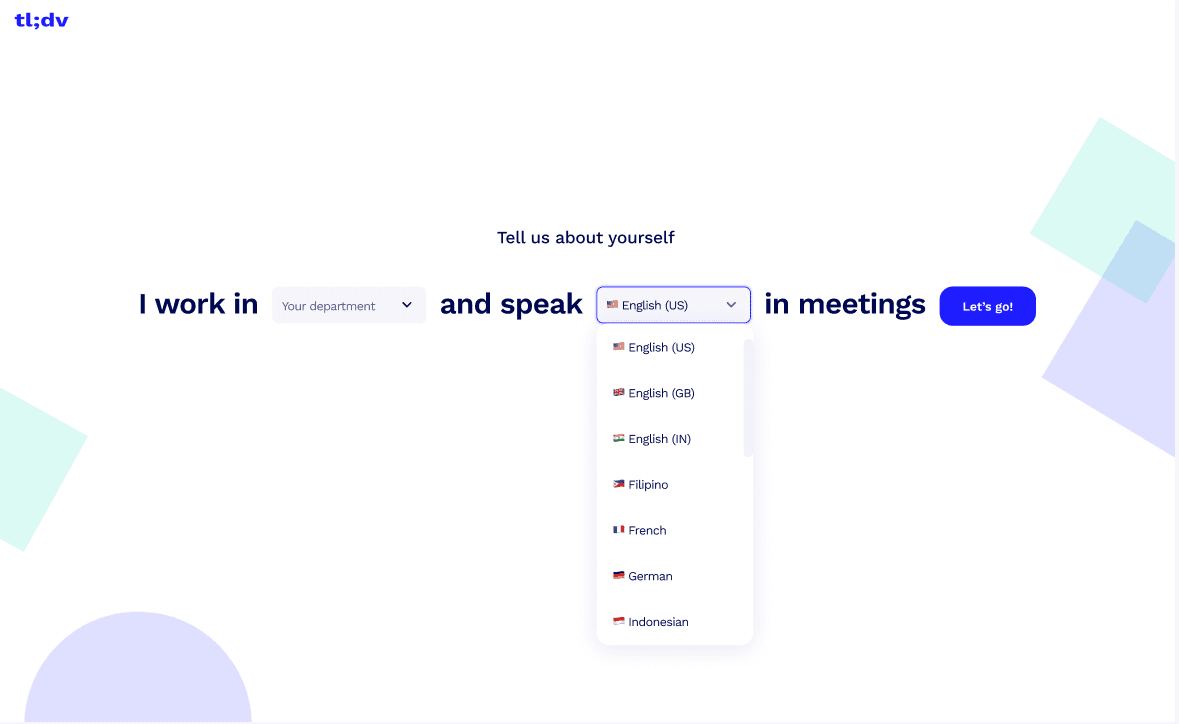
tl;dv offers almost 30 languages to choose from, including:
- English
- German
- Dutch
- Japanese
- Korean
- Spanish
- Portuguese
- Polish
- Italian
- French
3. Click on “Upload video”.
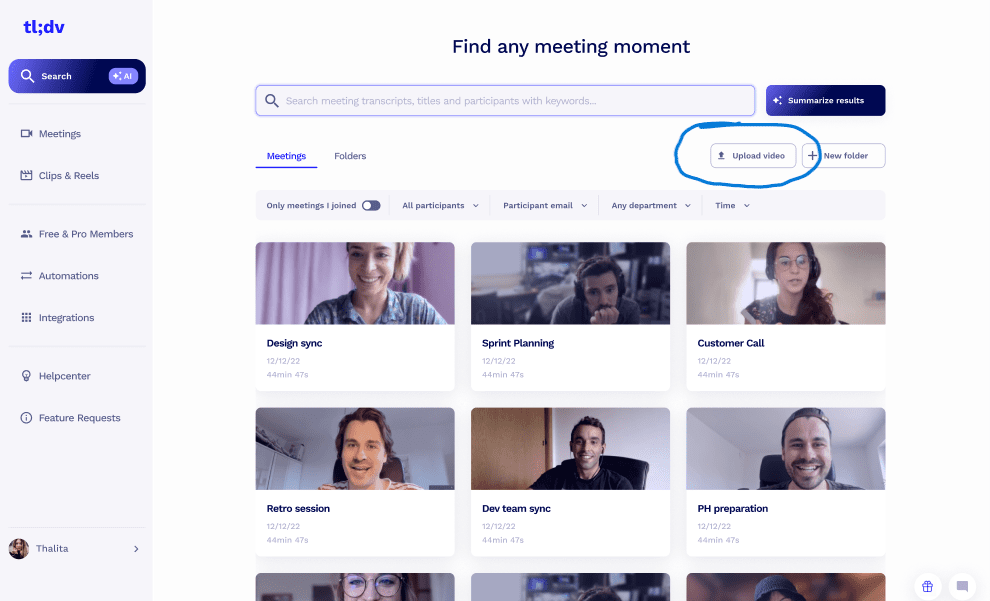
4. Select the MOV file that you want to transcribe and wait for it to process. It’ll be pretty quick.
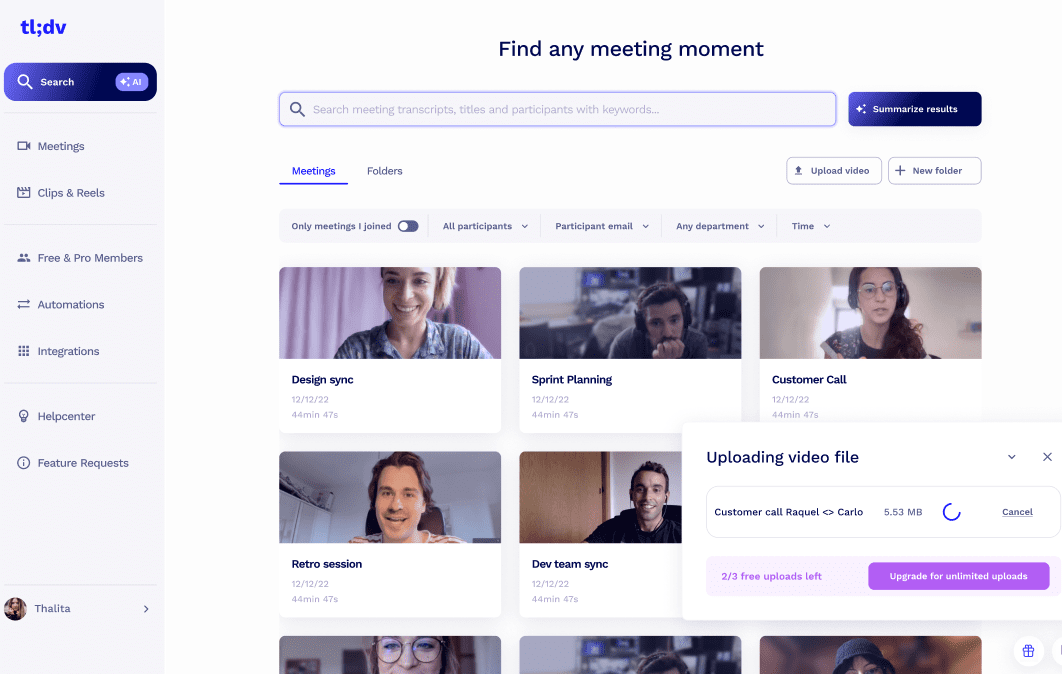
5. Receive your MOV transcript as well as an AI summary of the video.
Piece of cake. Also, it’s worth noting that if you complete the first two steps once, they don’t need to be repeated. From then on, you just upload your file and wait for it to process. That’s an even bigger piece of cake. And you get to eat it, too.
Which File Types Does tl;dv Transcribe?
As mentioned earlier, tl;dv doesn’t just transcribe MOV to text. It also transcribes a wide range of other file formats:
- MOV
- MKV
- MP4
- WAV
- MPEG
You might be transcribing MOV to text today, but tomorrow you’ll have to transcribe an MKV file or a WAV file. tl;dv will sort them for you. Don’t sweat it.
Transcribe Your MOV File to Text Now
What are you waiting for? You have everything you need to convert the audio from your MOV file to text. Transcriptions are officially easy from here on out. Don’t look back!
If your transcription game is a little more professional, i.e you’re going to be transcribing tons of files for business, you might want to look at tl;dv’s paid plans. Their Business and Enterprise plans feature all the top integrations with work platforms and CRM softwares (including Salesforce, Hubspot, Notion, and Slack), as well as a broader range of features that you shouldn’t miss.
Until then, the free plan offers unlimited recording and transcription minutes (during live meetings) and state-of-the-art AI services. You can download it for Zoom or Google Meet.





