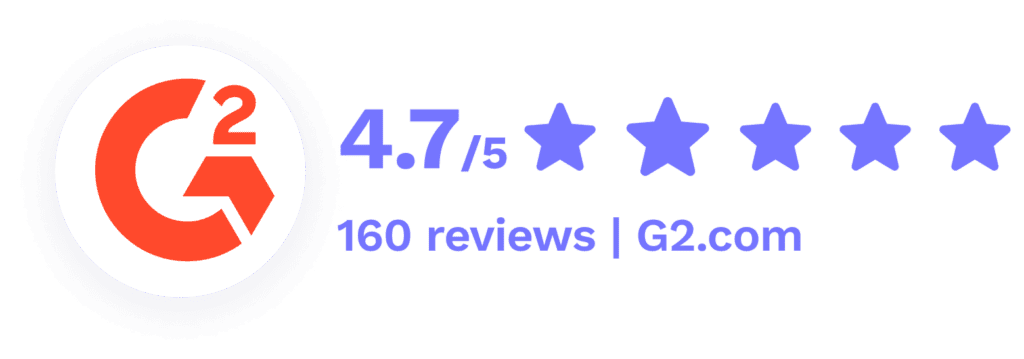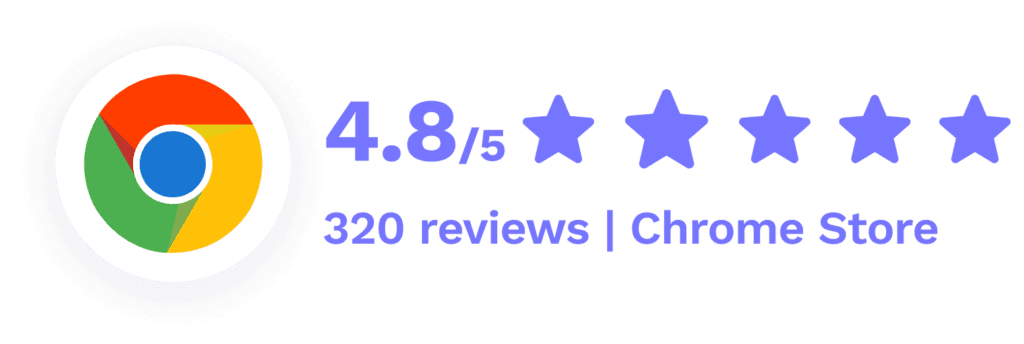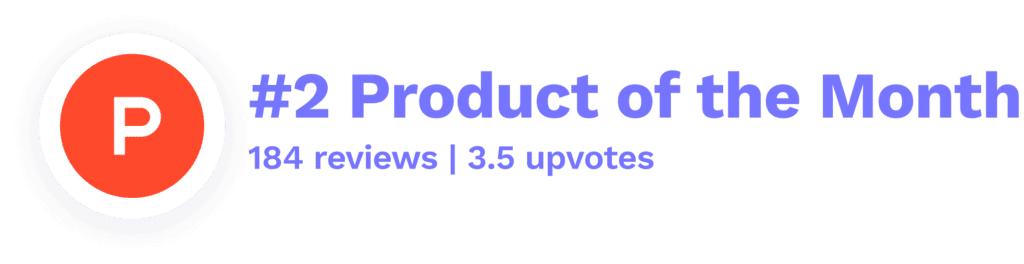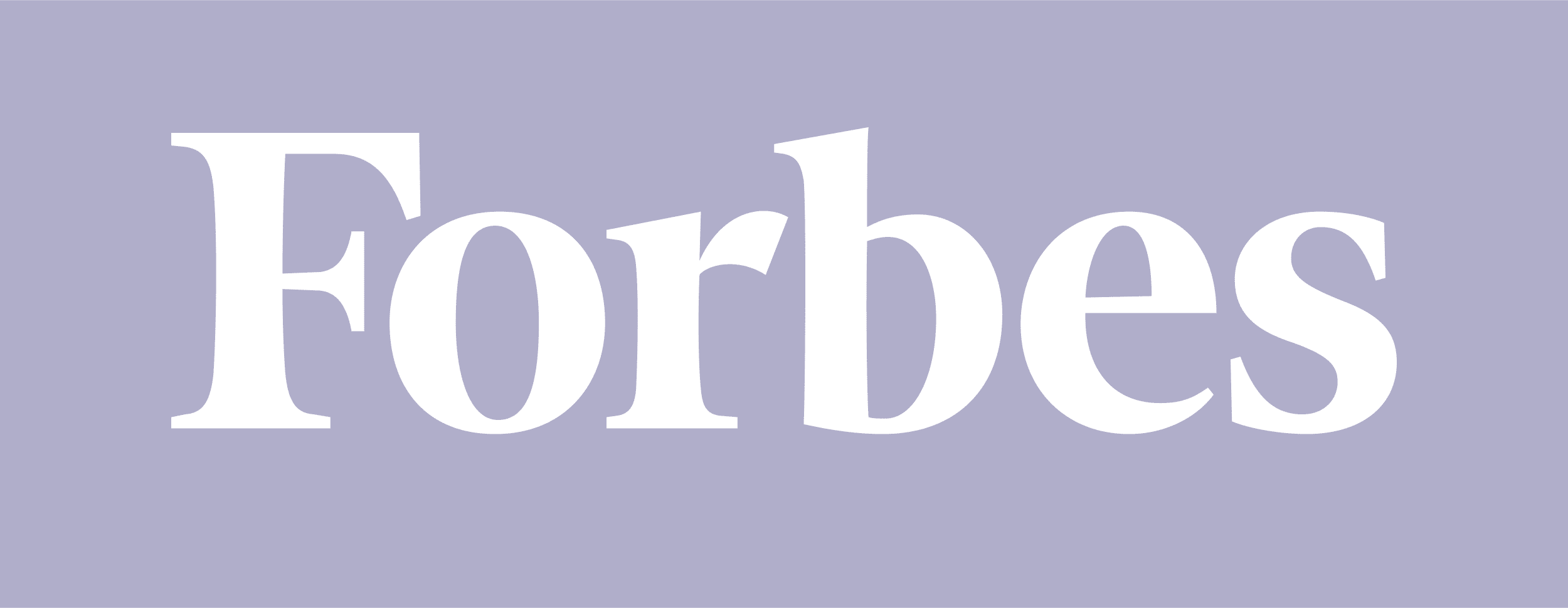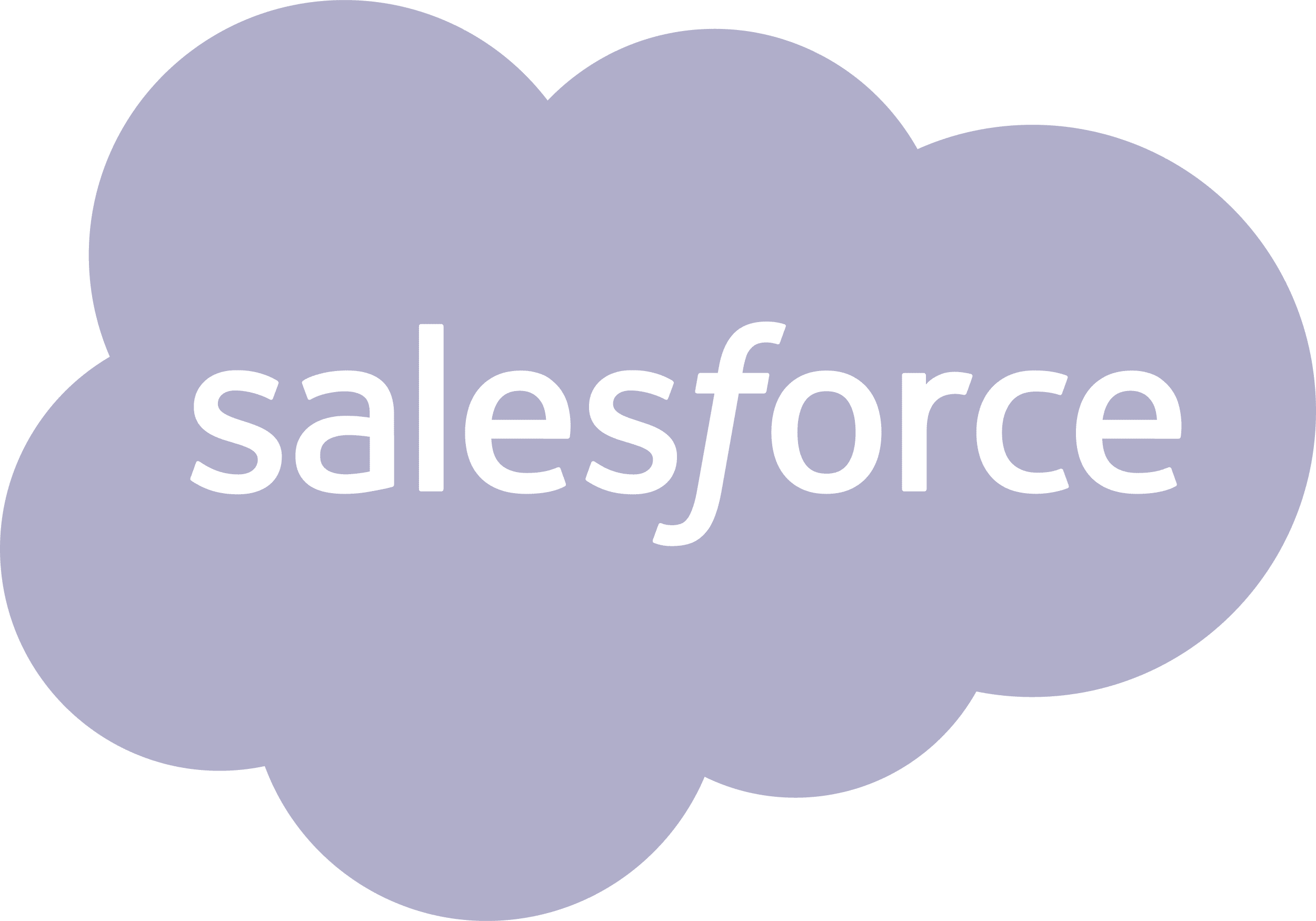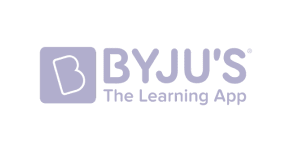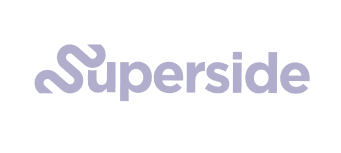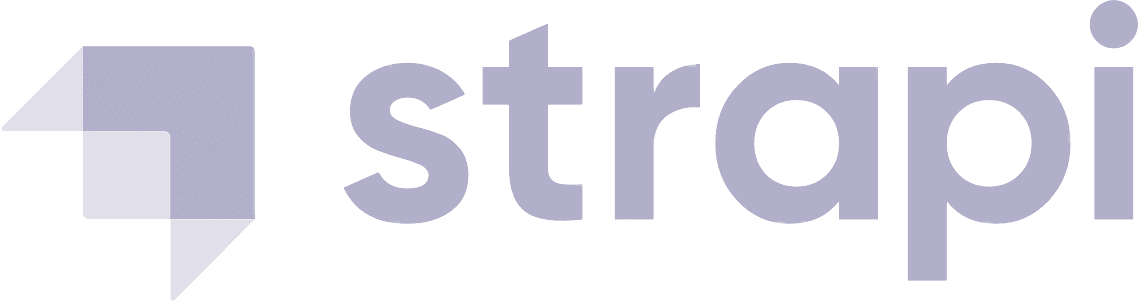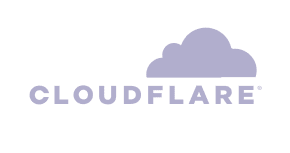Record Zoom meetings free of hassle
Record Zoom meetings in one click! The tl;dv app for Zoom lets you capture the emotion and insights of any Zoom call with high quality sound and video. Need to transcribe a Zoom Meeting? Easy breeze in any major language, with every word timestamped to the meeting recording. Now even better with ChatGPT meeting summaries and AI meeting notes!
How to record a Zoom meeting
Wondering how to record your next Zoom meeting?
Looking for an easy, reliable and effective way to record a Zoom meeting? tl;dv joins your call as a bot the moment you’re ready to start capturing video and sound. When you end the call, you’ll gain instant access to a top-quality recording. While tl;dving your Zoom meeting, a window will open to let you timestamp important moments or tag team mates. These timestamped notes let future viewers jump to specific meeting moments in seconds. Pretty neat, right?
- Automatically share recording with call participants, or customize share settings
- Get notified when someone views your recording
- Create an organized library of past calls to revisit at any time
- Jump to the most important moments instantly
- Access attendee emotions and visuals with one click
- Catch up on the transcript to be even faster
Record on Zoom without permission
Tired of having to request recorder permissions from your host? tl;dv simplifies and saves time by letting any user record a Zoom meeting (even if they don’t have host permission!). All participants will see the tl;dv recorder live in the call, ensuring transparency is never any issue.
- Discover the best Zoom recording app for remote & hybrid companies
- Record Zoom meeting without permission on laptop and phone
- Allow all participants to take notes of important moments during call
- Capture and share information across timezones
- Leverage efficiency and authenticity of async video
- Search through entire meetings to find what you need
Recording on Zoom is just the beginning
You’ve got your shareable and downloadable Zoom recording – great! But tl;dv is more than just a Zoom call recorder. Unleash the full potential of tl;dv when you timestamp call moments, tag teammates, and create clips out of your Zoom meeting. Catching up on a tl;dv is 10x faster than watching the full recording, meaning you’ll save hours of time across your organization – effortlessly.
- Get speaker-recognition transcripts in 20+ languages for any call
- Search your video library with a keyword to quickly find past calls
- Trim away small talk or clip out call moments for smarter sharing
- Share important moments within your entire company
- Make your meetings accessible for full transparency
- Improve visibility and cross-functional collaboration

AI Meeting Notes and Summary
Never worry about being distracted by note taking anymore. With our AI Meeting Note Taker the only thing you have to remember is a simply short-cut to automatically summarize the current talking point in the meeting. Note taking on autopilot. And the best? It´s linked to the recording and full meeting transcript, so you never lose any detail and can clip and share every transcript snippet or recording clip individually. Learn more about tl;dv AI.


"tl;dv is a Customer Superbrain that helps me remember every detail from any customer conversation, and elevate the emotional insights throughout my entire organization"

Susana de Sousa
Director of Support, Loom
Recording on Zoom FAQs
Is the recording function available in the Zoom free plan?
Only local recording is available in the Zoom free plan. Basically, only the host can use the recording function. For participants to record, the host must enable the setting in advance from the Zoom web portal and give recording permission to specific participants during the meeting. You can check the recording settings and participant permissions on the official Zoom support page.
What happens after 40 minutes on the free plan of Zoom?
With Zoom’s free plan, meetings will automatically end if they exceed 40 minutes. Therefore, if all participants are on the free plan, they will need to reconnect every 40 minutes. We recommend that you inform the other party in advance that the connection will be cut off during the Zoom meeting. If you forget to inform them, the meeting may suddenly end after 40 minutes, which may confuse the other party, so be careful. Regarding reconnection, it is best to check the recording settings and participant permissions in advance to make it smoother.
Will the other party know if I take a screenshot on Zoom?
If you take a screenshot during a Zoom meeting, the other party will not be notified. Therefore, you can take screenshots without other participants noticing. However, since screenshots and recordings may contain personal information or confidential information, you must be careful to avoid information leaks. We also recommend that you inform the other party beforehand when using the recording function during a Zoom meeting.
How can I record Zoom calls?
Whether you’re capturing a career-changing presentation, preserving those priceless brainstorming sessions, or just making sure no one forgets who volunteered for what (we see you, Greg), recording on Zoom is an essential skill for 2025 – and we’re here to make it effortless.
Recording Zoom meetings has become an indispensable part of modern workflows, whether you’re a business professional managing key client calls, an educator delivering virtual lessons, or part of a remote team brainstorming your next big idea.
With the rise of remote work and hybrid setups, the ability to revisit conversations, capture important details, and share recordings has shifted from being “this is quite handy” to a critical skill for efficiency and collaboration.
This guide is designed for anyone who wants to master Zoom recordings with confidence and ease.
Whether you’re a CEO ensuring team alignment, a teacher engaging students in online learning, or a freelancer juggling multiple client projects, you’ll find actionable advice tailored to your needs.
New to Zoom and need help getting started?
We’ve got you covered. Already a Zoom wizard but curious about advanced features? You’ll find pro tips here too.