If you’re using Zoho as your Customer Relationship Management (CRM) system of choice, and you’re looking for the best meeting integration to go with it, then today is your lucky day. 😉 We’ll walk you through exactly how to integrate Zoho with Google Meet, Zoom, MS Teams, and a special fourth option that makes the others look like child’s play.
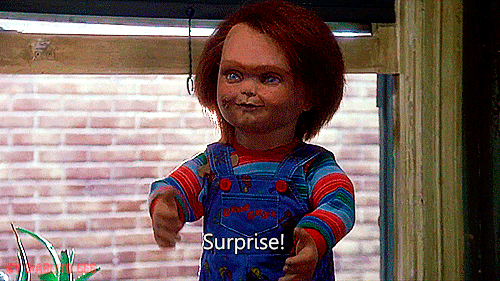
Using a CRM meeting integration with Zoho gives you the ability to channel customer data straight from your recorded calls into one unified source of truth. It saves you time by streamlining your workflows and automating the most time-consuming processes of data collection.
When you connect your favorite video conferencing platform via a Zoho integration, you maximize the potential of your call insights, especially in sales and customer service calls. All those juicy details they gave you over the call? Instantly transported to your CRM… This puts you ahead of the competition in a BIG way.
Integrating your favorite video platforms with Zoho is a walk in the park. You can get everything set up in a matter of moments. But before we get onto that, maybe you’re on the fence about a Zoho meeting integration. Let’s put a stop to that.
4 Benefits of a Zoho Meeting Integration!
1. Automated Workflow
Does getting a big chunk of your work done without having to lift a finger sound like a dream? That’s just one of the ways a Zoho meeting integration can work for you.
In a sales and marketing driven sector, there can be a lot of leg work to keep in touch with every client profile you handle. However, implementing a CRM meeting integration will bring insights from your sales or customer service calls directly to your Zoho profile.
Now you can save time and enhance productivity: two birds, one stone, baby!
2. Ease of Integration
You might be thinking that this sounds so good, that it has to be a nightmare to get set up. Maybe it’s just not worth the effort. You could not be more wrong.
Zoho has a native integration with all your favorite video conferencing platforms, including Zoom, MS Teams, and Google Meet. With a CRM meeting integration, you can bring together data from an array of sources and store it all under one centralized platform.
In addition to that, Zoho is super user friendly. It’s segmented into simple CRM categories: vendors, deals, leads, and contacts, for example. This means that when your customer data is shared from your recorded meetings, it’s easy to find exactly what you’re looking for.
3. Compatibility
Already touched upon above, compatibility deserves its own point. Many newcomers worry that they might not be able to keep their current work tools if they use an integration. After all, not everything is interoperable.
However, if you’re already using MS Teams, Google Meet, or Zoom to run sales pitches, customer service calls, or even just internal calls, you don’t have to change any of your processes.
That’s right. No need to train everybody on a new software or convince your entire team to switch to a different way of recording meetings solely for the sake of an integration. Zoho integrates natively with all three of those platforms (and our special fourth choice). Click, click, click and you’re away.
Furthermore if you’re in the middle of a meeting and you want to share Zoho CRM dashboards between teammates, you can do it straight from your video call. Present data about leads and sales, directly from Zoho, in seconds.
4. Enhanced Customer Engagement
With a CRM meeting integration, you can engage with your client on a more personal level, focusing on their needs and building foundations for a stronger relationship. All the customer’s data (from all calls you’ve had with them) can be stored under the same cloud, so to speak. This makes it easier to build rapport with your clients and customers as you have immediate access to their likes, dislikes, pain points, and feature requests. It makes follow-up calls a breeze.
In addition, personalized marketing campaigns become a whole lot easier when your CRM is packed with qualitative data. You can make data-driven decisions to adapt your advertisements to be in line with customers interests, really leaning in to what will sway them most on an individual level.
You’ll already likely have their previous purchase history, ad-responses, and any specific requests they’ve made. A Zoho integration with your video conferencing platform of choice takes this data to a granular level. You can really work out what makes them tick.
The Party Must Go On!
We could go on and list every single benefit of a CRM recording integration, but we’d probably grow old and die before finishing the list. Especially as more and more opportunities are arising on an almost monthly basis. From the four benefits listed above, it should be clear enough that a Zoho integration is worthwhile.
So… How do we actually integrate?
How to Integrate Zoho with Your Favorite Video Conferencing Platforms
Integrating Zoho with Google Meet, Zoom, or MS teams will only improve your sales and marketing. It’ll give you a wealth of new data to bolster your decision making process, and give you quick access to the voice of the customer so you can use it to support any pitches you have to make to higher ups.
How to Integrate Zoho with Google Meet

Generally, when choosing a platform to host your meetings, Google Meet is one of the top dogs. It has a native integration with Zoho so you can seamlessly sync up your meeting insights to your Customer Relationship Management system.
To get started with this Zoho integration, just follow the steps below:
- Click Integration in the Zoho menu bar.
- Choose Video Conferencing in the left pane.
- Select Google Meet under Tools Available section.
- Click Connect Google Meet. Click Configure Calendar in the following pop-up.
- This will redirect to the Calendar integration page. Click +Add Calendar and log in to your Google account. Grant permission by selecting Allow.
- Choose a Google Calendar in the Add Bookings to section in the same calendar integration page. Click the edit icon against the Add Bookings to section and choose the required Google Calendar. From this point onwards your integration will be enabled!
See the short vid below for a visual walkthrough!
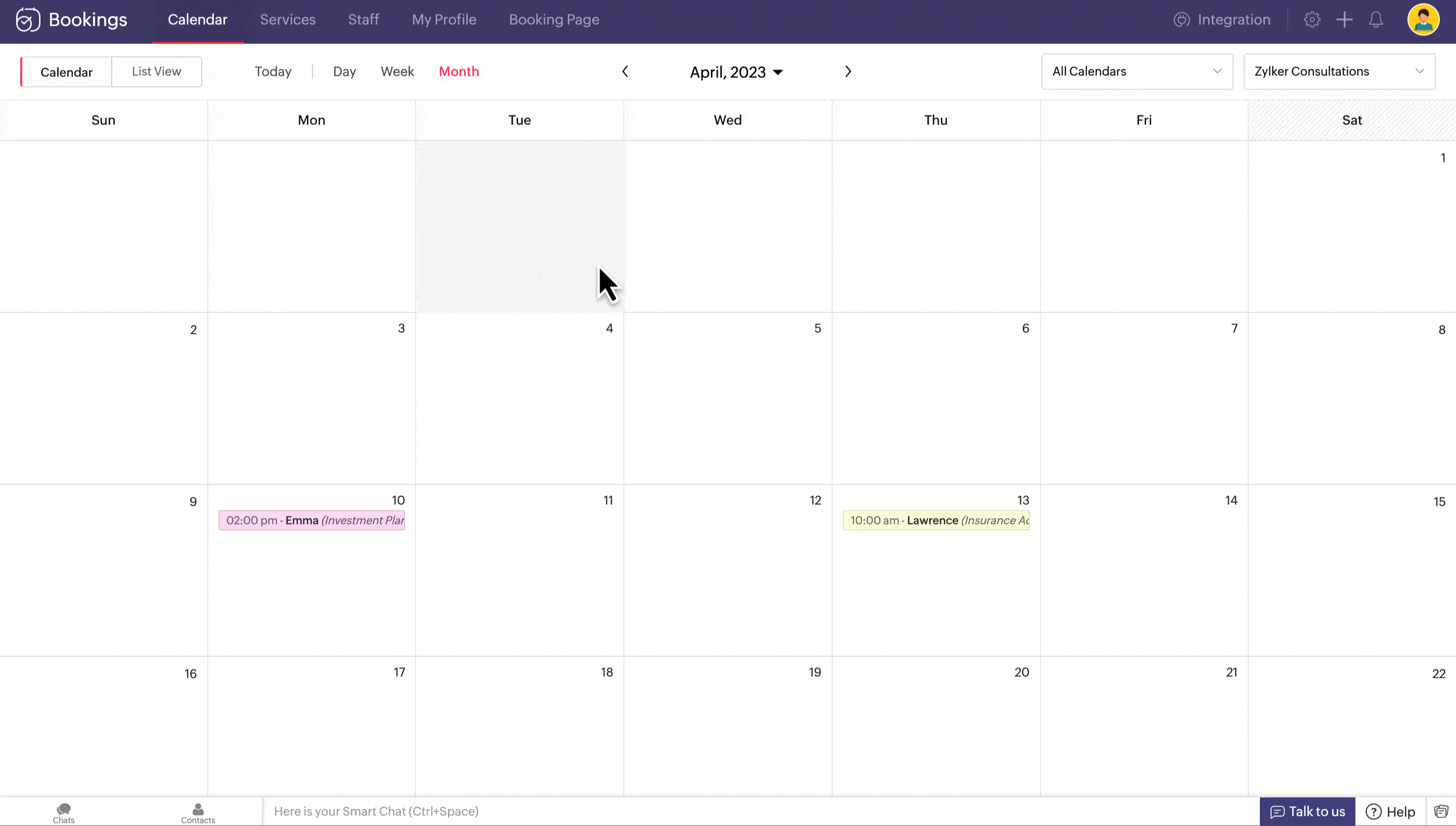
Source: Zoho.
Note: Only super admins and admins can configure this integration. Managers and staff will not have access to this information. Also, you will need to enable the Google Meet Integration through Google Calendar in order to schedule meetings – you can do this under Calendar Integration on Zoho.
For a more detailed guide on how to conduct and manage your meetings, follow Zoho’s instructions on how to integrate with Google Meet.
How to Integrate Zoom with Zoho

Connecting Zoom with Zoho is even more straightforward, like a knife through hot butter. Zoho actually allows us to create meetings using Zoom directly from Zoho! Zoom is perfect for large audiences and it’s really simple to use on both mobile and desktop.
To integrate Zoho with Zoom just follow these simple steps:
- Log into your Zoho CRM account with administrative privileges.
- Go to Setup > Marketplace > All and search for Zoom.
- Click Install.
- In Use of Personal Details popup, edit profile (If necessary) and click Continue.
- In the Confirm Installation popup, click Install.
- Click Enable Zoom.
Simple, right? For a more detailed guide on how to create meetings using Zoom directly from Zoho CRM, follow Zoho’s instructions on how to integrate Zoom.
How to integrate your MS Teams with Zoho
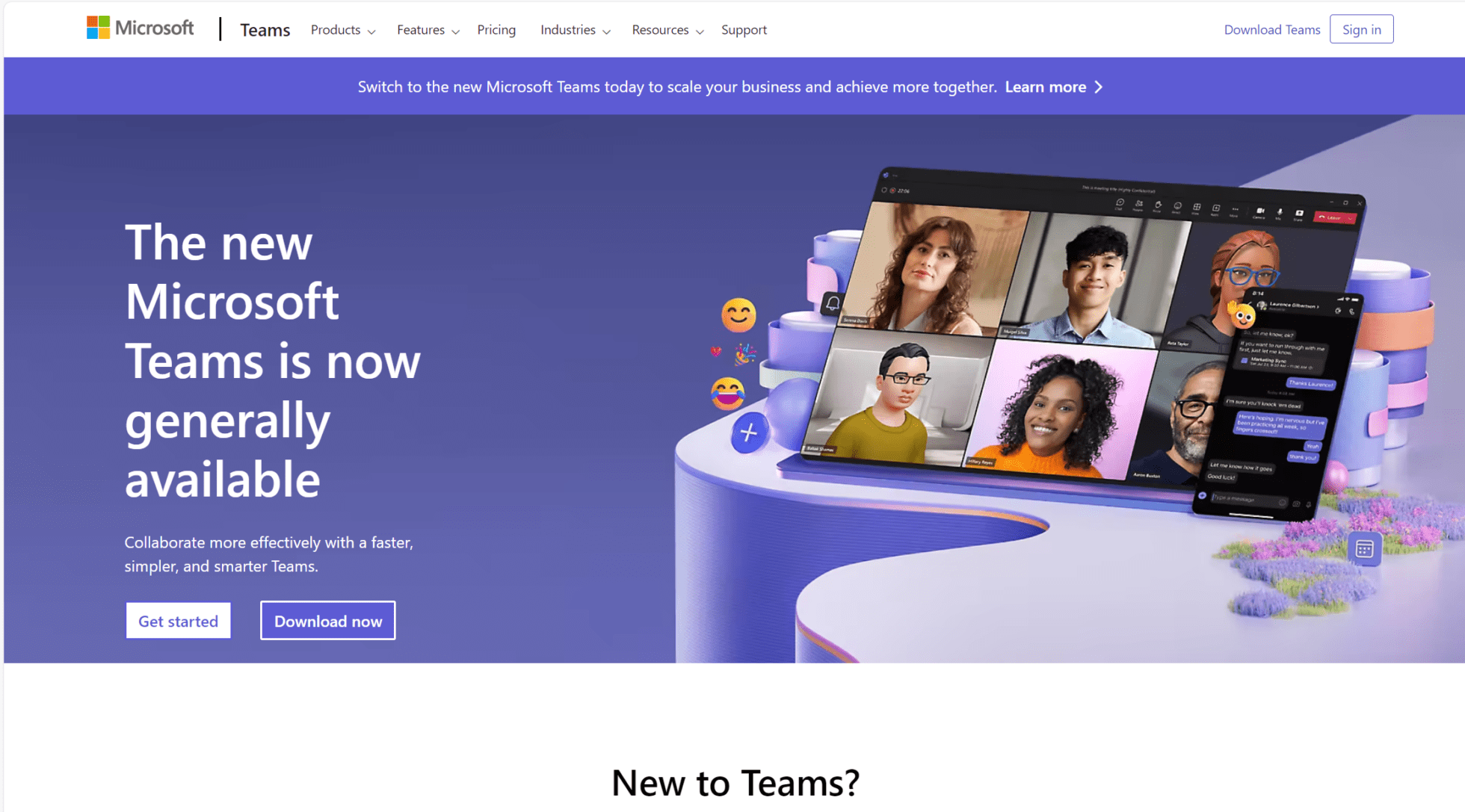
Integrating MS teams with Zoho is a little more complicated. Unlike Google Meet and Zoom, you will need to have a paid subscription with Zoho to use this particular integration. Once integrated though, MS Teams works seamlessly and gives users a way to view their CRM interfaces right from their team’s account.
Check out how to get the integration set up below:
- Log into your Microsoft Teams account.
- Go to Store.
- Search for Zoho CRM.
- In Add to a team, choose the appropriate team from the drop-down list.
- Click Install.
- Select the channel Zoho CRM from the drop-down list.
For a more detailed guide on enabling Tabs and Messages to view CRM dashboards, follow Zoho’s instructions on how to enable Microsoft Teams.
Take Your CRM Meeting Integration to the Next Level with tl;dv
If you thought syncing up your average sales call with your CRM was a game changer, wait till you hear the level of automation that tl;dv offers. Everyone and his dog are offering recorded video calls, automatic transcriptions, and AI-generated meeting summaries nowadays. This is nothing new.
But how many tools are offering a one-stop shop for ALL meetings you’ve ever recorded (even those recorded elsewhere and uploaded separately to your tl;dv account)? And by one-stop shop, we mean a searchable database that can deliver recurring AI reports about specific keywords throughout all your calls on a regular basis.
tl;dv’s bot automatically detects who’s speaking (and tracks it as a metric for you to analyze) and monitors keywords of your choice. You want to know whenever a customer or sales prospect mentions Feature A? Easy. You don’t even have to attend any of the meetings yourself. Just run a search for keywords relating to your chosen feature and you’ll instantly get access to timestamps from the exact moment it was talked about across multiple calls.
Not only does this save you countless hours, or even days, of manually searching and rewatching video calls, it can also turn those timestamps into clips and reels so you can share them easily.
This is all well and good, but now imagine having a Zoho integration so this data can be automatically funneled directly to your CRM of choice… Oh yeah, it already has that. And it integrates with 5,000+ other work tools so you can have insights delivered to Slack, Notion, or other CRMs like Salesforce and Hubspot.
tl;dv also integrates directly with Google Meet, Zoom, and MS Teams, meaning you don’t have to switch up your video conferencing platform to make use of it!
How to Integrate tl;dv with Zoho
If you want to get set up with a tl;dv – Zoho integration, you can follow these simple steps below.
- Go to the Integrations page and look for the Zoho integration section.
- Click on the “Connect” button, give the required permissions.
- Choose your Zoho account, and complete the authorization steps. Now your Zoho account will be connected to your tl;dv account.
- To complete your Zoho integration setup, ensure you have the configuration settings enabled.
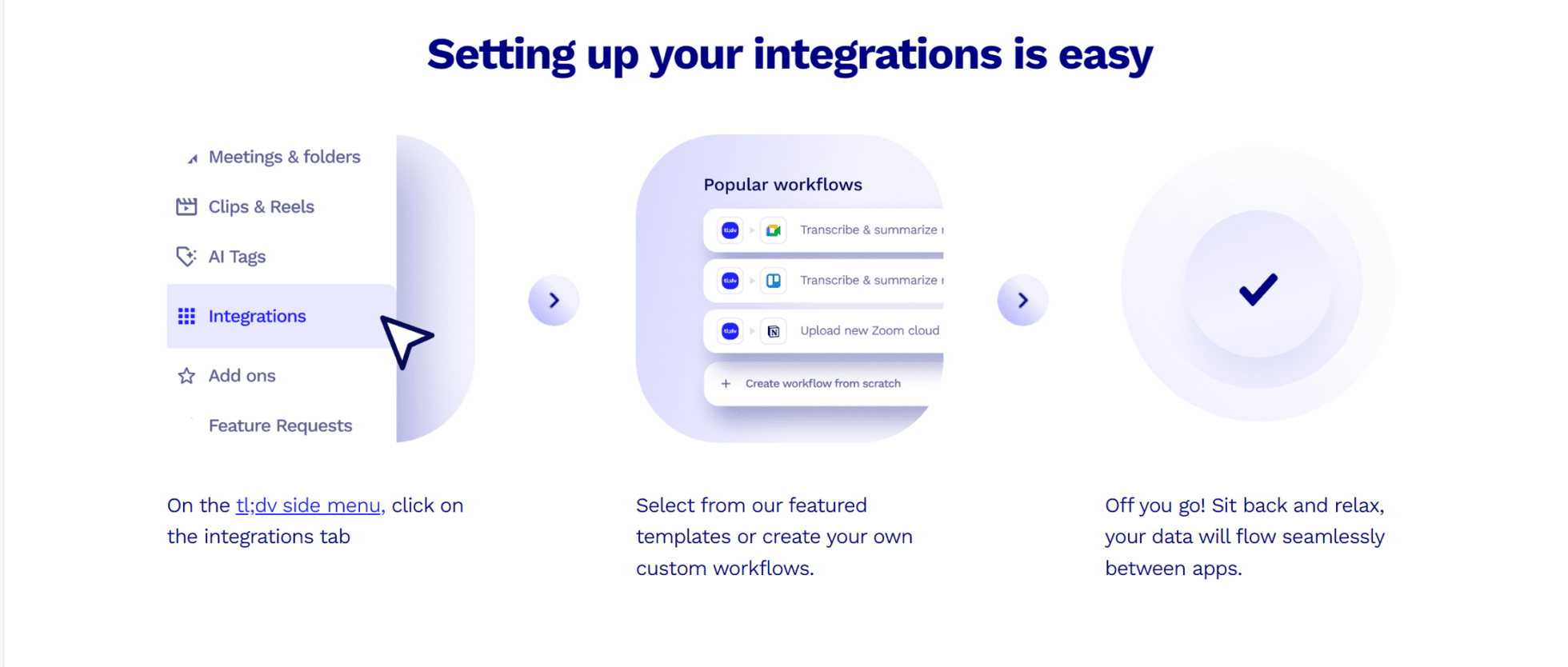
Select Recording Settings
To enable tl;dv to record and transcribe your scheduled meetings from your calendar, you will need to select which meetings you want tl;dv to automatically record. You can select from:
- All meetings in my calendar
- Only meetings with people in my organization
- Only meetings with people outside my organization
- Don’t record any meetings automatically
Once this integration is set up, you can effectively automate your workflows and redirect wasted energy into productive endeavors.
It’s time to turbocharge your customer relationships.
Integrate with Zoho today!
Zoho is a popular CRM system and there are dozens of reasons why it’s so well-loved. Their native and easy-to-use CRM meeting integrations may be one of their best kept secrets. Especially if we’re talking about their tl;dv integration. It can really catapult your customer data to astronomical heights.
Get started with tl;dv for free today and use its unlimited call recordings and transcriptions to get a feel for the tool. When you’re ready to automate your workflows and earn your day back, integrate tl;dv with Zoho. You’ll get multi meeting intelligence, AI reports, and deeper customer insights delivered straight to your CRM after every single call.
Can’t get much better than that…














