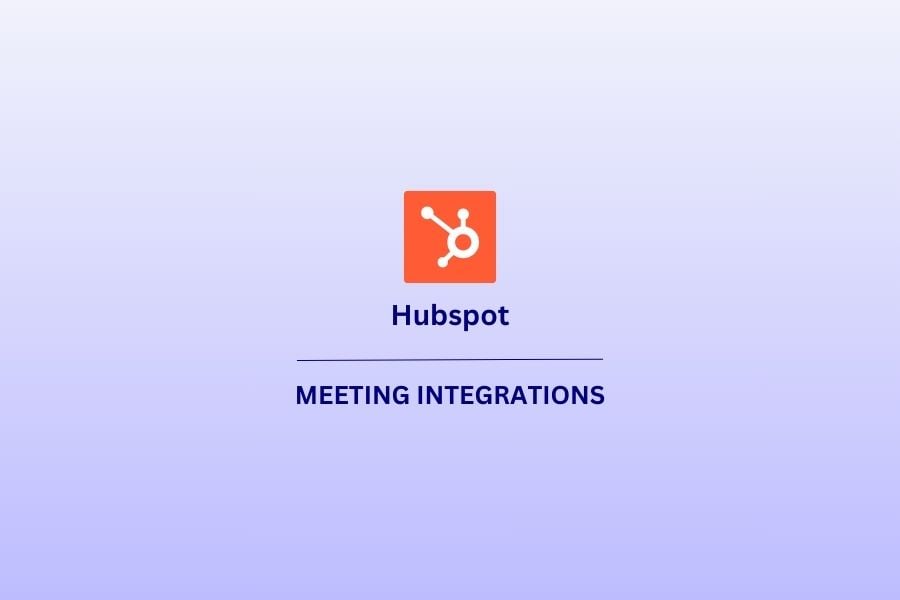CRM systems are great. Not only do they organize, automate, and synchronize sales, marketing, customer service, and technical support activities, they also integrate with tons of other platforms. This includes Hubspot – a giant in the CRM field.
A Hubspot integration with your favorite video conferencing platform like Google Meet, Zoom, or MS Teams, enables you to maximize the potential of your online meeting recordings. In fact, integrating recorded meetings into CRM systems can provide more benefits than you can wrap your head around!
Let’s take a dive into how a CRM meeting integration could help you and your business. Then we’ll take a look at how to set up a Hubspot integration with Meets, Teams, and Zooms. You’ll be all ready to go in no time.
But first: a quick heads up…
tl;dv: Taking AI to the Next Level
When we talk about recording meetings on MS Teams, Zoom, or Google Meet, we’re not talking about using their built-in meeting recorders – which, to be frank, are pretty crap. We’re talking about tl;dv, the ultimate online meeting recorder. Unlike the built-in recorders of video conferencing platforms, tl;dv is a dedicated meeting recorder specifically built for this exact purpose. And that comes with a whoooooole lot of benefits…
Recording, transcribing, and AI summaries are tl;dv’s bread and butter. So much so that they’re not worth mentioning beyond that. That’s because tl;dv isn’t just a meeting transcriber. It takes your meeting intelligence to an entirely new level.
Imagine a tool that automates your workflows and saves you countless hours by immediately and automatically summarizing meetings, timestamping key moments, and sending those juicy insights directly to your third-party platforms. Your CRM is now stacked full of data about your sales prospects or pre-existing customers: their likes, dislikes, pain points, feature requests, and more… And you didn’t have to lift a finger.
That might sound great, but tl;dv doesn’t just stop there. You can set up recurring AI reports about a topic of your choice and receive them straight to your inbox. Want to keep track of the pain points from your sales calls? Done. tl;dv detects keywords across all your meeting transcripts simultaneously and collects those exact moments (via timestamps) so you can quickly and easily summarize a week’s worth of meetings in twenty minutes.
tl;dv integrates with over 5,000 work apps and tools, empowering you to really mine your meetings for every last nugget of gold. It automatically distributes your data insights to any tool in your network. Best of all, you can get started with tl;dv without spending a single cent. Check out the free and pro plans here.
Benefits of a CRM Meeting Integration: Hubspot
1. Comprehensive Customer Insights
When you record your meetings, whether they’re user interviews or customer support calls, you’re unlocking raw feedback from the voice of the customer. It helps you keep track of customer interactions all while organizing and categorizing them in a way that encourages data-driven decision making.
In addition to this, a CRM meeting integration with Hubspot allows you to easily access recorded data alongside customer records. This provides somewhat of a holistic view of customer relationships, and a centralized source of truth for your entire company.
2. Improved Communication
Team members can review past meetings swiftly and easily from Hubspot. This ensures everyone is on the same page and minimizes misunderstandings within your team. With tl;dv’s AI summaries and automatic note-taking, you can take this to another level by clarifying the meeting’s key information in bullet points at the end of each call and emailing it automatically to all participants.
tl;dv’s search function is also a powerful helper here, as you can search via keyword and jump directly to the timestamp of the transcript that mentions the thing you’re looking for and watch from there. No more trying to locate the right moment by fastforwarding through the entire meeting…
Additionally, new team members can quickly get up to speed by accessing recorded meetings related to specific clients. If a customer support rep is going to talk with a customer, they can access everything all from your CRM – including sales calls, previous customer support calls, and any user interviews they may have conducted. This is also fantastic for prepping and onboarding new employees.
3. Employee Training
Just as recorded meetings are great for onboarding, they’re also brilliant for training current employees. If your top-selling sales rep is constantly reaping in the rewards, you can show other employees successful interactions so that they can learn what’s working and what’s not.
When you add a CRM meeting integration with Hubspot, you’re also combining all your information on prospects in one place. This makes it excellent for the sales follow up, when you can really impress your prospect by making them feel remembered and valued. In fact, tl;dv is widely regarded as one of the best follow-up tools on the market for this exact reason. Oh, plus the fact you can get unlimited call recordings and transcripts for free…
Alternatively, your team can review past meetings and identify areas for improvement. This will help to refine their communication strategies, but also to improve the baseline across all areas of your business.
4. Regulatory Compliance
Now for the boring stuff. Compliance is hardly the most interesting of benefits, but it’s a solid benefit nonetheless. In industries with strict regulations, recording and archiving meetings within the CRM system can ensure compliance with legal requirements.
This is also great for resolving legal disputes. If a customer or employee claims that they received specific information that was later not acted upon, this can be verified with a simple check of the recorded call in which it was supposedly said. Participants all receive call recordings after tl;dv is used, so this will prevent miscommunication in the first place.
The List Goes On…
If we were to continue listing the benefits of video recording in business, we’d be here all day. These four should provide you with enough of a basis to understand that a Hubspot integration for your video calls is a must.
Besides being a powerful way to organize your meetings, and combine them with other data on your customers, video recording is also a great way to keep track of internal things like training, onboarding, hiring, and more. These can still be stored and organized in your CRM too. Hubspot is a fantastic tool for streamlining the workflow and increasing productivity. tl;dv’s Hubspot integration just takes things to the next level.
Methods of Integrating Recorded Meetings with Hubspot
There are a few different ways that you can integrate your call recordings with Hubspot. It’s down to you to decide which one is best for your business. Here’s a few of the most popular ways to integrate recorded meetings with Hubspot.
1. Native Hubspot Integration
The easiest and most straightforward way to integrate with Hubspot is through a native integration, like the one that tl;dv has. This means that tl;dv can connect directly with Hubspot and send video recordings automatically.
Hubspot also integrates directly with Google Meet, Zoom, and MS Teams. If you use their built-in recorder (to get a basic recording with no ability to search, timestamp, cut, make clips or highlight reels, or other advanced features) then this method will suit you just fine. We’ll get onto the how exactly in a moment.
2. API Integrations
When a native integration is not available, you can use Hubspot’s APIs to create a connection. This requires a bit more technical know-how, and isn’t really necessary unless you’re using something obscure to record your meetings on.
3. Cloud Storage Integration
This is kinda the same as native integrations, only you’re natively connecting your cloud storage provider rather than your video conferencing platform or recorder. Hubspot integrates with Google Cloud for example, meaning that if your recordings are stored on the cloud, then you’d be able to integrate to Hubspot from there.
How to Integrate Your Google Meet with Hubspot
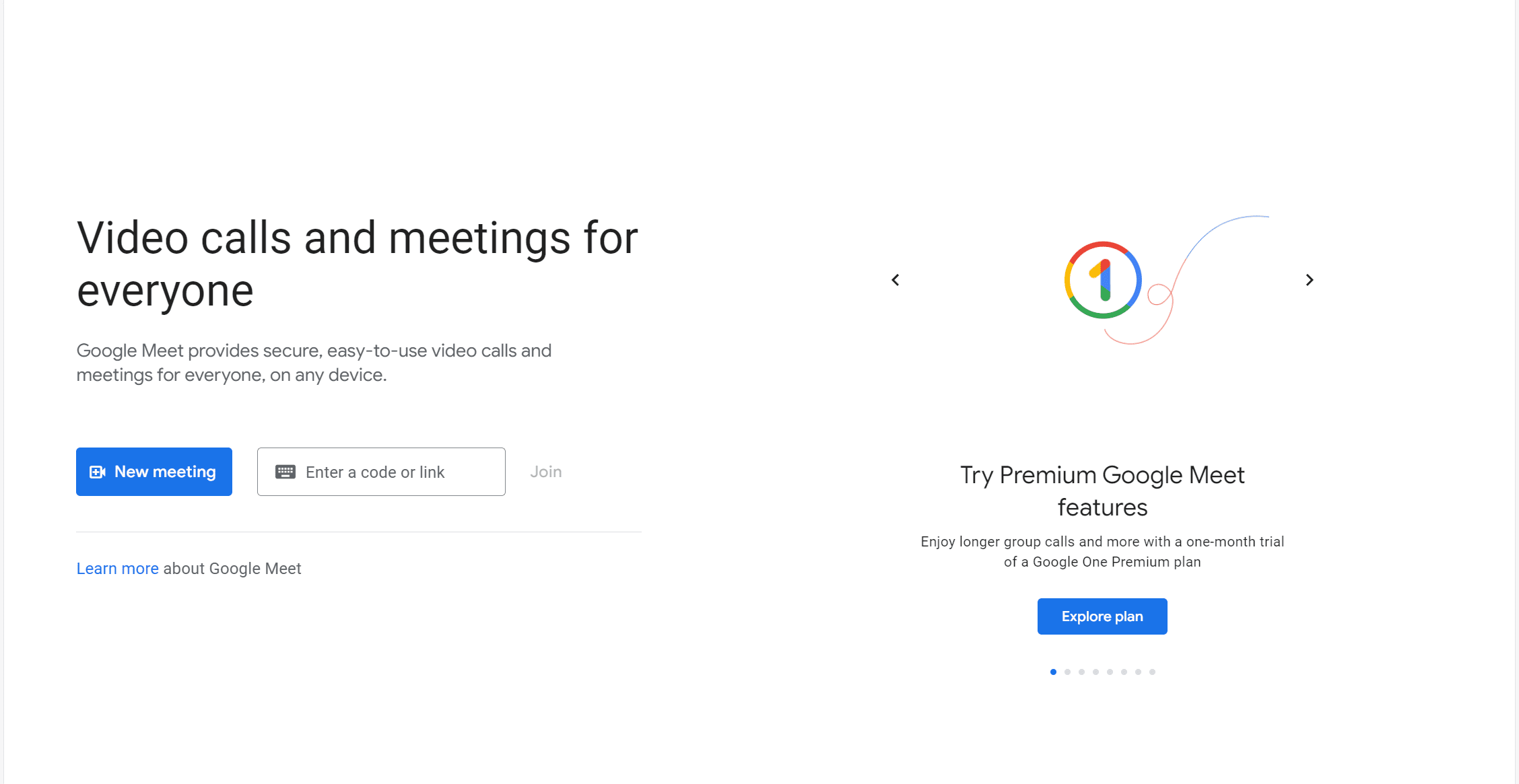
Integrating Google Meet with Hubspot is fairly straightforward. For a detailed guide, you can check out what Hubspot recommends. To summarize the most important steps, you can just check below.
Note: To do the following steps, you must have App Marketplace permissions in your Hubspot account.
- In your HubSpot account, click the Marketplace icon in the main navigation menu, then select App Marketplace.
- Use the search bar to locate and select the Google Meet integration.
- In the upper right, click Install app.
- In the dialog box, sign in to your Google account.
- Select the ‘See, edit, share, and permanently delete all the calendars you can access using Google Calendar’ checkbox.
- Click Continue.
- You’ll be redirected back to the Connected apps page.
You can also configure your settings so that you can use Google Meet for your Hubspot meetings. You can find detailed information about this through the link provided above.
How to Integrate Your Zoom with Hubspot
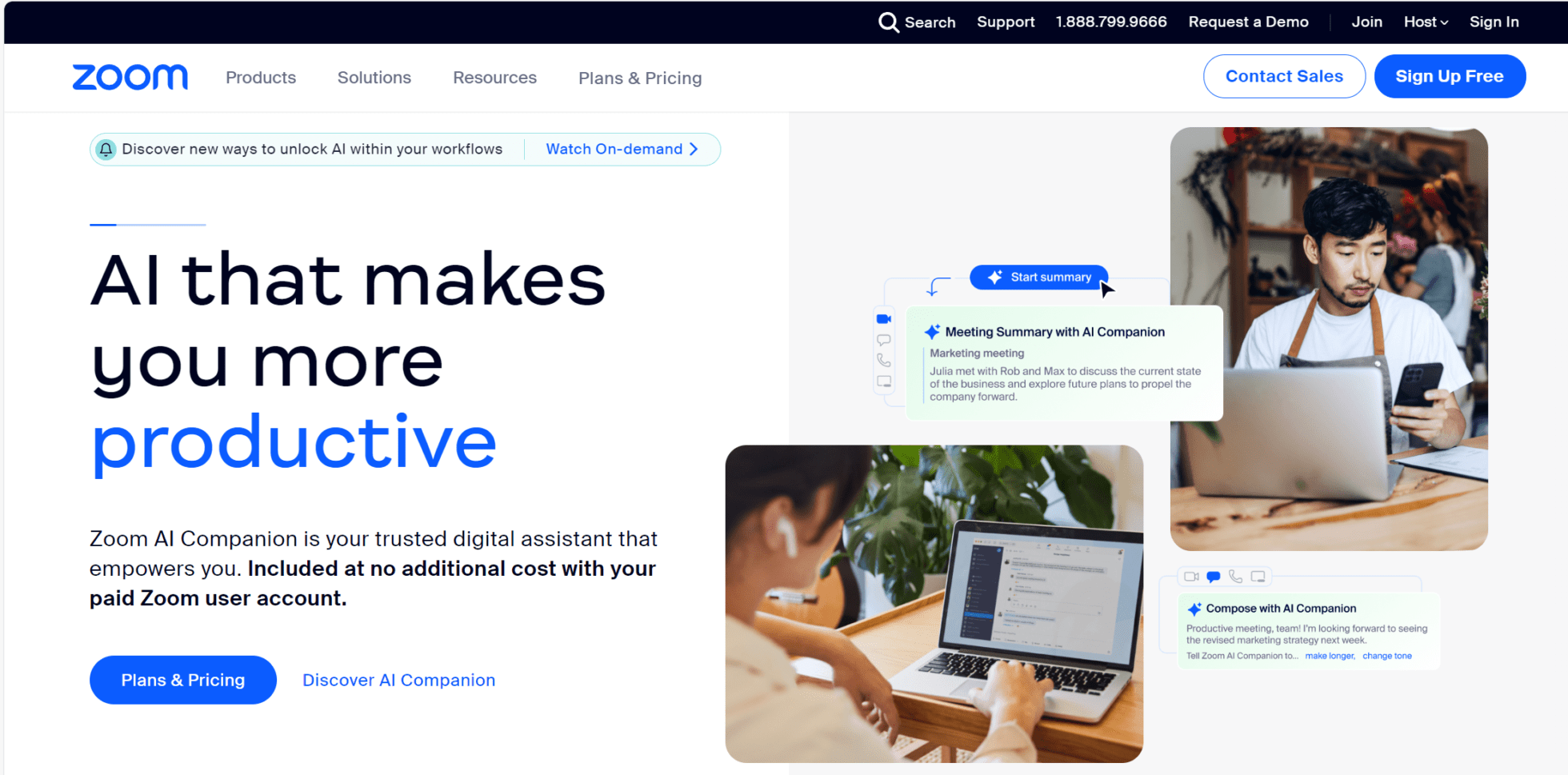
To connect Zoom with Hubspot is a little bit more complicated – but nothing that will melt your brain. To do this, you must be a super admin in Hubspot. You must also have admin permissions in the Zoom account. You cannot connect multiple Zoom accounts to one Hubspot account, but multiple users from a single corporate Zoom account can use the integration once it’s connected.
Note: You should avoid connecting your Zoom account to multiple Hubspot accounts if there is sensitive or private information that shouldn’t be accessible to all connected portals.
- In your HubSpot account, click the Marketplace icon in the main navigation bar, then select App Marketplace.
- Use the search bar to locate the Zoom (Built by HubSpot) app.
- Click Install app.
- In the dialog box, enter your Zoom login credentials, then click Sign in.
- You’ll be prompted to grant permission for Zoom for HubSpot to access your Zoom account. Click Allow.
- You’ll be redirected back to HubSpot, where you’ll see Zoom appear under Connected Apps. Click Zoom to link an individual Zoom user account and configure new contact exclusions.
From here, you can manage your Zoom setting and configure everything to your heart’s desire. If you want a detailed guide on how to do this, follow Hubspot’s instructions for integrating with Zoom.
How to Integrate Your MS Teams with Hubspot
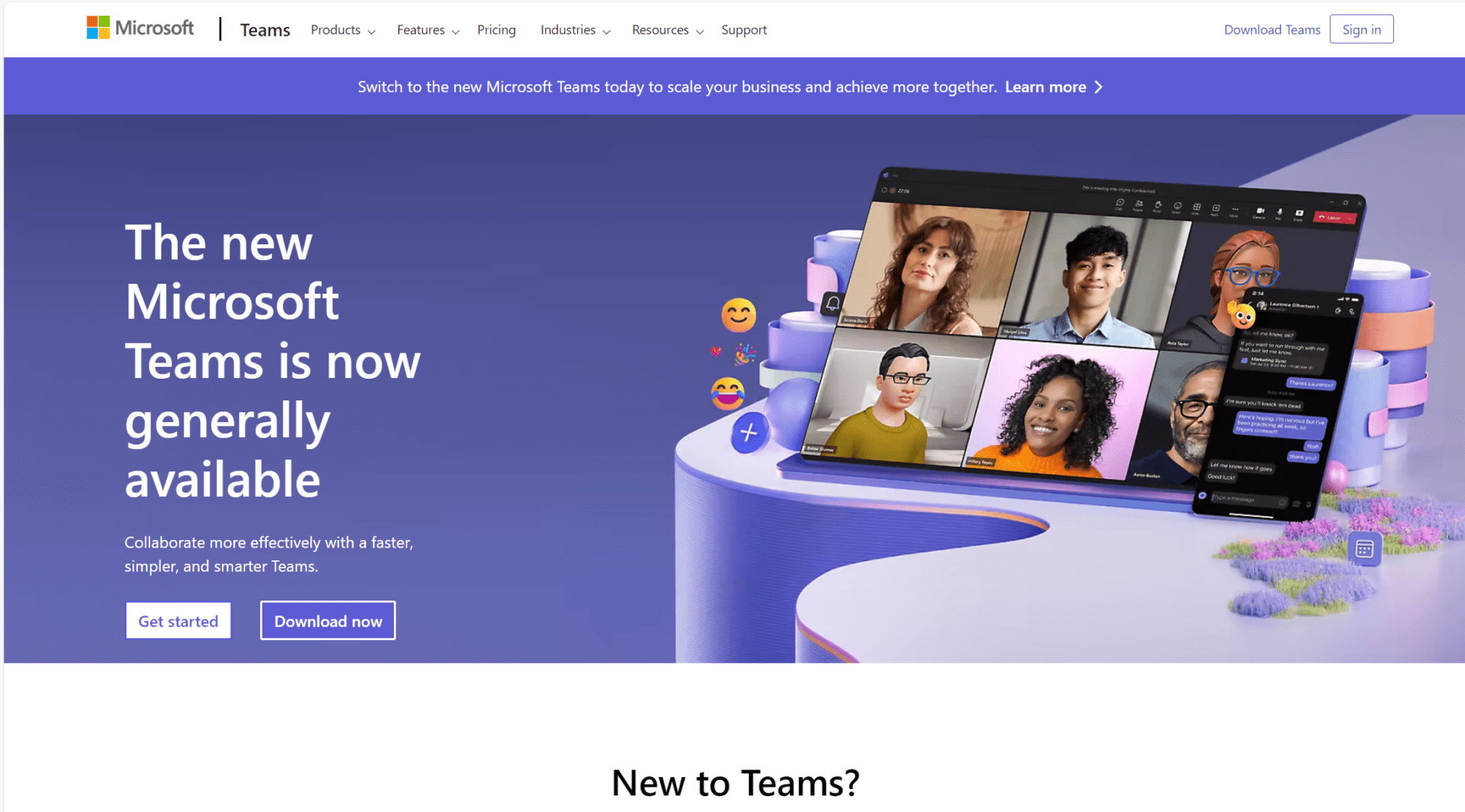
MS Teams is another video conferencing platform that you can integrate with Hubspot. This CRM meeting integration is the most complicated of the three, but it’s nothing mind-numbingly confusing.
Remember though, it’s only possible to have one instance of Microsoft Teams connected to a Hubspot account, and it’s not possible to connect a personal version of MS Teams to a Hubspot account. Finally, it is not possible to install the same MS Teams account integration across multiple different Hubspot accounts.
Unlike Zoom and Google Meet, to integrate MS Teams with Hubspot, you must start on your MS Teams account.
- Navigate to the Microsoft Teams admin center.
- On the left sidebar, click Team apps > Manage apps.
- Search for HubSpot.
- Click the HubSpot app and turn the Status toggle to Allowed.
- Next, on the left sidebar, click Permissions policies.
- Check that the HubSpot app is allowed under your organization’s permissions policy.
Now you’ll need to head over to Hubspot.
- In your HubSpot account, click the Marketplace icon in the main navigation bar, then select App Marketplace.
- Use the search bar to locate and select Microsoft Teams.
- In the top right, click Install app.
- Before selecting an install option, review the differences in the dialog box.
- Select the Full install or Limited install option, then click Install App (Note: workflows are not available if you choose limited install).
- You’ll be prompted to log in to your Microsoft Teams account. Enter your Microsoft Teams credentials.
- If you selected limited install, you’ll be redirected to Microsoft Teams and can begin using it with Hubspot. If you selected full install, you will need to authorize dozens of app permissions to continue. Click Allow and you’ll be redirected to MS Teams where you can configure your settings and finish the connection process.
For more details and further configuration information (which is likely needed), see Hubspot’s in-depth guide to connecting with MS Teams.
How to Integrate Your tl;dv with Hubspot
If you’re recording your meetings using tl;dv (i.e if you’re smart 😉), then you can also integrate these recordings directly with Hubspot. For this Hubspot integration, follow these instructions:
- Go to the Integrations page and look for the Hubspot integration section.
- Click on the “Connect” button, give the required permissions, choose your Hubspot account, and complete the authorization steps. Now your Hubspot account will be connected to your tl;dv account.
- To complete your HubSpot integration setup, you need to make sure you have your preferred configuration settings enabled as shown below:
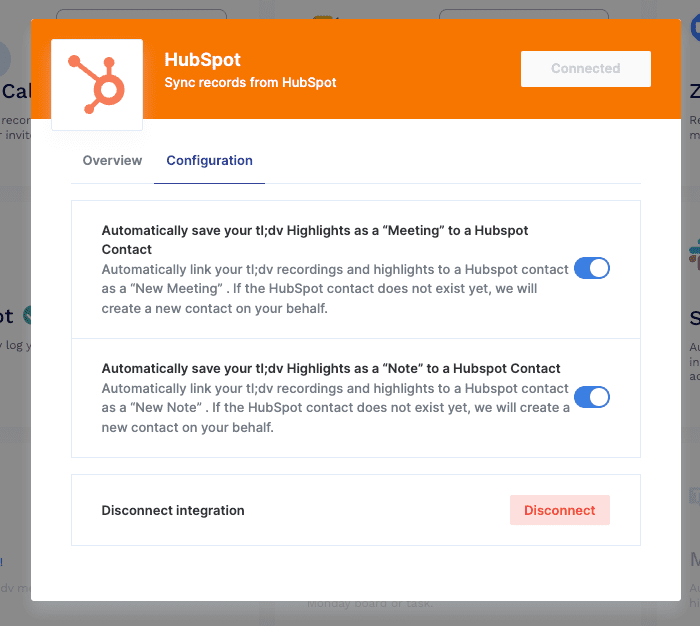
Select Recording Settings
To enable tl;dv to record and transcribe your scheduled meetings from your calendar, you will need to select which meetings you want tl;dv to automatically record. You can select from:
- All meetings in my calendar
- Only meetings with people in my organization
- Only meetings with people outside my organization
- Don’t record any meetings automatically
By selecting the best option for you, you save time on having to record manually for each meeting, not to mention uploading them to Hubspot afterwards. tl;dv will take care of the recording and send it to the relevant area of Hubspot. It’s like magic!
tl;dv also integrates with Google Meet, MS Teams, and Zoom, so you don’t have to change your video conferencing platform! Just the way you record them…
Integrate with Hubspot Today!
Hubspot is widely recognized as one of the best CRM systems for work productivity and organization. This is your chance to connect Google Meet, Zoom, or MS Teams directly with Hubspot.
Or you can skip to the best bits and integrate directly with tl;dv. The choice is yours…