This Granola review is the latest in our honest review series. In it, I’ll dive deep into what I liked and disliked about the platform. I’ll cover my entire process as a user, as well as what real everyday users think. In the end, you’ll have enough information to make up your mind about whether Granola is worth your time and money.
If investment is anything to go by, Granola has had a crazy successful 12 months. It raised over $20m in its Series A funding in October 2024, but just in case that wasn’t enough, it raised an additional $43m in May 2025. This is all on top of the initial $4.25m seed funding. So what does all this money actually equate to in terms of product? That’s what I’m here to find out.
But just for the record, I want to get things clear. I am a writer for tl;dv, one of Granola’s German-built competitors, but I will try my best to keep bias to a minimum. I’m basing my review off of personal first-hand experience using Granola. I have not used it in a team setting, but I have used it for personal calls, work calls, and even online language lessons.
To counter my lack of experience in team settings, I’ve gathered real user reviews from dozens of third-party review sites, including G2, ProductHunt, Reddit, and more. When combined, our Granola reviews should help you make an informed decision.
Let’s get started.
Table of Contents
Granola Review: TL;DR
Granola requires you to download software onto your PC, so make sure you trust it before giving it the all-clear. It only works for Google Workspace emails too, so if you’re a freelancer like me, you need to be lucky enough to have a business email address.
The big thing about Granola is that it transcribes your device’s audio, but doesn’t record anything. That means a few things:
- There is no bot that joins the call, making it more seamless.
- It can transcribe any meeting on any platform.
- You are responsible for informing meeting participants that they are being transcribed (potential sketchy ground here, especially for sensitive business calls).
- Granola cannot record video.
- Granola cannot record audio.
So while there are great benefits to having a bot-free meeting experience, there are also big drawbacks.
Another thing that users should be made immediately aware of is that Granola trains its AI on your data, unless you choose to opt out in the Enterprise plan. This data is anonymized, but there are no details about what that anonymization process looks like.
From an experience standpoint, I actually enjoyed using Granola. There are definite downsides, like the lack of organization compared to Granola alternatives and the absence of video or audio playback, but it was nice how I could simply open the software, start transcribing, and carry on with my conversations. I transcribed calls on Google Meet, MS Teams, Zoom, and even a Russian language lesson (which Granola was able to accurately understand without any manual language setting changes).
All in all, it was a mostly positive experience, but it should be noted that since testing Granola, they’ve changed their subscription tiers. Where I used the Free Trial, this no longer exists. Instead, there’s a free Basic plan that has an absolute lack of clarity as to what it actually contains (in terms of how many transcriptions you get). The trial I used had a 25-conversation all-time limit, which was a lot better than most free trials as it wasn’t time-based and let me experience the full feature-set. Now, it’s not entirely clear what you get for free.
Best for: Users that want live transcription with the option to automatically detect new languages, but don’t care for deeper analysis.
Not great for: Users that want deep AI analysis, powerful integrations and post-call workflows, or busy teams with the need for organization.
The Verdict: A nice bot-free experience but the lack of audio and video is concerning when mistakes are made. The lack of clarity on the free plan makes me more hesitant to recommend it than I was. Also, AI is trained on everything except for those who opt out in the Enterprise plan which is a massive no-go for me.
Read on to get my full Granola review. Alternatively, jump straight to the Granola pricing calculator.
My Honest Granola Review
How Easy Was Granola’s Onboarding?
I’ve tested a lot of AI meeting assistants, but not many of them require me to download actual software. This threw me off a little bit, but I bit the bullet, installed it to Windows without any problems.
Once it was all installed, I went to set up my account. However, trying to log on with my personal email was a no-go. I got this message: “Sorry, we do not support Gmail accounts yet (but will soon). Sign in with your Google Workspace account if you have one.”
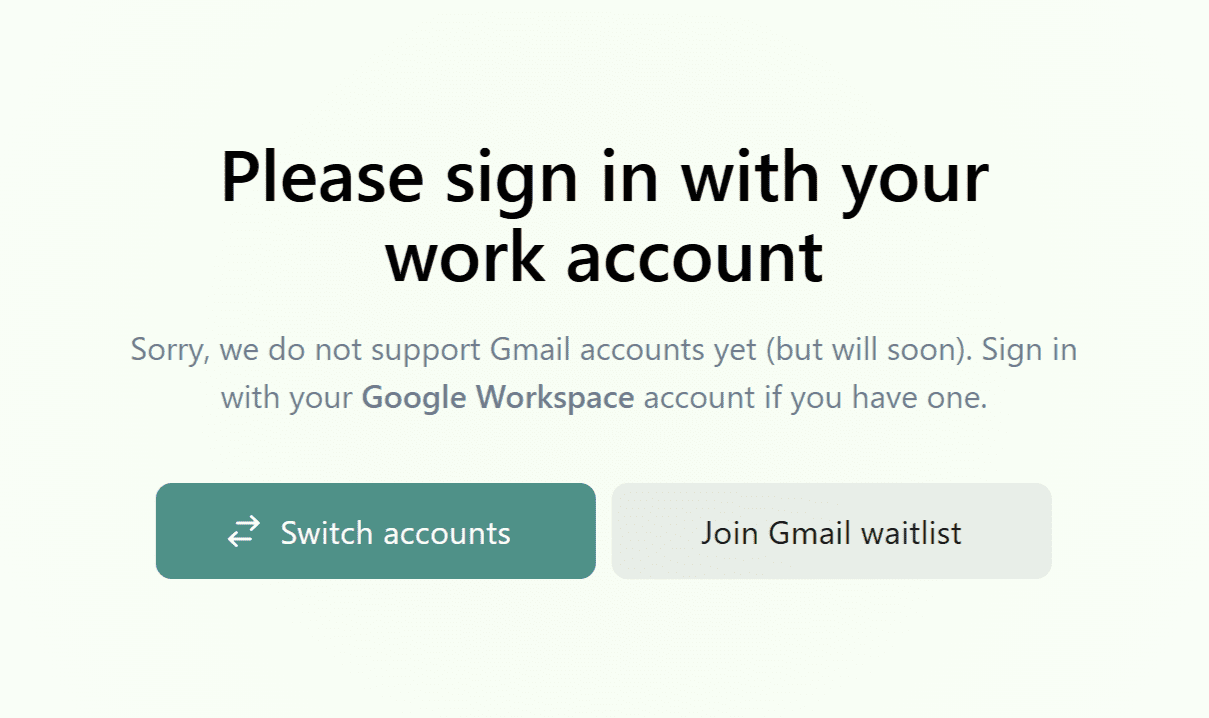
Luckily, I did have a work account so I just used that instead. In reality, the account doesn’t matter as much as it does with other meeting transcribers because Granola doesn’t join your calls. You can set it to run in the background, even if you’re having a call from a different email address. The downside is more to do with cohesion and organization than anything practical.
What Was My First Impression?
The first thing I did after setting up my Granola account was start a test call on Google Meet to see how it worked. It was a bit confusing at first. The call was going on, but on Granola this was all I could see.
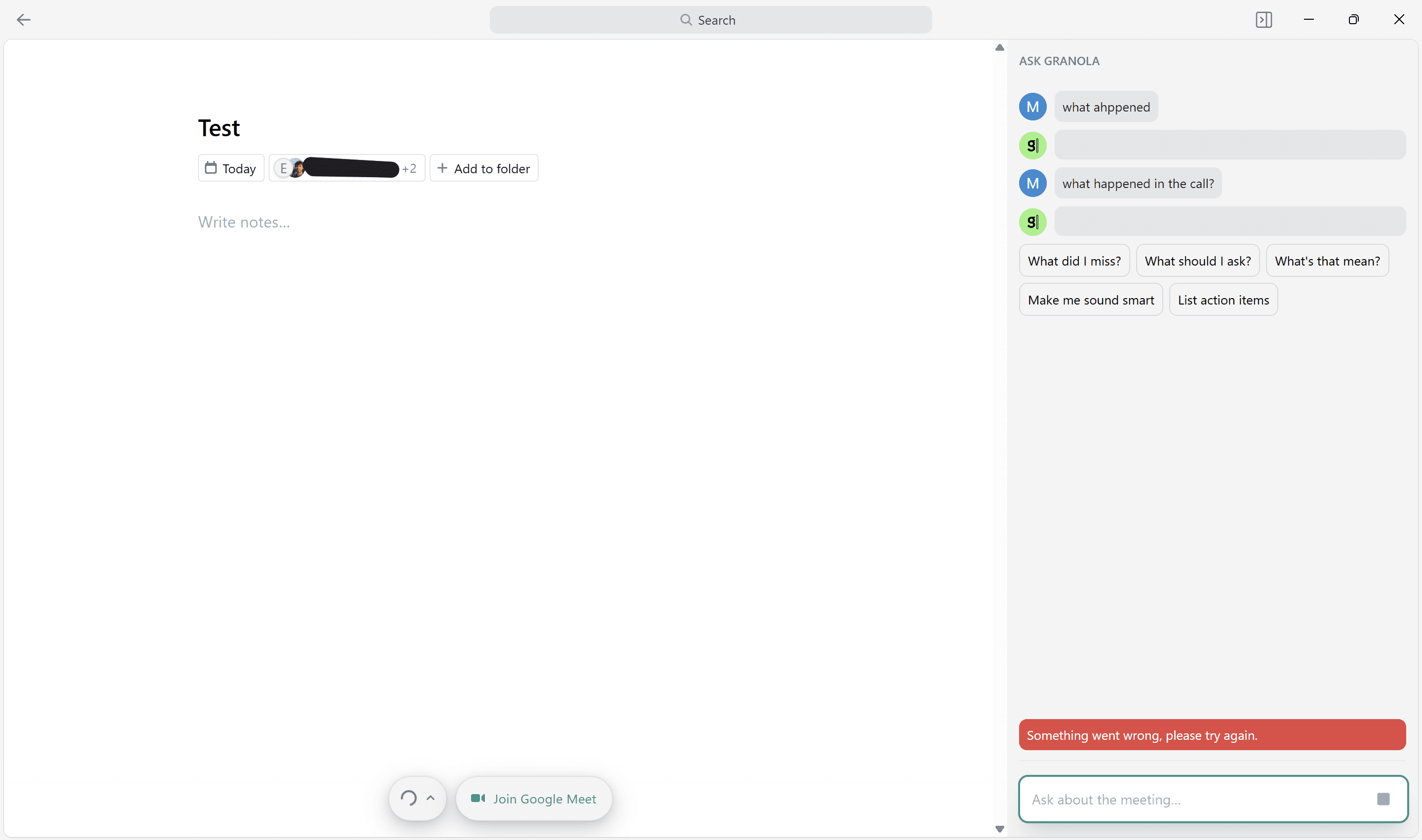
So, I had the option to take manual notes (which I didn’t want to do as I was expecting there to be automatic notes), and I had the option to Ask Granola something. The problem was I asked it two things and it didn’t give me any response. Then a little error popped up at the bottom saying “Something went wrong, please try again.”
I had no idea where the live transcript was, why the notes were empty, or why the AI wasn’t answering my questions. There hadn’t been any tutorial to figure this stuff out so I was left to find my way on my own.
Eventually, I discovered that by clicking the little moving circle tab at the bottom of the notes page, you get the live transcript. And from there, you can generate notes too. However, when I first used it, there was no speaker recognition at all. The transcript was a complete mess.

As you can see, not only are there no speaker names on the transcript, it’s displayed as if there’s only one speaker at all. Just text after text, displayed like a one-sided WhatsApp or Messenger chat. This was actually a two-way conversation, so I’m not sure what went wrong.
You might be thinking Granola sounds worthless after hearing everything so far, but weirdly enough, all these malfunctions seemed to happen on the first test and the first test only. In future calls, I was able to Ask Granola things without error (though its answers weren’t up to scratch with AI chatbots from tl;dv or Fireflies), I was able to see the live transcript with speaker names, and I was able to find everything I needed straight away because I already knew where it was.
I can’t explain why the first test call seemed to break everything about Granola all at once, but they are lucky that I gave it another shot. If I had just been trying Granola out for personal use, I probably would’ve looked elsewhere pretty quickly (actually, if I was trying it out for personal use, I wouldn’t have even been able to sign up).
How Are the Meeting Notes?
Here’s an example of some meeting notes from a coffee chat with a colleague.
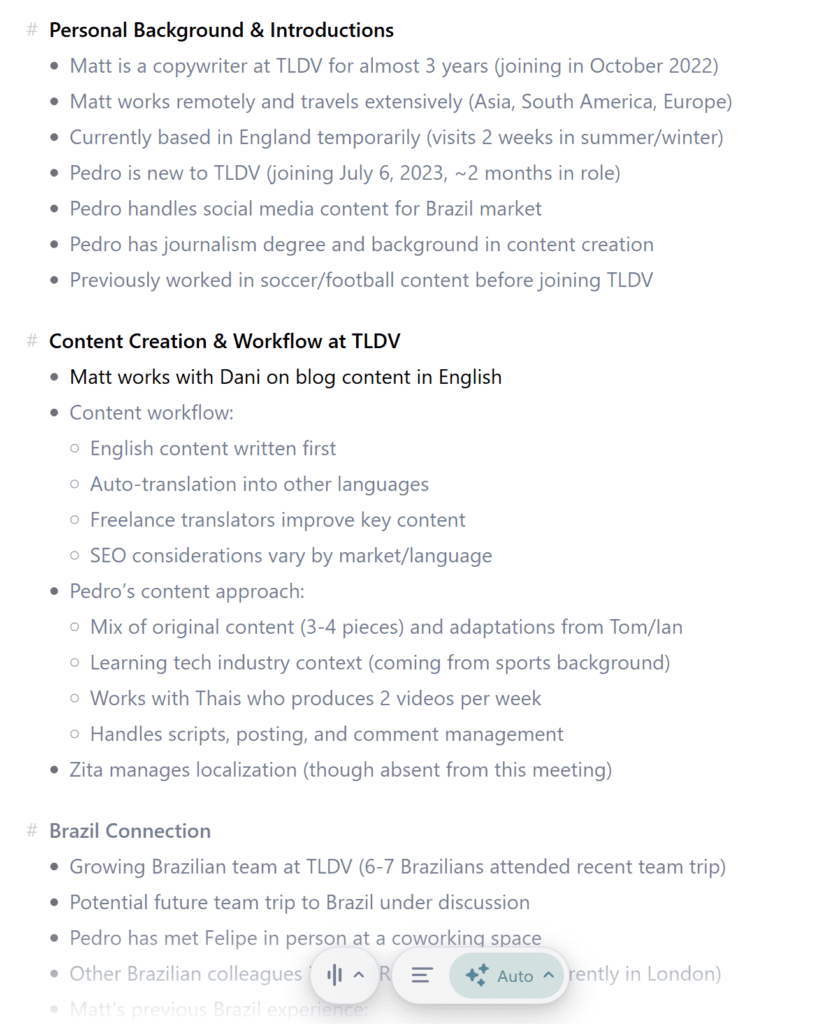
The notes feel different to other transcription tools. They’re formatted like a Notion-style page, meaning it’s super easy to jump in and edit parts. You just click and type.
They’re also fairly well organized, broken into categories and separated by bullet points. It allows you to quickly scan through the highlights without getting bogged down in detailed paragraphs. The downside here, of course, is that you can’t actually relisten to any of it. You can jump to specific parts of the transcript easily enough, but it’s not the same as hearing the actual audio again.
You also get to choose their style and format in advance with a number of templates for you to choose from. For this, I just stuck with “Auto” as you can see from the bottom, but you can even create your own template if there’s a specific way you like to organize your meeting notes.
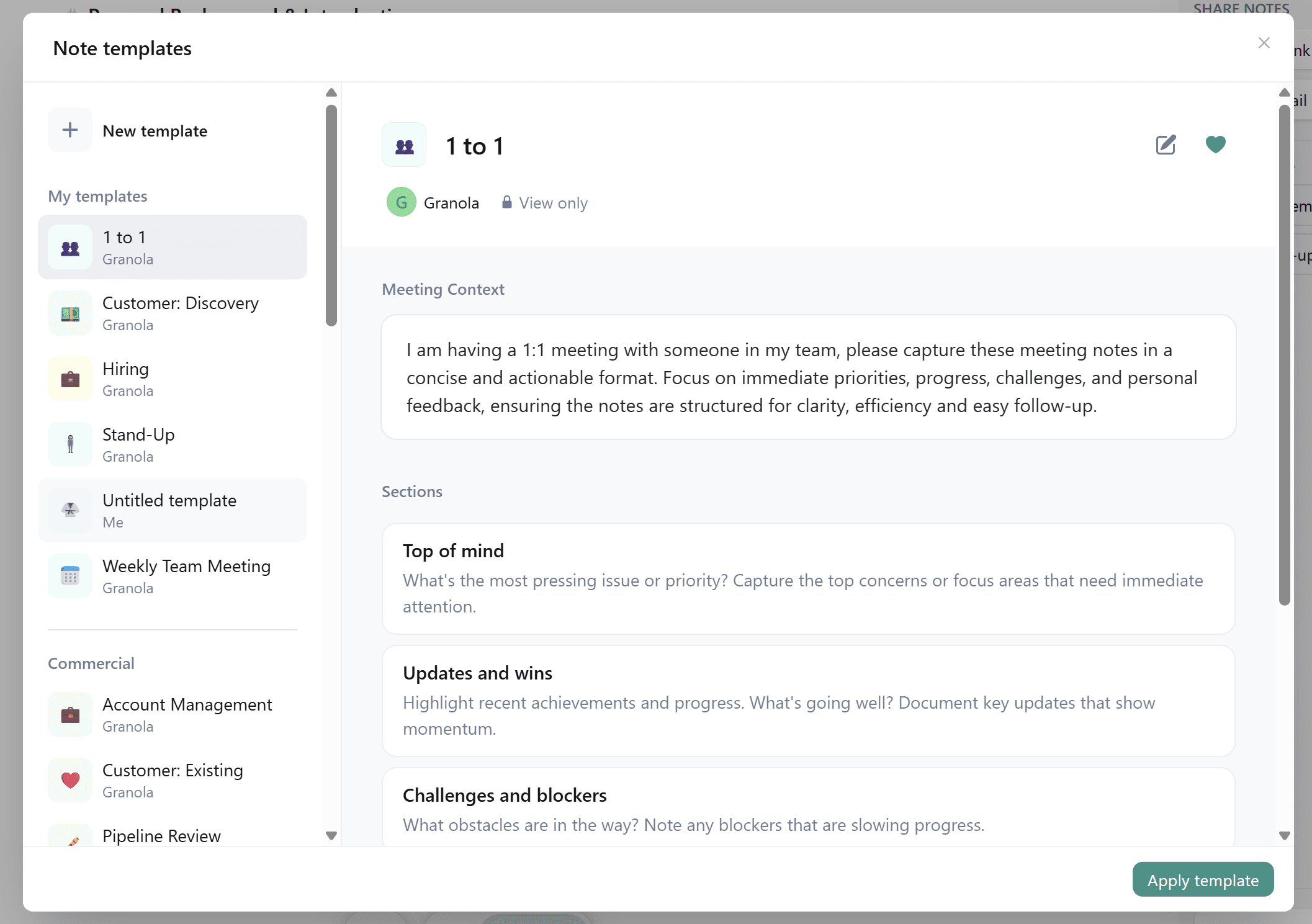
Most of Granola’s note templates are for business meetings, which is why I stuck with Auto. However, it’s nice to have so many options.
How Easy Is Granola to Use?
Another cool thing about Granola is that when you get a calendar reminder for a call, you get the option to set Granola to transcribe straight away. Here’s a pop-up I received recently.

This little detail makes it so much easier to get started with your transcription. You don’t need to faff about trying to open Granola whilst doing two hundred other things. You just join the meeting and open Granola simultaneously. It’s a subtle feature, but it’s enormously helpful.
There are some things that could be easier though. For instance, on the transcript, there’s no scroll bar for you to quickly jump to the beginning of the meeting. Instead, you have to scroll all the way up. This is a little detail that can go a long way. Nobody wants to be scrolling through an hour’s worth of conversation to get to the top, especially not on a regular basis.
Does Granola Have High Transcription Accuracy?
I noticed in other test calls that Granola’s transcript accuracy is quite good. Compared to other live transcription tools like Notta, Otter, and Tactiq, Granola’s transcription accuracy was better than all of them. While it still makes mistakes, it’s not riddled with them like Tactiq is for example.
The other thing about transcripts is the lack of speaker names. While the AI notes usually picks up on who’s who, especially in an online meeting where people join with their email addresses. However, in other conversations, the AI cannot detect speaker names, and the transcript never shows them. This can be awkward to read, especially in conversations with more than two speakers.
I also tested Granola during a Russian language lesson on Preply. It worked fine, transcribed live, and gave a good summary afterwards. However, I was focused on the lesson at the time, not the transcript. Only when looking back did I realize how broken the transcript actually was. The notes seem to make sense of it as a cohesive whole, but some of it was just gibberish.
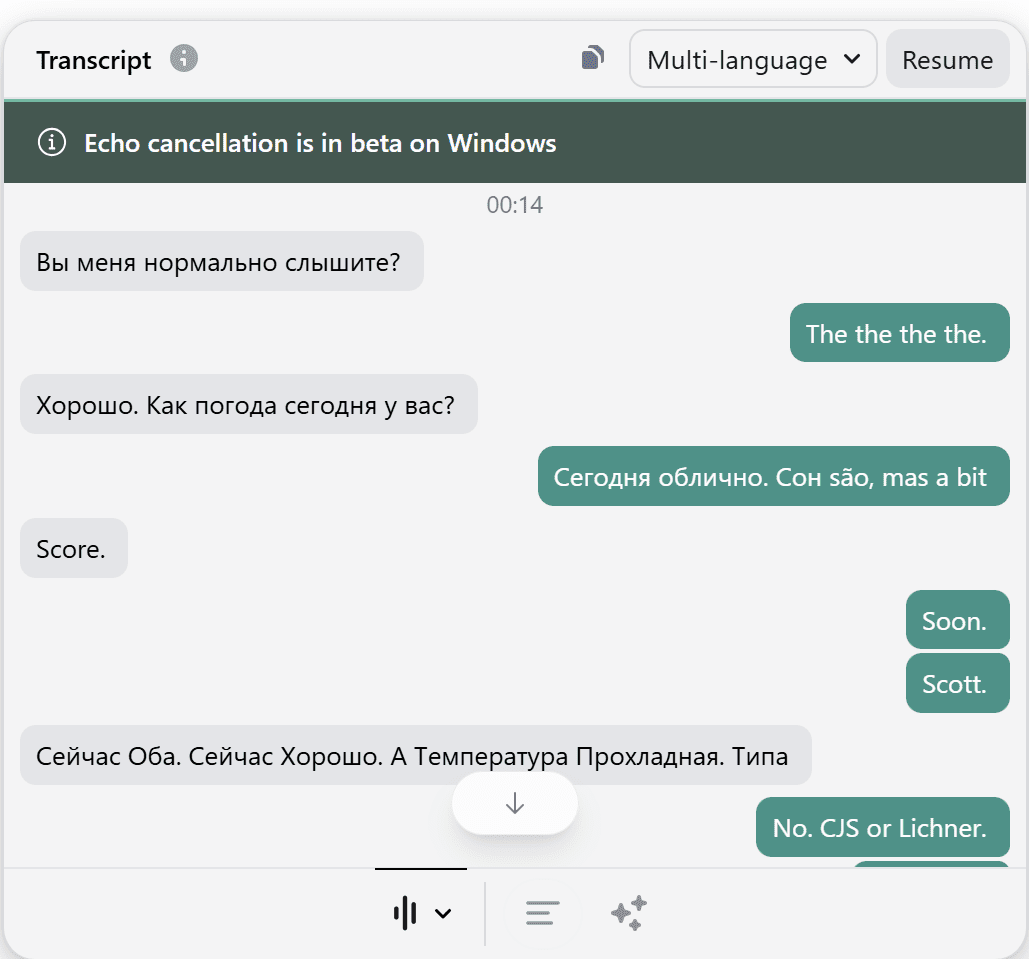
While I understand that there’s bound to be some errors as I’m learning Russian so I’m not speaking it 100% clearly, a lot of this isn’t even written in Cyrillic, including something that my teacher said. Because of the lack of audio, I cannot go back and review the actual speech either. I’m left with a relatively useless transcript.
However, having said that, this is looking at the minute details. When you zoom out, the AI gets the broader picture and the notes on the lesson were fairly cohesive.
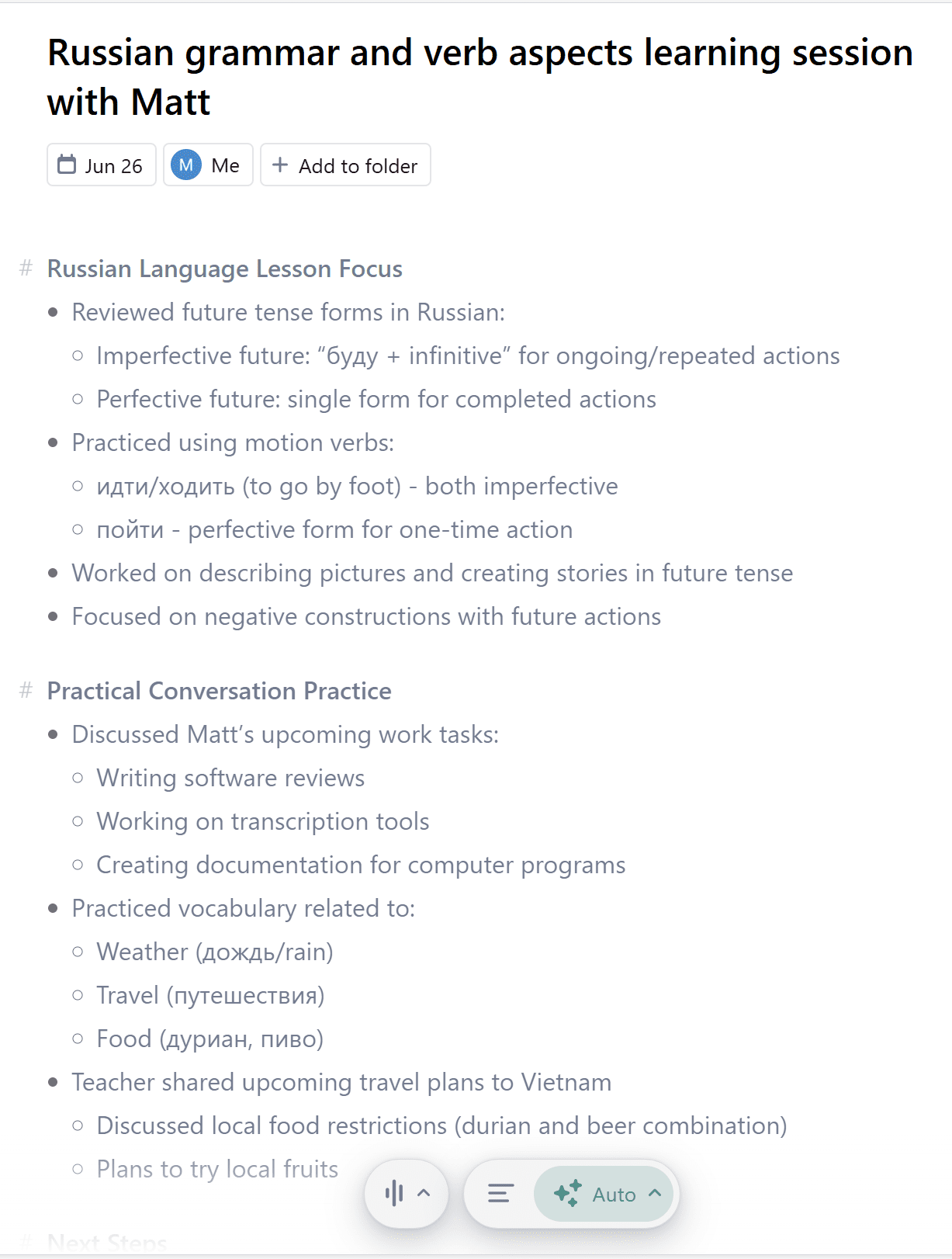
As you can see, Granola’s AI does understand what we discussed (95% of which was spoken in Russian). It provides a simple summary of the key points, including specific tense forms and vocabulary that I was learning in that particular lesson.
How Is the Ask Granola Feature?
To take this further, I wanted to test the Ask Granola feature to see if I could get more out of my lessons.
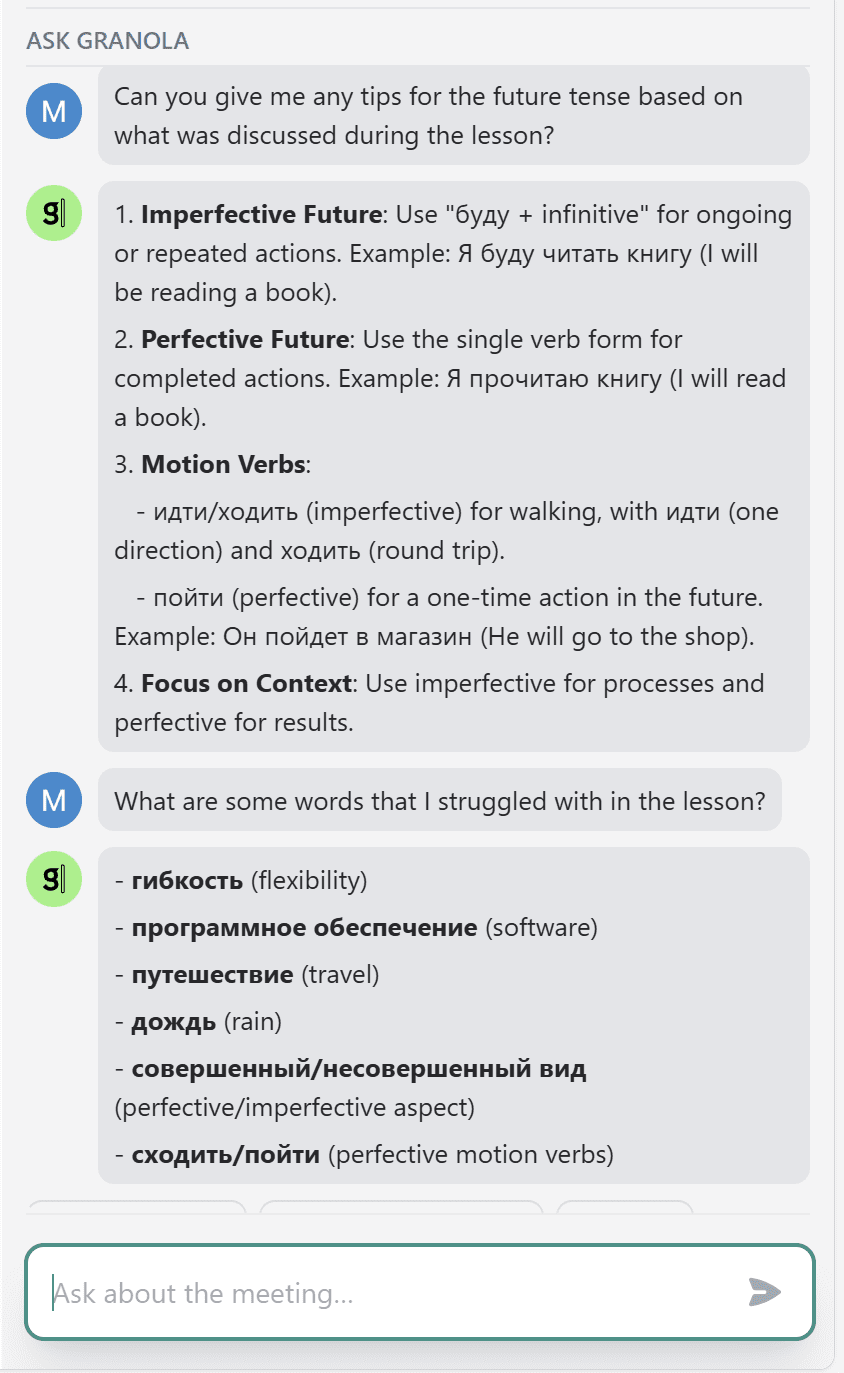
The AI is quick and straight to the point. It doesn’t add any fluff or go out of its way to help you. It’s better at identifying things than engaging in intellectual conversations about them.
This is great if you want to use it to catch you up when you zoned out of a meeting, or to identify specific things from the transcript. However, for me as a language learner (in this example), I didn’t benefit from it as much as I’d hoped. I asked a few other questions before and after these and got very simple replies.
In other chats, I mostly used the Ask Granola feature to locate things from the discussion or to test its knowledge of what we discussed. It’s always quick to respond but I did feel that the answers were lacking something.
Another thing I noticed is that when you go out of a meeting and then re-enter, all of your Ask Granola questions and answers are gone. This is a bit annoying, especially if you wanted to refer back to them later. Instead, you’re forced to ask the same question again.
What’s Granola Like for Meeting Organization and UI?
One of the biggest limitations of Granola, for me, was the lack of organization. I don’t know how this works for teams, but I imagine it must get very busy unless they have an entirely different design for the team plan.
There are folders that can be either “shared” or “private”, but that seems to be the only way to organize transcripts and notes.

Additionally, Granola’s color scheme is so bland. The gray on gray makes me think I’m on Windows 95. While it’s not a huge deal, it could do with a makeover. A splash of color never hurt anybody.
How Are Granola’s Language Settings and Custom Vocabulary?
Granola does have a custom vocabulary feature, called Internal Jargon. You can add a list of words here that you regularly use during your calls to make sure the AI picks up on them.
This feature, however, doesn’t work if you run multi-language transcripts. I tend to keep multi-language transcripts on because I never know when I might switch languages. This is also the case in many global organizations with multilingual colleagues.
However, if you know your conversations will be in English (or any other language) and nothing else, then you can select your chosen language and add some internal jargon to ensure it’s accurately captured. I didn’t specifically test this feature so I’m not sure how well it actually works.
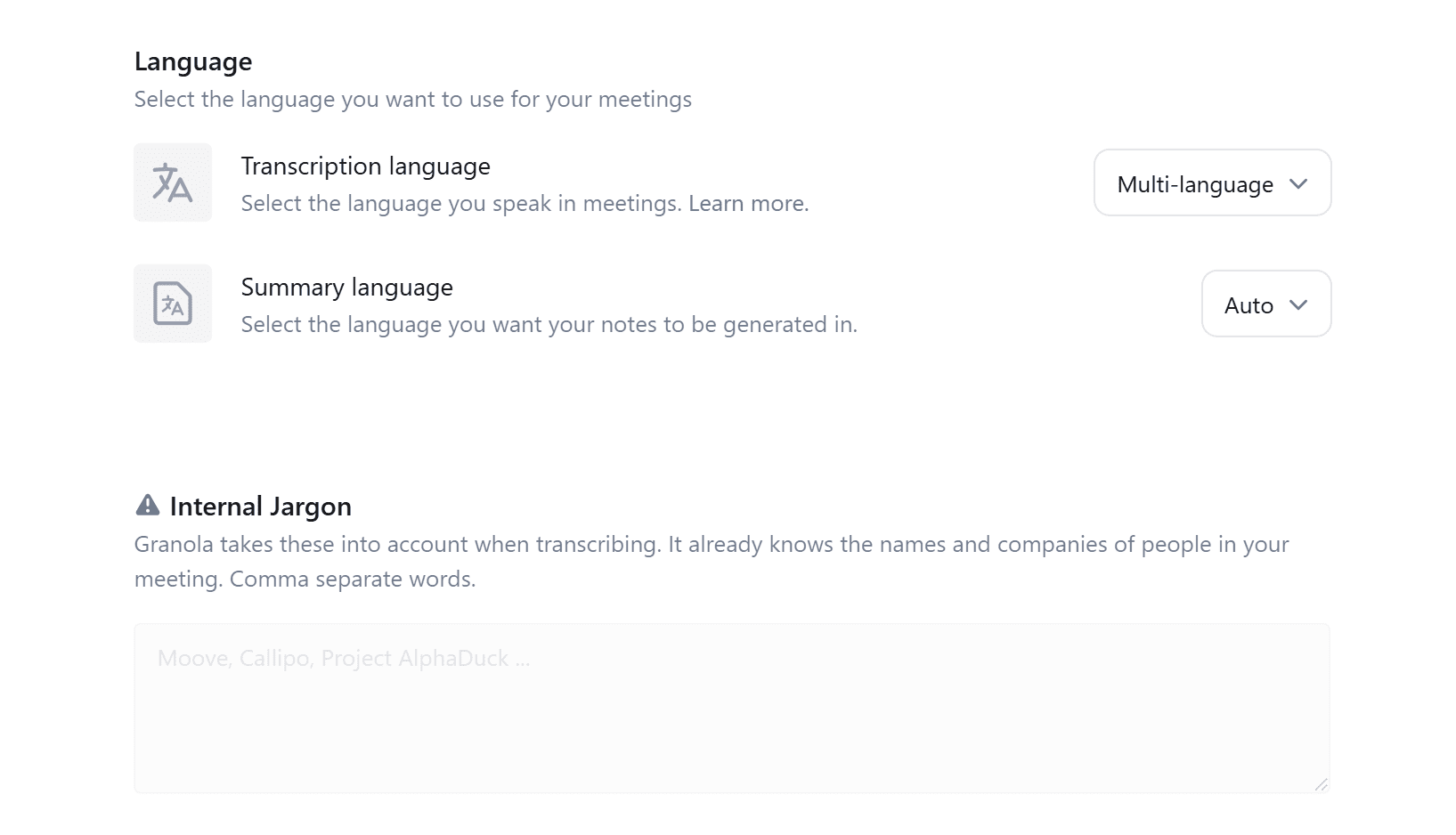
Does Granola Have Solid Privacy Features?
Now to the real interesting thing about Granola. As it doesn’t need to join your calls as a bot, you can technically run Granola in the back of any call on any platform. Whether it’s Zoom, Google Meet, Webex, Skype, Slack Huddles, or even browser-based WhatsApp calls, Granola can transcribe. That’s because it records your device’s audio.
That means you can even use it to transcribe podcasts, YouTube videos, or any other audible content you can play from your PC or into your PC’s mic.
The downside to all this is user privacy, especially in the realm of meetings, and even more especially in the realm of business meetings that include sensitive information.
Granola does not tell meeting participants that it’s transcribing the call. It relies on you, the user, to do that. However, as Granola does not technically record audio and video, it is slightly less problematic than something like MeetJamie. Still, Granola records text and this can be an issue depending on your jurisdiction.
Regardless of your situation, it’s good practice to ask permission from your fellow meeting participants if you can transcribe the call. Not only can it keep sensitive information private, it’s just all-round good ethics.
Does Granola Train Its AI Models On Your Data?
Unfortunately, yes. Granola openly admits to training its AI model on your conversations, unless you opt out in the Enterprise plan.
It claims that this training is based on anonymized data, but it does not offer any examples for how data is anonymized. For an individual using Granola on light conversations, this might not be a deal-breaker, but for small businesses that regularly deal with clients and sensitive information, this gives cause for concern. It essentially forces you to choose Enterprise, which might position it as too costly compared to competitors.
So that’s Granola and my opinion of it, but how much does it actually cost?
Granola Pricing: How Much Does It Cost?
To cut straight to the chase and see how much you can expect to pay for your team, check out the Granola pricing calculator below. Simply choose the plan and number of seats and you’ll get an estimate of monthly and yearly costs.
Granola Pricing Calculator
For a long time, Granola had two simple plans. One was free and one was $10 per month. Then they switched that up to a four plan structure. However, since testing Granola, they’ve changed their pricing structure a third time.
Now, they’ve scrapped the Individual plan and have a total of 3 plans:
- Basic ($0)
- Business ($14)
- Enterprise ($35)
All prices are per user per month. Granola has not disclosed on its pricing page whether this is the month-by-month pricing or annual average.
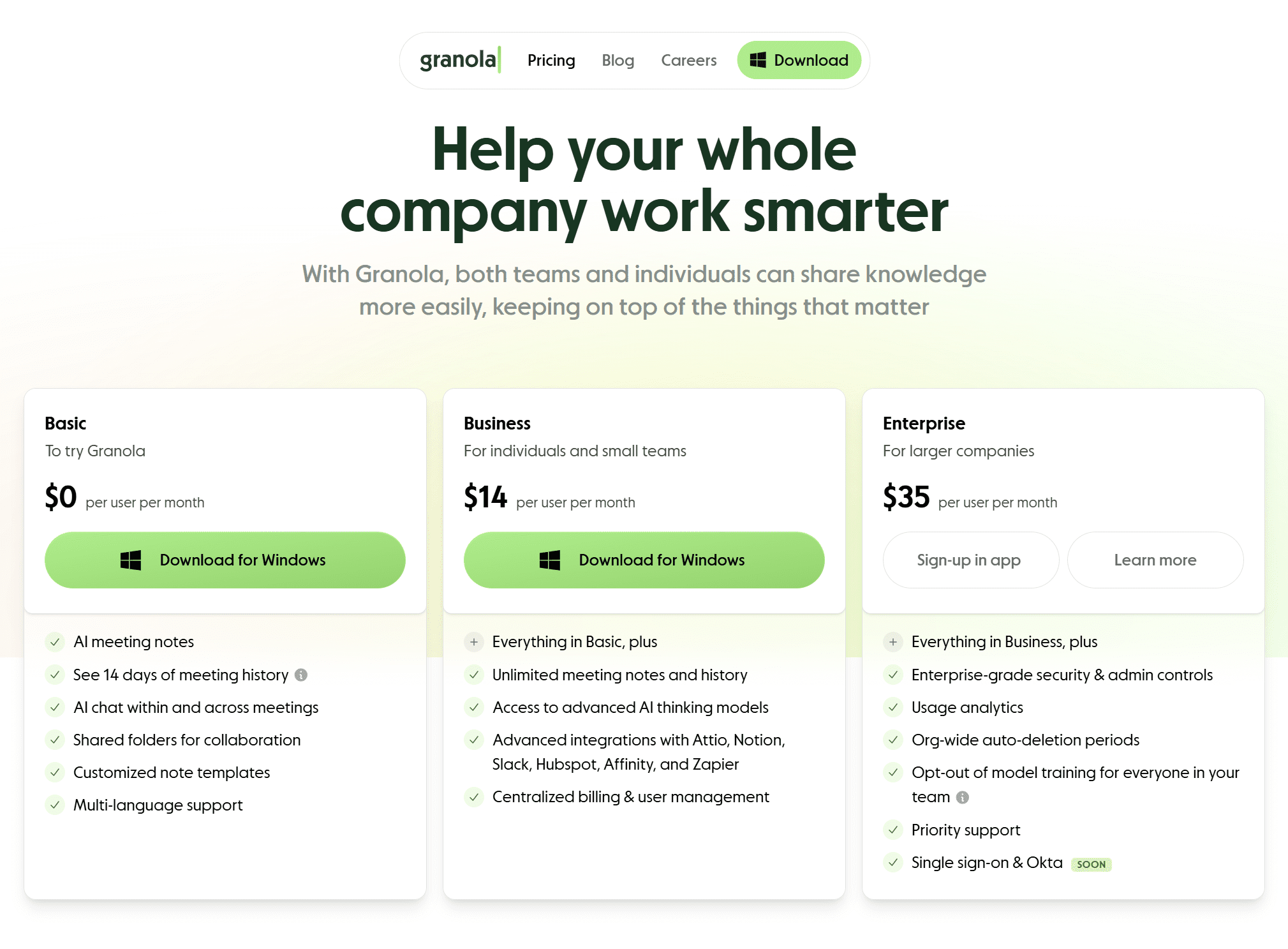
It’s worth noting here that what was once called free trial has now become Basic. It’s rather silly however, that they haven’t revealed what the limitations are for the Basic plan. There’s no table discussing what you get like many other Granola competitors have on their pricing pages. The lack of clarity continues on the app-side too. I re-downloaded Granola to see if I could see how many transcriptions were available to me on the Basic tier. No information available at all.
I ended up trying to ask their customer support bot who was uselessly unable to answer my simple question. I forwarded it to a human and, a day later, they responded saying that the free plan has no transcription limits.

There must be some limitations though, because 1. it’s free, and 2. the Business plan unlocks “Everything in basic, plus unlimited meeting notes and history.” This implies that meeting notes were not unlimited before. So, despite customer service getting back to me, I’m still a little unsure about exactly what’s included. It sounds like it could be unlimited transcription and limited AI notes, which sounds about right compared to the general AI notetaker market.
Granola Business costs $14 per user per month, providing unlimited meetings for the whole team, as well as team-wide folders for collaboration and consolidated billing and admin. Enterprise costs $35 per user per month, and lets you opt out of model training for everyone in your team. It also provides more admin controls for meeting link sharing, usage analytics, and priority support. Okta is coming soon.
What Do Everyday Users Think of Granola?
It’s all well and good listening to my Granola review, but I’m just testing the free trial. What do actual paid users think? Are they satisfied or do they regret it? Does it work well for teams? Let’s find out.
I scoured the web to find Granola reviews across a wide range of popular third-party review sites, but as it turns out, most of them don’t feature Granola at all. Here’s what I found:
- Granola scores 5/5 from just 11 reviews on G2.
- Granola scores 4.8/5 from 37 reviews on ProductHunt.
- TrustPilot and Capterra do not feature Granola AI at all.
That gives Granola a weighted average of 4.85/5 from just 48 reviews.
While the rating is good, the low amount of reviews is a little worrying. To support these, I also checked out Reddit, YouTube, and some independent Granola reviews. Most were feature lists that had no personal experience whatsoever, while others were the complete opposite, clearly affiliates and desperate for you to download it. I’ve excluded these.
All in all, there aren’t too many reviews. Here is the best YouTube video I found, and you can see him testing Granola in the call, using the “Enhance Notes” feature as well as discussing shareability.
The review is mostly positive, highlighting beneficial features and some of the comments agree.
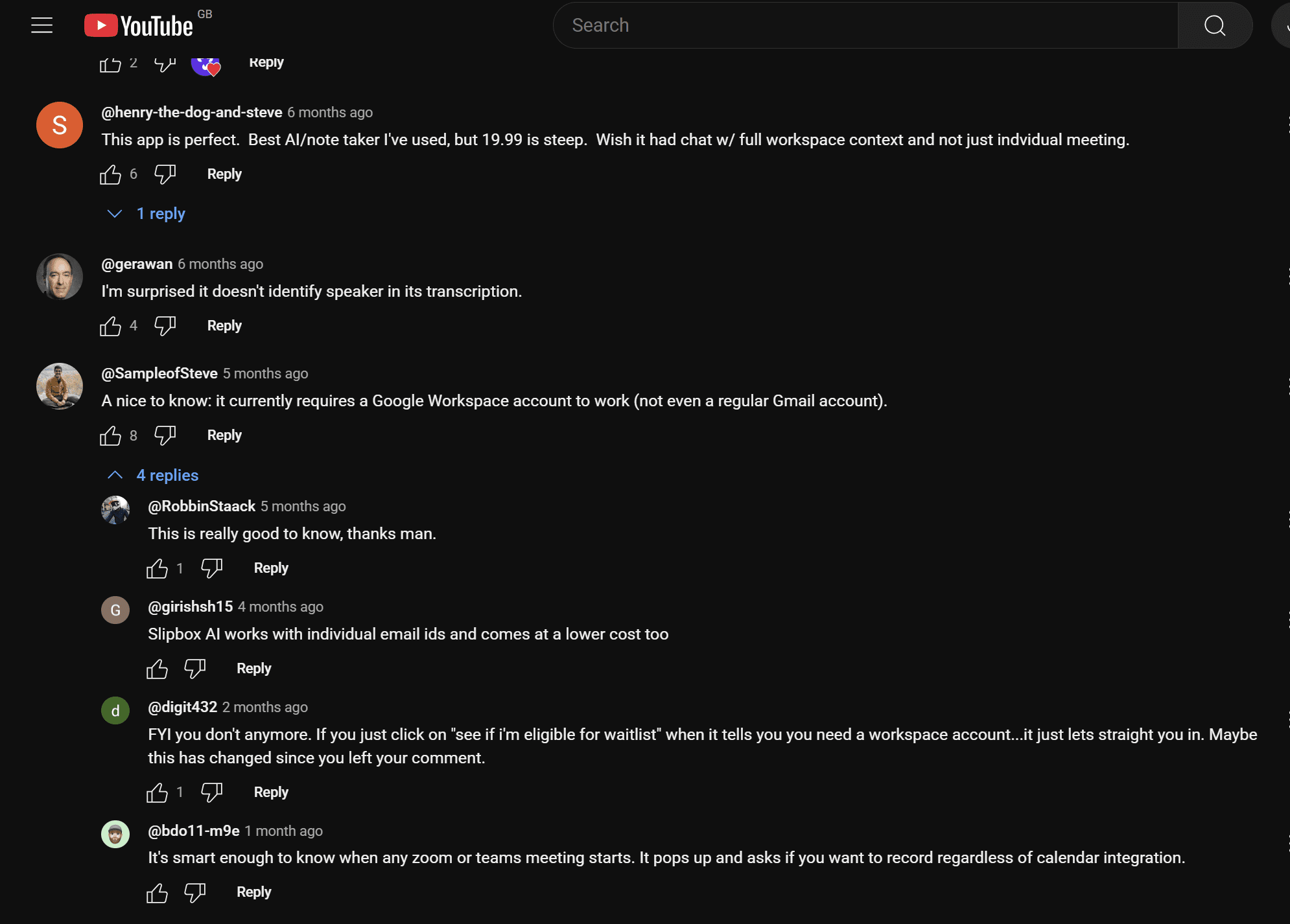
One commenter says “this app is perfect. Best AI note taker I’ve used.” However, even this commenter goes on to say that the price is “steep” and that the AI lacks “full workspace context.”
What this means is Granola can only understand one meeting at a time. It cannot comprehend multiple meetings simultaneously to give you strategy analysis or identify recurring strengths and weaknesses across sales calls. tl;dv, on the other hand, can.
One of the other commenters says, “I’m surprised it doesn’t identify speakers in its transcription.” This is something that surprised me too. I understand that it uses a different technology so it can be difficult to understand who’s speaking when it’s not actually in the call, but it’s something that I’ve become so used to after trying out dozens of note takers that it feels like a big step backwards.
A third commenter noted that it “currently requires a Google Workspace account to work” which is a problem I encountered too, though @digit432 claims that it’s not necessary anymore and that clicking “See if I’m eligible for the waitlist” will let you straight in. I haven’t tested Granola with a new account to verify whether or not this is true.

One commenter found the Granola review to be too biased, even claiming that it was a “paid review.” This user claims to have tried Granola with a friend to check its accuracy and was disappointed that it was only “90-92%.” They make a point that there are other platforms out there that are more accurate and cheaper. He’s not wrong there, but I do have to say that 92% is pretty good for an AI live transcription tool.
To jump back to the Google Workspace comment, a user asked about smoother integrations for it on Reddit.
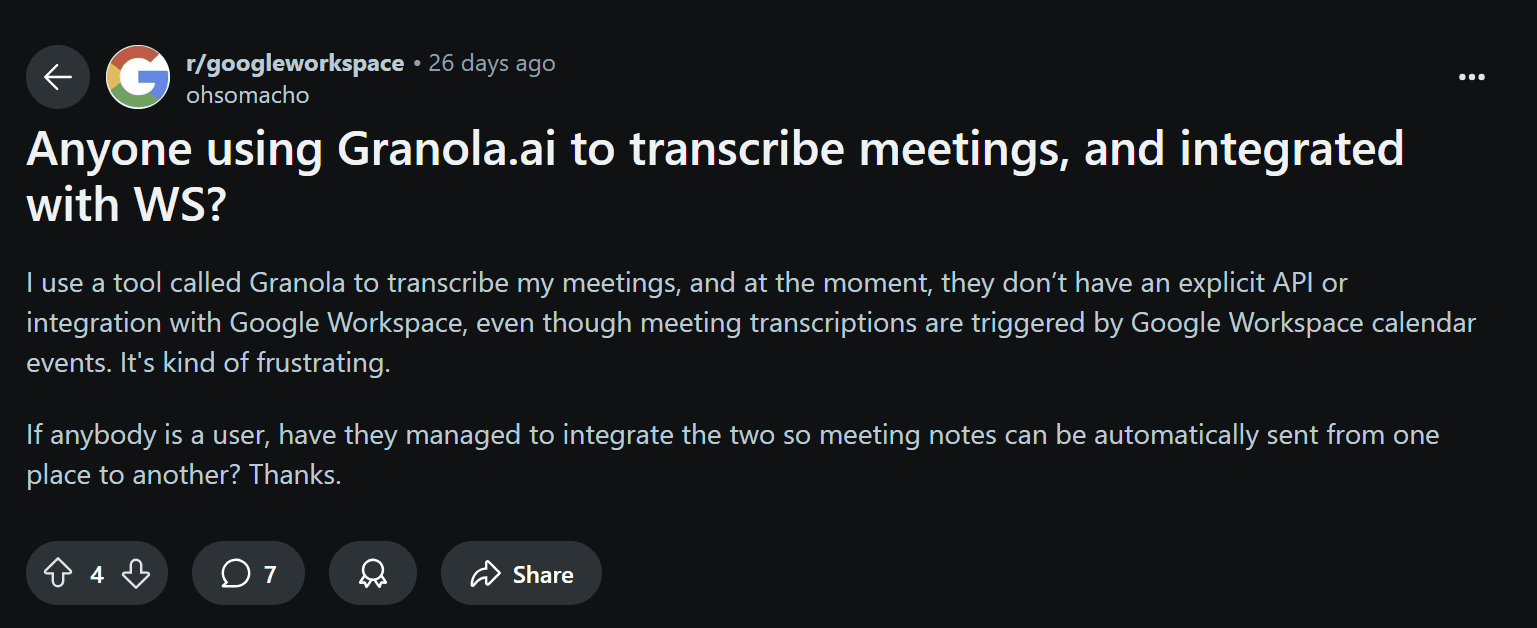
The poster uses Granola to transcribe meetings. Even though the Google Workspace calendar triggers transcripts, they say there’s no post-call workflow to automatically send meeting notes from one place to another.
The user specifies in a comment that they want to automatically sync notes to a Google Doc without copying and pasting, but that appears to be impossible as of July 2025.
This is a bit of a red flag for teams that require post-call automation. A large part of the reason why AI meeting assistants are becoming so popular is because they help to automate tasks that were previously too manual, like transcription. But what good is that, if there’s no post-call automation too?
Most tools in today’s market facilitate deep integrations with various different tools. Not just Google Workspace, but also Notion, Slack, and CRM systems like Salesforce, HubSpot, and Pipedrive. If Granola struggles with a simple Google Docs integration, it’s hardly ready to transfer a business load over to Salesforce.
Over on G2, only 11 users have reviewed it, but they’ve all left 5 star reviews.
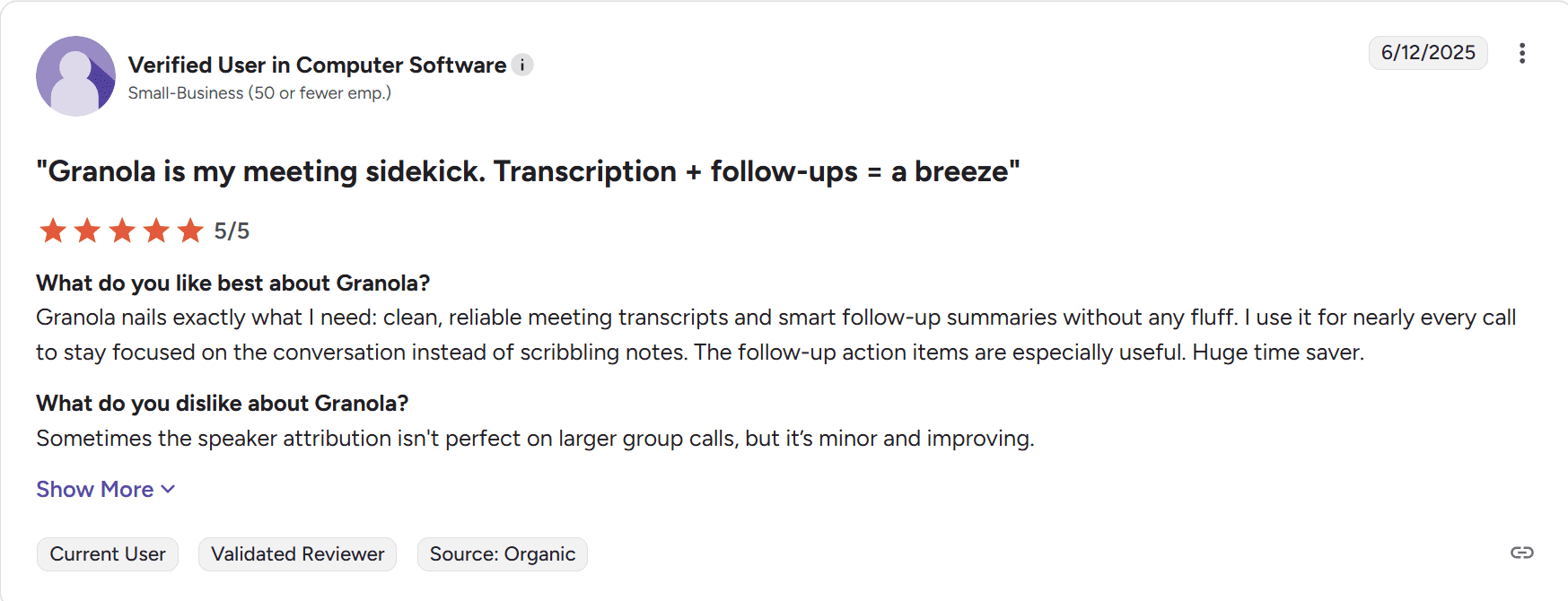
This particular verified user says that Granola makes transcriptions and follow ups “a breeze.” It produces “clean, reliable meeting transcripts and smart follow-up summaries without any fluff.” I can attest to that. The transcripts are generally clean, if a little clunky as they’re stuck in a small box.
As a small negative, the user highlights that “sometimes the speaker attribution isn’t perfect on larger group calls, but it’s minor and improving.”
Over on ProductHunt, there’s 37 reviews. Still not loads, but enough to get some variety.

Andrew Wang rated Granola 2/5 because it doesn’t work for the Chinese language. He does say, however, that “Granola is great for English.”
Meanwhile, both Den on Rails and Jorge Escobar gave Granola 4 stars. Den struggled to get it set up on his Mac, but to make matters worse, he couldn’t find any contact points on both the website and the app to share his problem.
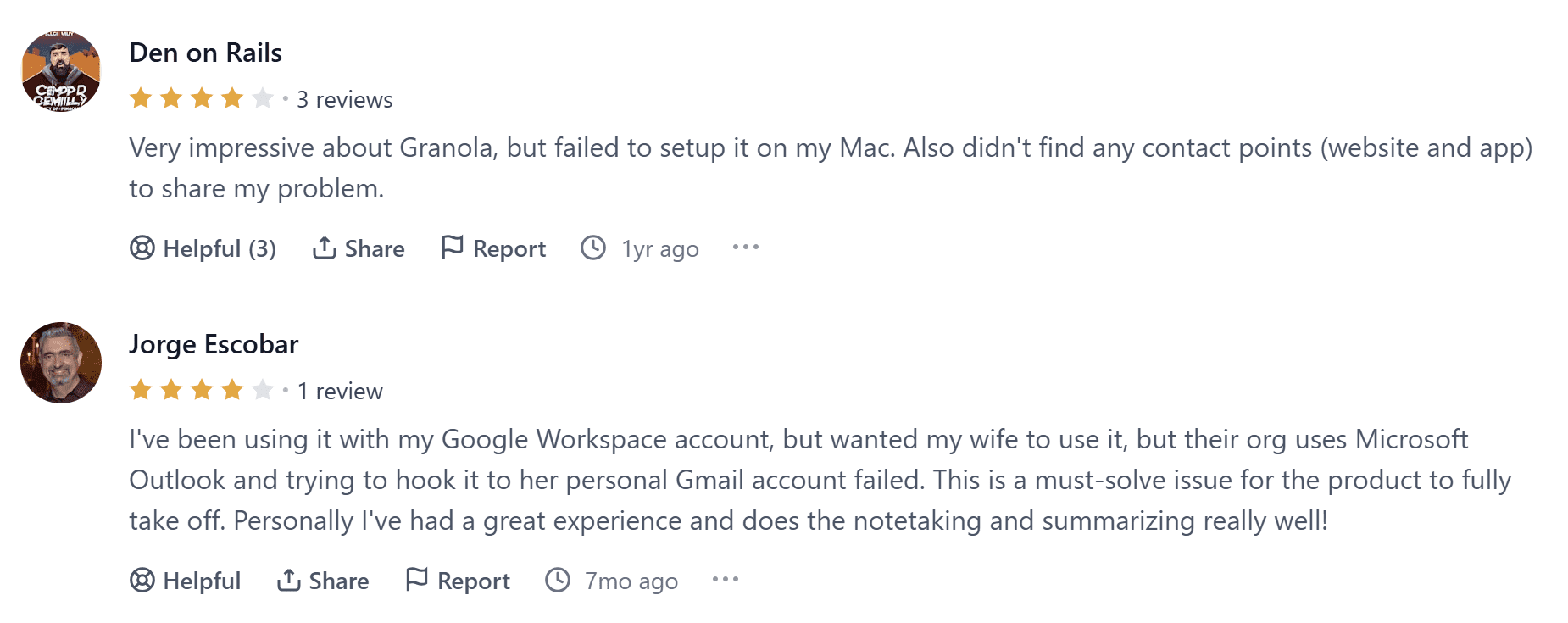
Jorge on the other hand was using it with his Google Workspace account but wanted his wife to use it on an Outlook account. This was a no-go for Granola (they apparently drop to bits if you use anything other than a Google Workspace email). Jorge describes the problem as a “must-solve issue” for Granola to really take off. Besides that hiccup, he had a positive experience with the app.
Back on Reddit, some users share concerns.

Cookielcy4693 says, “Is it weird that [Granola] doesn’t tell other people that it’s recording? Like nobody in your meeting knows.” I agree that this is a little bit sketchy.
Another user chimes in saying that “it’s illegal in certain jurisdictions to not notify parties you’re recording them.” That’s also true, but Granola may sneak into a gray area.
As JasonWorthing8 points out: Granola doesn’t actually record anything. “It retains and generates transcripts, retains your own notes, and its AI-generated notes,” but it doesn’t record or store meetings anywhere. That’s why there’s no audio or video playback. Granola doesn’t have them. It just transcribes the audio to text in real-time and then makes notes based on the complete transcript.
Obviously don’t take this as legal advice. It is possible that transcribing (especially with AI tools) without consent can still be deemed as illegal in certain areas without prior consent.
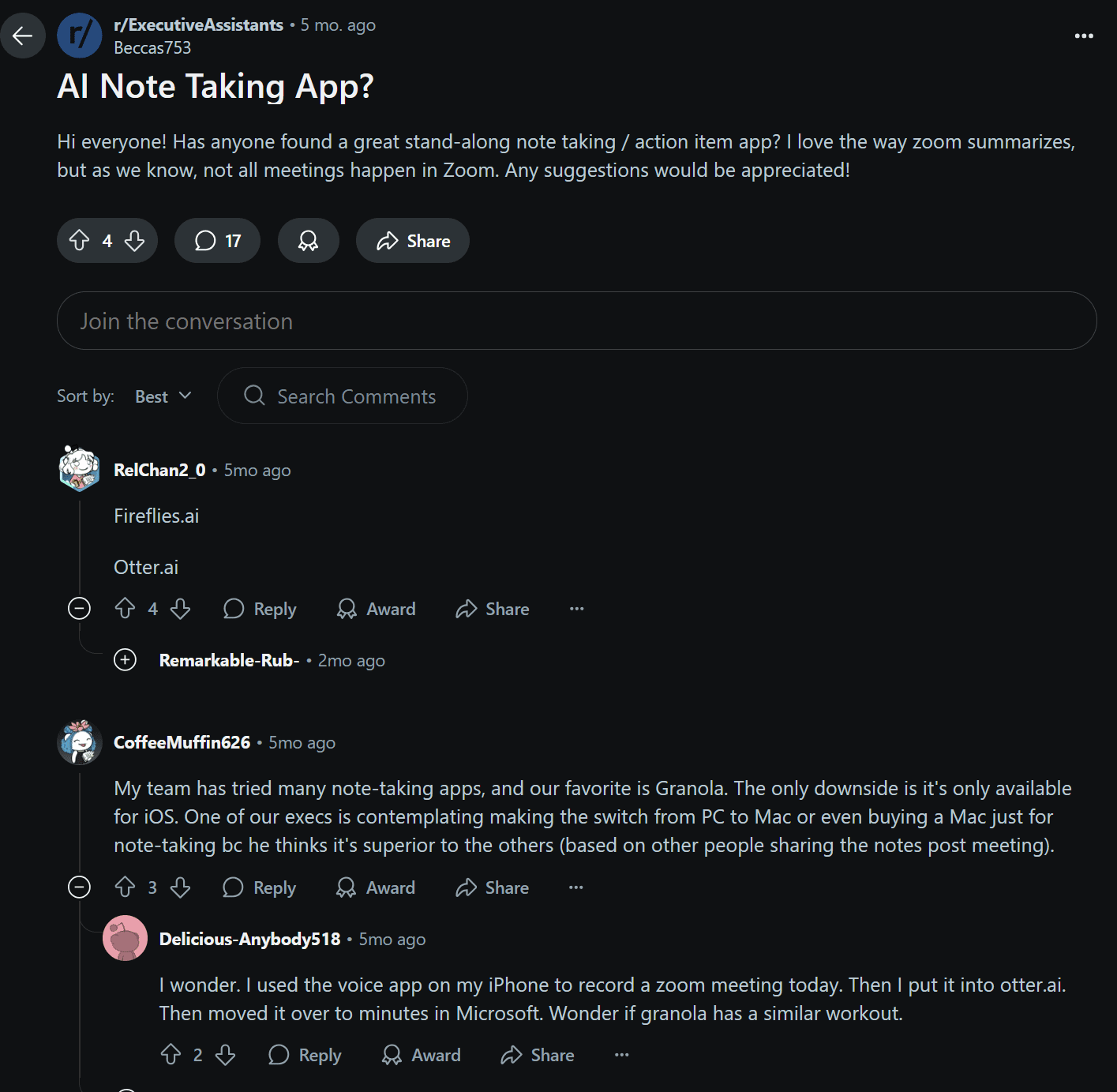
The original poster asked for the best AI note taking app. The first comment suggests transcription heavyweights, Fireflies and Otter, while the second comment heaps praise upon Granola. This was 5 months ago, back when Granola was only available for iOS. I have Windows and I can confirm that Granola does work for Windows as of July 2025.
This commenter claims that Granola is so good that one of their execs “is contemplating making the switch from PC to Mac or even buying a Mac just for note-taking.” That’s quite high praise.
The Verdict
Here’s the kicker. The reviews listed here are from scraping the bottom of the barrel. The Reddit posts feature fleeting mentions of Granola with single-digit upvotes. The total reviews across the usual 4+ third-party review platforms is a measly 48. The YouTube videos have microscopic view counters.
Content and reviews on Granola are hard to find. Part of this could be due to the fact that Granola’s name is also an oaty cereal, which is far more popular (and a better thing to spend money on).
In reality, it’s quite likely that Granola just doesn’t have that many users yet. They have recently raised a large sum of money, so I’d expect that to change over the next few years, but for now, Granola is a bit of an odd egg.
Is Granola Worth the Money?
I actually enjoyed using Granola, despite its limitations. It’s something I would continue to use if it remained free. However, $18 per month just for unlimited calls is steep. The lack of renewable free plan is painful and I don’t think I could recommend Granola for its current price point.
There are lots of other tools that provide more for less. tl;dv, for instance, provides unlimited transcripts and AI moment summaries for free. It might lock some things behind paywalls, like deep integrations, sales coaching, and unlimited AI usage, but the basics are free forever and that makes it difficult to pay for something like Granola where the only thing you’re actually getting is more uses.
As for businesses and teams, I can’t say I’ve read any Granola reviews that suggest it’s a good fit. From my own experience, it didn’t look like the organization element or admin access was going to be anywhere near good enough for large teams, and I haven’t seen any reviews that have said otherwise.
All in all, the free trial is great and worth trying out if you’re interested, but the leap from Free to Individual is too steep for what you get.
FAQs About Granola AI
What is Granola AI?
Granola AI is a meeting transcription tool that runs locally on your device. Unlike most AI meeting assistants, it doesn’t join your call as a bot. Instead, it transcribes audio from your device in real-time, allowing it to work with any video call platform—Google Meet, Zoom, Teams, and more.
Does Granola record video or audio?
No. Granola does not record video or audio. It only transcribes audio that plays through your device. This means there’s no audio playback and no visual recording, just text-based transcripts and AI-generated notes.
Is Granola free?
Not really. Granola offers a Basic plan that is free to use, but doesn’t really explain what you get beyond AI meeting notes and AI chat. The meeting history is only visible for 14 days on this plan, too.
Paid plans start at $14/month per user, which is relatively high compared to competitors that offer unlimited free usage.
Can I use Granola with a personal Gmail account?
No. As of July 2025, Granola only supports Google Workspace accounts. Personal Gmail accounts are not accepted during signup, although a waitlist option may bypass this in some cases.
Is it legal to use Granola without informing other meeting participants?
That depends on your local laws. While Granola doesn’t technically record audio or video, it does transcribe conversations. In many jurisdictions, you are legally required to inform or gain consent before transcribing or recording any conversation. Always check local laws and notify others before using it.
Does Granola identify who’s speaking in the transcript?
No. Granola’s AI can understand who said what in the AI notes if your call was on a popular video conferencing platform. But even then, the transcript will not have speaker names.
This is particularly confusing in multi-speaker calls as the transcript is formatted like SMS between two unnamed parties.
Does Granola work in other languages?
Yes. Granola can transcribe in 10+ languages. You can even switch language mid-call and have it automatically transcribe in the new language so long as you have the multi-language transcript turned on.
I tested this with Russian, and while the AI notes were great, the transcript wasn’t the best. And with no audio playback to relisten, I had no idea what was actually said.
According to some reviews, there is no support for Chinese as of now.
Does Granola train its AI on my data?
Yes, by default. Unless you opt out via the Enterprise plan, Granola uses your meeting data to train its AI models. The company claims the data is anonymized, but offers little detail on how that anonymization is performed.
Can I customize Granola's meeting notes?
Yes. Granola includes multiple meeting note templates, or you can create your own. Notes are editable in a Notion-style interface, making it easy to refine or reorganize content after the meeting.





