When using Gong, knowing how to add it to your call is essential when you want to automatically record, transcribe, and analyze conversations to gain valuable insights.
Gong is a conversation intelligence platform designed to capture and assess sales and business calls, helping teams refine their approach and make data-driven decisions. By integrating Gong with your calls, you ensure key details are documented, enabling better coaching, collaboration, and follow-ups.
Whether you’re in sales, customer success, or another role that relies on effective communication, enabling Gong on your calls can improve productivity and alignment across teams. In this guide, we’ll walk you through the process of setting up Gong on Zoom, Microsoft Teams, and other supported platforms.
What is Gong?
Gong is an AI-powered conversation analytics tool that helps businesses capture, analyze, and optimize their customer interactions. It records and transcribes calls, using artificial intelligence to extract key insights that can improve sales strategies, customer success efforts, and overall team performance.
By analyzing call data, Gong identifies trends, tracks deal progress, and provides actionable recommendations. It helps sales teams understand what works in conversations, pinpoint potential risks, and refine their approach based on real-time feedback. Gong integrates with popular communication platforms like Zoom, Microsoft Teams, and Google Meet, making it easy to track and review calls without manual effort.
With its AI-driven insights, Gong enables teams to improve coaching, enhance collaboration, and drive better business outcomes by ensuring no critical details are missed in customer conversations.
What Are the Benefits of Using Gong?
Adding Gong to your calls helps teams refine communication, make smarter decisions, and improve overall performance.
Stronger Sales Strategies
Gong analyzes conversations to highlight what works and what doesn’t, giving sales teams a clearer understanding of customer needs . With data on successful messaging and deal risks, teams can adjust their approach to improve follow-ups and close more deals.
Deeper Customer Understanding
By capturing real customer feedback, Gong helps businesses spot trends, address concerns, and adjust their products or services accordingly. Teams can use these insights to better meet customer expectations and improve engagement.
Better Training and Coaching
Gong’s call recordings and transcripts make it easier to coach sales reps and onboard new hires. Managers can review conversations to offer targeted feedback, while team members can learn from past calls to sharpen their skills.
By using Gong, businesses can strengthen sales tactics, improve customer relationships, and build more confident, capable teams.
How to Add Gong to a Call
Adding Gong to your calls allows you to automatically record, transcribe, and analyze conversations, helping teams improve sales strategies, customer engagement, and training. By integrating Gong with scheduled meetings, businesses can ensure no important details are missed, leading to better follow-ups and data-driven decision-making.
Step-by-Step Guide for Calendar-Listed Meetings
1. Ensure Gong is Integrated with Your Calendar
For Google Calendar Users:
- Make sure Gong is connected to your Google Calendar under Settings > Integrations in your Gong account.
- Schedule your meeting in Google Calendar as usual.
Add your company’s unique Gong Assistant email (found in My Settings > Web Conference Recording) to the invite as a participant to ensure it joins the call.
For Outlook Users:
- Install the Gong for Outlook add-in from Microsoft AppSource.
- In Outlook, schedule a meeting and invite your company’s unique Gong Assistant email (found in My Settings > Web Conference Recording) to ensure it is recorded.
- Ensure Gong has permission to access your calendar by checking Settings > Integrations in your Gong dashboard.
2. Checking Recording Settings in Gong
- Log into your Gong account and go to Settings > Recording.
- Verify that call recording is enabled for your organization.
- Adjust recording permissions based on legal and company policies to ensure compliance.
3. Conducting the Meeting
- Start your meeting as scheduled.
- If configured correctly, your company’s Gong Assistant will automatically join and begin recording.
- On Zoom, Gong joins automatically.
- On Google Meet and Microsoft Teams, a participant may need to manually admit the Gong Assistant to the meeting.
- After the meeting, review the transcript and AI-generated insights in your Gong dashboard.
Using the Gong Assistant
The Gong Assistant helps capture and analyze meetings that aren’t scheduled in advance or recorded automatically. By adding your company-specific Gong Assistant email to the meeting invite, Gong can join and transcribe the conversation.
Ensuring the Gong Assistant is Enabled:
- Check your Gong settings under Web Conference Recording to locate your company’s unique Gong Assistant email.
- When scheduling a meeting, invite your unique Gong Assistant email from My Settings > Web Conference Recording as a participant.
- Confirm that recording permissions comply with your company’s policies.
Once enabled, the Gong Assistant will automatically join and record the call, making insights available in your Gong dashboard.
How To Add Gong to Last-Minute or Impromptu Calls
Sometimes, important conversations happen without prior scheduling. Whether it’s an unexpected sales opportunity, an internal strategy session, or a quick customer call, you may still want Gong to capture the discussion for future analysis. Fortunately, you can manually add Gong to last-minute or impromptu calls using two simple methods: scheduling a new recording from the Gong homepage or emailing the meeting link to the Gong Assistant.
Scheduling a New Recording from the Gong Homepage
If you need to record an unscheduled call, Gong does not offer a manual ‘start recording’ feature. Instead, you must either:
- Option 1: Add your company’s unique Gong Assistant email to the meeting invite.
- Option 2: Copy the meeting URL and email it to your Gong Assistant (found in My Settings > Web Conference Recording).
Once set up, Gong will begin capturing the conversation and processing the transcript as usual. This is a quick way to ensure last-minute calls are included in your conversation intelligence data.
Emailing the Meeting URL to the Gong Assistant
If a call has already started and wasn’t pre-scheduled for recording, you can still ensure Gong captures it by inviting the Gong Assistant:
- Copy the meeting URL from your video conferencing platform.
- Open your email and send the meeting link to your unique Gong Assistant email (found in My Settings > Web Conference Recording).
- Once received, the Gong Assistant will automatically join the meeting, begin recording, and provide post-call insights in the Gong dashboard. This method ensures that valuable discussions are captured, even if they weren’t planned in advance.
Emailing the Meeting URL to the Gong Assistant
If a call has already started and wasn’t pre-scheduled for recording, you can still add Gong by manually inviting the Gong Assistant. This ensures that the conversation is captured and analyzed, even on short notice.
Steps to Add Gong to an Ongoing Call:
- Start the call – Begin your meeting as usual in Zoom, Microsoft Teams, Google Meet, or another supported platform.
- Copy the meeting URL – Locate the invite link in your video conferencing platform and copy it.
- Email the Gong Assistant – Open your email, paste the meeting link, and send it to your company’s unique Gong Assistant email address (found in My Settings > Web Conference Recording in Gong).
Once the email is received, the Gong Assistant will join the meeting, start recording, and process the call for transcription and analysis. This method ensures that even last-minute conversations are recorded for future reference.
How to Add Gong to a Telephone Call
While Gong primarily integrates with video conferencing tools like Zoom, Google Meet, and Microsoft Teams, it can also capture and analyze telephone calls if set up correctly. This is particularly useful for sales and customer support teams using VoIP or PBX phone systems.
Setting Up Gong for Outbound & Inbound Phone Calls
If your team makes calls from traditional phone lines, mobile phones, or VoIP systems, here’s how to ensure they are recorded and analyzed in Gong:
- Check VoIP or Phone System Compatibility – Gong integrates with VoIP providers like RingCentral, Aircall, and other cloud-based phone systems.
- Enable Call Tracking in Gong – If your team uses a CRM like Salesforce, Gong can log and sync phone calls automatically when linked to a supported dialer.
- Use a Softphone or VoIP Dialer – If making calls via a softphone (e.g., a desktop VoIP app), Gong may capture and transcribe calls automatically when integrated.
- Set Up Call Forwarding (If Needed) – Some businesses route calls through a Gong-supported system to enable recording for traditional phone lines.
- Manually Upload Phone Call Recordings – If Gong doesn’t capture a call automatically, users can upload call recordings into Gong for transcription and analysis.
Troubleshooting Common Issues With Gong
Using Gong to record and analyze calls is usually fairly straightforward, but there are times when it may not join a meeting or record as expected. Whether it’s a technical issue, a permission setting, or a compliance-related restriction, troubleshooting these problems ensures your calls are properly captured.
If Gong doesn’t join a scheduled or impromptu call, the issue could be due to missing permissions, email restrictions, or company-specific policies. Ensuring that Gong is correctly integrated with your calendar, email system, and conferencing tools can help prevent these issues. Below are some common reasons why Gong might not join a call and how to fix them.
Why Gong Might Not Join a Call
If Gong fails to join a meeting, it could be due to:
- Gong Assistant not being invited – Ensure the company-specific Gong Assistant email is added to the meeting invite.
- Incorrect calendar integration – If Gong isn’t synced with your calendar, it won’t recognize scheduled meetings. Check Settings > Integrations to confirm connections.
- Meeting host settings – Some conferencing platforms require specific permissions for external participants to join. Verify that Gong is allowed to enter the meeting.
- Gong Assistant email not receiving the invite – Double-check that the invite was sent before the meeting starts.
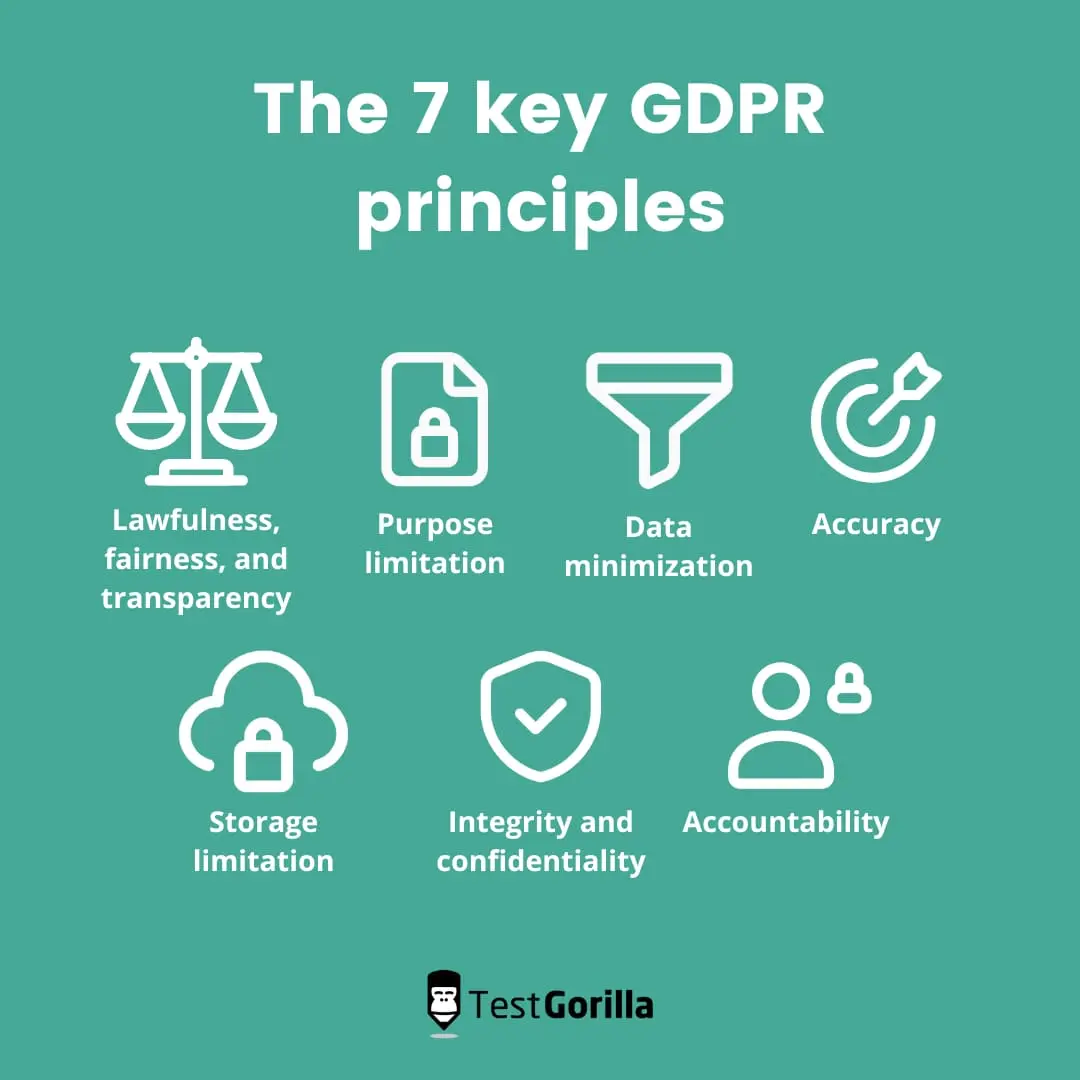
Consent and Permission Issues
Gong must comply with recording consent laws, which vary by region. If Gong isn’t joining, check:
- Legal compliance settings – Some organizations disable Gong’s recording feature to comply with privacy laws.
- Participant consent – Depending on your location, attendees may need to be informed or give consent before recording. Ensure Gong’s consent settings align with company policies.
- Company policies – Some businesses have internal restrictions on automatic call recording. Confirm that Gong is authorized to record in your organization.
Email and Technical Restrictions
Gong relies on email invitations to join meetings. If it isn’t connecting:
- Check spam filters and firewalls – Some email security settings block automated invitations. Ensure Gong emails are marked as safe.
- Verify email whitelisting – Your IT team may need to whitelist Gong’s domain to allow invitations through.
- Confirm email format – The meeting invite must be in a standard format that Gong recognizes. Avoid modifying invite details manually.
Steps to Resolve Common Problems
If Gong isn’t joining a meeting or recording properly, follow these steps to troubleshoot and resolve the issue:
- Check Gong’s Admin Panel – Log into Gong and navigate to Settings > Web Conference Recording to verify that recording is enabled and properly configured.
- Re-add the Gong Assistant – Remove the Gong Assistant email from the meeting invite and re-add it to ensure the invitation was correctly sent.
- Restart the Conferencing Tool – Close and reopen your video conferencing app (Zoom, Microsoft Teams, Google Meet, etc.) to refresh settings and allow Gong to join.
- If issues persist, check with your IT team to confirm email whitelisting and permissions.
Recording Specific Types of Meetings
Gong can be used to capture various types of meetings, from internal team discussions to external sales calls. Ensuring that the right meetings are recorded helps teams improve collaboration, training, and decision-making. Whether you’re using Gong for coaching, customer interactions, or strategic planning, setting up recordings properly ensures you maximize its benefits.
The process for enabling Gong varies depending on the meeting type. For internal meetings, permissions and privacy settings should be considered, while external calls may require additional consent. Below, we outline how to set up Gong for different types of meetings.
Recording Internal Meetings
Internal meetings, such as team check-ins, strategy discussions, and training sessions, can benefit from Gong’s recording and analysis. Capturing these meetings ensures that key decisions, action items, and insights are easily accessible for reference and follow-up.
To set up Gong for internal meetings:
- Schedule the meeting in your calendar – Ensure that Gong is integrated with your Google or Outlook calendar.
- Add the Gong Assistant – Invite your company’s Gong Assistant email to the meeting as a participant.
- Verify recording settings – Check Gong’s admin panel to confirm that internal meetings are allowed for recording.
- Inform attendees – If your organization requires transparency, notify team members that the meeting is being recorded.
Recording on Gong with Different Web Conferencing Tools
Gong integrates with various web conferencing platforms. Here’s how to ensure it records your meetings properly:
Zoom
1. Connect Gong to Zoom – In Gong, go to Settings > Integrations and sync your Zoom account.
2. Schedule a Meeting in Zoom – Create the meeting as usual.
3. Enable Auto-Recording (Optional) – If configured, Gong will join and start recording automatically.
4. Manually Add the Gong Assistant (if needed) – In some setups, you may need to invite your company’s Gong Assistant email as a participant.
5. Start the Meeting – Gong will either join automatically or appear as a participant if manually invited.
Google Meet
1. Sync Gong with Google Calendar – Ensure Google Workspace is connected to Gong under Settings > Integrations.
2. Schedule the Meeting in Google Calendar – Add the Gong Assistant email as an attendee.
3. Verify Recording Permissions – Ensure that Google Meet allows external participants to join.
4. Start the Meeting – If everything is set up, Gong will automatically record and process the conversation.
Microsoft Teams
1. Enable Gong for Microsoft Teams – In Gong’s settings, connect your Microsoft Teams account under Settings > Integrations.
2. Schedule the Meeting – In Outlook or Teams, invite the Gong Assistant email to the meeting.
3. Check External Access Settings – Some Teams environments require manual approval for Gong to join. Ensure Gong has the right permissions to enter as a guest.
4. Start the Meeting – Gong should automatically join and begin recording. If prompted, manually admit the Gong Assistant into the meeting.
Additional Tips and Best Practices for Adding Gong to a Call
Using Gong effectively means making sure calls are recorded correctly, staying compliant with privacy laws, and taking advantage of its analytics. Setting up permissions, tracking key topics, and using AI-driven insights can help teams improve communication and decision-making.
With the right approach, Gong can provide clear and actionable insights. Ensuring compliance, optimizing settings, and using its features for training and analysis can help teams get the most value from their recorded conversations.
Ensuring Consent and Compliance
Call recording laws vary by location, and some regions require all participants to give consent before a call is recorded. Others allow one-party consent, meaning only one person on the call needs to agree.
To stay compliant:
1. Enable Gong’s consent notifications – This setting automatically informs participants that the call is being recorded.
2. Follow company policies – Make sure Gong’s recording settings match internal privacy guidelines.
3. Get verbal or written consent if required – Some industries or locations have stricter rules, so confirming consent can prevent legal issues.
Following these steps keeps recordings legally sound and ensures transparency with customers and team members.
Making the Most of Gong’s Features
Gong provides more than just call recordings—it offers insights that can help teams improve their strategies and decision-making.
1. Track key topics – Set up keyword tracking to monitor discussions around pricing, objections, or competitors.
2. Review AI-powered insights – Gong highlights conversation trends, helping teams adjust messaging and approach.
3. Create a call library – Save and categorize recordings for training, coaching, and onboarding.
4. Share key moments – Use Gong’s collaboration tools to highlight important sections of calls for team discussions.
Using these features can help teams refine their approach, improve sales follow-ups, and enhance internal collaboration.
How tl;dv Might Be a Better Alternative to Gong
While Gong is a well-known conversation intelligence tool, it may not be the right fit for every team. tl;dv offers a more affordable, user-friendly, and flexible alternative, making it a great option for remote teams, sales professionals, and other departments that need AI-powered meeting insights without the high costs and complexity of Gong.
Affordability – Cost Comparison
Gong is designed for enterprise sales teams, and its pricing reflects that. While exact costs depend on company size and needs, Gong’s subscription fees can be expensive, making it less accessible for startups, small businesses, or teams outside of sales.
tl;dv provides a more budget-friendly alternative while still offering AI-powered transcription, note-taking, and meeting insights. It allows teams to capture important discussions at a fraction of the cost, making it a great choice for those who need meeting intelligence without the heavy price tag.
Ease of Use – Simpler Integrations and AI-Generated Summaries
Setting up Gong requires calendar integrations, admin approvals, and specific configurations, which can be complex for teams that just need quick, reliable meeting summaries.
tl;dv is easier to integrate with Zoom, Google Meet, and Microsoft Teams and automatically generates AI-powered summaries, allowing users to review and share key moments without digging through full transcripts.
How to Add tl;dv to Calls
For Zoom – Install the tl;dv Zoom app from the Zoom App Marketplace and enable it for meeting recordings.
For Google Meet – Add tl;dv to Google Meet via the Chrome extension, which allows it to join, transcribe and record Google Meet meetings.
For Microsoft Teams – tl;dv can be added directly to Teams calls to record, transcribe, and summarize meetings.
AI Sales Coaching – A Sales-Specific Tool with Flexibility for Other Teams
Unlike Gong, which focuses almost exclusively on sales, tl;dv offers AI sales coaching but remains flexible enough for other departments.
Sales Teams – tl;dv provides AI-driven coaching, and conversation analysis to help sales reps refine their approach and improve performance.
Customer Success & Support – Teams can use call insights and AI sales agents to track customer engagement, follow up effectively, and improve onboarding.
Marketing & Product Teams – tl;dv helps track customer feedback, trends, and competitor mentions, offering insights that drive product improvements and campaign strategies.
With AI-powered coaching, real-time insights, and simple setup, tl;dv is a strong alternative to Gong, whether your team is sales-focused or looking for a broader meeting intelligence solution.
Compare tl;dv vs Gong
For a more detailed breakdown of how tl;dv may be a better fit for your business overall, check out our guide to tl;dv vs Gong.
Choosing the Right Conversation Intelligence Tool
Using Gong for call recording and analysis helps teams capture valuable insights, improve sales strategies, and enhance coaching. Its AI-powered transcription and analytics allow businesses to track key conversations, identify trends, and optimize communication. By integrating Gong into your regular call setup, you can ensure that important discussions are recorded, analyzed, and used to drive better decision-making.
For teams looking for a more affordable, flexible, and easy-to-use alternative, tl;dv offers AI-powered transcription, sales coaching, and meeting insights across multiple departments. While Gong is highly specialized for sales-driven organizations, tl;dv provides a lightweight yet powerful solution that works for remote teams, customer success, and beyond.
Choosing between Gong and tl;dv depends on your team’s needs. If you require deep sales analytics and deal intelligence, Gong may be the right fit. If you’re looking for AI-powered coaching, automatic summaries, and an accessible solution that works across multiple business functions, tl;dv is a strong alternative.
Integrating the right tool into your workflow ensures that every call counts, whether for sales, training, or team collaboration.





