You’re looking for a meeting scheduler for Gmail! Understandable, scheduling a meeting is hard enough. Coordinating and matching up other people’s schedules can make this process even more difficult. In fact, studies show that 15-45 minutes are lost every time we schedule a single meeting. And if you’re a manager, research says you probably have an average of 12 meetings a week. That means you could be losing 156 to 468 hours every year just for organizing meetings alone!
But what if there is a way to make sure nothing slips through the cracks? Thanks to meeting scheduling tools, you can have all the details, agendas, and follow-ups in one place – making it easier to get everyone on the same page.
Table of Contents
Meeting scheduler for Gmail: tools & plugins
A simple calendar can become quite complicated when you start adding in all the various types of meetings and agenda items. From status updates to town halls, it’s easy for your work week to look like a tin of sardines! Aside from Meeting Scheduler for Gmail, there are a lot of available free meeting scheduler tools in the market. Here are a few meeting scheduling tools you can easily download and install, preferably alongside some email encryption software for Gmail.
#1 Boomerang
Boomerang price: Free for all Gmail and G Suite accounts
This extension is a multipurpose tool that will help schedule emails, set customer reminders, schedule meetings, and pause your inbox. Once you’ve set up Boomerang, this dynamic meeting scheduler will save you tons of time and create a seamless workflow as it allows you to easily manage your entire schedule, share available times to meet, and even create events.
From business meetings to personal and family projects, you can use Boomerang for iOS, so you can easily make any kind of schedule on the go.
Boomerang also has a free version that covers all their basic services for an unlimited time while it is still in beta mode. This product is also worth using, especially that it takes user privacy seriously.
💡 TIP: Did you know you can record your meetings? Don’t ever worry about missing critical points or writing long meeting minutes! Download the Google Chrome Extension here!
#2 Calendly
Calendly price: Free for a Basic Account; Pro $8/user/mo – Premium $12/user/mo
Calendly is designed to align, integrate, and sync everything about your meetings so you can focus on your work and save precious time. With this tool, you can set your available dates and choose the type of appointment you need, and everything else will sync with your invitees.
You can integrate Calendly with any and all of your calendars so there is zero chance of double-booking. You can also set up different kinds of meetings whether it’s a group meeting, a one-on-one, or a round robin. By just sharing a link, you can share your availability dates and easily add Calendly to your websites, text messages, web chat, and even in your social profiles.
You can manage this scheduling tool anywhere and anytime via desktop, mobile applications, and browser extensions. With Calendly, you can meet your invitees wherever they may be whether virtually or in-person.
#3 Gmelius
Gmelius price: Starts at $9/user/mo; Growth $19/user/mo – Enterprise $49/user/mo
Gmelius is a fully automated scheduling tool that you can integrate with Gmail. Gmelius enables you to share your calendar availability, send-pre-meeting reminders or questionnaires, and even integrate your choice of video conferencing software such as Google Meet or Zoom. All you have to do is to include the invite link in the email.
In essence, Gmelius eliminates the need for redundant email exchanges. By linking it to your Google Calendar, it will automatically synchronize your meetings and align your availability with your team or clients so you can conveniently schedule a suitable time to meet.
Moreover, it allows you to easily create shareable content like sequences, email templates and campaigns with pre-configured meeting invites to easily collaborate with your team or colleagues.
Bonus: Record meetings too!
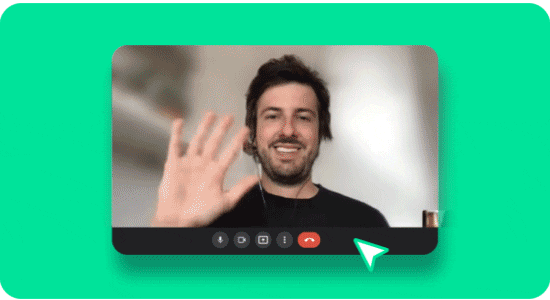
Okay, so you got your meetings scheduled easily! How about also automating your meeting notes processes! Imagine never having to miss an important note, customer testimony or meeting highlight as now all of your meetings are instantly recorded!
Meeting scheduler + recording your meetings = meetings on steroids!
Our fave: Meeting Scheduler for Gmail!
Meeting scheduler for Gmail price: Basic – Free; Premium $6.99/mo
Fortunately, Google came up with this nifty tool for easily scheduling meetings and sending out meeting invitations directly from your Gmail. Now, scheduling meetings and appointments has become easier with the Meeting Scheduler for Gmail. It is a simple yet handy and effective way of syncing your inbox with your calendar so you can easily coordinate your appointments and schedules via email.
This Gmail-integrated scheduling system will simplify your workflow from sending out link invites so other people can choose an appropriate meeting time based on your availability to fully integrating it with your Google Calendar. No more email tag games when it comes to scheduling appointments, because Meeting Scheduler can help you handle your meetings with ease.
4 steps to get your meeting started
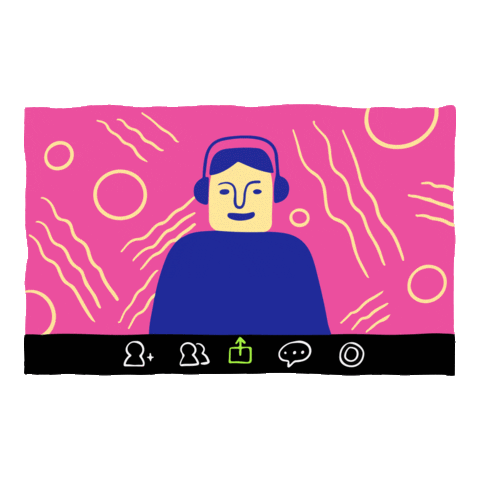
Since the feature is an add-on, it requires a few steps to get it started. But once you are there, you will never think of giving up this feature for efficiency’s sake.
Step 1: Install the meeting scheduler for Gmail Google Chrome Extension
Install the extension that’s compatible with your web browser, and then grant any necessary access for it to start operating. Once done, you should be able to see a new calendar icon at the very bottom of any email you are writing.
Step 2: Ceate your meeting invites
Before creating your meeting invites, make sure that you have your agenda planned out. This will help you and your team to stay on track and ensure that you’re all on the same page. This way, it’ll also be easier to record the minutes of the meeting and take note of important deliverables.
Now, on to the important part.
Whenever you write an email, you can simply add an invite by clicking on the Calendar icon at the bottom. A popup will appear where you will be able to customize the meeting settings.
Here are the features that you can add or customize:
- Meeting title
- Meeting description
- Duration
- GIFs
- Same-day booking
- Link button
- Validity of the invite
You can also choose from these two scheduling options:
- Integrated Google Calendar that shares your available time based on your Google Calendar schedule
- Manually set up your availability
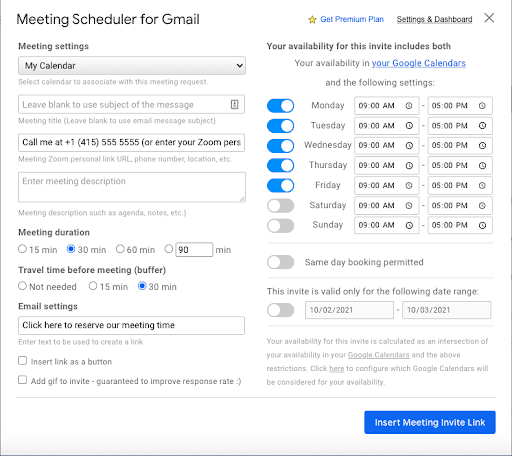
Once you are done constructing your meeting invite and email, your meeting scheduler will automatically fill the email with a link for you and all the other people who will receive the invite. All that is left to do is to click “Insert Meeting Invite Link” and send it out. The blow image is how your email will look after inserting the invite link. Much like writing an email, you can conveniently drag the gif and button anywhere in your email.
Step-3: Sending out invites!
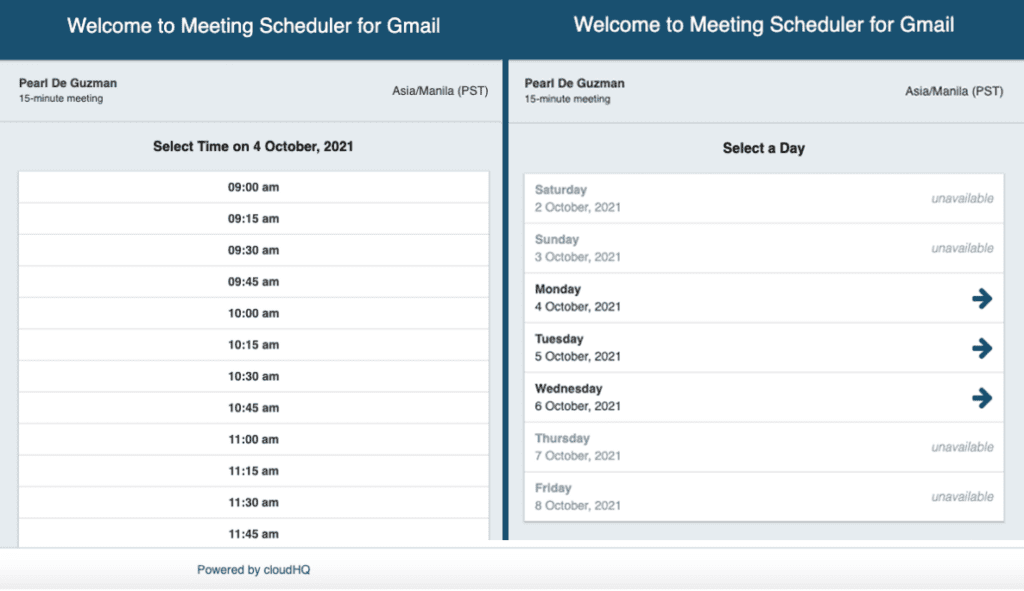
Don’t forget to check your spelling! The Meeting Scheduler add-on also allows you to change the timezone for your calendar events in real-time. This way, other people can see it as well no matter where they are in the world. After it’s all set, you can then send your meetings directly from your calendar by clicking on “Send”.
Step 4: Set up SMS! 🤯
What makes this even better is that now, you can receive text message notifications whenever someone is inviting you or trying to schedule an appointment with you. You can check out a preview of this in the above YouTube vid! ☝️ This way, you have enough time to prepare and update your schedule.
Setting this feature up is quick and easy, all you have to do is: (1) Go to your Dashboard and click on the icon of your Meeting scheduler extension. (2) Simply add your phone number and check the “send notifications” box.
Every time you send out an invite, you will also get a text when the meeting is confirmed. This automatic SMS feature for the Meeting scheduler in Gmail will reduce no-shows and provide seamless communication between guests.
Step 5: Fancy meeting confirmations
Upon receiving the invite, the email recipient will be able to see your available date and time slots. There’s no need to compute time differences because the scheduler will automatically convert them to the recipient’s local time.
The invitation will be sent to the attendees via email, where they may accept or decline it. After selecting their desired time-date slot, they’ll be able to see all the information about the meeting such as:
- Invited guests and team members
- Google Meet link
- Phone number
- Meeting description and any relevant notes.
Once confirmed, you will both receive an email confirmation and it will automatically sync with your Google calendar. Please note: the Meeting Scheduler may be used with other common calendar programs such as Outlook. And the recipient does not need to have the Meeting Scheduler extension installed.
Step 6: Modifying meeting details
After you confirm a meeting time and date, the appointment may still be edited at any time if you need to reschedule your availability. In case anything changes, the other person’s calendar will also be automatically updated and they will receive a notification regarding the changes.
To organize your meetings, you can also label your meetings instead of the default block label. Since this feature is integrated into your Google calendar, there is no need to duplicate or import another calendar software. With the Meeting Scheduler, you can collaborate with your team regardless of location.
Now that you can set up your own Meeting Scheduler for Gmail, here are other paid and free meeting schedulers that you can check out.
Schedule your meetings faster & easier

Gone are the days where you had to put up with multiple tabs and absurd excuses just to schedule a meeting with your team. With the new tools available in the market today, you never have to worry about scheduling conflicts or double booking again. You can easily create events as well as share calendars from different devices so that everyone on the team knows what is happening at any given moment. And finally, your projects and deadlines are in perfect order–the best way for coordinating a busy work space!




