If you’re still using OBS screen recorders to record your online meetings, you may be (read: definitely are) wasting more resources than you need to be. OBS screen recorders are great as they capture your entire screen. You can record live, stream to YouTube or Twitch, and even capture gameplay and other important on-screen details.
But if you’re using OBS to record meetings, you’re missing a trick. There are plenty of OBS alternatives that simply do it better.
As you probably know, OBS softwares use a lot of resources. They store locally, making your machine resources EXPLODE. This is completely unnecessary. Especially with today’s suite of screen recorders that are capable of capturing meetings without destroying your computer.
@tldv.io Makes perfect sense. #meeting #comedy #corporate #meetings #9to5 #firstday
♬ original sound - tldv.io - AI Meeting Recorder
What is OBS?
Just in case you’ve had no clue what I’m talking about up until now, OBS stands for Open Broadcaster Software.
It’s a free and open-source software application used for video recording and live streaming. OBS is commonly used by content creators, gamers, and professionals for capturing their computer screens and broadcasting their content to platforms like YouTube, Twitch, and Facebook Live.
But OBS holds a dark secret…
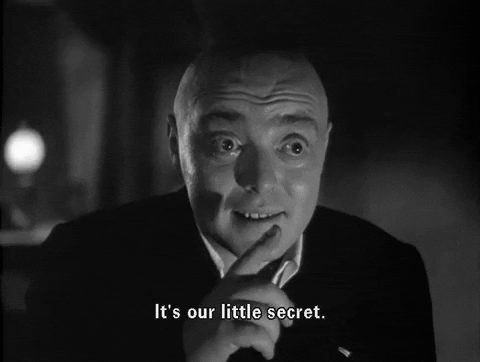
OBS is Resources Intensive
There’s a big price to pay for using OBS to record meetings. If you’re using advanced features or recording high-quality video, you may as well forget it unless you’ve got a powerful piece of kit. Ever heard of selling your soul to the devil? With OBS, you’re sacrificing your hardware for a copy of what’s on your screen.
It doesn’t have to be this way. There are some other cons to OBS, but first let’s take a look at the benefits.
Pros
Free and Open Source: OBS is free to use and open-source software, which means it’s accessible to a wide range of users without any cost and allows for community-driven development and improvements.
Cross-Platform Compatibility: OBS is available for Windows, macOS, and Linux, making it a versatile choice for users on different operating systems.
Customization and Flexibility: OBS offers a high level of customization and flexibility, allowing users to create personalized scenes, add overlays, transitions, and more. It provides extensive options for configuring video and audio settings, encoding, and streaming parameters.
Broad Range of Features: OBS provides a wide range of features for screen recording and live streaming, including multiple sources, scene switching, audio mixing, filters, and more. It allows users to capture their entire screen, specific windows, or individual applications, making it suitable for various recording needs.
Integration with Streaming Platforms: OBS integrates with popular streaming platforms like Twitch, YouTube, Facebook Live, and more, making it easy to directly stream your content to these platforms.
Cons
Steep Learning Curve: OBS has a relatively steep learning curve compared to some other screen recording and streaming software. It offers a wealth of features and settings, which can be overwhelming for beginners who are not familiar with the software or streaming concepts.
Resource Intensive: As mentioned above, OBS can be resource-intensive and it may require a powerful computer system with adequate processing power and memory to ensure smooth operation.
Lack of Dedicated Technical Support: As an open-source software, OBS does not have dedicated customer support. While there is an active community of users and developers who provide assistance through forums and online resources, the lack of direct technical support can be a drawback for some users who prefer immediate assistance.
Complexity for Simple Recording Needs: If you have simple recording needs and are not interested in the advanced features and customization options provided by OBS, the software may feel overly complex and overwhelming for basic screen recording tasks.
Most Popular OBS Software
OBS Studio
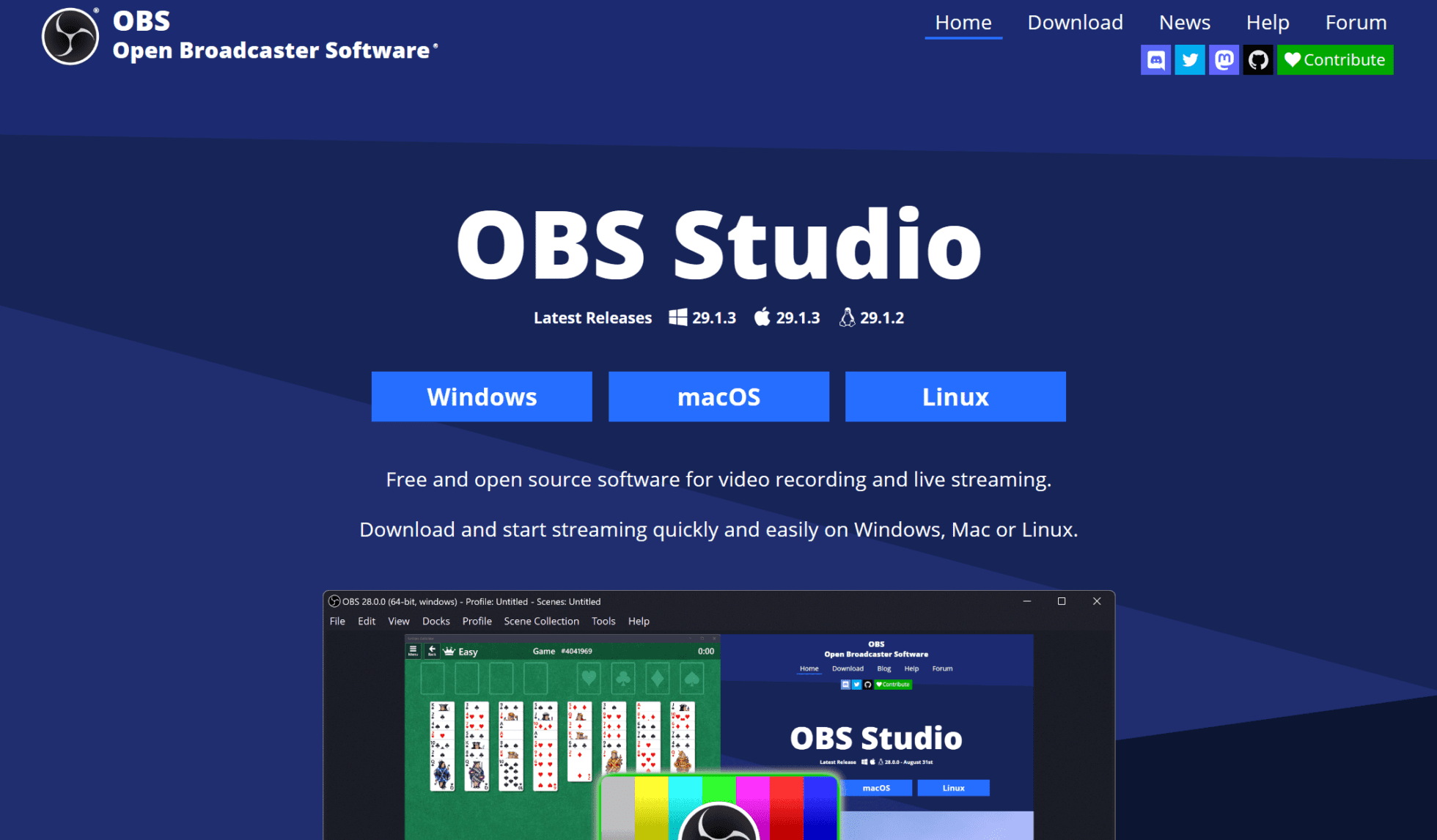
One of the most popular softwares for screen recording and live streaming, OBS Studio is widely used by content creators, gamers, and professionals for capturing and broadcasting their computer screens and audio.
You can screen record, audio record (simultaneously or separately), live stream, and create multiple scenes that you can switch between seamlessly while recording. The free software offers a lot, but in return, it drains your machine’s resources, potentially making your system slow and laggy.
Its quintessential Studio Mode provides a preview and program output display. This allows you to make changes to scenes and sources without affecting the live stream or recording, ensuring smooth transitions. There are various plug-ins and extensions that work with OBS Studio, offering to enhance functionality even further.
In terms of drawbacks, OBS Studio suffers the same fate of all OBS softwares. That’s why we’ve compiled a list of 5 OBS alternatives that can be used specifically to record meetings and not destroy your computer in the process.
5 OBS Alternatives for Recording Meetings
1. tl;dv
tl;dv is the best OBS alternative when it comes to recording meetings. If your goal with OBS is to record your virtual calls, then tl;dv will save you time and machine resources.
It’s built for this specific purpose, and unlike many of its competitors, tl;dv has a premium free plan that makes it easy to download and get started with no strings attached. You can keep your OBS software of choice to live stream and record other things, and use tl;dv to record your online meetings at no extra cost.
Its intuitive display makes it feel like you’ve already used it on your first go. There’s a certain familiarity with tl;dv that makes you feel comfortable trying new things.
It’s not just a screen recorder either. Like OBS softwares, tl;dv has an array of features that help you create clips, highlights, and reels directly from the transcript. Oh yeah, that’s right. tl;dv also provides you with a free transcript, translation, and automatically generated summary of the meeting’s events, something that OBS softwares simply can’t offer.
tl;dv also offers a wide range of other meeting-specific features. For example, you can create timestamps and tag your colleagues directly at the part that’s relevant to them. They’ll receive an email directly with a link to the exact moment you timestamped.
You can manually add notes during the live meeting itself, or afterwards. Alternatively, you can use the built-in AI to take notes for you, leaving you to fully focus on what’s being discussed.
At the end of each meeting, all the participants will receive an email with a link for them to rewatch. You’ll also get an automatically generated AI summary of the meeting, including an overview of everything discussed as well as key action points.
tl;dv’s transcripts are also pretty special in the meeting recorder industry. They have an accurate speaker recognition feature so that you can keep track of who’s talking. Even with rough audio quality, tl;dv still outperforms their competitors and maintains speaker identification.
All of tl;dv’s meetings are stored in your intuitive library. Use the powerful search function to find your meetings via keywords. The powerful AI will scan all the transcripts in your library and display the ones that feature your keyword. It makes for a great UX research repository. You can also create highlights of multiple meetings based on similar keywords, making it an excellent use case for remote UX researchers.
While the core features (recording, transcribing, translating) are all free, there are business-related features if you’re screen recording your online meetings for business. The Business and Enterprise plans give you access to dozens of work-related integrations with tools like Notion, Slack, Salesforce, and Hubspot. These plans also come with priority customer support and a range of other work-related features that you’ll find useful.
Check out all of tl;dv’s plans here. Depending on where you are in the world, there is a 40% discount available!
Pros
- Records, transcribes, and recognizes speakers in Google Meet, Zoom, and MS Teams calls
- Accurate speaker recognition
- Top of the range AI
- Makes recordings and transcripts accessible as soon as the meeting ends
- Timestamp moments during the live meeting to jump back to that moment whenever you want
- Automatic speaker labels in transcription
- Searchable transcriptions in 25+ languages
- Create clips and reels out of longer recordings with such ease that it physically hurts to think about not doing it that way
- Integrates directly with Slack, Salesforce, Notion and all your research repository tools, as well as 5,000+ other tools
- Smooth and easy onboarding
- Intuitive, easy-to-use, and scalable across your entire organization
- Best freemium plan in the industry, allowing for unlimited recordings and transcripts, plus tons of other free features
- Automated labeling of meetings, according to your internal tagging system (a feature powered by GPT-3 – just one of its many use cases for product managers!)
Cons
- Only records meetings
- Not available for Webex or BlueJeans (yet!)
Pricing
Free Plan Features
- Unlimited recordings
- Record Google Meet, Zoom, and MS Teams calls
- Transcribe Google Meet, Zoom, and MS Teams calls
- Transcribe in 25+ languages
- Set timestamps and highlights
- AI summaries of meetings in one click
- Create and share clips
- Slack and email integrations
- Automatic speaker recognition
The paid plan offers more than 5,000 integrations, analytics, downloadable recordings, customizable share settings, the ability to combine clips into highlight reels, and priority customer support. This is recommended if you’re using tl;dv for business-related things.
2. Loom
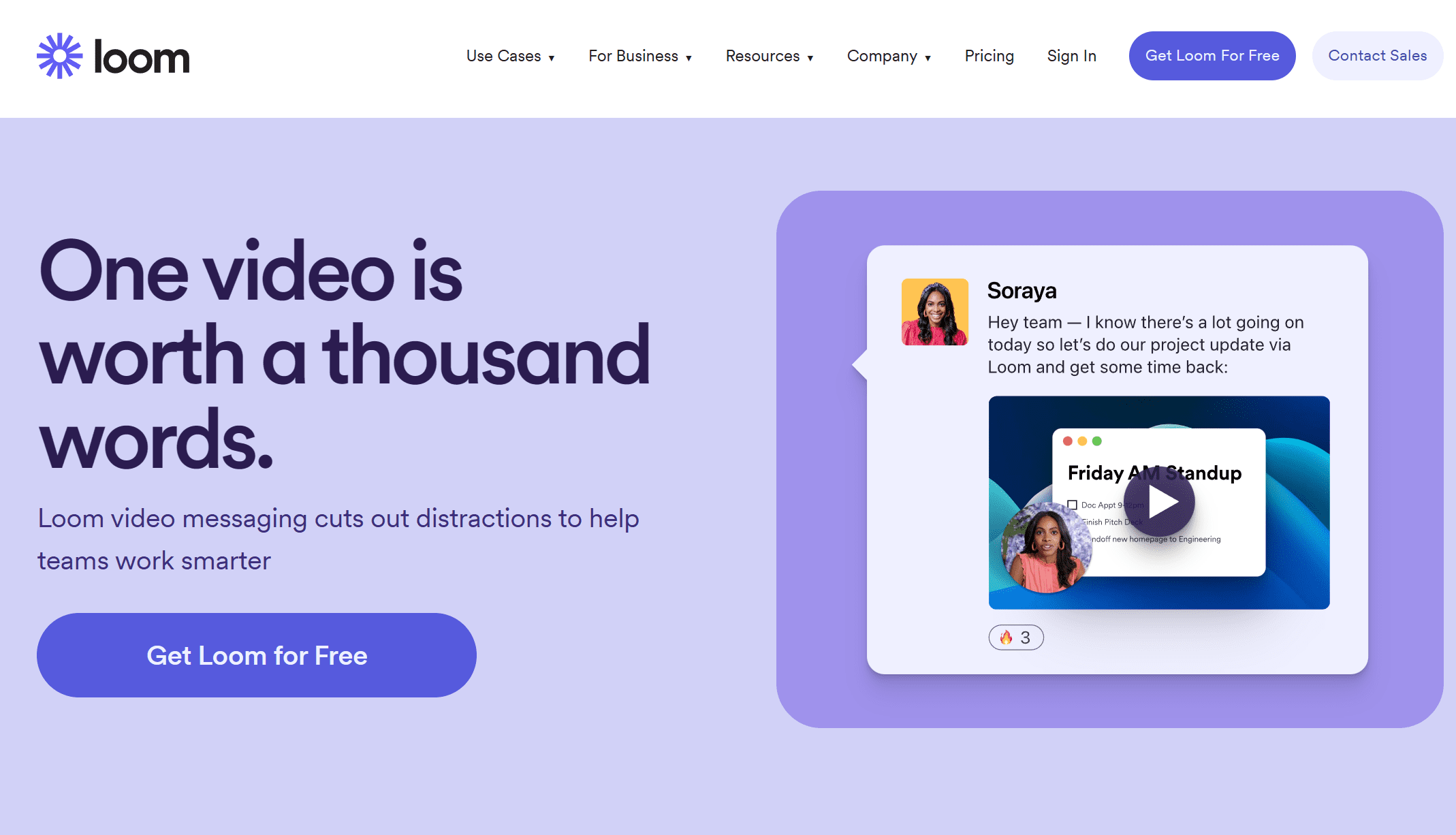
Loom is a cloud-based video messaging and collaboration platform that allows users to easily record, share, and communicate through videos. It’s used for a variety of purposes, such as team collaboration, customer support, educational tutorials, and more. The videos can be recorded in high resolution and can include audio narration.
The interesting thing about Loom is that it lets you record your screen (or window) while you narrate. It’s great for providing a small explanation of what you’re doing or enabling you to further expand upon tasks.
However, as a web extension, Loom also uses a lot of browser resources. It’s not quite as intensive as OBS as it doesn’t save locally, but it still negatively affects your ability to browse. Things may become slower while recording, as opposed to the other OBS alternative, tl;dv, in which a bot joins the online meeting and acts as a participant, causing no friction whatsoever. Loom also cannot summarize meetings and only provides transcripts in English, without speaker recognition.
Pros
- Ease of use
- Quick video creation
- Both screen and camera recording
- Good collaboration methods
- A variety of sharing options
- Loom AI suite
- 50+ languages for instant transcriptions and closed captions
Cons
- Limited editing capabilities
- Storage limitations on the free version
- Recording length limitations on the free version
- Internet connection required
Pricing
Free Plan Features
- Up to 50 creators
- 25 videos per person
- Up to 5 minutes per video
- Screen recording and cam bubble
- Instant editing
- Unlimited transcriptions (English only)
- Privacy controls
- Viewer insights
As you can see, the free plan is certainly worth a play around with. It’s a useful tool, particularly for workers to send a quick message to their colleagues. When it comes to recording meetings, the 5 minute limit will be a killer in this free plan. To upgrade to Business, you’ll be forking out $12.50 per month which will unlock unlimited creators, unlimited videos, and unlimited video length.
3. Bandicam
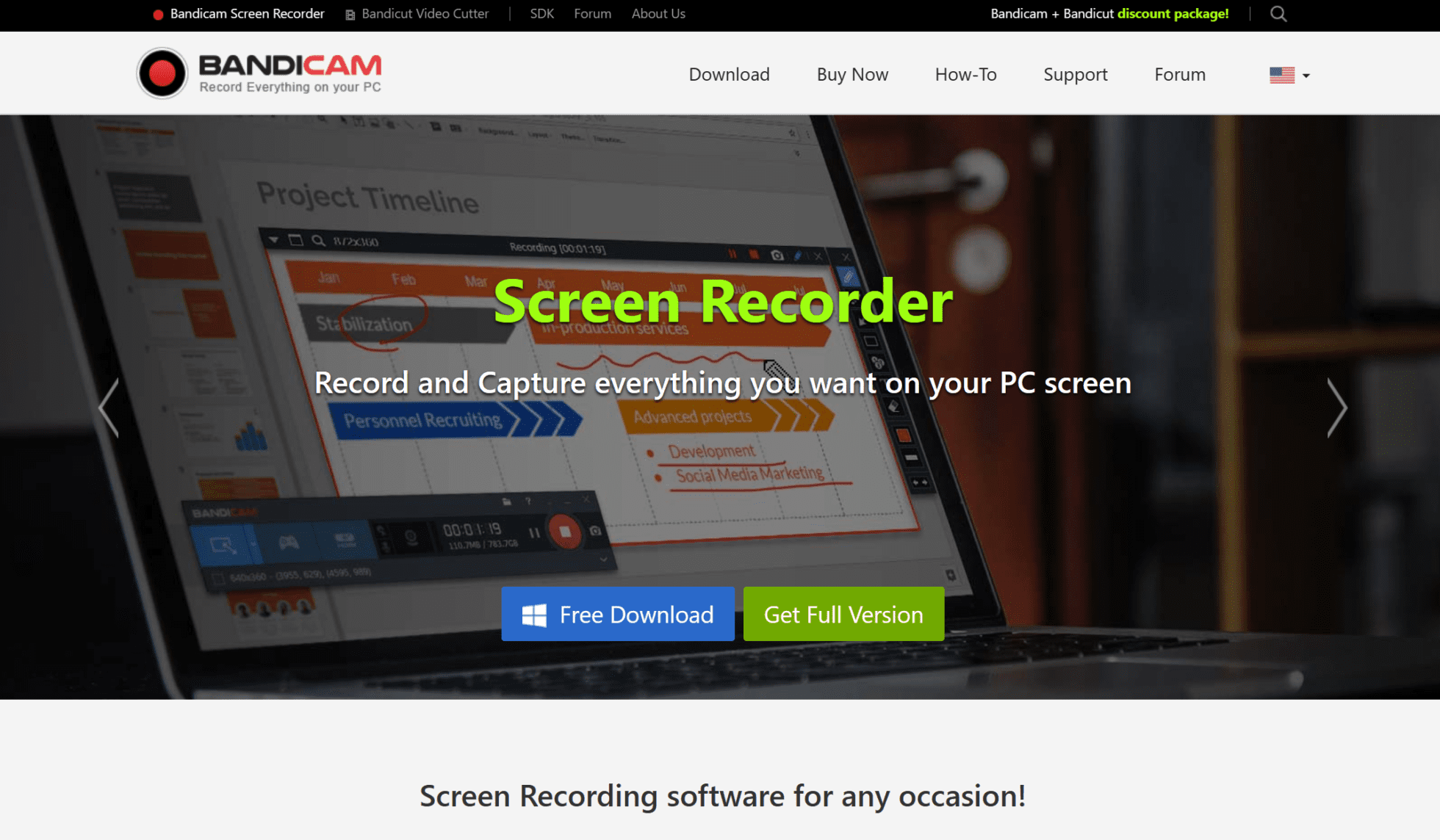
Bandicam is a screen recording and video capture software developed by Bandisoft. It’s a popular choice for users who want to record their screen activity, gameplay, or create video tutorials.
Bandicam allows you to record your entire screen, or just a single window. It’s a broader scope OBS alternative that can still be used to record meetings.
More often than not, however, Bandicam is used to record gameplay footage. It allows users to capture their gameplay footage with minimal impact on system performance too, thanks to its GPU-accelerated recording. There’s a minimal user interface, customizable settings, and the option to only record part of the screen. All these things save on resources, making Bandicam quite the OBS alternative when it comes to resource consumption.
However, when it comes to recording online meetings, Bandicam doesn’t offer the same suite of dedicated features as a tool like tl;dv. While it’s great for gamers wanting to record gameplay footage, it’s not a specialized expert in online meetings.
Pros
- User-friendly interface
- Lightweight and efficient
- GPU acceleration
- Selective recording
- Customizable settings
- Real-time drawing, webcam overlay, and many other intuitive features
Cons
- Limited editing options
- Watermarked output in free version
- No support for macOS or Linux
- Many reports of audio syncing issues
Pricing
While there is a free version of Bandicam available, the features of the free plan are not displayed prominently on the website. Their paid plans are.
To purchase a Bandicam subscription, you’ll need a license, like buying Microsoft Office. It’s $33.26 for a one PC one year license. You can pay just $11 more to get a lifetime license. There are also business licenses available.
4. Movavi Screen Recorder
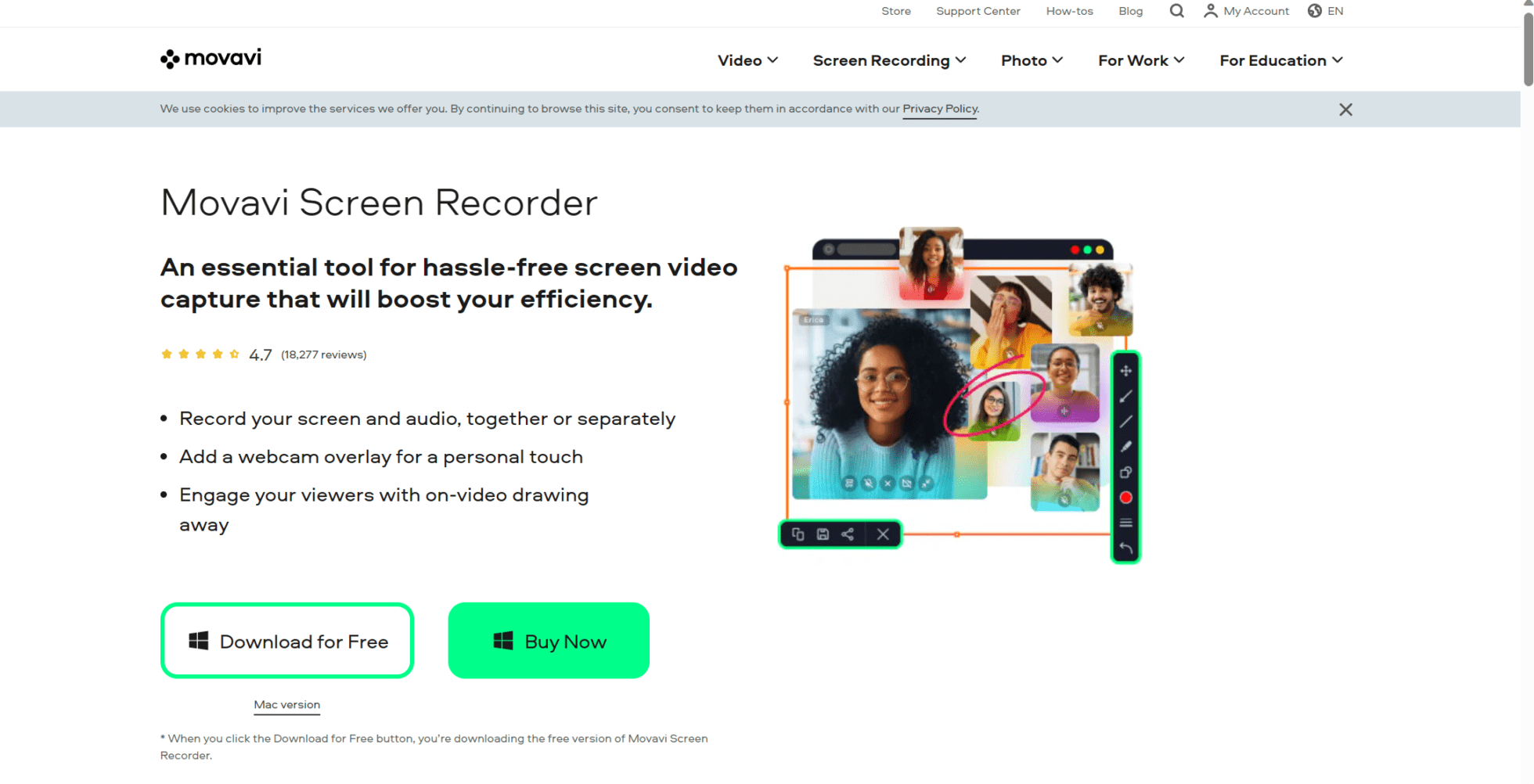
Movavi Screen Recorder is a screen recording software developed by Movavi, a company specializing in multimedia software solutions. Like most of the OBS alternatives on this list, Movavi Screen Recorder allows users to capture and record their computer screens, including gameplay, online videos, tutorials, and more.
Movavi Screen Recorder does not specialize or focus on online meeting recordings, but can be used to replace the more burdensome OBS software as a meeting recorder. It’s certainly more user-friendly than OBS Studio.
Movavi excels with its versatile range of recording options. Like with Bandicam, you can record specific regions of the screen, providing flexibility to capture any desired area or application on the screen. It has multiple audio sources, webcam integration, and an array of built-in annotation tools. Users can add text, arrows, shapes, and highlights to emphasize important areas of the screen during recording.
Pros
- Intuitive interface
- Multiple recording options
- Multiple audio sources
- Annotation tools for editing mid-recording
- Scheduled recordings
- Basic video editing
Cons
- Not much in the way of advanced editing
- No live streaming support
- No free version (only a limited free trial)
- No support for Linux
- Advanced customization options
Pricing
Movavi Screen Recorder doesn’t offer a free plan. It does, however, offer a free trial. The simple screen recorder is available for $44.95 for a year’s subscription. If you want video editing capabilities, make that $135.95. There’s currently a limited time offer that brings it down to $59.95. For the full suite of features, you’re looking at $89.95, usually $144.85. These are all personal plans. Business licenses cost considerably more.
5. Camtasia
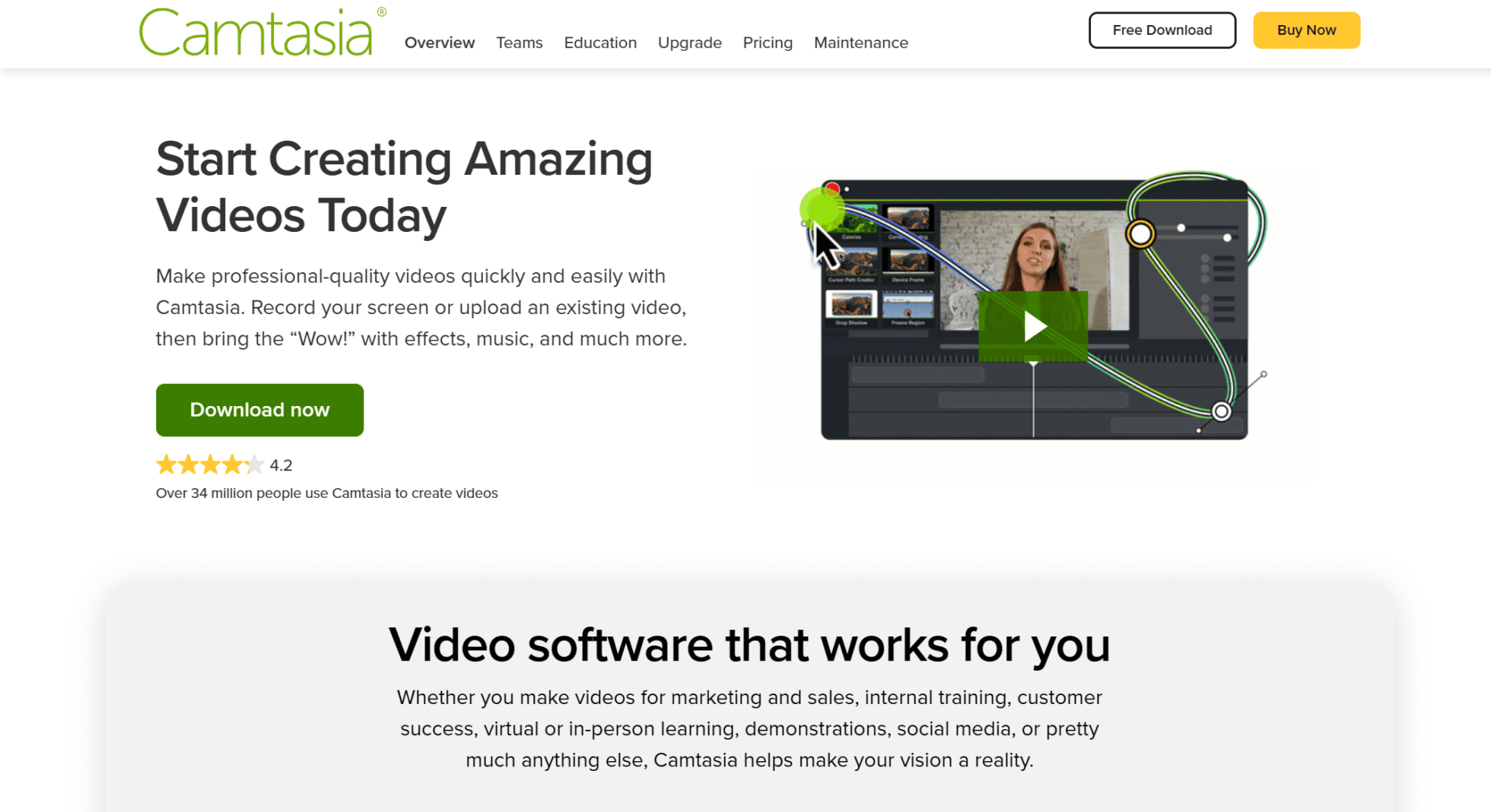
A popular screen recording and video editing software developed by TechSmith, Camtasia is widely known for its powerful video editing capabilities. It also offers comprehensive screen recording features that can be utilized for recording meetings or video conferences. But is it one of the better OBS alternatives? Let’s see!
Camtasia allows you to record everything happening on your screen, including presentations, slideshows, document sharing, and discussions, even during meetings. Like most OBS competitors on this list, Camtasia empowers you to record your screen, your audio, and your webcam. It has a built-in integration with PowerPoint so you can import presentations and record them during your call. This is great if you’re presenting something important and want to practice beforehand.
If you thought Camtasia was starting to sound too good to be true, you were right. There is one big drawback to Camtasia. It’s resource intensive, like OBS softwares. This is especially true when working with large or complex video projects. Users with lower-end hardware may experience slower rendering times or performance issues. This pitfall drags Camtasia down to reality.
Pros
- User-friendly display
- Comprehensive video editing
- Audio recording and editing
- Integrates with PowerPoint
- Extensive export options
Cons
- More expensive than most of its competitors
- Can be difficult to learn for beginners
- Resource intensive like OBS
- No support for Linux
Pricing
For a year’s subscription to Camtasia, you can expect to be set back $299.99. That’s just for the basic Individual plan. It’s definitely on the pricey side compared to some of the other OBS alternatives.
They don’t offer a free plan, but they do offer a free trial for 30 days.
Choose Your OBS Alternative for Recording Meetings
Now we’ve looked at the 5 best OBS alternatives to screen recording, specifically for meetings, it’s time to pick your winner.
We’ve ordered them based on which we think gives the most value for the price. tl;dv has an excellent free plan, is waaaay less intensive than OBS softwares or most of their alternatives, and is specifically designed for recording online meetings. While it may not be an all-inclusive tool for screen recording permanently, you should definitely download it if your primary focus – or even some of your focus – is on online meetings.





