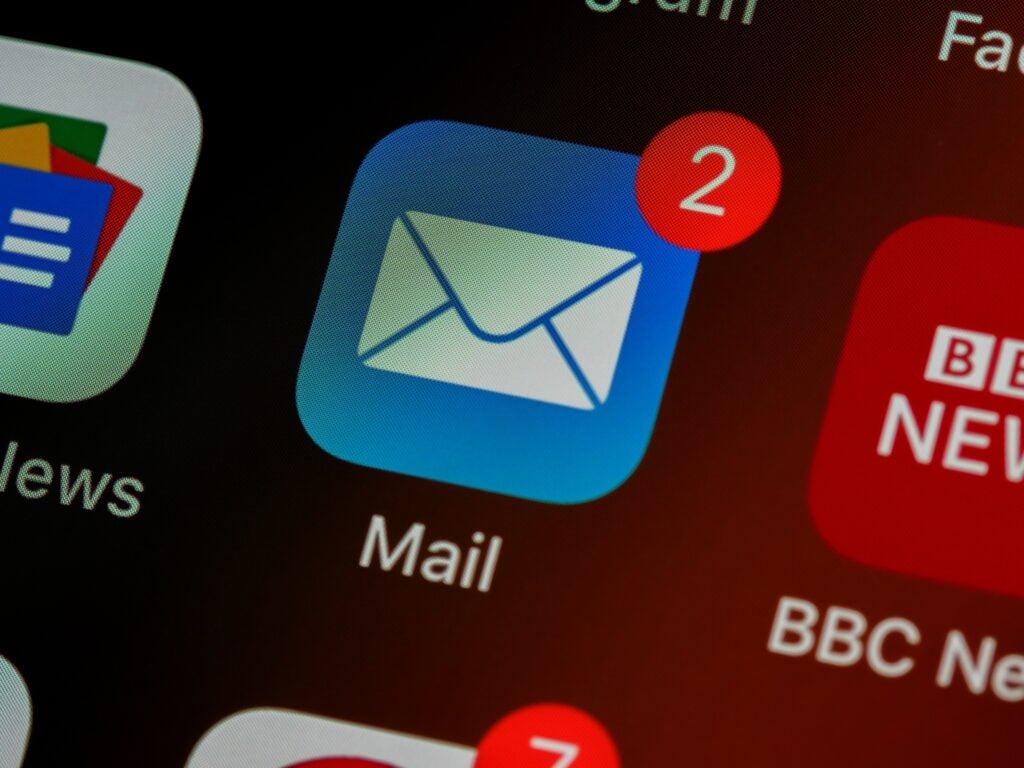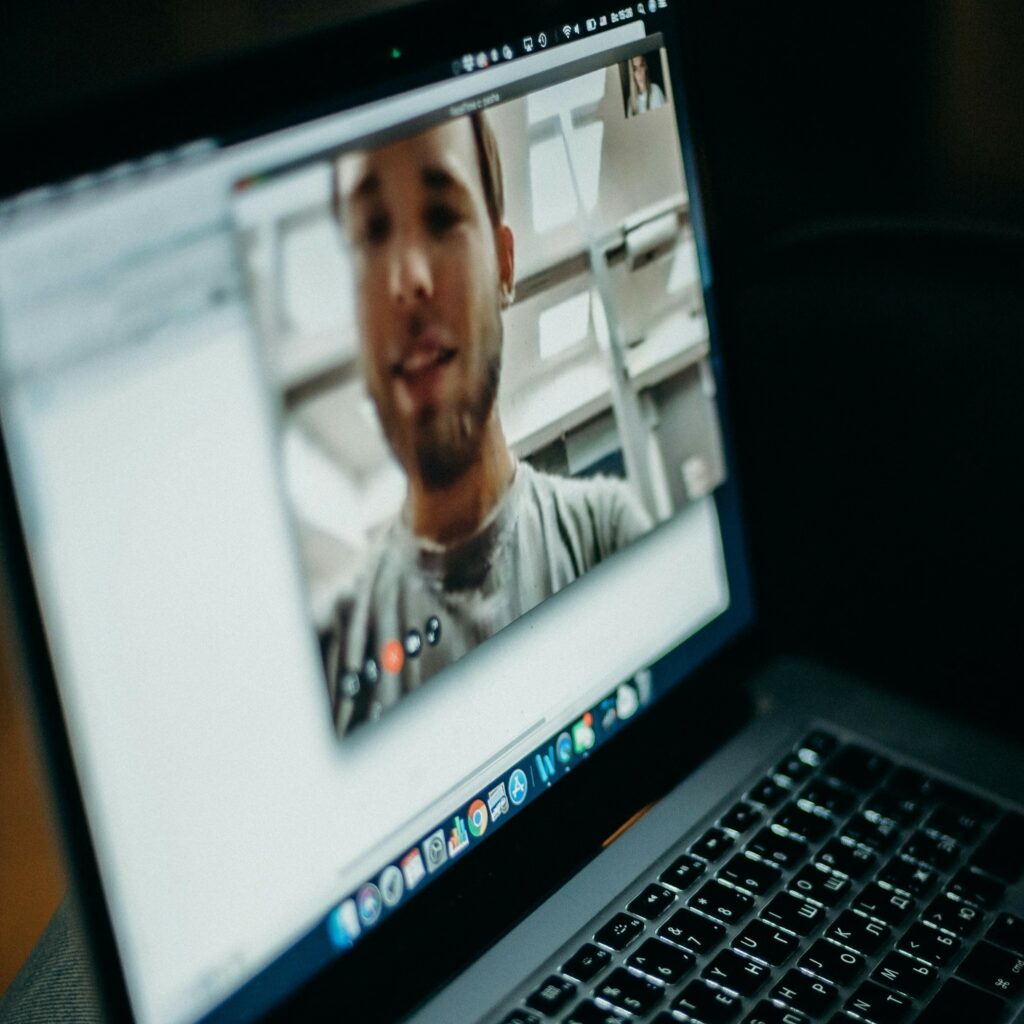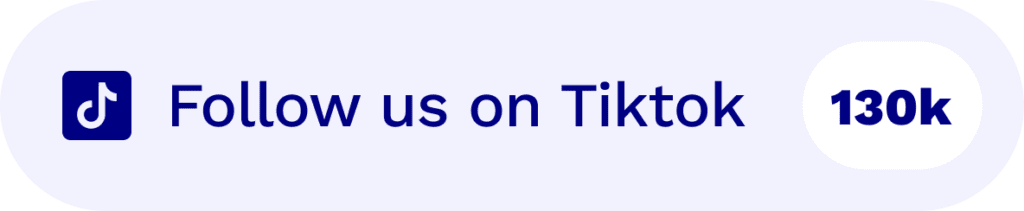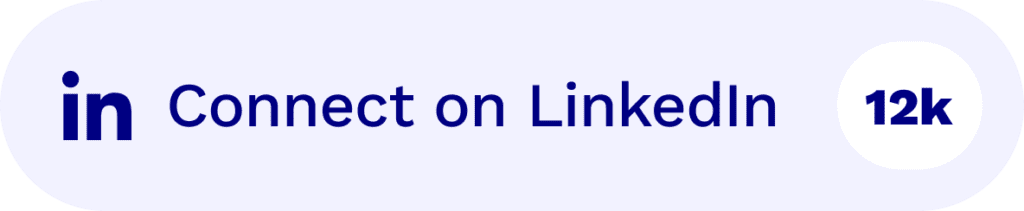Want to quickly jump on a Zoom but don’t want to download the Zoom app onto your phone, laptop, or tablet? Well fear not, it is super easy to join any Zoom meeting with your web browser. For this article, we’ll refer to this as an “online Zoom meeting”.
Let’s jump into it!
What is Zoom?
Zoom is an online video conferencing software. It offers high-definition video and audio conferencing along with screen sharing abilities. Zoom also offers a number of applications for download, including Zoom Meetings which allows you to host or join Zoom meetings directly onto your laptop or mobile device.
Zoom is the most popular online meeting software in the world, with over 10 million minutes of video conferencing happening on Zoom every day. Zoom has been adopted by more than 3,000 businesses and organizations, and is used by enterprises in both public and private sectors.
Who uses Zoom?
Zoom is used by a variety of people: companies, associations, universities, and non-profits alike for communications with employees or customers. Zoom is also currently being piloted for use in healthcare education pairing it with FUSE (Fostering Online Students’ Expertise) to create online learning communities for healthcare professionals who are interested in topics like interprofessional collaboration, patient engagement methods, etc.
How do I join an online Zoom meeting?
1. Open your web browser
2. Navigate to Zoom Online Meetings (or click this link: https://zoom.us/meeting).
3. Click on “Join Online Meeting”
4. Video and audio will be enabled by default but you can choose them if they aren’t (if desired) and then enter the meeting code and name (anything that is somewhat related to the meeting topic; e.g., “Coding 101”) and select whether you want others to see your video, phone, tablet camera video during the meeting or not (you might check this box if no one else is joining with a webcam), and again click on “Join Online Meeting”.
That’s it!
How to join an online Zoom meeting from an email or Calendar invite?
1. Open the email from Zoom
2. Click on “Join Online Meeting”
3. Enter the meeting code and name (anything that is somewhat related to the meeting topic; e.g., “Coding 101”)
4. Select whether you want others to see your video, phone, tablet camera video during the meeting or not (you might check this box if no one else is joining with a webcam) and click on “Join Online Meeting”.
That’s it!
What is the difference between an online Zoom meeting and an app Zoom meeting?
An online Zoom meeting is a Zoom Online Meeting. It is distinct from the Zoom Meetings App for Android and iOS, which you can use to host or join a Zoom meeting on your phone or tablet. You can also download the app onto your laptop or desktop PC if you want to be able to host meetings there as well.
FAQs about online Zoom meetings
- What browsers work best with Zoom Online Meetings? Zoom Online Meetings works in most browsers including Chrome, Firefox, Safari, Edge and Opera when you have Adobe Flash enabled, however, we Google Chrome for online meetings when it comes to viewing webcams on Zoom Online Meetings.
- What is the difference between Online Zoom Meeting and Online Collaboration? Online Zoom Meeting (this article) means joining a Zoom meeting directly with your web browser without having to download any apps. Online Collaboration has more features, like sharing content from your computer, uploading presentation slides, etc. Online Collaboration also requires downloading the Zoom app onto your laptop or mobile device if you don’t already have it.
- How do I record my online Zoom meeting? Record your Zoom meeting with tl;dv – the free Google Chrome Extension.
Are Zoom online meetings secure and private?
Zoom Online Meetings are a secure and private way to meet online. Zoom Online Meeting’s security features include:
a) HTTPS encryption;
b) Ability to choose your own meeting password (or no password at all);
c) Ability to add members using their email addresses rather than by username;
d) Ability to set the type of connection each member has (e.g., voice only, text chat only, or video conference with presentation sharing).
What are the cost of online Zoom meetings? Online
Zoom meetings have a single low price of $9.99 per month for up to 100 participants in the meeting and you can pre-pay by the year too for reduced pricing. Online Collaboration has three monthly plans:
a) Professional – unlimited users, starting at $49/month;
b) Business – unlimited users, starting at $79/month;
c) Enterprise – on request, starting from $199/month.
Why is there a video component to Online Zoom Meeting? Online Zoom Meetings are meant to leverage the power of video communications while reducing costs and improving how everyone participates in online meetings. Online Zoom Meeting enables online collaboration with features like shared screens, remote control and file sharing making it easier do things like present slides or code, or share your screen. Online Zoom Meeting also offers low monthly plans for companies of any size.
What are the features of Online Collaboration? Online Collaboration enables online meeting hosts to share content from their computer during the Zoom meeting. Online Collaboration has many unique features beyond Online Zoom Meeting including:
a) Live draw tools – highlighting, shapes, etc.;
b) Whiteboard mode;
c) Ability to invite participants by email address rather than just by username; d) Upload presentation slides and handouts prior to the broadcast date/time; e) Password protect meetings so that only those who know the password can join. Online Meetings have a single low price of $9.99 a month for up to 100 participants in the meeting and you can pre-pay by the year too for reduced pricing. Online Meetings is great for Online Meetings with collaboration, one of many online meeting tools available at Zoom.
But wait, isn’t Zoom free?
Zoom has a free plan. It is free for up to 40 minutes of meeting time, per month. If you need more than that then you’ll have to upgrade to one of Zoom’s paid plans.
How to get the most out of Zoom online meetings?
Here are some helpful tips on how to hold productive, easy, and convenient online Zoom meetings!
● Make sure you have a strong internet connection during your Zoom Online Meeting.
● Use a web camera and microphone to make the whole experience more interactive.
● Conduct a test run of your Zoom Online meeting before holding it live (see article link for details).
● Use Online Collaboration to share content from your computer during Online Zoom Meeting. Online collaboration also offers features like shared screens, remote control and file sharing making it easier do things like present slides or code, or share your screen.
● Be sure that all of the participants in the Online Zoom meeting (including yourself) are using computers with reliable internet connections capable of streaming video content.
● Watch for video quality issues (pixelation, choppiness).
Online Zoom meeting alternatives
Are there any other similar services like Online Zoom Meeting? As far as online meetings, teleconferences, virtual conferences go, Zoom Online Meeting is one of the most popular meeting service providers in the world today. Other services include GoToMeeting (GoToWebinar), Adobe Connect (Adobe Connect Pro), Microsoft Live Meeting, WebEx Meetings & WebEx Events or Huddle.me. There are also free options that provide basic features like Skype, Google Hangouts or Sqwiggle.
Final thoughts about online Zoom meetings
Online Zoom Meetings provide an easy way to host online meetings with shared content, live draw tools, and whiteboard mode. Online Collaboration also offers low monthly plans for companies of any size or pre-pay by the year rates! => Online Zoom Meeting alternatives are GoToMeeting (GoToWebinar), Adobe Connect (Adobe Connect Pro), Microsoft Live Meeting, WebEx Meetings & WebEx Events or Huddle.me. There are also free options that offer basic features like Skype, Google Hangouts, or Sqwiggle. Online Zoom meeting is one of the most popular meeting service providers in the world today, but there are other services you can explore as well if needed!