Uploading recorded calls to Gong helps businesses analyze customer conversations, generate AI-powered transcriptions, and sync call data with CRM systems. This ensures that valuable insights are captured and easily accessible. After testing Gong extensively and reading others’ experiences, I’m sharing the best ways to successfully upload your recorded calls.
There are two key ways to upload a call to Gong:
- Manual Upload – Ideal for individual calls that need to be analyzed and transcribed.
- API-Based Upload – Best for automating call uploads from a telephony system.
However, some limitations and stipulations apply when uploading to the Gong platform, including file size limits and supported formats.
- Gong supports the following file formats: WAV, MP3, MP4, MKV, and FLAC.
- Manual Uploads: Up to 2GB
- API Uploads: Up to 1.5GB
Also, before you upload there are some other key considerations to keep in mind.
- To avoid common issues, make sure you have the correct permissions and user settings in place.
- There is also technical admin access required for API Uploads. As API-based uploads require Technical Admin permissions in Gong. This role allows you to retrieve API credentials and configure call-importing settings.
- Also, user recording settings must be enabled. Gong only processes uploaded calls if the associated users are set to be recorded. If an uploaded call doesn’t appear, check that the user’s details match between your telephony system and Gong.
Now, we’ll dive into exactly how you can upload your calls to Gong’s platform.
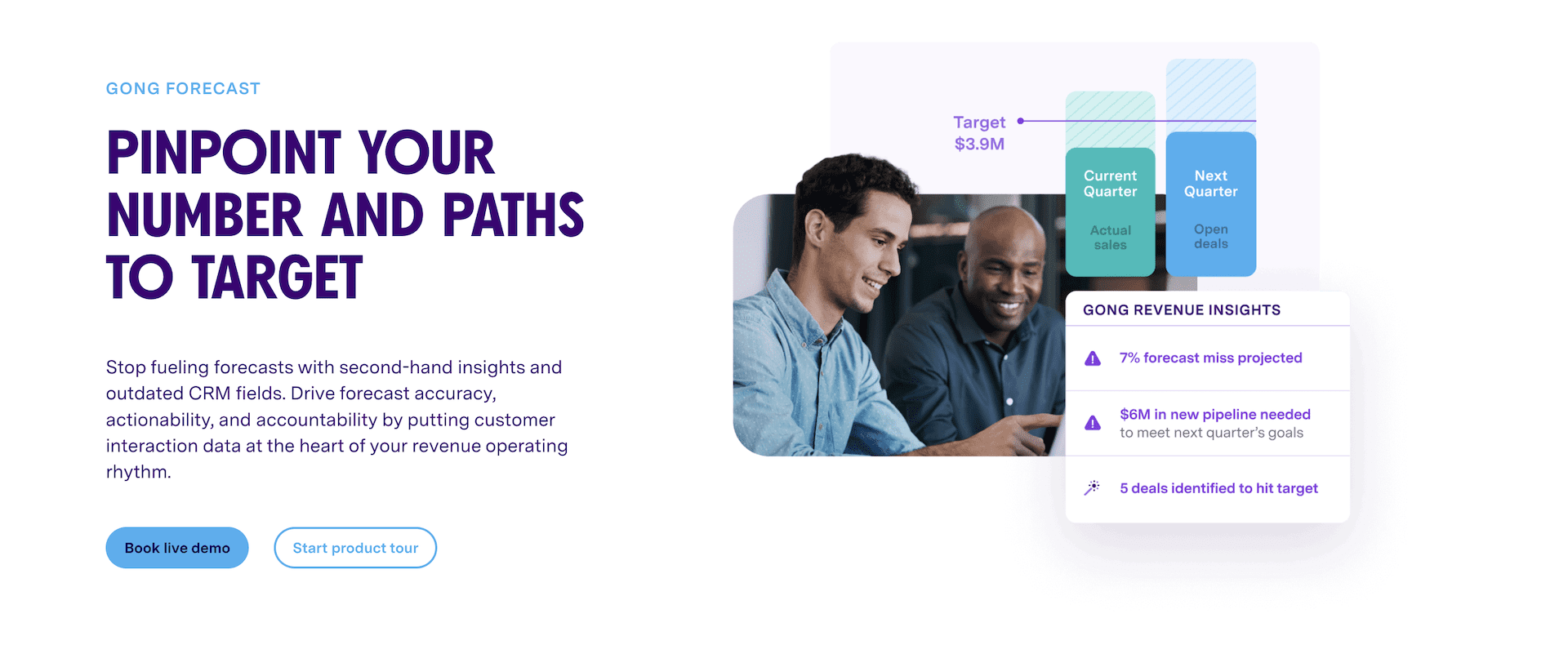
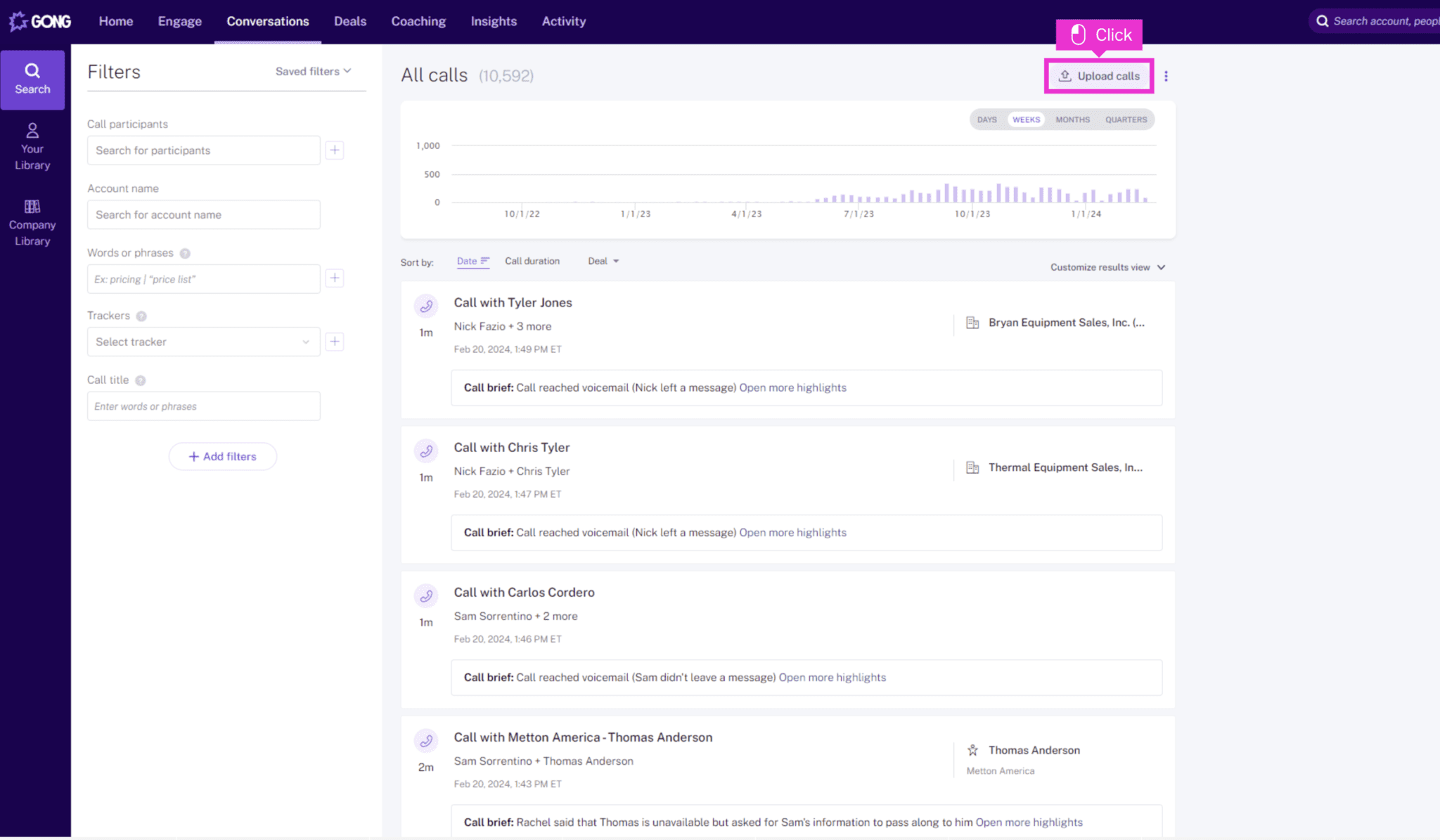
What is Gong?
Gong is a revenue intelligence platform that helps businesses analyze and improve customer interactions. By capturing, transcribing, and analyzing sales and customer service calls, Gong provides insights that help teams close deals, improve communication, and make data-driven decisions.
While Gong is widely used in the sales industry, it’s also one of the most expensive platforms in this space. Many SMB sales teams look for more cost-effective alternatives that offer AI-powered transcription and analysis without the enterprise-level pricing. tl;dv is one such option, providing a budget-friendly solution with seamless integrations.
Whether you’re using Gong for its call transcription and CRM integration or exploring more cost-effective solutions, understanding how to upload a call to Gong is essential.
The following guide explains both manual uploads and API-based automation to ensure your conversations are captured and analyzed effectively.
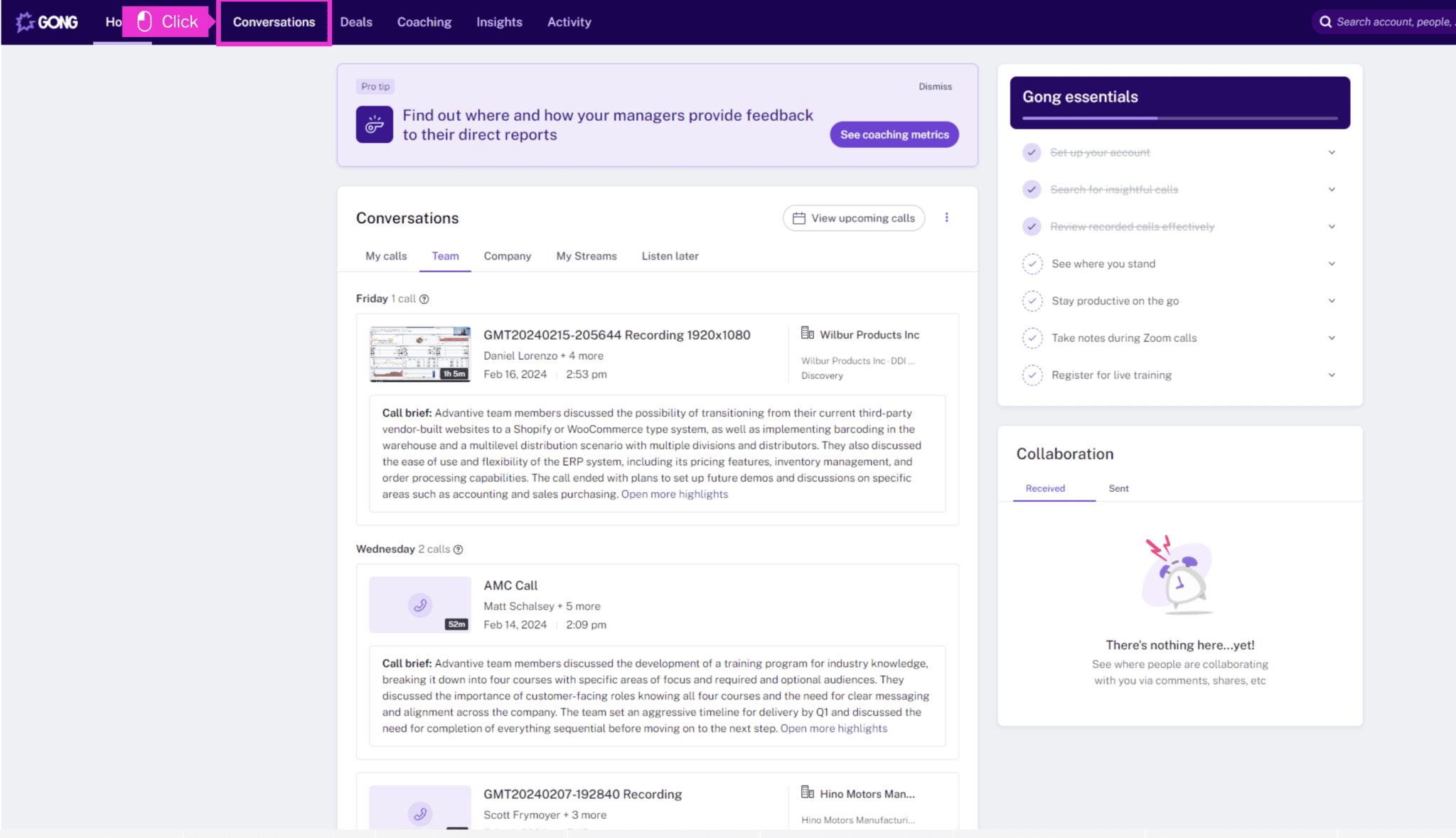
How to Upload a Recorded Call to Gong Manually
If you have a recorded call that wasn’t captured by Gong automatically, you can upload it manually in just a few clicks. This method is perfect for one-off calls recorded on external systems, ensuring they are analyzed, transcribed, and available for review alongside other conversations.
- Go to the Gong Dashboard – Log into Gong and navigate to Conversations > Search in the top menu.
- Click Upload Calls – Find the Upload Calls button in the top-right corner of the screen.
- Select Your File – Drag and drop your recorded call file into the upload area or click to browse and select it from your computer.
- Click Upload – Gong will process, analyze, and transcribe the call automatically. You’ll receive a notification when it’s ready to review.
- Assign the Call – If needed, associate the call with an account or opportunity to ensure it appears in the right customer records.
Important Notes About Manual Uploads To Gong
- File Size Limit: The maximum file size for manual uploads is 2GB.
- Supported File Types: You can upload calls in WAV, MP3, MP4, MKV, and FLAC formats.
- Caller Identification: Because manually uploaded calls do not contain metadata, participants will appear as Caller 1, Caller 2, etc.
- Screen Shares & Presentation Recordings: Gong does not capture screen shares or slide presentations from manually uploaded files. If your call includes important visuals, consider using Gong’s native integrations instead of manual uploads.
- Recording Consent & Compliance: If your meeting wasn’t automatically recorded, you can invite Gong Assistant by forwarding the meeting invite to your company’s unique Gong assistant email address. Make sure you follow your organization’s compliance policies regarding call recording and consent.
How to Upload a Call to Gong via API: For businesses handling high volumes of recorded calls, the Gong API offers an easier way to automate call uploads. This eliminates the need for manual uploads, ensuring all calls are analyzed, transcribed, and linked to the right users and CRM records without extra admin work.
There are two ways to upload a call via API:
Option 1: Upload a Call to Gong via URL (Recommended)
This is the easiest and most efficient method. You provide a cloud-hosted link to the call recording, and Gong downloads it directly.
Option 2: Direct File Upload to Gong
If hosting files isn’t an option, you can send the recording via a two-step API request.
Step 1: Retrieve the Gong User List
Before uploading calls, Gong needs to associate each call with the correct sales rep. The API allows you to fetch a list of Gong users so that you can match them with your telephony system’s users.
If your calls come from a third-party phone system, this step ensures the data stays organized and correctly mapped.
Step 2: Upload the Call Recording
Option 1: Use a Download URL (Recommended)
This method allows Gong to fetch recordings directly from cloud storage.
- Upload your recorded call to a secure cloud platform (AWS S3, Google Drive, or a private server).
- Ensure the file is publicly accessible (or uses an authentication method Gong supports).
- Send an API request with the download URL and relevant call details.
- Gong retrieves and processes the file automatically.
Option 2: Direct File Upload
If hosting files isn’t an option, you can manually send the recording using a two-step API request:
- Create a call entry via an API request.
- Upload the file in a second request, attaching it to the created entry.
Gong processes the upload and associates it with the correct user and CRM records.
Key Considerations When Using the Gong API
- File Size Limits – API uploads have a 1.5GB max file size. If your file is larger, compress it before uploading.
- Call Duration Restrictions – Gong will discard calls under 60 seconds, even if uploaded successfully.
- Authentication Issues – Ensure your API key is valid and properly formatted.
- Duplicate Uploads – Gong prevents re-uploading the same call. Each call must have a unique client ID.
Why Use the API Instead of Manual Uploads?
For teams managing dozens or hundreds of calls daily, the API eliminates manual work. Calls are automatically transcribed, analyzed, and linked to CRM records, ensuring sales reps have real-time access to customer interactions.
More automation = Less admin work & more efficient sales tracking!
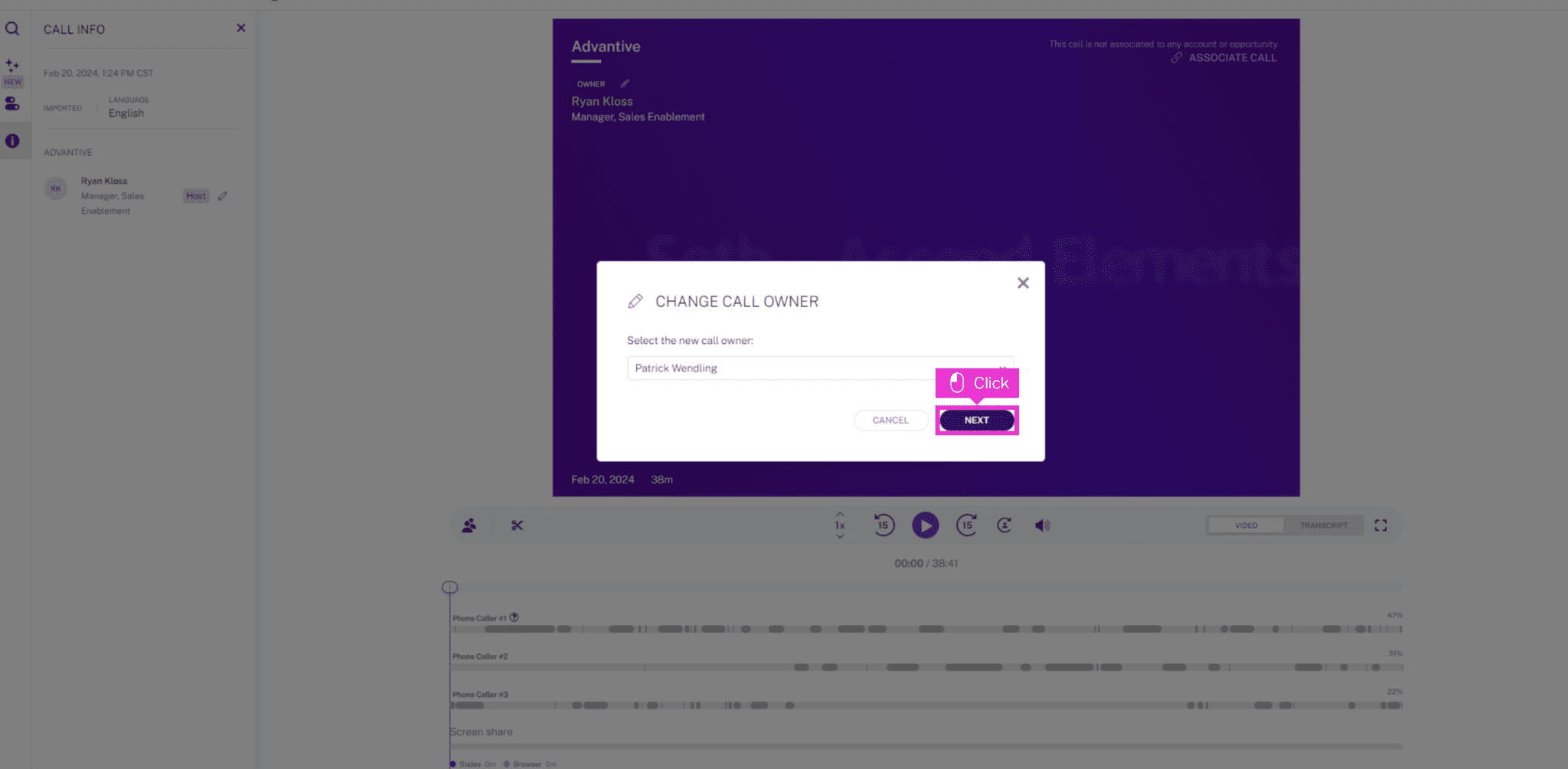
Troubleshooting Common Issues When Uploading Calls to Gong
While uploading calls to Gong is typically straightforward, issues can arise due to file size limits, call duration restrictions, or API misconfigurations. Below are common problems and their solutions.1. File Upload Failure
If a call fails to upload, the first thing to check is the file size limit.- Manual Uploads – The maximum file size is 2GB.
- API Uploads – The maximum file size is 1.5GB.
- If your file exceeds the limit, try compressing it or converting it to a smaller format.
- Check that the file type is supported: WAV, MP3, MP4, MKV, or FLAC.
- If uploading via API, confirm that the downloadMediaUrl link is accessible and valid.
2. Call Not Appearing in Gong
Sometimes, an uploaded call does not show up in the Gong dashboard. This usually happens because Gong automatically discards calls that are too short.- Minimum Call Duration – Gong will not process calls under 60 seconds (after trimming blank audio at the beginning and end).
- Ensure the recording contains actual conversation and is not silent.
- If the call is under 60 seconds, it will not be stored in Gong, even if the upload succeeds.
3. API Errors
If you’re uploading via API and encounter an error, the issue is often related to authentication or formatting. What are some Common API Errors?- Invalid API Key – Ensure you are using the correct API key and that it is properly encoded.
- Malformed JSON – If your request includes an incorrect or incomplete JSON payload, it will be rejected.
- Incorrect downloadMediaUrl – If you are using the pull method, ensure the URL is publicly accessible or has the correct authentication settings.
- Duplicate Call Upload – Gong prevents duplicate uploads by checking clientUniqueId. If you attempt to upload the same call twice, it will be blocked.
- Double-check your API key and secret. They must be properly BASE64-encoded.
- Validate your JSON payload before sending the request. Use a JSON linter if needed.
- If a call is being rejected due to duplication, verify whether it was already uploaded.
4. Issues with Call Metadata
If a call uploads but does not contain the correct participant details, it is likely due to missing metadata.- Manually uploaded calls do not retain participant names and will appear as Caller 1, Caller 2 unless associated manually.
- CRM association issues may occur if Gong cannot match the phone number or email to an existing contact.
- If manually uploading, assign the call to an account or opportunity after it has been processed.
- If using the API, verify that the primaryUser, parties, and direction fields are correctly mapped in your request.
5. Call Uploaded To Gong But Not Appearing in the Interface
If you have followed all the details on how to upload a call but are unable to locate it, there may be a few reasons why. Solutions:- Check that the user’s details in Gong match exactly with those in your telephony system. Discrepancies can lead to upload failures.
- Ensure the call meets Gong’s minimum duration requirement. Calls under 60 seconds are automatically discarded after trimming blank audio.
- Verify that the call was successfully processed and not delayed due to server issues.
6. Permission Errors When Uploading Calls
If the upload option is grayed out, you may not have the necessary permissions. Solutions:- Ensure you have the correct user role settings. Only certain roles can upload calls on behalf of team members.
- Confirm that your Gong admin has enabled the correct permissions for your account.
- If you recently had a role change, log out and back into Gong to refresh your permissions.
Frequently Asked Questions About Uploading Calls To Gong
Here are answers to some of the most common questions about uploading calls to Gong.1. Can I upload multiple calls at once?
Yes, you can batch upload calls via the Gong API. This method allows businesses to process large volumes of recorded conversations efficiently. The API enables you to send multiple call records in a single request. Each call must have a unique identifier (clientUniqueId) to avoid duplication. You can set up an automated workflow to upload new calls periodically, reducing manual effort.2. What happens if my file is too large?
If your file exceeds Gong’s upload limits, you will receive an error message. Remember that Gong has a cap:- Manual uploads: Max file size is 2GB.
- API uploads: Max file size is 1.5GB.
- Compress the file to reduce its size while maintaining quality.
- Split the recording into smaller segments and upload them separately.
- If the file is close to the limit, consider converting it to a more efficient format (e.g., MP3 instead of WAV).
3. Why are my call participants labeled as “Caller 1” and “Caller 2”?
Manually uploaded calls do not include metadata about participants, so Gong cannot automatically label speakers with their names. This typically happens because the system lacks information about who spoke during the call. Also, if the call is linked to an account or opportunity, you can manually assign names after processing. To retain speaker details automatically, consider using an integrated telephony system or uploading calls via API, which allows for metadata mapping.4. Can I associate uploaded calls with CRM records?
Yes, Gong attempts to match uploaded calls to CRM records based on the participant’s email address or phone number. If a match is found, the call will be linked to the corresponding lead, contact, or opportunity. If no match is found, you may need to manually associate the call within Gong’s interface. For API uploads, ensure the emailAddress or phoneNumber fields are included to improve matching accuracy. This feature helps teams track call history, maintain accurate records, and integrate conversation insights with CRM data.5. Is call recording legal?
Call recording laws vary depending on the country and state. Some jurisdictions require one-party consent, meaning only one participant needs to be aware of the recording, while others require all-party consent.- Before recording, ensure compliance with local regulations.
- Businesses should disclose call recordings when legally required. For a full guide on call recording disclosure laws, refer to this article from Vonage.
6. How can I ensure my call recordings meet compliance standards?
To maintain compliance, businesses should follow best practices such as:- Clearly informing participants that a call is being recorded.
- Securing stored recordings to protect customer privacy.
- Setting up automated deletion policies based on regulatory requirements.
Use Cases for Uploading Calls to Gong
All these things aside, what are the actual benefits of uploading calls to a platform like Gong? Uploading calls to Gong helps businesses track conversations, improve sales performance, and keep teams on the same page. Whether you’re analyzing past calls, syncing data with your CRM, or coaching new reps, here’s how different teams use Gong:Sales Teams Reviewing Calls to Improve Performance
- Sales teams use Gong to analyze real conversations, spot trends, and refine their pitch. Reviewing past calls can reveal what works, what doesn’t, and how to handle objections more effectively
- A sales manager might look at transcripts to see which reps are closing deals the fastest, and why.
Syncing Calls to CRM for Better Deal Tracking
- Keeping customer conversations linked to the right accounts makes follow-ups easier. When calls are uploaded, sales reps can see exactly what was discussed and what needs to happen next, without digging through notes.
- A rep preparing for a follow-up call can check past recordings to make sure they don’t ask the same questions twice.
Using AI Transcriptions to Save Time
- Gong automatically transcribes calls, making it easy to search conversations for key details. Instead of scrubbing through recordings, teams can pull up key moments, review sentiment analysis, and get quick summaries.
- A VP of Sales might search for every time a competitor was mentioned in calls last month to understand market trends.
Coaching & Onboarding New Reps
- Instead of shadowing live calls, new hires can listen to recordings of top-performing reps. Gong helps teams build libraries of real-world examples, so new salespeople learn faster.
- A new rep can listen to a recorded negotiation before their first big pitch, instead of going in blind.
Limitations of Uploading Calls to Gong
While Gong offers advanced call analysis and AI-driven insights, businesses should be aware of several limitations before committing to the platform, especially companies operating in the EU, where GDPR compliance is a major consideration.File Size Limits
Gong imposes strict file size limits:- Manual uploads: Capped at 2GB.
- API uploads: Capped at 1.5GB.
Call Duration Restrictions
Gong automatically discards calls shorter than 60 seconds. This can result in missing key customer interactions, especially for brief but important discussions.Metadata Issues in Manual Uploads
For businesses uploading calls manually, metadata limitations can cause problems:- Gong does not retain participant details from manually uploaded recordings.
- Speakers appear as Caller 1, Caller 2 instead of their actual names.
Data Management Challenges with API Uploads
If calls are imported via API, they must be correctly matched to sales reps, which can add complexity to data management.CRM Integration Inconsistencies
Sales teams relying on CRM integration should be aware that:- Gong attempts to match uploaded calls to CRM records based on a contact’s email or phone number.
- This process isn’t always accurate, meaning calls may not link correctly to the right account.
- Manual intervention may be required to ensure proper tracking.
Workflow & Troubleshooting Overhead
Maintaining an efficient workflow with Gong may require additional oversight, particularly for businesses handling large volumes of calls. Teams may need to invest extra time troubleshooting issues such as:- Missing call data.
- Mismatched users.
- Inconsistencies in CRM records.
Compliance & GDPR Considerations
From a compliance perspective, companies operating in the EU need to consider GDPR requirements before using Gong:- Because Gong stores and processes customer conversations, businesses must obtain explicit consent from all participants before recording and uploading calls.
- This is particularly important for sales teams handling sensitive customer data.
- Data retention policies.
- Deletion requests.
- Cross-border data transfers.
Key Takeaways Before Committing to Gong
Ultimately, while Gong provides valuable insights, these limitations can lead to:- Extra administrative work.
- Compliance concerns.
- Challenges in ensuring accurate data management.
Looking for a Better Alternative to Gong?
For SMB sales teams, Gong’s powerful features come at a high cost, making it less accessible for growing businesses. tl;dv, however, provides a more affordable solution while still delivering call recording, CRM integration, and actionable sales insights.
Unlike Gong, which is primarily built for large enterprises, as an alternative to Gong tl;dv offers more flexible solutions tailored to SMBs and remote sales teams. With seamless integrations for Zoom, Google Meet, and Microsoft Teams, these tools ensure your calls are automatically transcribed and organized without heavy admin work.
If you’re still unsure which tool is the best fit, check out our side-by-side comparison of tl;dv vs. Gong to see how they stack up. You can also explore Gong’s pricing breakdown to determine if the extra cost is justified for your team.
For teams looking to save money without sacrificing powerful AI-driven insights, tl;dv’s AI meeting assistant is a smarter, more scalable alternative.
tl;dv offers:
- Automatic call transcription for Zoom, Google Meet, and Microsoft Teams
- CRM integration for simplified sales tracking
- Affordable pricing tailored for growing teams
- Minimal admin overhead
Choosing the Best Method to Upload Calls to Gong
Uploading recorded calls to Gong helps capture valuable insights through transcription and analysis. Whether you prefer manual uploads for occasional calls or an API-based solution for automation, both methods ensure your conversations are processed correctly.- Manual Upload is a straightforward option for one-off call uploads. Simply navigate to Conversations > Search, click Upload Calls, and select your file.
- API Upload is useful for automating large-scale call management, allowing direct integration with your telephony system.
Choosing the Best Method to Upload Calls to Gong
Uploading recorded calls to Gong helps capture valuable insights through transcription and analysis. Whether you prefer manual uploads for occasional calls or an API-based solution for automation, both methods ensure your conversations are processed correctly.- Manual Upload is a straightforward option for one-off call uploads. Simply navigate to Conversations > Search, click Upload Calls, and select your file.
- API Upload is useful for automating large-scale call management, allowing direct integration with your telephony system.





