Let me start by saying this: I live in Gmail. Not metaphorically. Literally.
At any one time, I’ve got seven Gmail accounts running. Work, clients, backups, newsletters, personal emails, random login accounts from 2011 that I swear I’ll delete one day.
My entire professional and personal life is threaded through Google. And not just email, I’m in Calendar, Drive, Docs, Meet, Chat, the lot. If Google ever went down for more than an hour, I’d have to start farming. Or screaming into the void.
So when Gemini dropped its own AI Meeting Notes feature into the Google ecosystem, I was curious, and also low-key terrified. Because if you’ve ever tried to “organise” your Google Drive, you’ll know exactly what I mean. It’s like trying to alphabetise a teenager’s bedroom. At some point, you give up, rely on search, and pray you remember the file name.
Now add AI-generated meeting summaries into that chaos.
Multiple clients. Multiple meetings. Multiple Docs floating around with vague titles like “Monday catch-up” or “Strategy thing 2 FINAL (2)”.
Is this magically going to organize the lot? Built-in meeting notes, real-time summaries, and full integration across Google Workspace.
The reality? Still Google. Still chaos. Just… faster. Just… more documents called FINAL FINAL FINAL I REALLY MEAN IT THIS TIME FINAL.
Gemini doesn’t feel like a “new tool.” It feels like an extra brain that’s been slotted into my existing mess. It has the potential to be smart, useful, a little bit sneaky… but if you don’t stay on top of it, it’s just more stuff to file later. It works best when you already live in Google.
The AI summary shows up after a meeting in Meet. It is saved into a Doc. You can share it in Chat. You can tie it to a Calendar invite. That should be dreamy.
But here’s the rub: Google is the king of putting features somewhere. And then not telling you where. Or when. Or how to use them.
So the question becomes: is Gemini genuinely helping us stay organised, or is it quietly feeding the chaos?
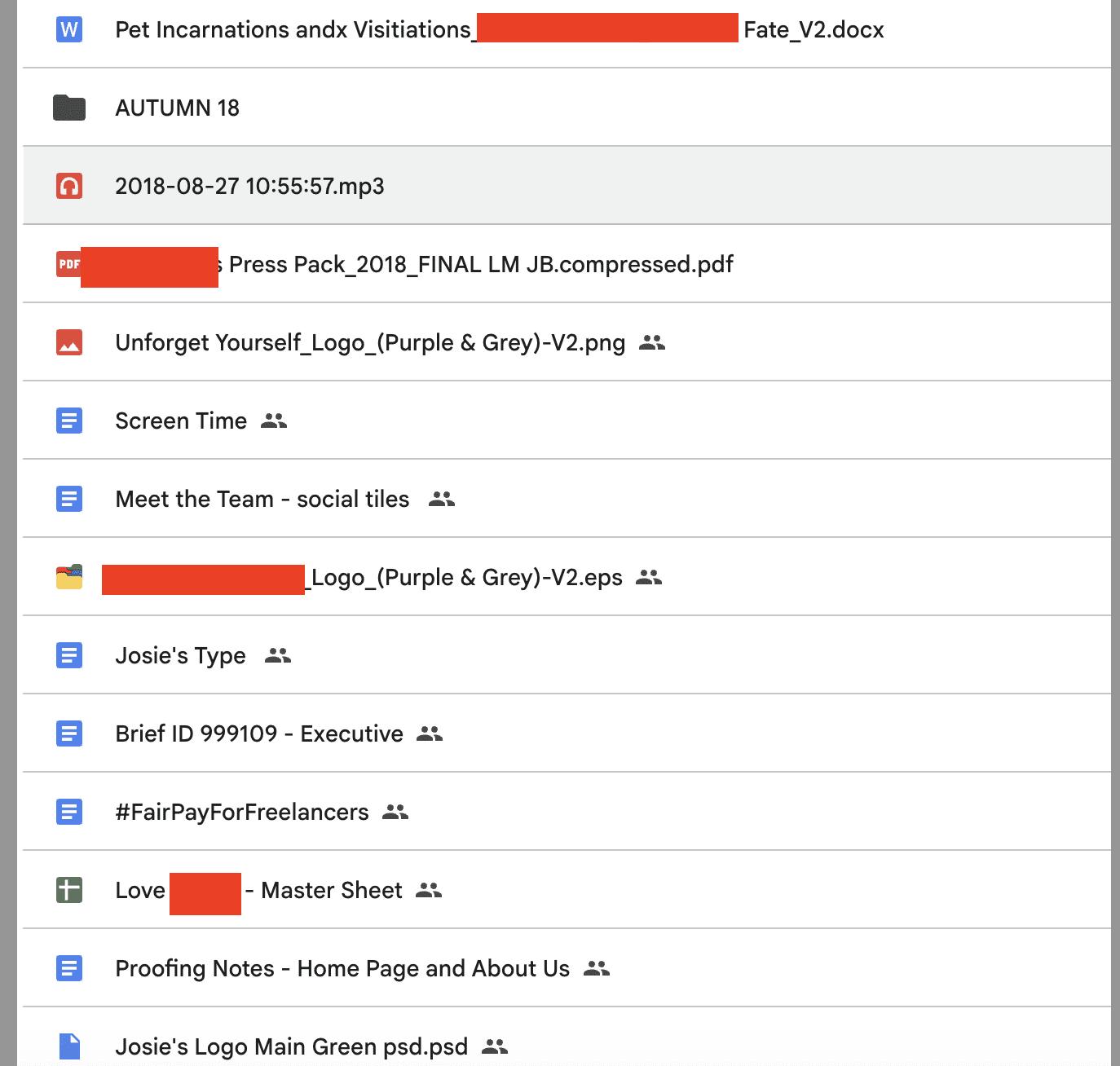
Google Gemini Meeting Notes tl;dr
Gemini is Google’s built-in AI meeting notes tool for Google Meet. It runs quietly in the background, takes notes, and drops a summary into a Google Doc linked to your Calendar event. It’s fast, automatic, and mostly accurate… if you don’t ask too much of it.
There’s no bot, no live transcript, and no playback unless the host records. Speaker labels exist but are vague. You can’t control the tone, format, or focus. You get what Gemini gives you.
It works best for scheduled, internal calls inside Google Workspace. It does not support Zoom, Teams, or any other platform. There’s no dashboard, no search history, and no dedicated space for notes. Just more Docs in your already-overflowing Drive.
Consent is passive. Storage is inconsistent. You might not know who owns the file or who edited it. If your admin has enabled Gemini, you probably can’t turn it off.
If you already live in Gmail, Meet, and Calendar, it’s convenient. But it’s not collaborative, it’s not flexible, and it’s not transparent.
Gemini isn’t really a meeting assistant. It’s a quiet observer with a pen and no memory. Good for simple meetings. Risky for anything else.
What Are Meeting Notes In Google Gemini?
Let’s start simple. Gemini for Google Meet is an AI note-taker built right into Google Workspace. No plug-ins. No separate app. Just a checkbox that tells Gemini to listen in and jot things down while you’re on a Meet call.
You won’t find it in Zoom, Teams, or any other video platform. It’s a Google-only feature, designed for people who already live in Gmail, Calendar, and Docs.
When it’s turned on, Gemini listens to the meeting and creates a written summary afterwards. That summary shows up in your Calendar event, inside a linked Google Doc. If you’ve got Meet recording enabled, it’ll also attach the full video and transcript. If not, you’re working with a transcript and the summary.
There’s no need to press start or fiddle with settings mid-call. It begins when the meeting starts and wraps up when it ends. If it’s not automatically set up, there is a little button in your call you can press. You don’t get a live transcript, you can’t upload anything after the fact, and there’s no option to rerun the summary later. It’s a one-shot process: call happens, notes appear.
The end result usually includes:
- A breakdown of the main points, sorted by topic
- Action items, when Gemini can identify them
- Time-stamped links (if the meeting was recorded)
- A Doc stored neatly alongside your calendar event
It’s all very tidy. But it’s also very… Google. There’s little room to customize what’s captured or how it’s phrased. You get what the system gives you.
That makes it fast and low-effort, especially for recurring internal meetings, but not necessarily helpful if you’re after nuance, tone, or context. Gemini doesn’t know what matters to your team unless you’ve trained it on patterns, and right now, there’s no real memory or learning loop happening behind the scenes.
In short: if you’re the type of person who lives off Google Docs and never changes the default settings on anything, you’ll probably love it. If you need flexibility, context, or control, it’s a bit of a black box.
Google Meet Recording, Transcripts and Gemini Notes Are Not the Same Thing
When Google first started teasing these features, I upgraded my Workspace account straight away. I wanted to test the Gemini note-taking tool properly. This was early 2024. Google took my money, and then hit me with a cheerful “Whoops, that feature isn’t available yet.” Not even a rough timeline. Just… nothing.
This is where Google starts to unravel. You think it’s going to be seamless. You think it’s going to just work. But inside Workspace, it often feels like three separate teams are working on three overlapping tools, each thinking they’re the main event. Nobody seems to talk to each other. And the result? Absolute confusion.
There are three different features in Google Meet that sound like they’re all doing the same thing. But they’re not. They sit in different menus. They behave differently. And unless you’ve spent far too long reading Google Workspace update blogs, there’s no obvious way to tell what’s what.
- Google Meet Recording: This one’s simple. It records the video, the screen, and the audio. It goes into your Drive as a .webm file. Great if you want to relive a meeting in real time. Not so great if you’re looking for quick reference or structure.
- Google Meet Transcripts: This is a literal transcript. You have to enable it manually or set it in the Calendar invite. It spits out a Google Doc with timestamps and speaker names. No summaries, no AI. Just your meeting, word for word.
- Gemini Meeting Notes: This is the new AI feature. You click “Take notes for me” and Gemini tries to generate a summary. It gives you some action points, a general overview and the transcript or recording. It only works if you’ve got a specific Gemini Workspace plan, and even then, it’s a bit flaky.
And just to make things even muddier, there’s the language gap. You’d expect Google, with Translate and decades of language data under its belt, to absolutely nail multilingual support. But no. Transcripts are mostly English. Gemini Notes? Also mostly English. If you run meetings in other languages, you’ll get mixed results at best. Sometimes it works. Sometimes the summaries are nonsense. And there’s no easy way to know which languages are supported or when anything is getting updated.
So yeah. Same product. Three separate features. All with different triggers. All with their own settings. And unless you’re extremely motivated, there’s no obvious way to know how they connect or who’s responsible for what. It’s classic Google. Technically powerful. Organisationally baffling.

Google Meeting Notes Setup: Smooth Ride or Hidden Potholes?
Onboarding Gemini feels almost too simple. It’s a box. You tick it.
If your organzation pays for Gemini for Workspace and the admin has flicked the right switches, the “Take notes for me” option appears before you join a call. Click it, and Gemini handles the rest. You don’t need to invite a bot, run a Chrome extension, or remember a slash command.
The ease is refreshing. But it comes with a catch, you’re locked into Google’s world. Hard.
Gemini only works on Google Meet. Not just that, it only works on scheduled Calendar events with Google Meet links. If you launch a call on the fly, forget to check the box, or get invited by someone else who didn’t plan ahead, Gemini won’t show up. There’s no “catch this just in case” option. If the stars don’t align, no notes.
You also don’t get much visibility into what’s happening during the call. There’s a subtle banner that says “Taking notes with Gemini” but no real indicator of what it’s capturing, whether it’s missed anything, or if the summary will be any good.
There’s no safety net if it fails, either. No do-over. No editable in-call notes like you get in other tools. You have to wait until the call ends, then cross your fingers and check the Doc.
The summaries themselves are fine. They’re clean, often impressively fast, and they usually group topics in a way that makes sense. But there’s no way to train it to your tone of voice or filter for sensitive content. If two people are talking over each other or you go off-script, the results can be mixed.
There’s also the question of consent. Unlike tools that paste a message into the chat or play an audio prompt, Gemini relies on passive notification. It’s there, but it’s easy to miss. That can get awkward when you’re on a call with clients or guests who didn’t get the heads-up.
All of this works best in internal settings, project check-ins, team updates, manager 1:1s, where everyone’s using the same system, the rules are known, and the meetings are regular.
Once you step outside that controlled environment, though, things start to fray. Gemini’s note-taking isn’t fragile exactly, but it is narrow. It assumes you’re working a certain way, in a certain place, with certain people. Step out of that lane, and you’re on your own.
What Are the Features of Google Gemini Meeting Notes?
Gemini’s meeting notes feature is built for people who already use Google Workspace as their base. If your team runs on Calendar, Meet, and Docs, it fits in quietly and mostly does what you need it to.
I’ve used it across different types of meetings, and when it clicks, it’s simple, quick, and efficient. There’s nothing flashy about it, but that’s kind of the point.
Here’s what it offers:
- The summary is created automatically and attached to the Calendar event
- You don’t have to open anything extra or go looking for where the notes ended up.
- When the call finishes, a linked Google Doc appears inside the meeting invite. It includes the summary and transcript.
- It uses Docs, so there’s no learning curve
Everything behaves like a regular document. You can edit, comment, and share without needing to understand a new system. You don’t need to tag people in a special way or deal with clunky formatting.
It pulls out topics and action points
Gemini splits the summary into sections based on what was discussed. If there are clear decisions or next steps, it often catches them. You get a transcript on the Google doc, but the structure it produces is usually good enough for a quick recap.
Recordings link everything together
If the host switches on Meet recording, the summary includes direct access to the video and transcript. This works well for people who couldn’t join or need to double-check what was said.
It stays out of the way during the call
Once enabled, Gemini runs silently. There are no extra pop-ups or distractions. It listens, processes, and produces a summary without requiring input mid-meeting.
This works well for scheduled internal calls where everyone is already using Google tools. The process is light and mostly reliable, and you get something useful at the end without having to do anything.
It’s less flexible outside that structure. Gemini can’t be used for calls on other platforms, and there’s no way to record personal notes or audio from elsewhere. If your workflow is mixed or you work across client systems, it may not keep up.
But if your meetings already sit inside Google’s calendar and call setup, and you just want a basic record without manual effort, Gemini delivers.
Where Google Gemini Meeting Notes Starts to Break Down
On paper, Gemini for Meet sounds ideal. You tick a box, have your meeting, and get a summary in your Calendar. But when you start using it day to day, the cracks show. It’s neat, not smart. It’s consistent, but not especially helpful once things get messy, fast-paced, or client-facing.
Here’s where it starts to slip:
Speaker labels exist, but they’re bare minimum
Gemini can show who said what, but it’s inconsistent and surface-level. You’ll see some attribution, but not full clarity. There’s no speaker timeline, no voice recognition, and no way to track decisions or thread actions back to individuals. If someone says “Let’s do that,” you won’t always know who agreed to what.
No built-in video playback unless the host records
If recording is off, there’s no reference point. You can’t skim for a quote, revisit a decision, or double-check how someone phrased something. There’s no screen capture or visual context either. If someone shared a demo, that’s gone unless you remembered to record.
It doesn’t connect to anything outside Google Meet…Zoom, Teams, voice notes, podcasts, Loom recordings, phone calls, none of them work. Gemini only listens to live Meet calls. You can’t upload recordings later, and there’s no bot to join on your behalf. If the meeting isn’t fully inside Google’s system, it doesn’t happen.
There’s no customization at all
You can’t tell Gemini what kind of notes you want. There are no templates. You can’t set a tone. You can’t say “focus on objections” or “list all follow-ups.” You get the same polite, neutral format whether it’s a product review or a heated client escalation. It doesn’t learn from your edits or adapt over time.
Company names, terms, and acronyms often come out wrong
Gemini struggles with niche terms, technical jargon, and brand names that aren’t household staples. If your company is called something like TLDV or Miroo, don’t expect it to show up correctly. There’s no glossary, and no memory between calls. It won’t fix past mistakes, and it doesn’t learn pronunciation.
The summaries feel correct, even when they’re not
Gemini gives you a clean doc with headings and bullet points. It looks official. But there’s no accuracy score, no edit history, and no warning if something was unclear. If a key detail is missing or wrong, you won’t know unless you were there. That’s risky, especially when people rely on summaries to make decisions.
It only works if your team follows one exact process
Calendar invite. Google Meet. Gemini enabled. Recording switched on. If any of that breaks, you’re left with nothing. There’s no reminder, no backup, and no catch-all. For teams that move fast or work across multiple tools, it’s easy to slip out of Gemini’s narrow workflow and lose the record altogether.
It drops the summary into the host’s Google Drive (and that brings up a whole other set of problems)
By default, the notes are owned by the meeting host and live in their Drive. If you’re using shared calendars, have rotating meeting organisers, or loop in assistants and VAs, the files might end up scattered, misfiled, or exposed. Anyone with edit access can change the summary. You can technically see version history, but if you don’t know it’s been changed, you probably won’t check.
There’s also the issue of permissions. If someone joins late, or isn’t on the original guest list, they might not see the summary at all. And if you’re not the admin, you might not be able to switch Gemini off. The option may be locked or greyed out. So you just go along with it, whether or not it suits the meeting. You’re effectively saying, “Sure, record me, write something about it, and store it somewhere I might never check.”
The moment anything gets messy Gemini folds.
- Multi-speaker conversations? Confused.
- Calls with sensitive content? No consent guardrails.
- Asynchronous workflows? No integrations, no visibility.
It doesn’t tag, label, or clarify. It doesn’t help you collaborate on the notes. And it doesn’t warn you if something seems off.
It’s like someone quietly following you around with a notebook, writing everything down in pencil, then slipping the paper into your bag without telling you what they’ve written. Maybe it’s brilliant. Maybe it’s nonsense. But now it’s yours.
So yes, it takes notes. But it doesn’t support complexity, doesn’t flex across platforms, and doesn’t give you much control. It assumes the meeting happened how it was supposed to, and that the summary is always right.
That might be fine if you run internal check-ins and everyone sticks to the same tech. If your meetings are cross-functional, fast-moving, or client-facing, Gemini will likely leave you wanting more.

How to Use Gemini for Meeting Notes
Using Gemini to take notes in Google Meet should be simple. In theory, all you do is:
- Start a meeting.
- Click “Take notes for me.”
- Let Gemini run in the background.
In practice, it’s a bit more fiddly.
First, you need to be in a Gemini-enabled Workspace account. Then you need to have Gemini for Workspace enabled by your admin (if you are the admin, welcome to your 57th setting you didn’t know existed). Then you need to actually remember to click the thing at the right moment in the meeting, or it doesn’t happen.
If someone else starts the notes, you might not even realise it’s recording. There’s a tiny notification at the top, but no obvious consent flow. It just… starts. And you hope everyone saw it.
At the end of the call, Gemini says it will “email you the notes.” Sometimes it does. Sometimes it just drops them into a doc that’s loosely titled “Meeting Notes” with no reference to what it was about or who was in it.
And that’s fine if you only have two meetings a week. But if you’re juggling ten clients, three internal catch-ups, and a standing call about your kid’s art club exhibition (don’t ask), it becomes yet another thing you have to go looking for.

Do Google Gemini Notes Work?
Yes. Technically.
Gemini is fast. The summaries are decent. You’ll get key points, action items, and a rough idea of what happened. It doesn’t hallucinate too much, and it does a better job than most AI tools at identifying what matters rather than what was merely said.
But that doesn’t mean it’s reliable.
In one meeting, it captured my colleague saying “We should follow up in two weeks” and turned it into “Follow-up scheduled for Thursday.” Which Thursday? Who knows. Why two weeks became one? Not explained. The AI just decided.
That’s where Gemini starts to feel less like a meeting assistant and more like a very confident intern. You appreciate the effort, but you’re still checking their work behind their back.
I mean, the emails that Google sends from the generated insights, literally say,
And if they aren’t? Well, unless you have the video, it’s you against the machine.
Organisation or Overwhelm?
This is my biggest bug bear, and one that I think a lot of people that conduct a lot of meetings, or manage a lot files feel because Google is not organised. It’s searchable. Which isn’t the same thing.
My Drive is full of duplicates. Ghost Docs. Stuff called “Meeting Notes (1)”, “Final Final (Updated)”, and the ever-haunting “Untitled document”. I rely on search because folders gave up on me in 2022. And if that’s the state of things before AI gets involved, imagine what happens when Gemini starts quietly auto-generating docs after every call.
There’s no dedicated space for meeting notes. No “home” you can return to. No tidy history view that shows you everything it’s created. You have to remember the meeting title, or the Calendar date, or at least what kind of meeting it was. And if your life is full of recurring events called “catch-up”, good luck narrowing it down.
I ended up with three Gemini-generated docs in one day that all had the same name because the Google Calendar invite was from a recurring task. I then had to open each one, manually read it, check and reorganise… I mean, it was hardly efficient. If anything each doc became misleading clutter.
And because it lives inside Google’s sprawling ecosystem, it’s easy to forget it’s there at all. Until it’s wrong. Or until you’re searching for something a client said and you realise you’ve got five different versions of the same meeting, each one missing a different detail.
At that point, Gemini isn’t helping you stay on top of your work. It’s just creating more tabs to drown in.
What About Security and Privacy For Google Gemini?
Most meetings include more than updates. They often involve strategy, hiring decisions, sensitive client conversations, or legal discussions. Once an AI tool starts capturing that information, you need to be clear about who sees it, where it goes, and how much control you have.
With Gemini, that clarity is missing.
When you enable the “take notes for me” option in a Meet call, a small banner appears in the corner of the screen. That is the only indication. There is no sound, no message in the chat, and no record of consent. Guests are not asked to approve anything. If someone joins late or looks away when it appears, they may not even notice it was on.
Once the meeting ends, Gemini creates a summary and drops it into the organiser’s Google Drive. That summary becomes a Google Doc, with all the same default settings you would expect. If your assistant scheduled the meeting, they own the file. If your colleague hosted it, you may not have access. If the host leaves the company or deletes their Drive, the notes can vanish with them.
You can adjust the sharing permissions, but only if you remember to do it. Gemini does not prompt you to lock the doc down or limit access. Anyone with the link can edit the contents unless you step in to change that. Version history exists, but only if you know to check it. There is no flagging system for errors or misquotes. No review workflow. No audit trail.
If the meeting was not recorded, there is no audio backup. The transcript is there but janky at best. You can’t add any vocabulary either.
The summary becomes the only version of what was said, even if it is wrong. And if Gemini is enabled by your organisation’s admin, you might not be able to switch it off.
There is no opt-out unless your Workspace settings allow it. For many users, that option is greyed out entirely.
The deeper problem is how hidden everything feels.
With tools like tl;dv, or even Notion to a degree, you know where the AI starts and stops. The tool joins as a participant. It announces itself. You can choose what to capture and where to store it. You can delete the output and walk away.
Gemini is built into Google. You do not see the joins. You do not see the handover points. It feels safe because Google is familiar, but that comfort is misleading. You cannot see how the summary was generated. You do not know what data it used. You do not get a list of who accessed it or where it was sent.
There is no friction. Once Gemini is available in your organisation, all it takes is one click. That click can happen quietly. A host may not even mention it. The summary will be created, shared, and filed away before anyone realises it exists. If the information in it is sensitive or incorrect, it will still sit there in someone’s Drive, labelled neatly and ready to be forwarded.
We have already trained ourselves to stop thinking about meetings the moment they end. AI tools have encouraged us to believe that everything is being handled. But Gemini is not just handling it. It is capturing, packaging, and distributing conversations, without much context and without much control.
That is not support. That is a blind spot, dressed up as a convenience. And if your business deals in sensitive information, that blind spot could cost you.
Gemini vs tl;dv
Let’s just say it plainly.
Gemini is powerful. It’s slick. And it works best if you never leave Google.
But compared to actual meeting assistants?
It’s not really in the same category.
| Feature | Google Gemini | tl;dv |
|---|---|---|
| Joins calls automatically | Sometimes.. depends on settings | Yes |
| Speaker identification | Yes, based on email addresses | Yes |
| Video or screen capture | No | Yes |
| Timestamped highlights | Yes | Yes |
| Consent prompt | Barely visible | Clear and automatic |
| Summaries structured by format | Basic | Customizable |
| Dedicated notes dashboard | No | Yes |
| Works outside its ecosystem | No | Yes |
This isn’t about dunking on Gemini. I still use it. But I use it with the same caution I apply to shared Google Sheets. Which is: assume it’s visible. Assume it’s permanent. Assume it can go wrong.

Where Gemini IS Good
To be fair, it is handy for solo workflows.
If you’re the kind of person who lives inside Gmail, calendars your life to the minute, and holds mostly 1:1s with people already in your org, it’s pretty frictionless.
You don’t need to invite a bot.
You don’t need to open another app.
You don’t need to explain to your manager why a weirdly cheerful AI named “tl;dv Recorder” has just joined the Zoom.
It’s all very low-key. Very “don’t worry, I’ve got this”.
Until you do worry. Because the notes aren’t quite right. Or you can’t find them. Or someone shares them without context and suddenly a half-finished idea looks like a commitment.
Another thing is that, as time passes, and those who are slightly apprehensive to recording and AI see it’s fixed into the system, they’ll become more used to it. They’ll see the convenience of having those meeting notes summarized, they’ll feel the benefit of not needing to remember everything. They will be ready for a BETTER tool… you see where I’m going with this?
Should You Use Gemini for Meeting Notes?
If your entire life runs on Google, and you just want something to jot down the highlights of your 1:1s? Sure. It’s already there. It’s free-ish. It works well enough.
But if your meetings actually matter. If they feed client work, sales decisions, or team accountability, I wouldn’t trust Gemini alone.
Because organisation isn’t just about where something lives. It’s about knowing it exists, knowing what it contains, and knowing what you can do with it.
Gemini doesn’t give you that.
It gives you something close. Something that feels smart. But it’s too hands-off, too buried, too easily mistaken for “done”.
I love Google. Genuinely. I write entire strategies inside Docs. I run my business from Sheets. I keep my life ticking with Calendar and Chat. But when it comes to meeting notes, I don’t want another “maybe” to dig through later.
I want clarity. I want a record I can trust. And I want a tool that actually shows up like it means it.
Right now? That’s still tl;dv for me.
Gemini might catch up. It might get better. But at the moment, it feels like a clever intern with a messy filing cabinet, fast, quiet, and occasionally very wrong.
And in a world full of chaos? That’s not enough.
FAQs About Google Gemini Meeting Notes
What exactly is Google Gemini Meeting Notes?
It’s a built-in feature for Google Meet that automatically writes up a summary of your meeting and saves it to a Google Doc. No downloads. No bot. Just a checkbox.
Do I need to install anything?
No. It’s part of Gemini for Google Workspace. If your organization pays for it and the admin has enabled it, it’s already available in Meet.
Where do the notes go after the meeting?
They get dropped into a Google Doc that lives in the host’s Drive. If your VA or a teammate scheduled the call, they probably own it. Good luck finding it later.
Can I control what Gemini captures?
Not really. There are no templates or settings. You can’t tweak tone or tell it what to focus on. You get what it thinks is useful.
What happens if the meeting is on Zoom or Teams?
Nothing. Gemini only works inside Google Meet. It doesn’t support any other platform. You can’t upload a recording either.
How does consent work?
Poorly. There’s a tiny banner in the corner of the screen that says “Taking notes with Gemini.” That’s the only indicator. No prompt. No audio. No proper consent flow.
Can I turn Gemini off?
Only if you’re the admin or your admin allows it. Otherwise, it’s baked into your Google Meet settings. If it’s on, it’s on.
Can I search or manage all my Gemini meeting notes in one place?
No. There’s no central dashboard. No archive. No history log. Everything’s stored as separate Docs, usually with vague titles. It’s up to you to wrangle the chaos.
Should I use Gemini or something else like tl;dv?
If your meetings are low stakes and your team lives fully in Google, Gemini is fine. If you need transcripts, speaker labels, audit trails, or clarity, tl;dv is still a better fit.
Does Gemini record the meeting?
Not unless someone also starts recording the call in Meet. The summary is generated from audio but no actual recording is saved unless that option is turned on.





