Notion AI Meeting Notes has been getting a lot of attention since its launch this month, with TechCrunch calling it part of Notion’s push to rival Google and Microsoft in productivity tools.
As someone who’s used Notion daily since 2020, I needed to understand what this new feature actually delivers. I also write regularly about tools in the meeting productivity space (!), so when a platform like Notion releases its own transcription tool, I don’t ignore it. I test it thoroughly.
The result? It’s a clever, lightweight feature. But let’s be clear: this is not a serious meeting assistant. It’s a tidy way to record conversations inside your existing workspace. If you’re already using Notion to run projects, it’s a handy add-on. If you’re hoping to replace a dedicated tool like tl;dv, you’re going to be disappointed.
Notion AI Meeting Notes Review: tl;dr
Notion AI Meeting Notes is a lightweight tool for capturing solo audio notes inside your existing Notion workspace. It records your mic and system audio, generates a live transcript and structured summary on the same page, and works well for async updates, webinars, or quick reflections.
But it isn’t a full meeting assistant. There is no speaker identification, automatic joining, or built-in structure for natural collaboration. If you need a serious tool for client calls, team handovers, or CRM follow-ups, alternatives like tl;dv offer more reliable features, including speaker labels, video, and time-stamped summaries.
- Best for: solo users already working in Notion with a Business-level account
- Not great for: team meetings, speaker tracking, or client-facing calls
- Verdict: Useful for internal notes, but not a full replacement for a meeting assistant
Want the full breakdown? Read on for my honest takes on what Notion AI Meeting Notes is like to use. Alternatively, jump straight to the Notion pricing calculator to get an estimate for onboarding your team.
What Is Notion AI Meeting Notes (and What Can It Actually Do?)
In plain English, Notion AI Meeting Notes is a block you can add to any Notion page. You trigger it by typing /meet, then confirm consent to start recording. From that point on, it listens to your mic and system audio, so it can pick up everything from Zoom or Google Meet to YouTube videos or even your own voice notes.
You can’t upload pre-recorded audio or video files, it only works in real time by capturing whatever your device is playing.
Once you hit stop, Notion generates:
- A full transcript of what was said (This is a actually generated live as you speak but I found that it’s a touch distracting to watch!)
- A structured summary with headings
- A separate notes tab for manual input during the meeting
Everything lives on that same page. There’s no exporting, no switching tools. You can format it, tag people, link to databases. It’s smooth and well-integrated.
You can also use Notion AI to ask questions about the transcript or pull insights from what was said. And because Notion AI has access to your whole workspace, not just one meeting, you’re effectively setting yourself up to query your entire system. That’s meeting notes, projects, CRM records, all in one place.
That’s incredibly powerful if you’re organised. But it also opens up the risk of mixing up sources or surfacing insights without context , especially if your meetings contain sensitive, private, or client-specific information.
It’s clever, and undeniably useful in the right setup. But it also assumes a level of structure and control most fast-moving teams don’t have time to maintain.
Setup & Workflow: Easy Start or Extra Friction?
Getting set up with Notion AI Meeting Notes is relatively straightforward, but actually using it in a live workflow reveals a few cracks.
First, it only works on the desktop app. If you’re in the browser, you won’t even see the option. Once you’re on desktop, you can type /meet into any Notion page to bring up the block. From there, you hit “Start recording,” and Notion begins listening to both your microphone and system audio.
Before you start, you can also choose from a range of pre-set formats , like Standup, Sales Call, Team Meeting, or 1:1. These don’t change how the audio is captured, but they do influence how the AI structures your summary. It’s a light touch, but useful if you want to keep your notes consistent across different types of meetings.
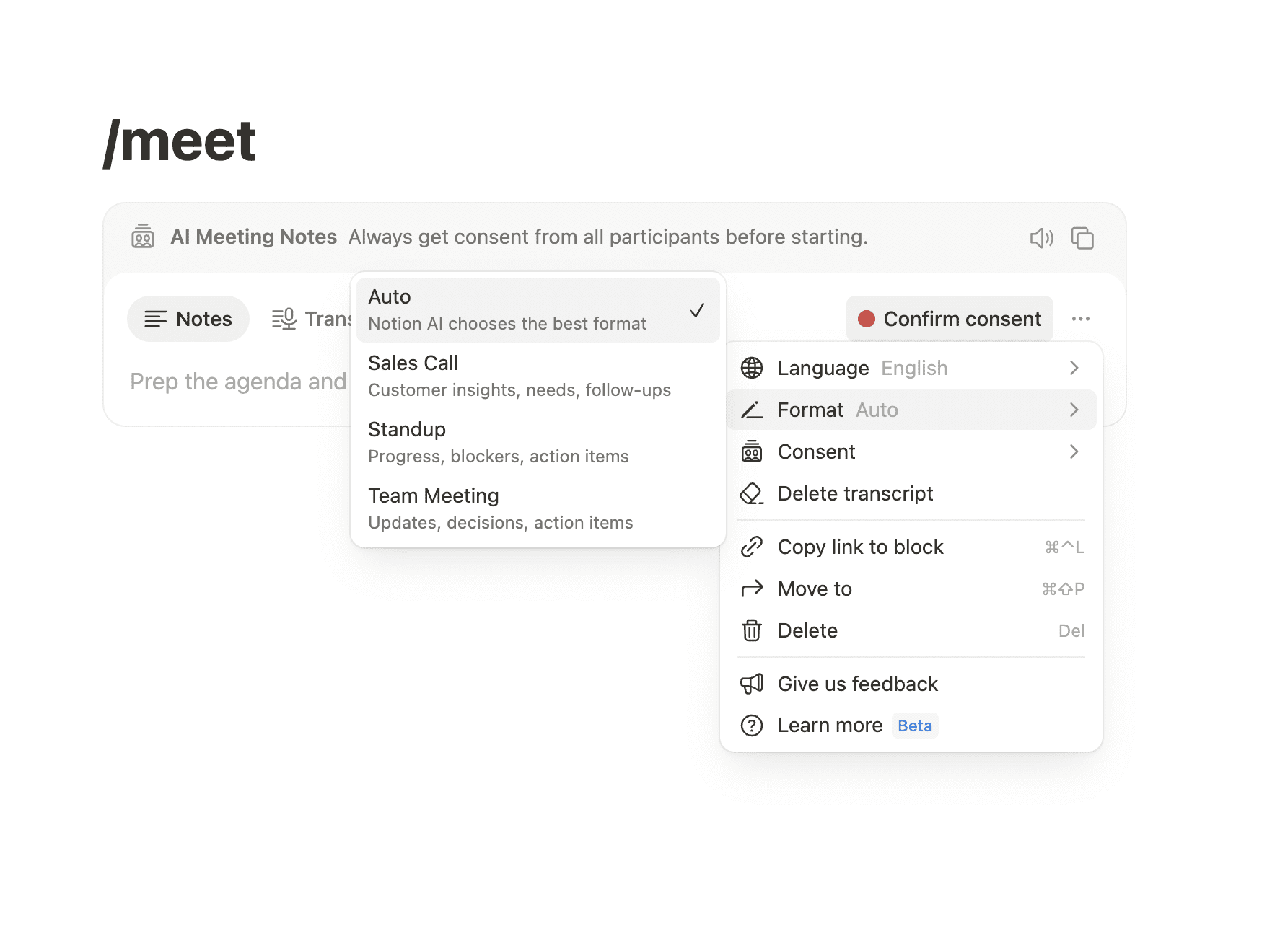
This is important: Notion AI Meeting Notes does work with Zoom, Google Meet, Microsoft Teams, YouTube, and even phone calls, but only because it captures what your computer is already playing. It doesn’t integrate directly with any of these platforms. There’s no bot joining your call. No deep linking with your meeting provider. No access to calendar guests or metadata. It’s just… listening.
If you’re using Notion Calendar, the process can feel a little more automated. It can automatically generate a meeting note page when an event starts, and the recording block can be inserted by default. But you still need to manually hit “Start” and go through the consent flow.
The consent system is where it starts to feel awkward. You’re expected to either:
- Paste a consent message into the chat, or
- Play a robotic-sounding audio clip aloud at the start of your call (they did try and offer accents but they all still sound like robots)
Both methods feel a little clunky, and neither are foolproof. In my experience, it added friction to what should be a really simple process, especially when clients or stakeholders are involved.
There’s also no automation or detection beyond that. If you forget to start it, there’s no safety net. From my own testing it won’t join automatically, it won’t remind you, and it won’t backfill anything. That’s fine for solo work or async recordings, but for live calls, it makes the whole system feel brittle.
In the end, it works. But it’s a little like opening a dictaphone on your desk while hoping nothing goes wrong. There’s no guardrail, no fallback, and very little context awareness.
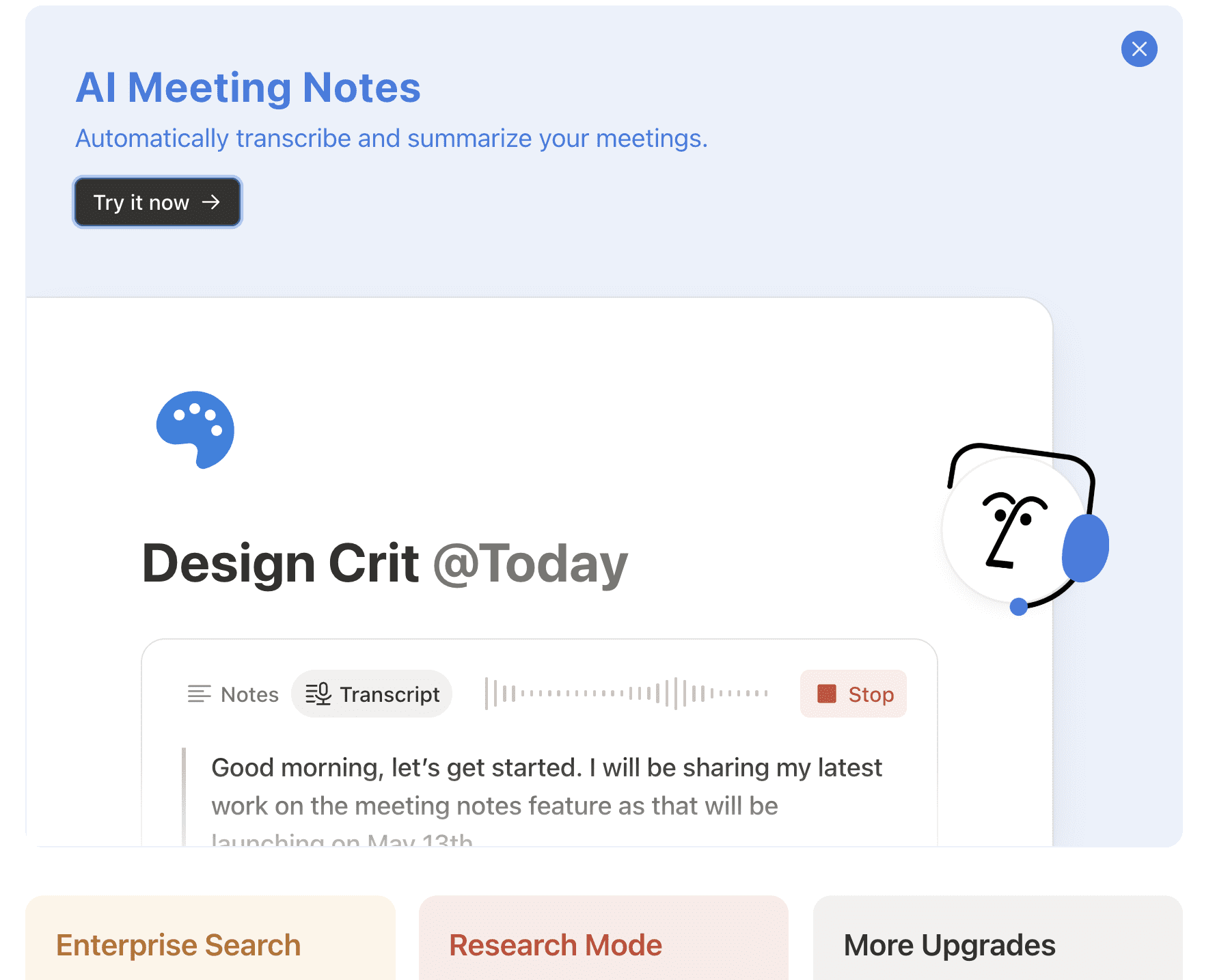
What Are The Main Benefits Of Notion AI Meeting Notes?
There’s plenty that Notion AI Meeting Notes gets right, especially if you already run most of your work inside Notion.
Personally, I’ve used Notion for over five years with multiple clients and use cases, and it’s a great system. For the AI Meeting Notes feature, the main benefits are:
- The transcript, summary, and notes live on the same page: It’s a genuinely tidy setup. I don’t have to open another app or paste anything across. Everything sits in one place. Typed notes, AI summary, and transcript and it all feels naturally integrated.
- Formatting, tagging, and linking behave exactly like any Notion doc: I can @mention team members, link to project databases, and create follow-up tasks the same way I do anywhere else in Notion. No learning curve, no extra tool logic.
- It feels like a native part of your workspace: The block doesn’t interrupt how you work. If you’re already using Notion CRM, this just folds into the flow without fuss.
- It works with anything that plays audio: You’re not limited to Zoom or Google Meet. I tested it on a podcast and even used it to record a voice note. It works because it captures system audio — not because it’s integrated – but that flexibility is still a win.
- It’s fast: It transcribes live (which was interesting to watch, if a little bit distracting), and as soon as you stop the recording, Notion generates the summary and transcript in seconds. No exporting, no tab switching, no delay.
For solo workflows, async updates, or reflective note-taking, it genuinely adds value. I’ve used it to record thoughts after calls, capture late-night ideas, and even brainstorm content ideas as if I were chatting in a meeting. If you already live in Notion, this feels like a solid add-on.
But when it comes to real-time meetings, especially those involving other people, things start to get more complicated.
Where Notion AI Meeting Notes Starts to Struggle
As clean and flexible as the feature is inside Notion, it starts to fall short the moment you need more than just a tidy transcript. These are the main cons you should have in mind:
- There’s no speaker identification: Everything is captured as one continuous transcript. If someone says a name aloud, it might appear in the text, but there’s no tracking of who said what. No timestamps. No breakdown by participant. This is a major gap if your meetings involve more than one person or if you need to share outcomes clearly with a team.
- No video, no playback, no screen share: It’s audio-only. If you need to refer back to a visual, demo, or screen share, you’re going to need a separate recording setup. You can manually embed a Zoom recording into the page afterwards, but it’s a workaround, not a solution.
- The automation is surface-level: If you’re using Notion Calendar, it can auto-create a meeting page with the block already added. But it doesn’t join your call. It doesn’t start recording for you. There’s no fallback if you forget to hit record. I couldn’t find any reliable way to make it behave like a true assistant. At best, it’s a preloaded note page that still depends on you remembering to use it.
- AI insights across your workspace sound great… in theory: Yes, Notion AI can search across your entire workspace. If you have meeting notes, sales notes, and CRM data in one place, you can query it all at once. But this assumes your system is already perfect. It assumes your team logs every conversation, every meeting, and every action item in a consistent, structured format. And let’s be honest, most people can barely get their sales team to update the CRM.
- Collaboration exists, but lacks structure: You can co-edit the notes. You can tag people. You can assign follow-ups manually. But there’s no speaker-linked action tracking, no meeting metadata, and no structure beyond what you build yourself. You have to trust your team to fill in the blanks, and if they don’t, Notion won’t do it for them.
- No control of Tone: One thing you can’t do is control the tone of the AI summary. It always leans neutral and slightly formal, no matter what kind of meeting you’re in. You can edit the text, of course, but there’s no setting to switch styles, say from casual notes to formal minutes. If you want nuance or personality, you’ll still need to do a pass yourself.
If you’re working solo and your entire business already lives in Notion, it might be enough. But if you run teams, join external calls, or just want to know what was actually said, you’re going to feel the gaps.
I dig into these a bit more below.
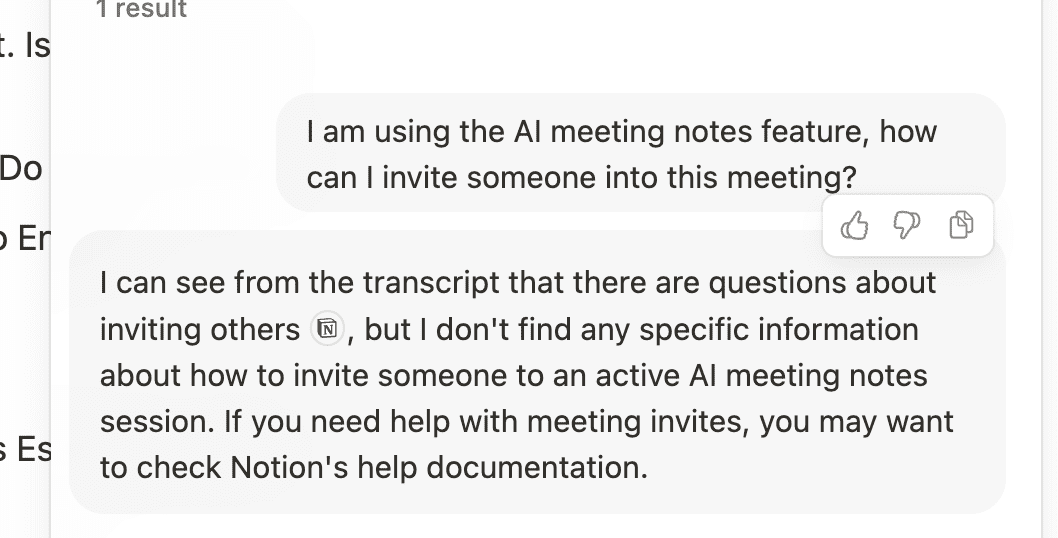
Notion AI Meeting Notes Integrations: A Limited Fit
Most of my meetings happen across Zoom and Google Meet. I’m not in one centralized system. Some are scheduled, some are last-minute, and others happen while I’m mid-task on something else. What I want is a tool that just joins, captures everything, and lets me come back to it when I’m ready.
Notion AI Meeting Notes doesn’t do that.
It doesn’t actually integrate with Zoom, Meet, or Teams. It records system audio, so yes, it hears what’s happening in the meeting, but it doesn’t join the meeting itself. There’s no participant data, no calendar metadata, no automatic detection.
It also doesn’t let you upload meeting recordings or transcripts. If you didn’t capture it live through your device, there’s no way to import it later other than replaying the entire call out loud for it to listen to.
If I forget to launch the block, it captures nothing.
And that’s the thing, I don’t want to have to remember. When I’m switching between projects or writing mid-call notes, I need to trust that the meeting is being documented without me thinking about it.
That’s where tools like tl;dv come in. It joins automatically, captures the video and transcript, identifies speakers, and breaks down the conversation into chapters. It’s a true assistant, not just a passive listener.
Notion’s approach feels more like opening a recorder and hoping you remember to press stop before your next browser tab steals your attention. Technically, it works, but it’s not designed with real-world meeting chaos in mind.
Notion AI Meeting Notes Customization & Collaboration: Useful, But Missing Context
Notion AI Meeting Notes works well if you’re treating it like a solo tool. You can tag people, link to projects, and format the page just like any other Notion document. It fits easily into established workflows, especially if you’re already working from templates or databases.
But when it comes to collaboration, especially in busy or external-facing teams, it’s limited.
There are no speaker labels, no timeline, and no way to assign follow-ups confidently. You can’t see who said what, when a decision was made, or who agreed to take ownership. Unless someone is manually adding that context back in, you’re left with a tidy transcript that still requires interpretation.
And if you’re in sales or client service? It gets even harder. You can’t share a link to a specific moment. You can’t see if a client viewed the page. You don’t get email engagement or watch tracking. The meeting notes sit inside your CRM, locked away from the actual relationship-building process.
With tl;dv, you can track views, share time-stamped links, and pull speaker-labelled summaries directly into Notion. It doesn’t replace your workspace. It feeds it.
That’s the real difference. Notion AI Meeting Notes gives you a structured block. tl;dv gives you structured insight, and the ability to use it wherever it matters.
Language Support, Accessibility, and Audio Accuracy
While Notion AI Meeting Notes claims to support over 16 languages but while testing, the results were mixed. Initially it wasn’t super clear to set or confirm what language is being used, and no transparency around how translation decisions are made.
I tested this by speaking in French, which I spoke fluently as a child. The tool automatically translated parts of it into English in the transcript. I wasn’t prompted to select a language, and I at first had no control over whether translation would happen, but it mostly worked.
Then I tried Spanish, which I understand a little. It picked up and translated a few sections, but left others untouched.
Finally, I spoke a random phrase in German, which I don’t speak at all. That wasn’t translated or even transcribed properly.
After poking around a bit, I found that you CAN manually change the language setting. For example, I set the output to Danish, spoke in English, and Notion translated the summary accordingly, a potential workaround for drafting multilingual content, though there are no verification checks.
However, I found that this lack of clarity and the inconsistency made it hard for me to trust. If you’re working in multilingual teams or capturing conversations with international clients, this kind of unpredictability is risky.
There’s also the issue of mistranslation. If the AI misunderstands something, there’s no notification or confidence score. You just end up with a transcript that looks polished but could be incorrect. And unless you’re fluent in the language, you probably wouldn’t catch it.
On the accessibility side, there are no live captions, no speaker-level audio controls, and no support for those who rely on visual or assisted formats. The AI does its best with what it hears, but if the audio is noisy or someone has a strong accent, the quality often drops.
It’s also worth mentioning that the notes tab is open-edit. Anyone can type whatever they like into it, even if it wasn’t said in the meeting. That’s helpful in theory, especially for real-time collaboration, but it wasn’t super clear if there is a version history and couldn’t work out if there was a way to tell what was AI-generated versus manually added. It introduces bias and confusion, especially if those notes are reviewed later without context.
tl;dv doesn’t automatically translate transcripts in the app, but it gives you something more reliable. The transcript is accurate, structured, and clearly attributed to each speaker. If you need to translate it afterward, you can do so with confidence. You’re working from what was actually said, not an AI guess or half-translated block of text. It gives you clarity, not confusion.
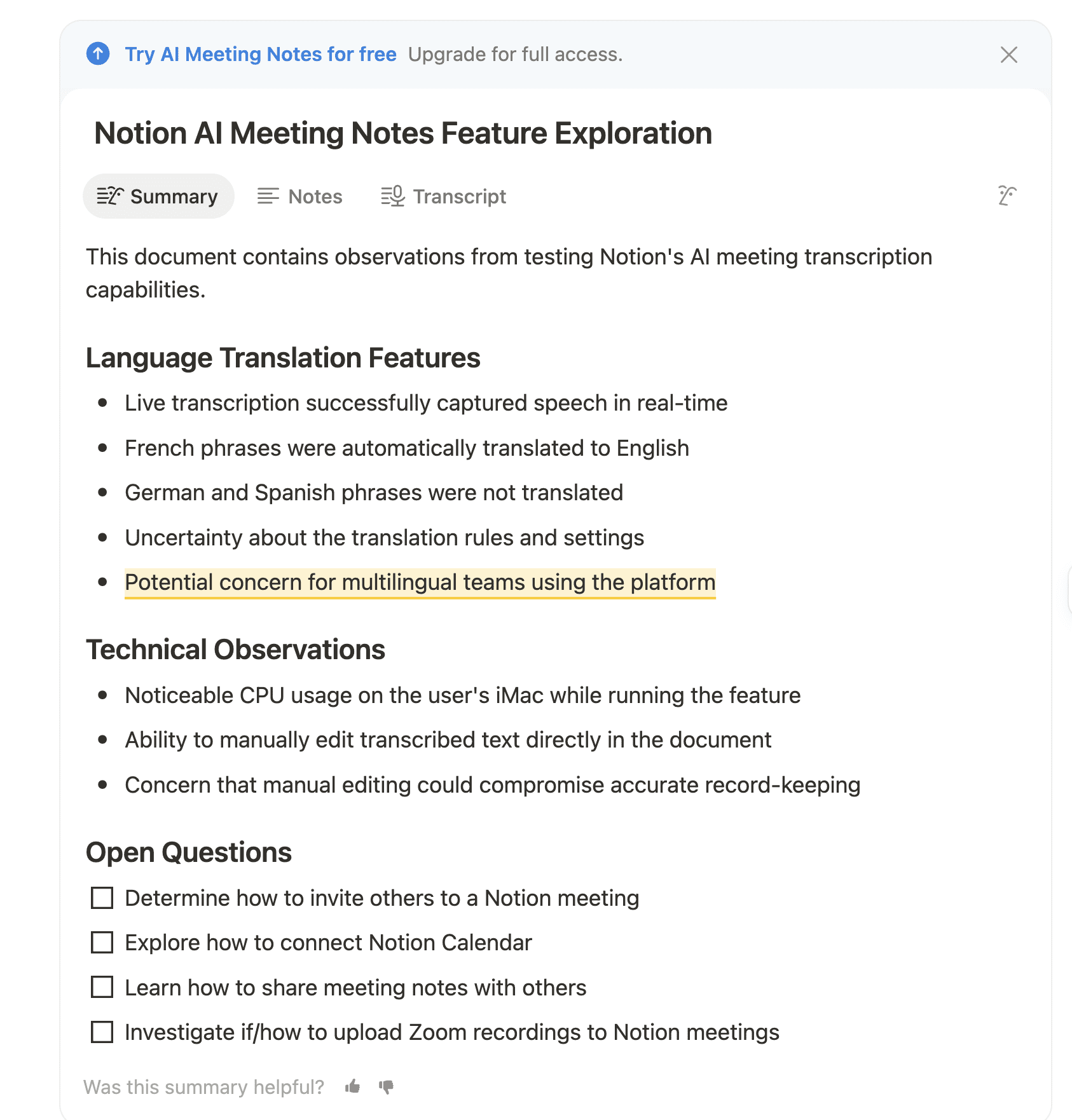
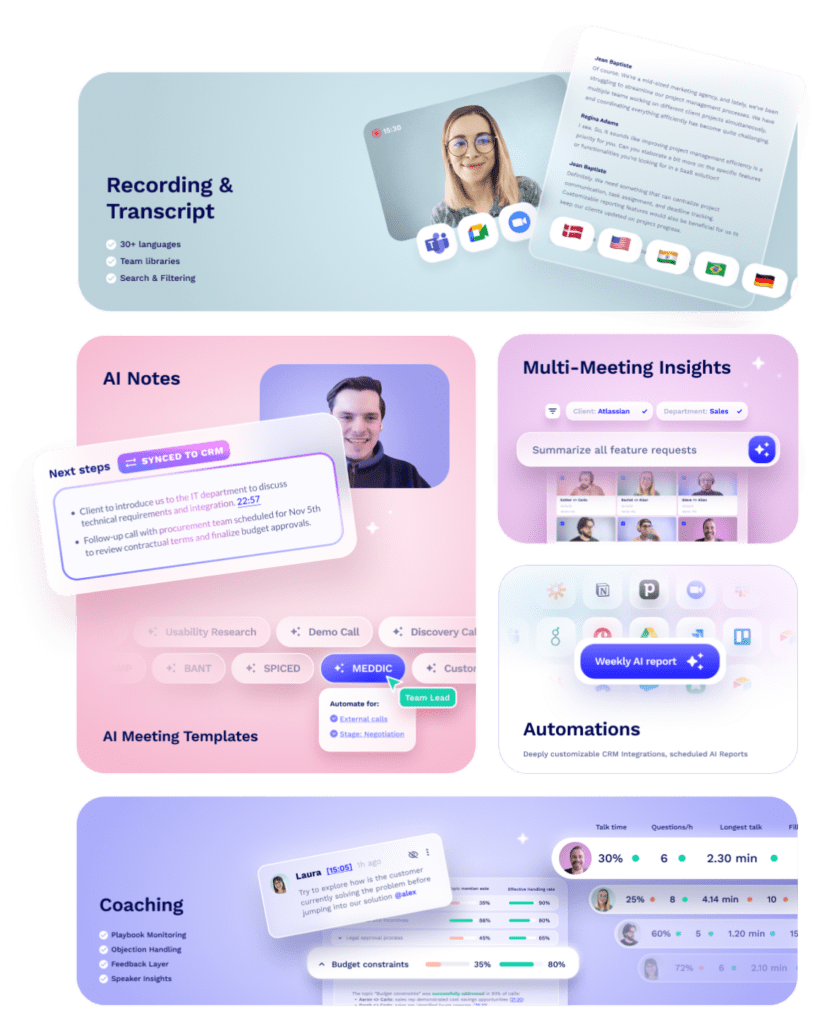
Unlimited video & transcripts
CRM & +6000 integrations
Custom AI Notes Structure
Searchable meeting library
Ask AI about your meetings
Meeting Playbook monitoring
Objection Handling monitoring
... and more!
Notion AI Meeting Notes: Privacy, Consent, and Data
Meeting data is sensitive. Whether it’s a sales conversation, a hiring panel, or an internal strategy call, the transcript often includes things you wouldn’t want shared, leaked, or misunderstood. So it matters how tools handle privacy and control.
With Notion AI Meeting Notes, there are a few things that gave me pause.
- With Notion AI Meeting Notes you need to handle consent yourself. There’s a prompt built into the block, and you can either copy a message to paste into chat or play an audio file that announces the meeting is being recorded. It’s entirely up to you to make sure that happens. If you forget, there is no automatic fallback, and no assistant joining to cover it for you.
- With Notion AI Meeting Notes the recording appears to be local, and Notion uses system audio, which means the content is stored inside your workspace. That’s fine for internal notes, but if you’re dealing with clients, legal discussions, or anything sensitive, there appears that there is no extra layer of privacy or protection. There’s also no way to restrict who sees the transcript once it exists, unless you manually manage permissions on every page. I couldn’t access or locate the raw audio afterward, which adds another layer of uncertainty if accurate record-keeping is important to you.
And then there’s the bigger trust question….
Hear me out, I REALLY like Notion. I use it every day. But I also remember the day in 2021 their domain went down, not due to a technical glitch, but because their registrar suspended it over a phishing complaint.
I was trying to log into a client workspace and the entire app had vanished. It eventually came back, and to their credit, Notion has clearly matured since then. I assume someone now owns that kind of chaos prevention. But still, I won’t forget it. That kind of disruption sticks with you.
tl;dv handles consent automatically. It joins meetings as a visible participant, announces recording clearly, and stores data in a structured, auditable format. You can manage access, share securely, and stay compliant with far less manual effort, especially important if your meetings are external or regulated. What’s more you can connect it WITH Notion, so you can still get all the benefits that the new tool offers but with extra backup.
Notion gives you flexibility. tl;dv gives you peace of mind.
Notion Pricing: How Much Does Notion AI Meeting Notes Cost?

At the time of writing (Dec 12th, 2025), a free trial of Notion AI, including Notion AI Meeting Notes, is available on the free plan and the Plus plan.
I started testing it in May without paying for Notion AI or being on the Business tier. That said, access seems to be in a soft rollout phase, and the messaging around what’s included and for how long is constantly changing.
The feature officially launched on May 13. According to Reddit threads and Notion’s own documentation, from August 13, 2025, AI Meeting Notes is expected to be available only on the Business plan, which costs $20 per user per month when billed annually. As of December 2025, this is the case (aside from the free trial). The previous setup, where AI features could be added to a Plus plan, no longer seems to apply to this feature.
Right now, it feels like Notion is offering temporary access while they test the feature more broadly and build awareness. Users on the free or lower-tier plan lost access to Notion’s AI Meeting Notes in August.
tl;dv, in contrast, offers a consistent and clearly defined free plan that includes full meeting capture, speaker labeling, and summary tools. If you want to push notes into a CRM or automate follow-ups, you’ll need to be on a higher-tier plan. But the pricing is transparent, and the core functionality is usable straight away.
If your team is already on Notion’s Business plan, this feature is a useful addition. But if you’re considering upgrading just to access AI Meeting Notes, it’s worth pausing. The tool still requires manual effort, and there are more capable options available for the same or lower cost.
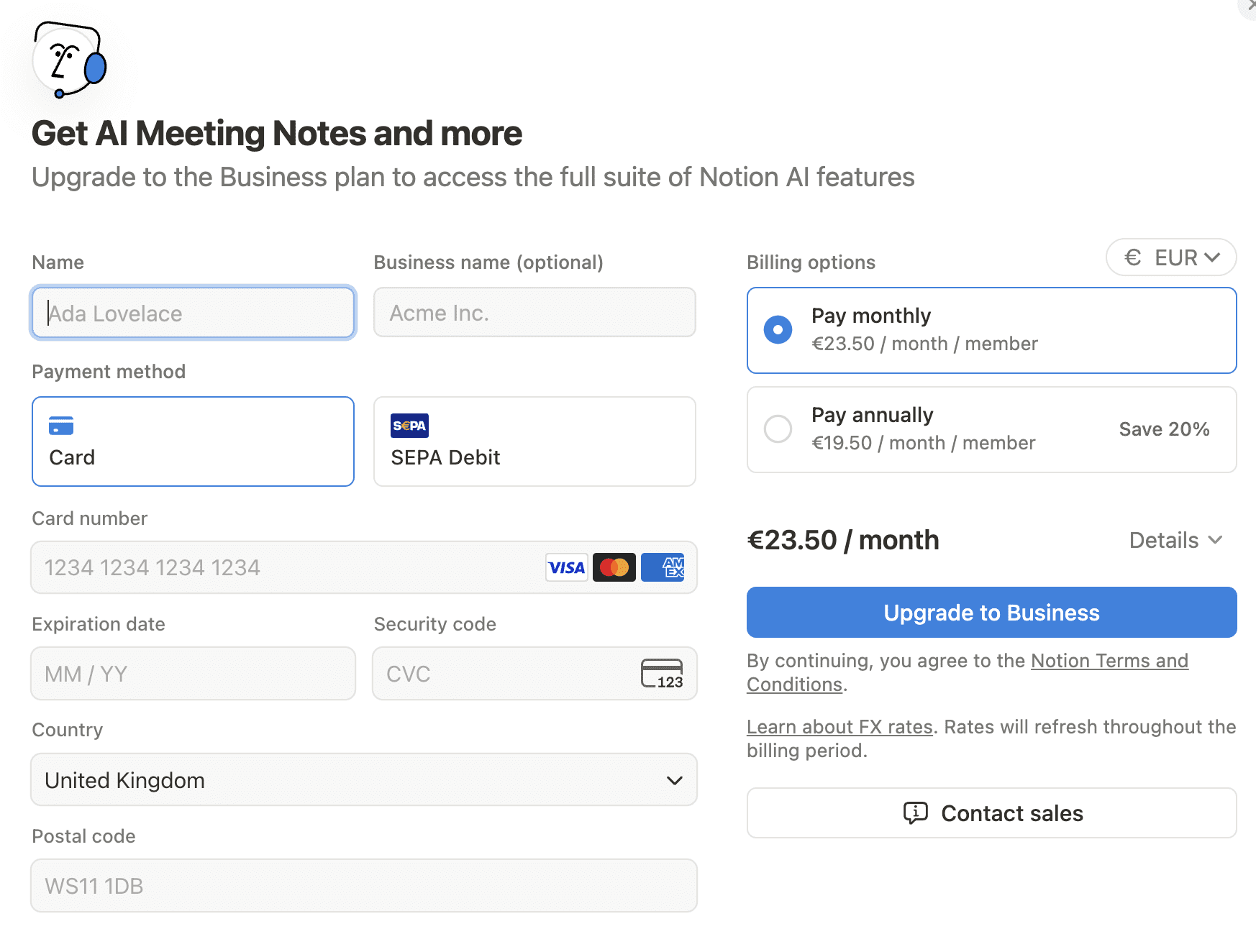
Work out exactly how much your team will need to fork out for Notion with our pricing calculator below. Just fill out the amount of seats you need, which plan you prefer, and Bob’s your uncle. You’ll get an estimated quote. Just remember, Notion’s AI Meeting Notes are in the Business tier or Enterprise tier only.
Notion Pricing Calculator
Where You Should And Should Not Use Notion AI Meeting Notes
Like most new Notion features, AI Meeting Notes feels most useful when you’re already working solo inside the Notion ecosystem. That’s where it fits best.
I think it worked well for me in:
- Async project notes – I captured solo reflections and updates while reviewing work.
- Voice journaling – I recorded thoughts and let the summary highlight key takeaways.
- Webinars and learning sessions – I tested it with a YouTube video essay and even ran a podcast through my headphones while chatting to someone else. HOWEVER,the transcript blurred the conversation slightly and, without attribution, multi-speaker audio didn’t allow for direct quoting. But I could still use Notion AI to “interview” the podcast afterward by querying the page. It gave me a decent summary to work from, which was surprisingly useful for repurposing or revisiting missed content. Of course, there’s a grey area here around consent and copyright, especially with public content, but it worked.
- Quick internal meetings – Where I just needed a light, editable transcript for reference.
Where I think it didn’t hold up:
- Client calls – I don’t think, based on what I’ve experienced, I could share the output with a client confidently. There’s no way to track if it was viewed, no visual context, and the summary doesn’t always capture the tone or nuance of the conversation.
- Team handoffs – Without speaker labels or action tracking, it was hard to follow who owned what.
- Follow-up emails or proposals – In the demo, it looked like this could be done with Notion AI, but I’m not in the habit of using it that way. It felt a bit unnatural. In my own testing, I still ended up writing everything manually. The transcript didn’t surface anything useful without me going in and digging for it.
- Long or complex meetings – As the conversation stretched on, the AI summaries became vaguer and less helpful.
In terms of using it day-to-day, it’s good for capturing fragments. But if your meeting workflow includes multiple stakeholders, task ownership, or content reuse, it stops being enough.
tl;dv gives you structure. Notion gives you a block and hopes for the best.
tl;dv vs Notion AI Meeting Notes: What Should You Actually Use?
If you’re already working in Notion, using Business and just want a quick way to transcribe your own thoughts, Notion AI Meeting Notes is fine. It’s built-in, editable, and convenient if you’re capturing ideas in a solo or async setup.
But if your workflow involves clients, teams, or any kind of follow-up, tl;dv is the better tool by a long shot.
| Feature | Notion AI Meeting Notes | tl;dv |
|---|---|---|
| Speaker identification | No | Yes |
| Joins calls automatically | No | Yes |
| Video recording | No | Yes |
| Timestamped highlights | No | Yes |
| Ask AI across meetings | Yes, across workspace content but not meeting-specific insights | Yes, focused on meeting content and searchable across calls |
| Cross-meeting insights | Limited to page-level context | Yes, with structured summaries and speaker tracking |
| Multilingual transcription | Inconsistent translation, no language control | Supports multiple languages with labeled speakers (manual translation afterward) |
| Collaboration tools | Manual edits, no version history or speaker tracking | Shareable summaries and clips with speaker context |
| CRM integration | No | Yes (on higher-tier plans) |
| Free plan available | Yes, currently in open access but expected to move to Business-only in August | Yes, with clearly defined limits |
Notion AI Meeting Notes gives you a page from which to work. tl;dv gives you structured output you can actually use.
If all you need is a record of what was said and you’re already in Notion, it’s a convenient starting point. But if you’re working in any kind of collaborative environment, I think you’ll feel the limits quickly.
Notion AI Meeting Notes Is Not a Real Meeting Assistant
I’ll admit I’m probably weighted toward tl;dv! I’ve written about it, I use it, and I know what it can do. But this review wasn’t about comparing two AI meeting assistants, because in practice, that’s not what this is.
Notion AI Meeting Notes is a glorified dictaphone.
It’s a block. One that lives inside your workspace and transcribes audio if you remember to click the button. That’s fine for quick notes, asynchronous thoughts, or capturing something in the moment. But if you’re handling real meetings where decisions get made, clients are involved, and follow-ups matter, it just doesn’t go far enough. It may develop, it may get better, but at the moment I feel like it’s a bit like grabbing your phone and popping the recording app on while you jump on a conference call.
And that’s coming from someone who loves Notion. I use it every day. It’s where my business lives. It’s where my client’s manage their companies. But this particular feature didn’t feel useful, and more importantly, it didn’t feel helpful. It added something to the UI, but not to the workflow.
If you’re curious, it’s worth trying while it’s still available on the free plan. But if you need real meeting capture, and you want to actually use what you recorded, you’re better off with tl;dv.
FAQs About Notion AI Meeting Notes
Is Notion AI Meeting Notes free?
Right now, yes. I’ve been testing it on the free plan. But according to Notion’s documentation and community threads, the feature will likely move to the Business plan from August 13, 2025. So if you’re using it now without paying, that access might not last.
Does Notion AI Meeting Notes identify who’s talking?
No. The transcript does not include speaker labels. Everyone’s voice is recorded as one block of text, with no way to tell who said what unless names are mentioned out loud.
Can Notion AI Meeting Notes be used with Microsoft Teams, Zoom or Google Meet?
Yes, but it does not join the meeting. It captures system audio, so it records whatever is coming through your computer speakers. It does not integrate directly with your video call platform.
Is Notion AI Meeting Notes supported on mobile?
Not at the moment. It only works on the desktop app. If you try to access it on your mobile you’re met with a “Whoops” screen.
Will Notions AI notes work for client meetings?
Technically yes, but we would not recommend it. There is no true consent automation, no share tracking. Based on our review, we wouldn’t feel confident using it as a client-facing tool.
What happens to the audio after recording?
The audio is used to generate the transcript and summary, but the raw file is not accessible. We could not find or download the audio afterward.





