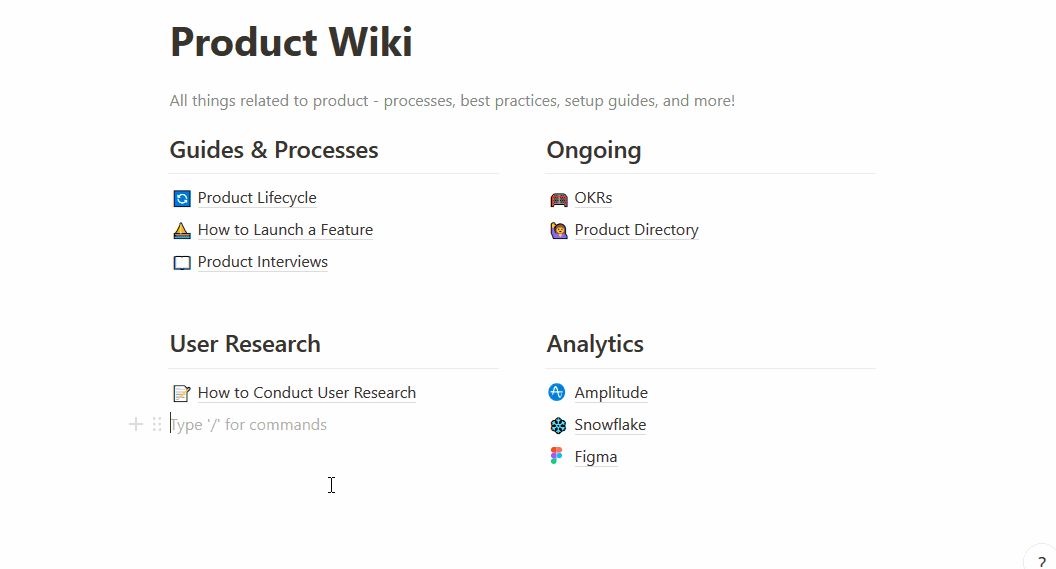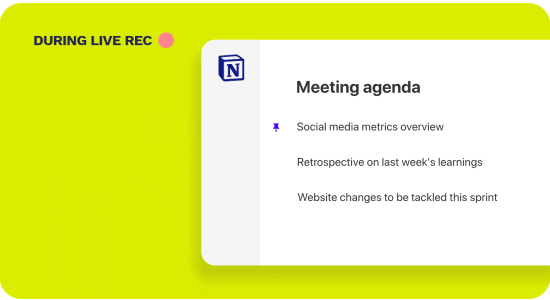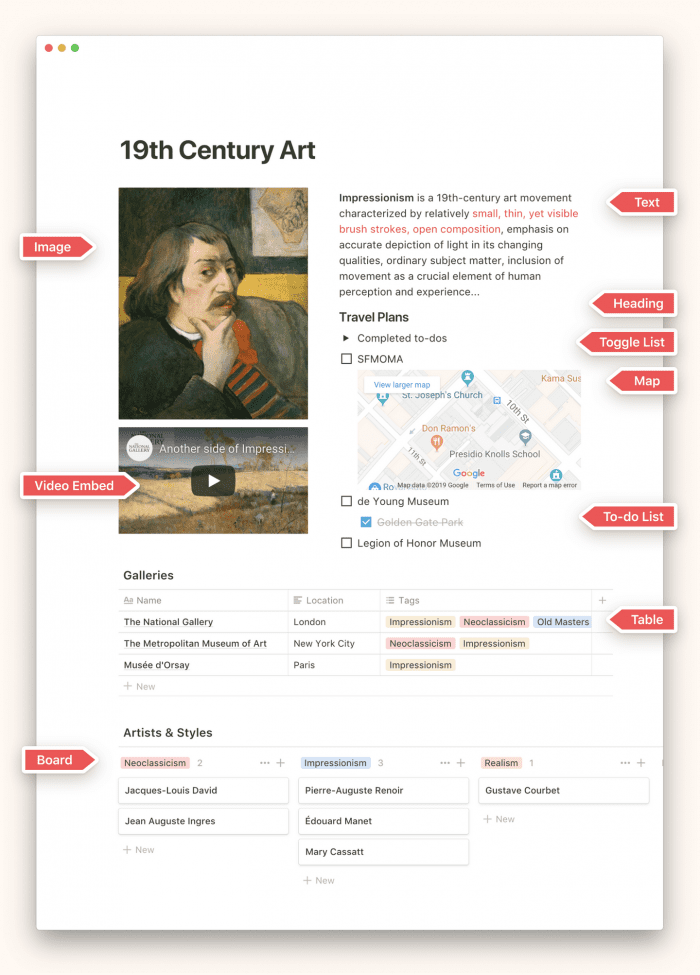Are you ready for this sad statistic… Workers spend 27% of their time just feeling disorganized. 😨
But, here’s the good news: there’s a quick and easy fix to feeling lost and overwhelmed–you just need a productivity tool that works for you and your team. In fact, when tasks are gamified, 89% of workers feel that they become more competitive and eager to complete them, which boosts workplace efficiency. And this is why there is no better time to use the Notion app than now, especially when we all want to make the most out of our 24 hours, 7 days, 4 weeks, you get the idea!
In this article
What is Notion?
To put it simply, and as it is advertised, Notion is the all-in-one workplace. It’s essentially a blank canvas with the purpose of productivity and organization, giving you the capacity to monitor, and organize your every day and everything else, all in one place.
The beauty of Notion is its integration with other applications for different fields, so it’s not just for web designers, content writers, or people who generally work online, it’s basically for anyone and everyone who just wants to get things organized.
Another great asset of the Notion app is its high touch low touch in customer success methods, which gives its users both in-app assistance and an abundance of supplementary information across the web.
There are only two kinds of people in this world. People who (sensibly) use Notion desktop and those that don’t. In case you’re wondering about going to the dark side, here’s the skinny on the differences!
Notion does come in Web-app and Desktop versions, but a lot of users who have made Notion a part of their everyday routine would agree that the web app is mightier than the desktop version. The very reason is again, Notion’s strongest asset — integration.
Using Notion on a browser just makes everything accessible in just one window, rather than having another window application open, it’s all there just in tabs. But again, there is still enough productivity and organization in the desktop version, let’s just say it’s more for the pros who have really made Notion their daily bread and butter.
Honestly, Notion can be a little tricky to get used to, especailly if you’re used to traditional note-taking apps. Notion knows this and has a great catalogue of helpful videos on topics such as:
- What is Notion?
- Notion training: the basics
- Notion training: advanced
- Notion: writing and editing basics
- How to create a Notion page
- How to create a Notion database
Alternatively, you can dive right into the belly of the beast! Get started by signing up from free on their website. After this, you’ll be directed to create a homepage. We’ve also linked some awesome resources below.
One of the main reasons why Notion is winning in the productivity game, and a lot of professionals and regular people like students, parents, small business owners, etc are integrating their everyday productivity application into Notion, is their high touch low touch in customer success.
What do we mean by this?
Running and creating your all-in-one workspace sounds amazing but it will bring up a lot of questions from its customers and users, so Notion has relied on both high touch low touch in customer success methods.
The low touch methods are the plethora of content on Notion app tips and hacks. This indirect information has come about from people who have used the app, doubling as user testimonials and in a way a user manual, best for those who are just getting into the Notion app.
On the flip side, the high touch methods are the in-app Notion Consultants from across the world ready to help users who want one-on-one assistance on enhancing their Notion workspace and improving their overall productivity.
Indeed, these high touch low touch in customer success methods have been vital in establishing Notion’s hold in the productivity game.
Notetaking on steroids w/ Notion
Being able to take down notes efficiently, is a great start in making your Notion workspace as productive and powerful as it can be. The structure of Notion is built on 🧱 blocks. These blocks have specific functions, and in the Notion app, the text block is the basic of them all.
The second biggest fundental difference between Notion and many note-taking apps is their drag-and-drop emphasis. You can essentially click and drag blocks, add media, move paragraphs and create pages for very niche usecases. Everything from meeting agendas, spreadsheets, company wiki-pages and to-do lists! Check out some of these below!
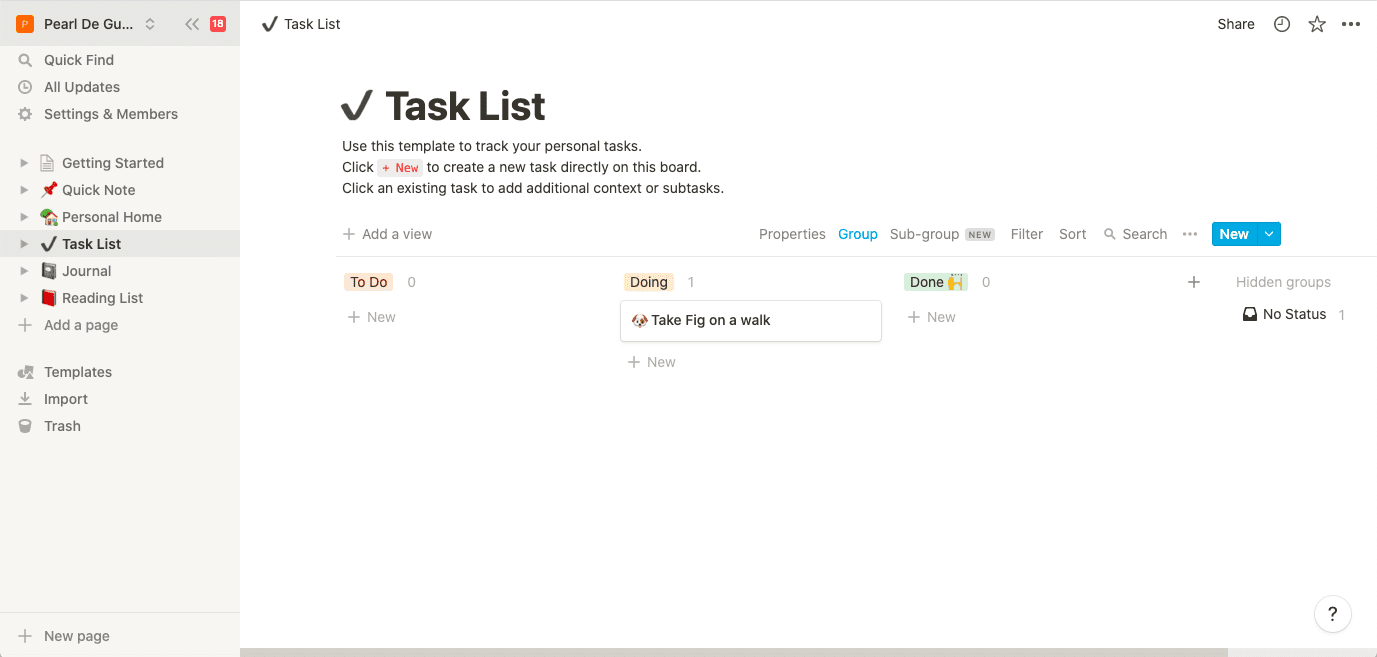
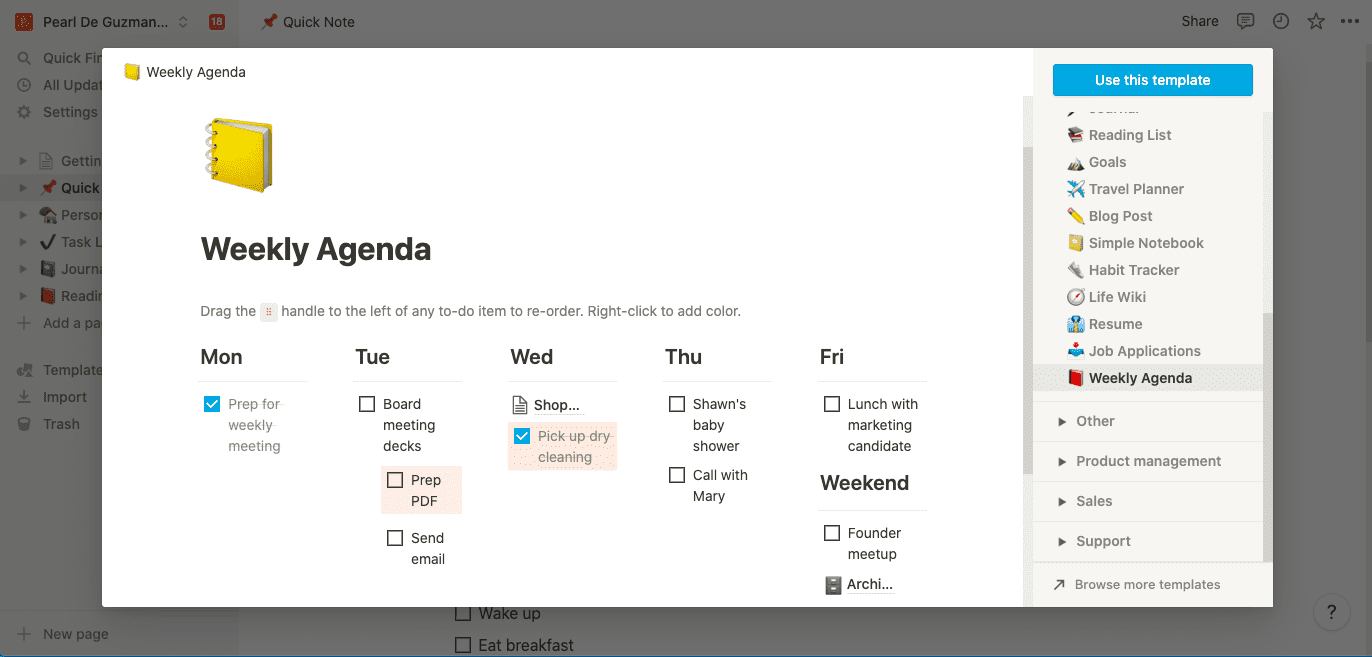
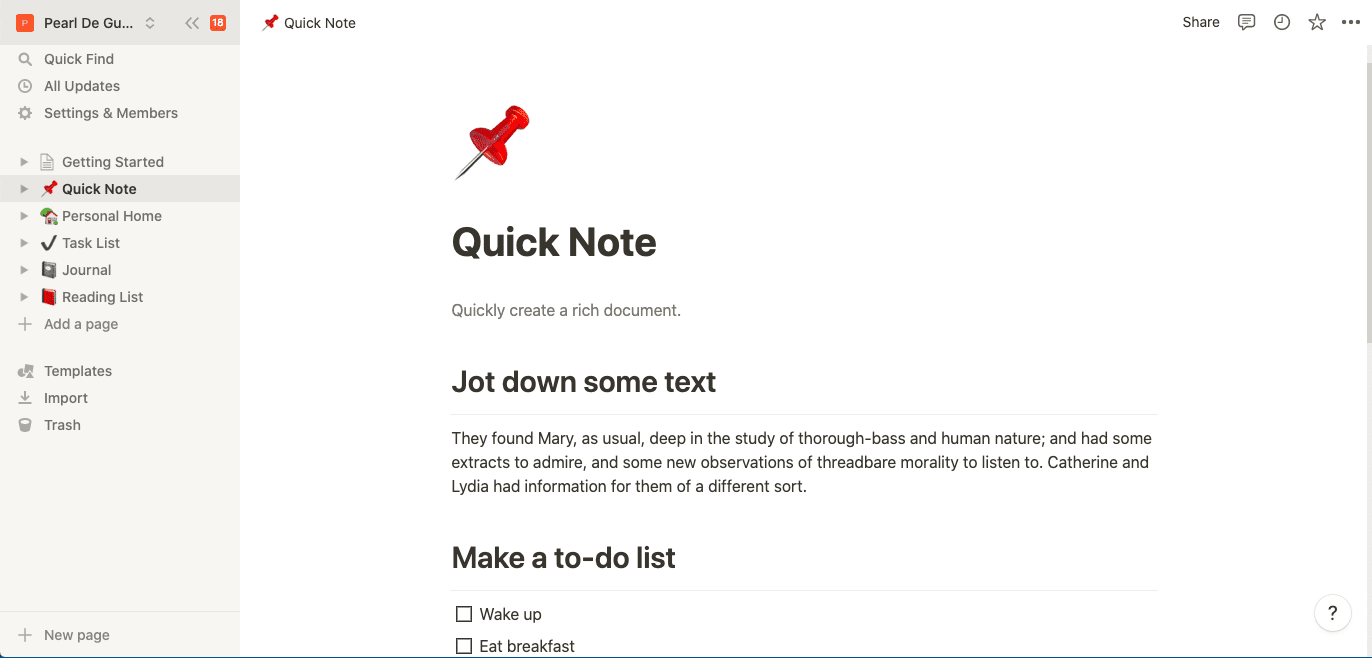
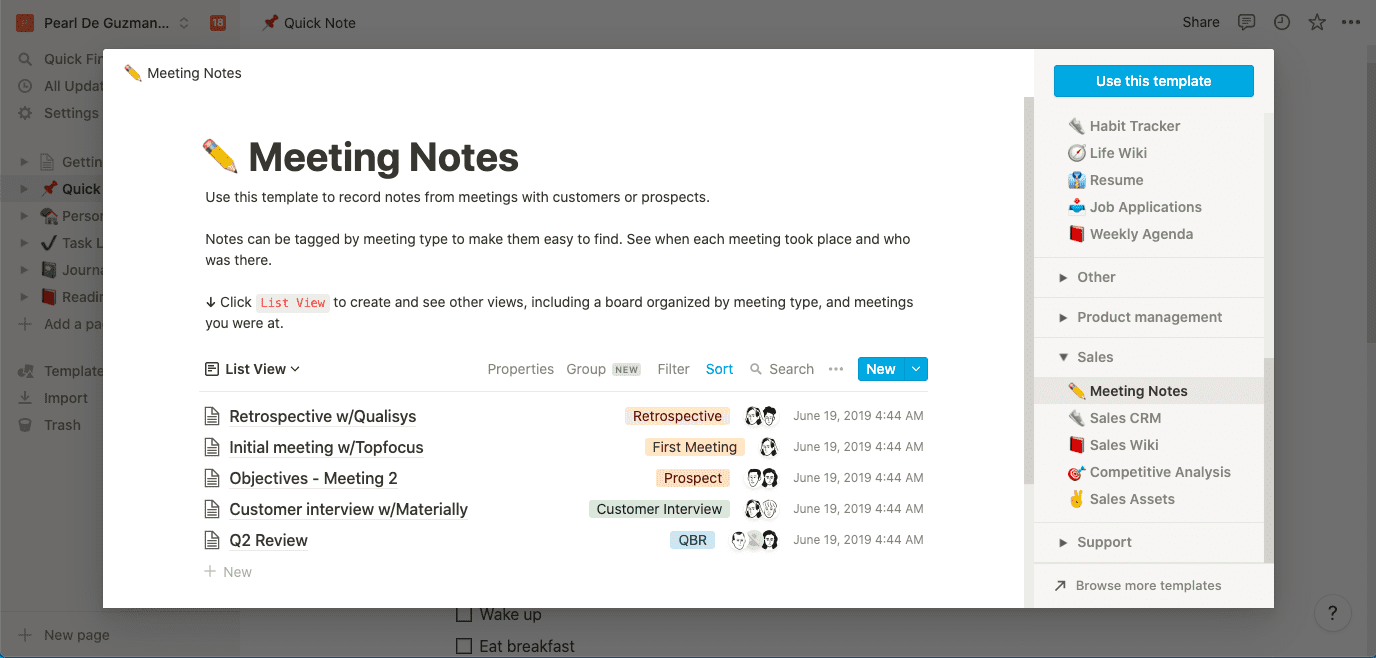
Drag and drop is the way of the future! All of these Notion features in the above gallery are mostly all draggable! With the capacity to just click and drag means you can change everything even mid-way. So you’re not stuck with your current structure of bullets, and headings. You can instantly change formats and move portions around since everything is essentially an editable block.
Now the blocks are not just text blocks, you also have your in-app templates like calendars, to-do lists, balance sheets, and essentially everything you could think of – many of which are pictured above! You can link these templates to your notes for easy access, especially your calendar template if you’re taking down minutes of a planning meeting. With the click and drag capacity, it is also possible to do so with other extensions outside of Notion.
Another great asset of the Notion app is sharing! You can share your Notion workspace, AND at the same time create a SHARED Notion workspace, making this platform a great choice for individuals and teams. This is a smilar concept to Google Docs and Drive.
BUT WAIT! As we said, these are just the in-app functions, we still haven’t gone into Notion’s strongest asset – integration.
Notion integrations you have to try!
Let’s look into more on the great integrations, hacks and tips out there to amp up your Notion dashboard. But how is it possible to have a chrome extension work with Notion? The greatness of this app doesn’t stop at the blocks, Notion has a function called “web clipper” wherein you can use extensions for Chrome and Firefox.
Meeting notes/recording Notion
Notion meeting agenda-lovers, we 👀 you! You can now highlight pre-written notes directly from Notion with tl;dv! Agendas, interview questions, or pre-existing bullet points – all with a single click. Right from Notion. Yes, it’s THAT simple.
Where does this timestamp take you? Right to the exact point in the meeting recording! You no longer need to sit through long meetings for the 3-minute of relevance. You also no longer need to skim exhaustive meeting minutes!
File and multimedia Notion
Notion isn’t just notetaking. It’s also great for storing, sharing and displaying resources. You can embed PDFs, documents, videos, meeting recordings, code, anything you like! Well almost anything!
If you’re working in a team, this would be a great place to drop files that need to be edited or proofread by other team members!
Notion Slack
Slack is a great way for teams to communicate and delegate and monitor tasks. With Notion, you can do the same, create threads with specific topics and organize your discussions within your team. This integration really makes Notion an all-in-one workplace by making it possible to communicate with your workmates in your shared Notion workspace.
Other cool Notion tricks
To say that the possibilities are endless with Notion is really a big understatement, after all, it is an all-in-one workspace. So here are some more tips and hacks on how you can get the most out of your Notion workspace.
Customize your page
This goes beyond the thought and idea that the Notion app is a black canvas wherein you can click and drag in all the possible productivity applications, templates, etc. You can also customize the overall aesthetic by changing the cover photo, adding colored backgrounds, using emojis, changing the font, and many more! Make your Notion workspace not just productive but reflect your personality and give more inspiration and motivation to work!
Leave comments
We’re not talking about comments similar to Facebook Comments like “great dress” or “love the pic”, we’re talking about being able to leave notes on certain paragraphs or blocks to remind you of certain details. This is also great for a shared Notion workspace wherein if you need to proofread a document, you can simply put the edits needed right there on the spot, and everyone else can see and address them if needed. Or if you’re working on the nitty-gritty of a project, you can leave more in-depth details on certain topics.
Embed apps
In Notion, you can embed all the applications you use for productivity into one single workspace. It’s as easy as copying the link, pasting it on your space, and clicking embed. Now you don’t need to go back and forth on different pages, you have it all in one space where you can monitor and check your work and all the other applications you use seamlessly.
That's nearly a wrap!
To be honest, this is just really the tip of the iceberg, but the best tip for anyone who wants to start with making their Notion workspace is to do what fits and works for yourself.
Everyone has different jobs, projects, workflows, etc. Use these tips or scour for more quick Notion hacks online to create your own powerful all-in-one workspace.