OBS Studio is a fantastic screen recorder that you can download for free! It’s open source, which means anybody can examine the code, or contribute to its codebase. Because of this, it gets a lot of support and has earned a name as a popular software for screen recording and live streaming.
However, OBS Studio alternatives are everywhere – and there’s a good reason for that. Just because OBS Studio is free and powerful, it doesn’t mean that it’s the best screen recorder for you. For example, one of the many pitfalls of OBS Studio is the fact that it is super resource intensive. If you have a lightweight machine, you may as well kiss it goodbye.
OBS Studio also has a steep learning curve. It’s built mostly for professionals with quality hardware. This is great if you’re looking for a powerhouse, but not particularly ideal if you’re just a casual live streamer for example.
We’ll get onto the OBS Studio alternatives soon, but first let’s dive a little deeper into OBS Studio and whether it’s worthwhile.
What is OBS Studio?
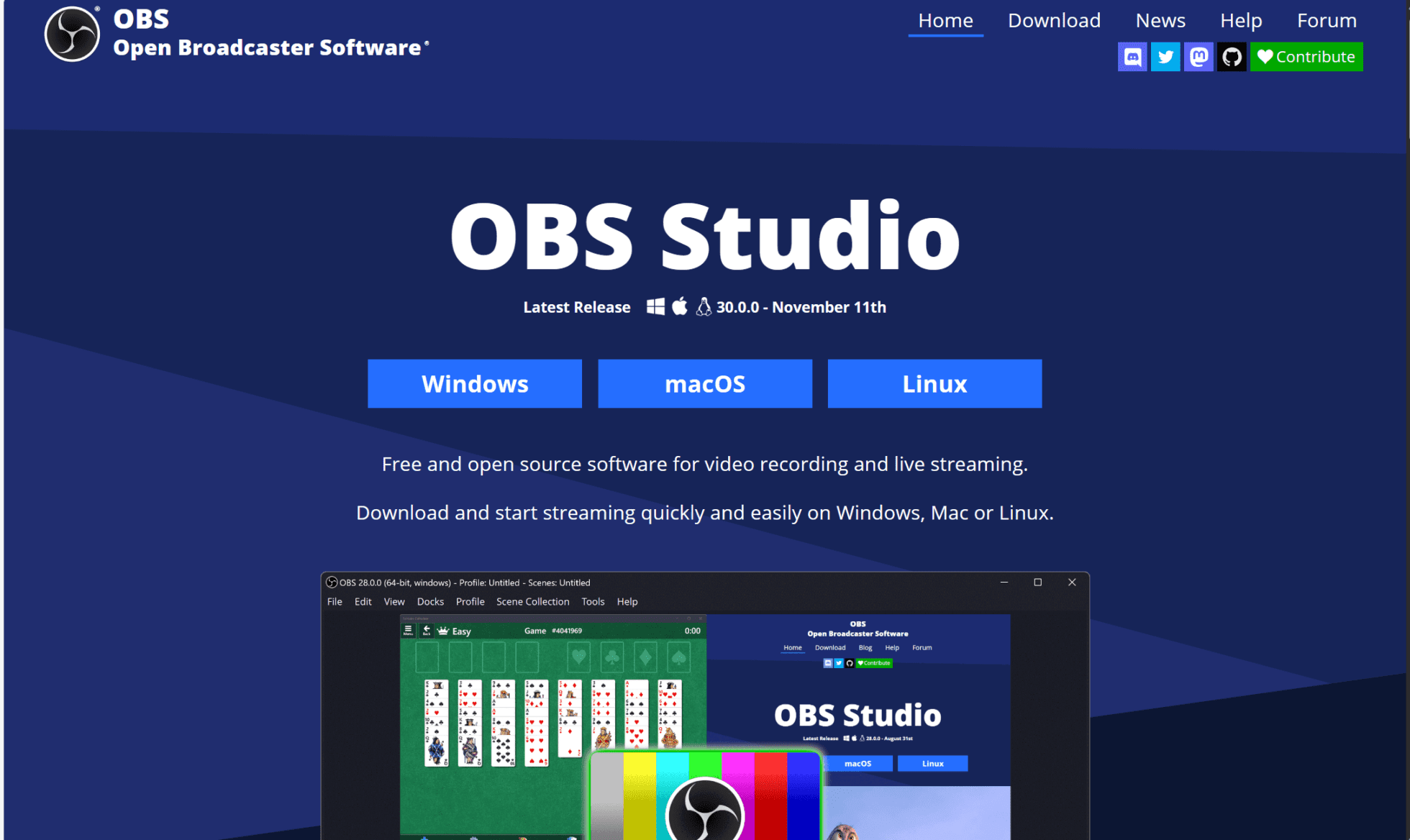
OBS Studio is popular among content creators, gamers, and professionals for capturing and broadcasting their computer screens and audio. You can screen record, audio record (simultaneously or separately), and live stream. You can also create multiple scenes that you can switch between seamlessly while recording.
The free software comes packed with features, but it drains your machine’s resources quickly, quite often making your system slow or laggy. This isn’t great if you’re recording anything for more than a few minutes, or if your PC has weak specs.
The standout feature of OBS Studio is the Studio Mode, which provides a preview and program output display. This lets you make changes to scenes and sources without disrupting the live stream or recording. You can use it to ensure smooth transitions. There are plenty of plug-ins and extensions that work with OBS Studio too.
OBS Studio Pros
- Free and open source. OBS Studio has open source code which means it’s completely free to use and has an active community contributing to its development.
- Versatility. You can record your screen(s), enhance transitions, and stream directly to platforms like Twitch or YouTube with ease.
- Customization and flexibility. It offers powerful settings for both recording and streaming. It allows you to create smooth transitions, increase the visual appeal of your recording, and have granular control over visual and audio settings.
- Compatibility. It works on Windows, macOS, and Linux.
- Plugins and extensions. You can enhance the functionality of OBS Studio based on your specific needs.
OBS Studio Cons
- Steep learning curve. For beginners, OBS Studio can be overwhelming due to its numerous settings and options.
- Lack of built-in editing options. While OBS Studio offers tons of customization and flexibility, it doesn’t offer much in the way of editing. For that, users will need to use a different tool.
- Resource intensive. Running high-quality settings can demand significant CPU and GPU resources.
- No direct technical support. As OBS Studio is open source, there’s no official technical support team. However, forums, community boards, and documentation can all be easily found online.
OBS Studio Pricing
OBS Studio is an open source project and completely free to download and use today.
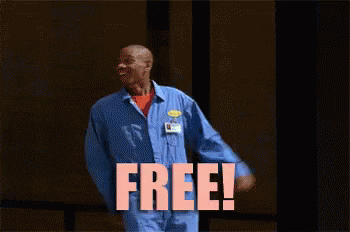
In conclusion, OBS Studio is a great piece of kit. It’s free to use and if you can run it seamlessly then you’re good to go. If you want something a bit less resource intensive, or for a more specific recording purpose, then you’ll have to check out the OBS Studio alternatives.
We’ve broken them into three categories:
- Recording video calls
- Screen recording
- Live streaming
OBS Studio Alternatives for Recording Video Calls
OBS Studio can record video calls, but it’s not what it was designed for. There are other things it can do far better. But if you’re looking to use it to record your video calls, you might want to choose a software that was specifically designed for that purpose – and has the features to prove it!
1. tl;dv
While tl;dv can’t be used to live stream like OBS Studio, it’s hyper focused on recording online meetings. Not only does it offer unlimited free recordings, but you can also get unlimited free transcripts! Even better, tl;dv’s AI can then use those transcripts to quickly and easily find meeting moments from your library, and even stitch them together to create a highlight reel.
Whether you’re recording user interviews for UX research, recording interviews for the hiring process, or recording sales calls to improve profit margins, tl;dv will provide you with the tools you need to make the most of your video calls. Critically (for meeting recorders and transcribers), tl;dv recognizes and identifies who’s speaking so you can keep track of entire conversations with multiple people. From timestamps to automated summaries, tl;dv is the only tool you’ll ever need for recording meetings.
tl;dv Pros
- Free AI Integration: tl;dv uses top-tier AI to provide summaries, notes, and automatic speaker detection.
- Free and Instant Translations: Live transcriptions in 25+ languages for Zoom, MS Teams, and Google Meet.
- Incredible Free Plan: Unlimited free recordings of Zoom, MS Teams, and Google Meet calls.
- Easy to Use: tl;dv has an intuitive design that makes it super simple to use.
- Timestamps and Tagging Features: Timestamp your meeting highlights to quickly jump back to specific moments in the call. It also features the ability to tag colleagues at specific meeting moments so they get an email with a link straight to their inbox.
- Integrates With All Your Favorite Work Apps: Push timestamps and meeting clips directly to Notion, Slack, HubSpot, Salesforce, and more via third-party integrations.
- Create Clips and Highlights: Scan your library and make clips and highlight reels to condense insights.
- Intuitive Library: Search your meetings library for keywords in transcripts to quickly find what you’re looking for.
tl;dv Cons
- Compatibility: Not yet available for WebEx or BlueJeans.
tl;dv Pricing
The best thing about tl;dv is that you can get started for free! Whether you’re recording on Zoom, MS Teams, or Google Meet, you can get unlimited free recordings and transcripts right now. It only takes a few minutes to get started!
For the paid plan, just $20 will unlock more than 5,000 integrations, including all your favorite work apps and CRMs. It’ll also allow you to combine clips into reels and download recordings.
2. Otter.ai
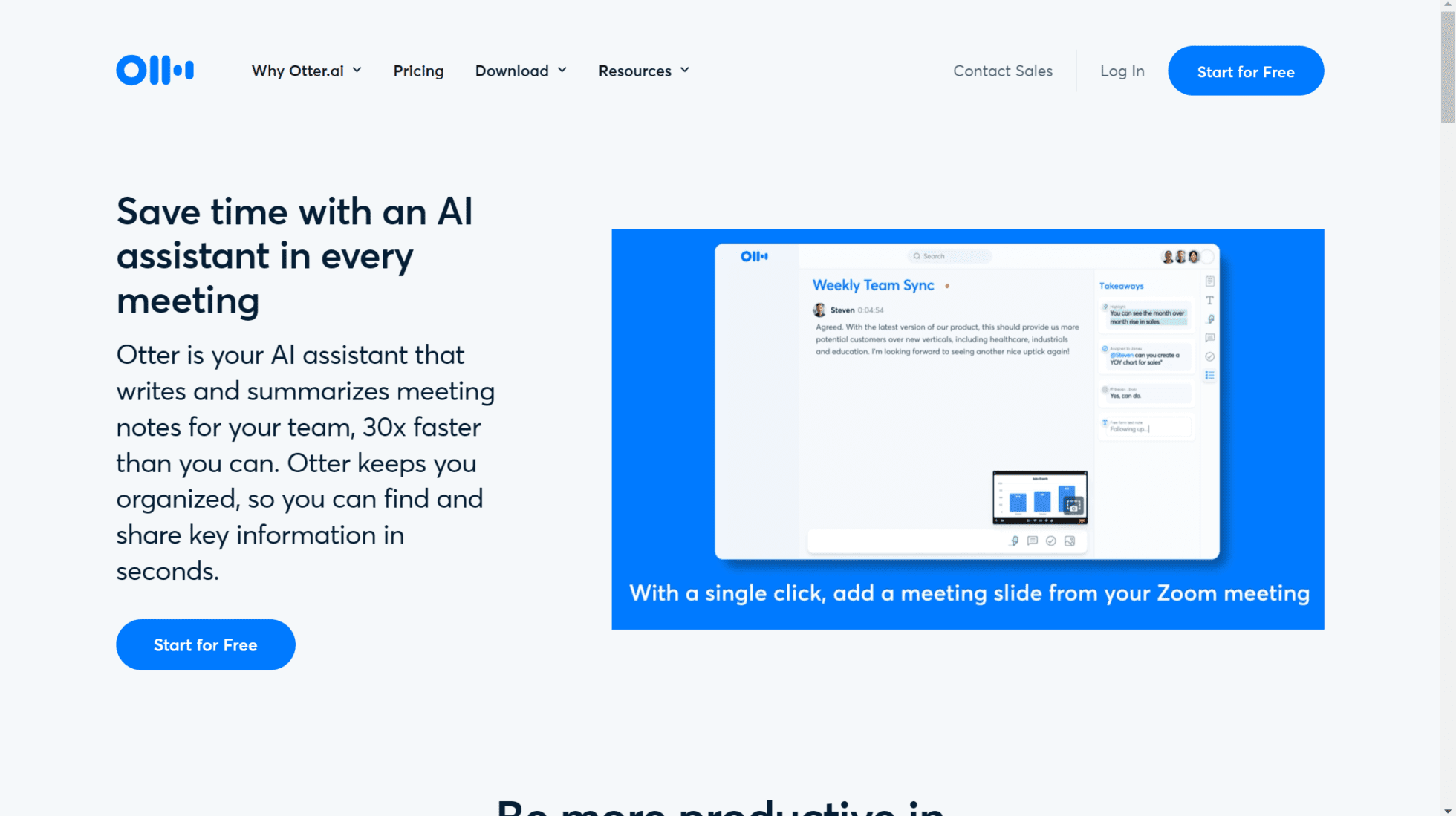
Otter is a popular meeting transcription software with a GPT-powered AI. It’s commonly used by English-speaking journalists and educational institutions. It’s certainly a stronger meeting recorder than OBS Studio. In fact, during COVID, Otter.ai was one of the first movers to capitalize on the online meeting trend.
Otter isn’t perfect, however. It only transcribes in English, where tl;dv transcribes in up to 30 languages! Its free plan also leaves a lot to be desired, but it does offer a ‘middle’ plan for just $10 per month.
Having said that, Otter does have some cool features, like the ability to add words to a dictionary so the AI will comprehend them in the future. This is particularly useful if you often use technical jargon in your meetings.
Otter Pros
- Easy to use. Otter.ai is intuitive and easy to navigate.
- Standard meeting features. It includes timestamps, highlights, edits and transcription services.
- Keyword search. Search Otter’s transcripts by keyword, like tl;dv.
Otter Cons
- No translations. Transcriptions are only available in English.
- Low transcription accuracy. Despite targets of 90% accuracy, it’s been reported that Otter’s transcription accuracy is as low as 83%.
- Compatibility. Otter is not yet available on WebEx or BlueJeans.
- Limited free plan. The free plan is weaker than most of the OBS Studio alternatives.
Otter Pricing
Otter has a decent free plan, but it’s not on the same level as tl;dv, or OBS Studio which is entirely free. With the free plan, you’ll get 300 monthly transcription minutes, limited to 30 minutes per call. This comes with a few of its core features.
The Pro Plan will set you back $10 per month and boost those figures to 1,200 monthly transcription minutes, limited to 90 minutes per call. The Business Plan costs $20 per month with up to 6,000 monthly transcription minutes. There’s also an Enterprise plan in which you can speak directly with Otter’s sales team and negotiate a deal with the exact features you require.
3. Fireflies
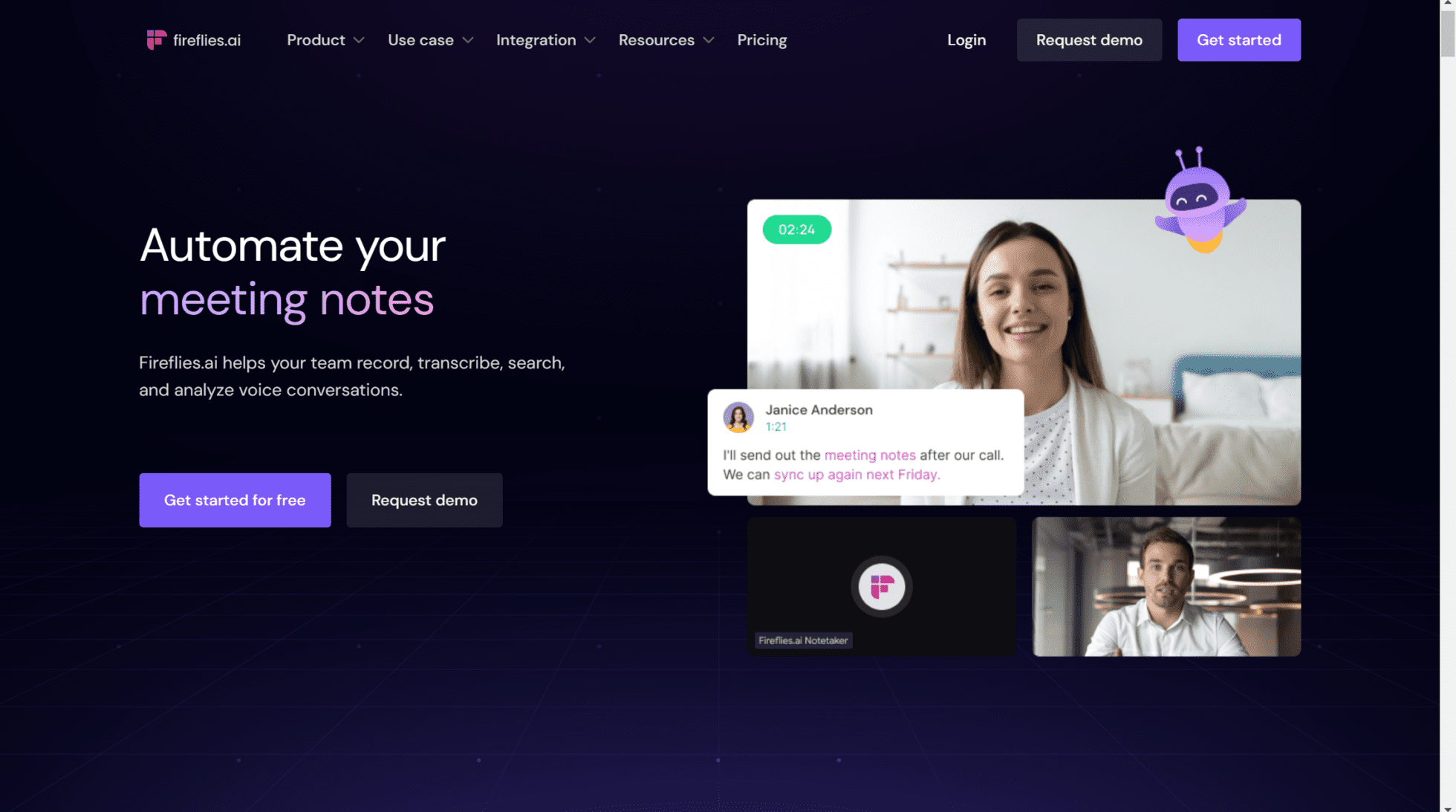
Fireflies is another AI-powered video call recorder. Well known for its transcriptions and intuitive user interface, Fireflies is compatible with a wide range of video conferencing platforms. This makes it an attractive choice if you’re recording on one of the less popular video conferencing platforms.
However, unlike tl;dv and Otter, Fireflies only allows video recording on the paid plans, it doesn’t offer speaker recognition, and its free plan is on the weaker side.
Having said that, Fireflies is used by industry giants like Netflix and Expedia. It has a proven track record of taking meeting notes and organizing them efficiently. Its search function, similar to tl;dv’s, allows users to review a 1 hour meeting in just 5 minutes. Fireflies also intends to make collaboration and streamlining workflow much simpler, so there are several smaller scale features built around collaboration.
Fireflies.ai Pros
- Good integrations. Fireflies has a big bunch of integrations, including Salesforce and other popular CRMs.
- Great AI. It has a fantastic AI-powered search function.
- Collaboration. It’s great for team collaboration and has plenty of features built to improve teamwork.
- Compatibility. Fireflies is available on Google Meet, Zoom, MS Teams, and more…
Fireflies.ai Cons
- Paid video recording. To record video, you’ll need to sign up to the $19 per month plan.
- No speaker recognition. Despite Fireflies’ good transcription service, they don’t offer any form of speaker recognition.
- Limited free plan. The free plan is weaker than most of the OBS Studio alternatives.
Fireflies.ai Pricing
Fireflies’ free plan offers limited transcription credits and 800 minutes of storage. You get access to its core features but it falls short of being anything like tl;dv’s free plan. The lack of video recording on the free plan is a real hurdle. However, they are compatible with many more video conferencing platforms than their competitors.
They offer three paid plans: Pro for $10 per user per month, Business for $19 per user per month, and Enterprise which features custom pricing. Only the Business plan allows for video recording and unlimited recordings – something free for both tl;dv and Otter – and the main purpose of OBS Studio.
OBS Studio Alternatives for Screen Recording
OBS Studio specializes in screen recording. The competitors here are going to be in more of a head-to-head race with OBS than in the previous section.
4. Loom
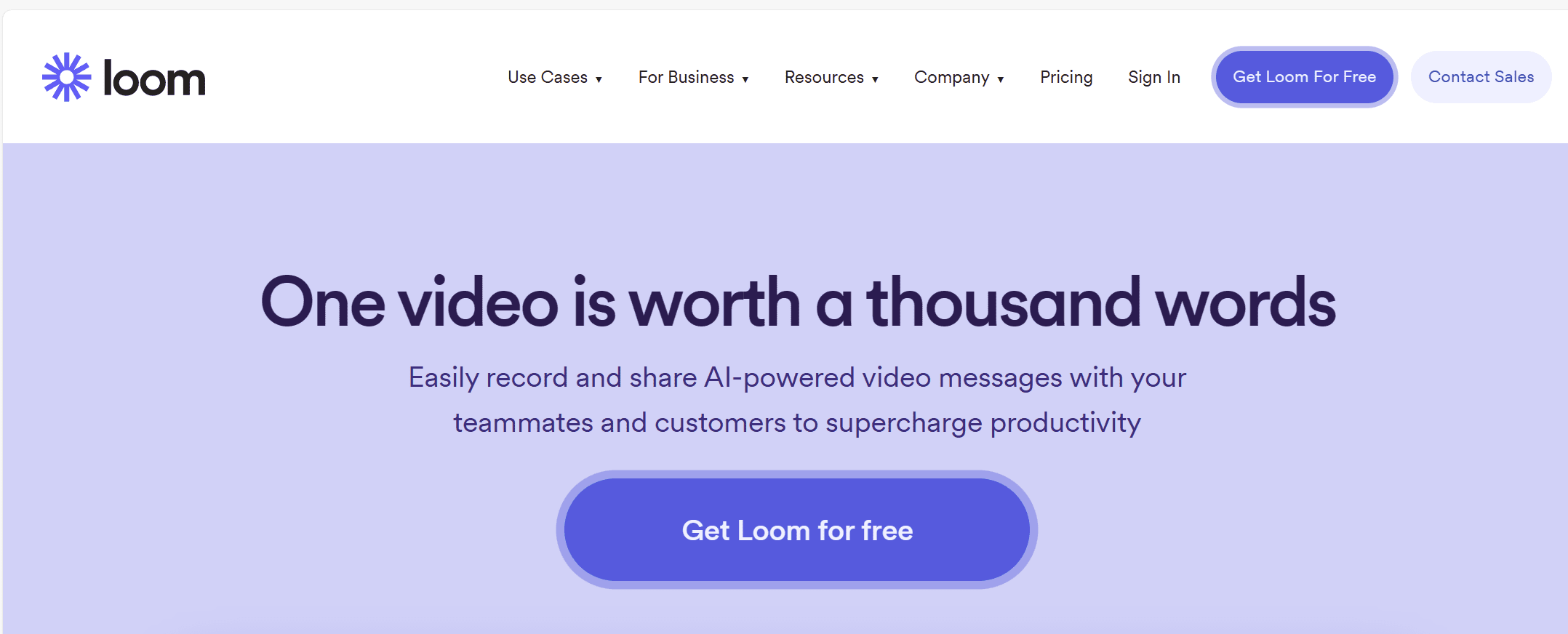
Loom is a cloud-based screen recording platform that allows users to easily record, share, and communicate through videos. It’s used for a variety of purposes, such as team collaboration, customer support, educational tutorials, and much more. Loom videos can be recorded in high resolution and can also include audio narration.
The interesting thing about Loom is that you can record your screen (or window) while you talk over it. This is great for providing a small explanation of what you’re doing or presenting some kind of tutorial.
However, as a web extension, Loom also uses a lot of browser resources. It’s not quite as intensive as OBS Studio as it doesn’t save locally, but it still negatively affects your ability to browse. Things may become slower while recording and you’ll often get a slower response rate.
Loom Pros
- Ease of use. One click and you’re recording. Simple.
- Quick video creation. Save the long-winded messages and quickly make a short video.
- Both screen and camera recording. It allows you to record your screen and/or your webcam.
- Shareable. Loom provides a variety of sharing options.
Loom Cons
- Limited editing capabilities. Loom doesn’t offer much in the way of editing features.
- Storage limitations. The free version restricts how much you can store locally.
- Internet connection required. For Loom to work, you must be connected to the internet.
Loom Pricing
Loom’s free plan is great if you’re just filming quick snippets here and there. You can film your screen and your webcam simultaneously to give a cam bubble over your screen recording. The free plan also enables up to 50 creators and 25 videos per person, but you’re maxed out at 5 minutes per video.
To upgrade, the Business Plan will set you back $12.50 per month. This will give you unlimited videos and unlimited recording length.
5. Camtasia

Camtasia is another popular screen recording and video editing software, renowned for its powerful video editing capabilities. It also offers a wide array of screen recording features that make it one of the best OBS Studio alternatives for screen recording.
Camtasia lets you record everything happening on your screen, including presentations, slideshows, document sharing, and discussions. Like Loom, Camtasia empowers you to record your screen, your audio, and your webcam. It also has a built-in integration with PowerPoint so you can import presentations and record them during your call.
Camtasia, like OBS Studio, is resource intensive though. This is especially true when working on large or complex video projects. Users with weaker hardware are likely to experience slower rendering times and/or performance issues.
Camtasia Pros
- Intuitive design. Camtasia has a great user-friendly display.
- Editing features. Camtasia has comprehensive video editing capabilities.
- Great integrations. It integrates with PowerPoint and other work-related tools.
- Extensive export options. There are plenty of options for you to export your recording to your file type of choice.
Camtasia Cons
- Price. It’s more expensive than most of its competitors.
- Steep learning curve. Camtasia can be difficult to learn for beginners.
- Resource intensive. Like OBS Studio, Camtasia goes hard on your hardware.
- Compatibility. Currently, there’s no support for Linux.
Camtasia Pricing
For a year’s subscription to Camtasia, it’ll set you back €202.50. That’s just the basic Individual plan. For a perpetual license, it’ll cost €337.71 – but this is just a one-time fee.
Camtasia doesn’t offer a free plan, but it does offer a 30-day money-back guarantee.
OBS Studio Alternatives for Live Streaming
OBS Studio is often used by streamers who record themselves playing games and upload them live to Twitch, YouTube, or any other streaming service. It does this very well, but can be a bit of a resource hog. Here are a few OBS Studio competitors that you might consider if live streaming is your niche.
6. Bandicam
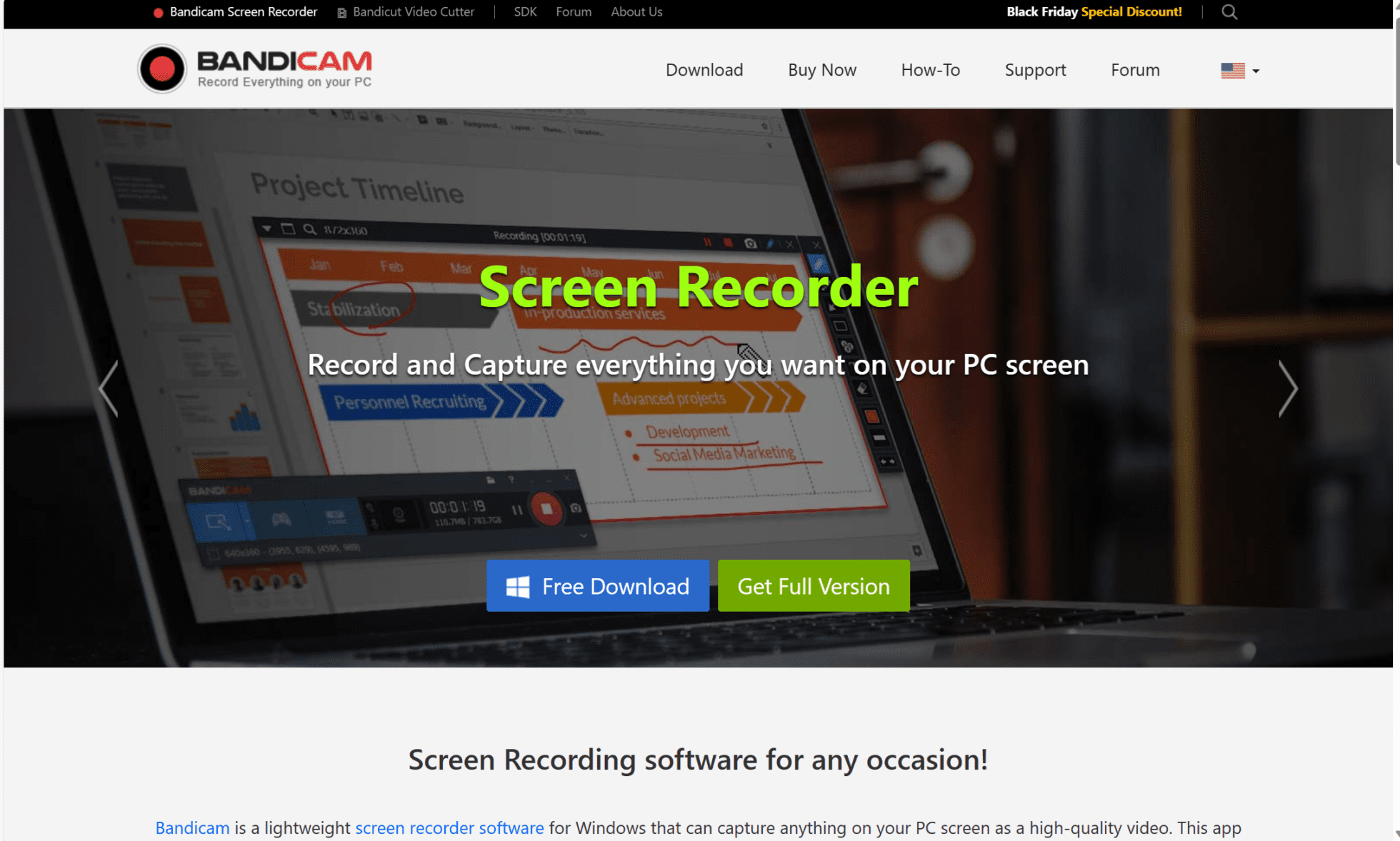
Bandicam is a screen recording and video capture software that’s a popular choice for those looking for OBS Studio alternatives. If you want to record your screen activity, gameplay, or create video tutorials, Bandicam could be for you. It has a good amount of flexibility with what you actually capture, too. You can record your entire screen or just a single window.
Bandicam empowers gamers to capture their gameplay footage with minimal impact on system performance thanks to its GPU-accelerated recording. This makes it ideal for live streaming as you won’t need a monster PC to run it. There’s a minimal user interface, customizable settings, and the option to only record part of the screen.
Bandicam Pros
- Intuitive design. Bandicam comes with a user-friendly interface.
- Light on resources. It’s lightweight and efficient thanks to its GPU acceleration, meaning you’ll rarely experience any lag.
- Choose what to record. Bandicam offers selective recording so you are the master of what you capture.
- Fully customizable. It has customizable settings that makes it easy to personalize.
- Real-time features. It offers real-time drawing, webcam overlay, and many other intuitive features.
Bandicam Cons
- Limited editing options. Bandicam doesn’t come with a great deal of editing options.
- Watermarked. The free version is watermarked.
- Only available for Windows. There’s no support for macOS or Linux.
- Common bugs. There are many reports of audio syncing issues.
Bandicam Pricing
While there is a free version of Bandicam available, the features of the free plan are not easy to find on the website. Their paid plans are.
To purchase a Bandicam subscription, you’ll need a license. It’s $36.95 for a one PC one year license. Alternatively, you can pay $49.95 to get a lifetime license. There are also business licenses available as well as package deals with other Bandisoft products.
7. Twitch Studio
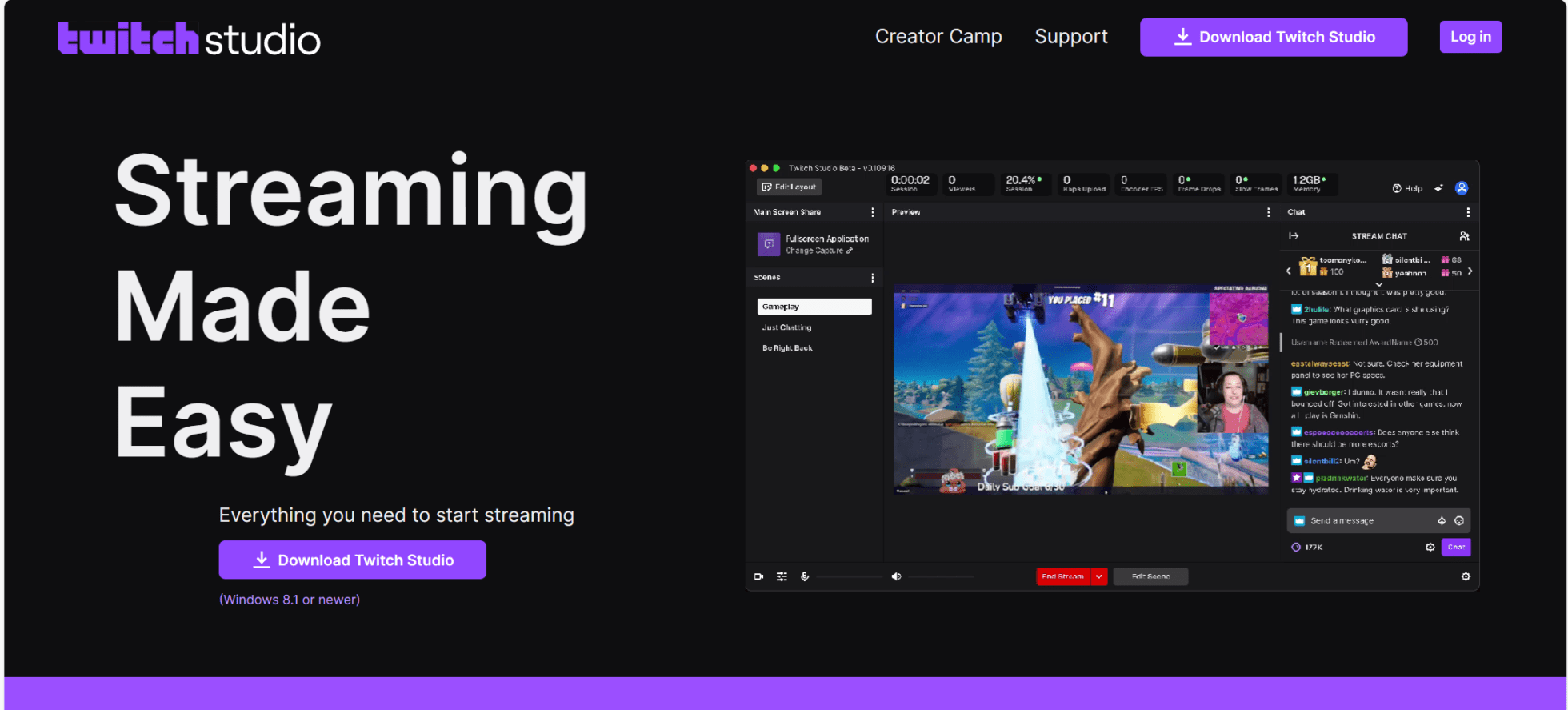
Just as tl;dv is made for recording meetings, Twitch Studio is made for streaming. It’s built for content creators. If you’re using OBS Studio to live stream, Twitch Studio could be the replacement you need!
With a polished UI, Twitch Studio is beginner friendly, meaning you can get started with it now without having to sit through tons of YouTube tutorials. Where OBS Studio has a steep learning curve, Twitch allows you to get going straight away.
What Twitch Studio lacks is the complexity and customization details that OBS Studio comes with. It’s a bit of a trade off. It’s nice, however, to see that Twitch Studio comes with lots of streamer-specific features. T
Twitch Studio Pros
- User-friendly. Twitch Studio is super easy to use, even for beginners.
- Compatibility. Since Twitch Studio is made by Twitch, you can expect it to be a super seamless experience to livestream.
- Free to use. Twitch Studio is completely free to use.
- Easy to learn. It’s beginner friendly and doesn’t require a steep learning curve.
Twitch Studio Cons
- No multi stream support. You can’t stream on any platform other than Twitch.
- No custom transitions. Twitch Studio uses a global scene transition for all transitions.
- Limited number of plug-ins. Unlike OBS Studio, which thrives on plug-ins, Twitch Studio doesn’t have too many.
Twitch Studio Pricing
Twitch Studio is completely free to use, but can only be used in conjunction with Twitch.
Which OBS Studio Alternative is Best For You?
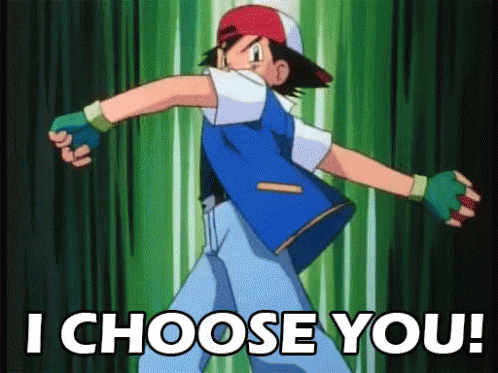
This choice is ultimately yours and yours alone. Are you looking to record your video calls, or livestream your gameplay footage? Do you want to leave a 5-minute instructional video to a colleague, or record an entire presentation? Take a look at the top OBS Studio alternatives on this list and work out which one is best suited for you.
Many of them have free plans that are worth trying out. Take tl;dv, for instance. You can get started in a couple of minutes and have unlimited video call recordings and transcriptions instantly. Not to mention, the transcripts are translatable in up to 30 languages!





