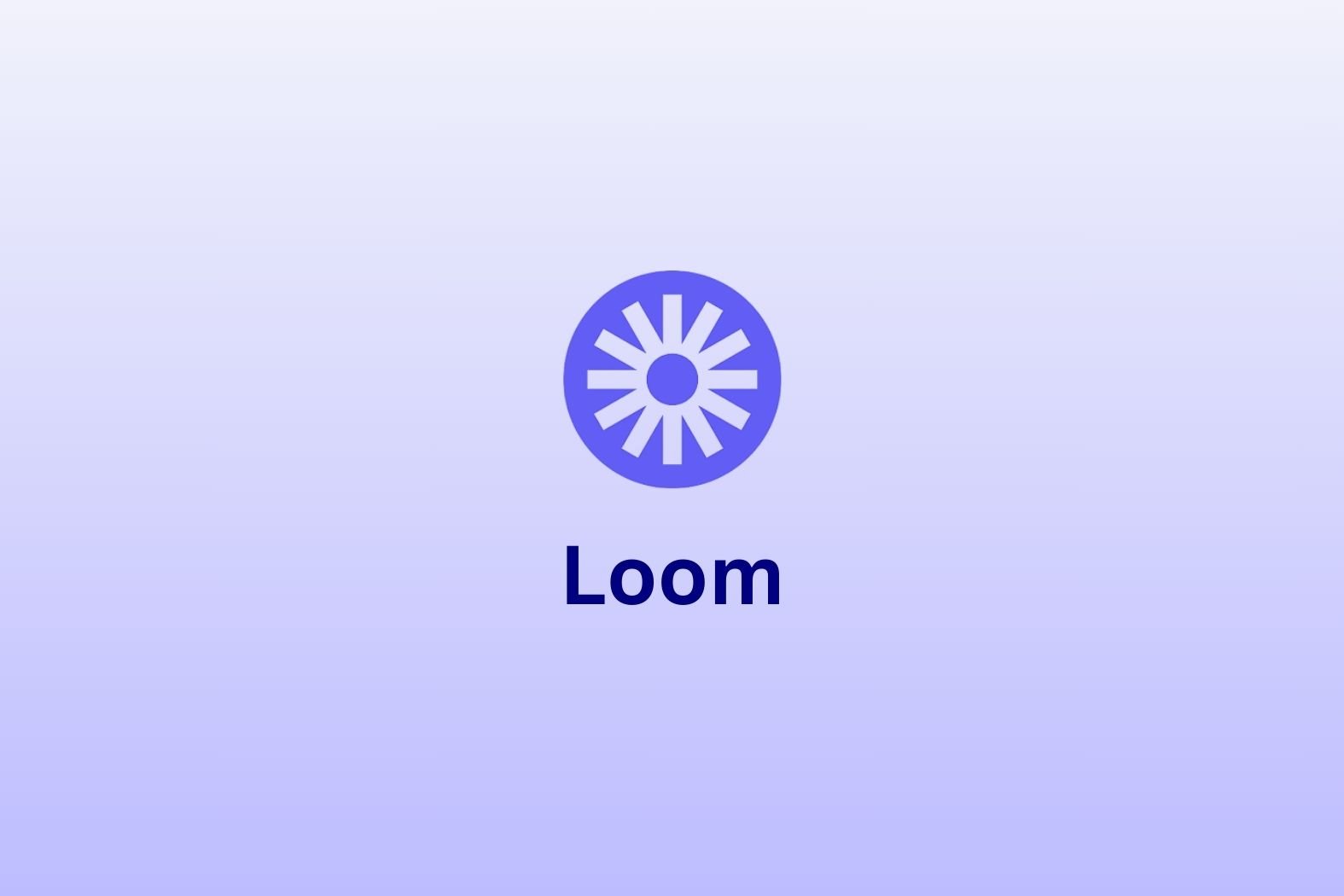Loom is a fantastic video recording tool that can capture your screen, webcam, and microphone. While it’s well-known as a screen recorder, as of March 25th 2025, Loom has announced a crucial pivot into the AI meeting assistant niche. While it’s still currently most used for recording video messages to share with your team, the new meeting functionality is something to look out for.
Many people think of Loom as a useful way to cut through the crap with emails and long-winded Slack messages. With a Loom recording, you can share your screen and demonstrate something whilst talking over it.
Loom isn’t perfect though. Its editing functionality is limited, it’s not super intuitive, and it can be fairly resource intensive compared to some of the Loom alternatives outlined on this list.
Before we delve deeper into what the best Loom alternatives are, though, we want to take a deeper look at Loom itself.
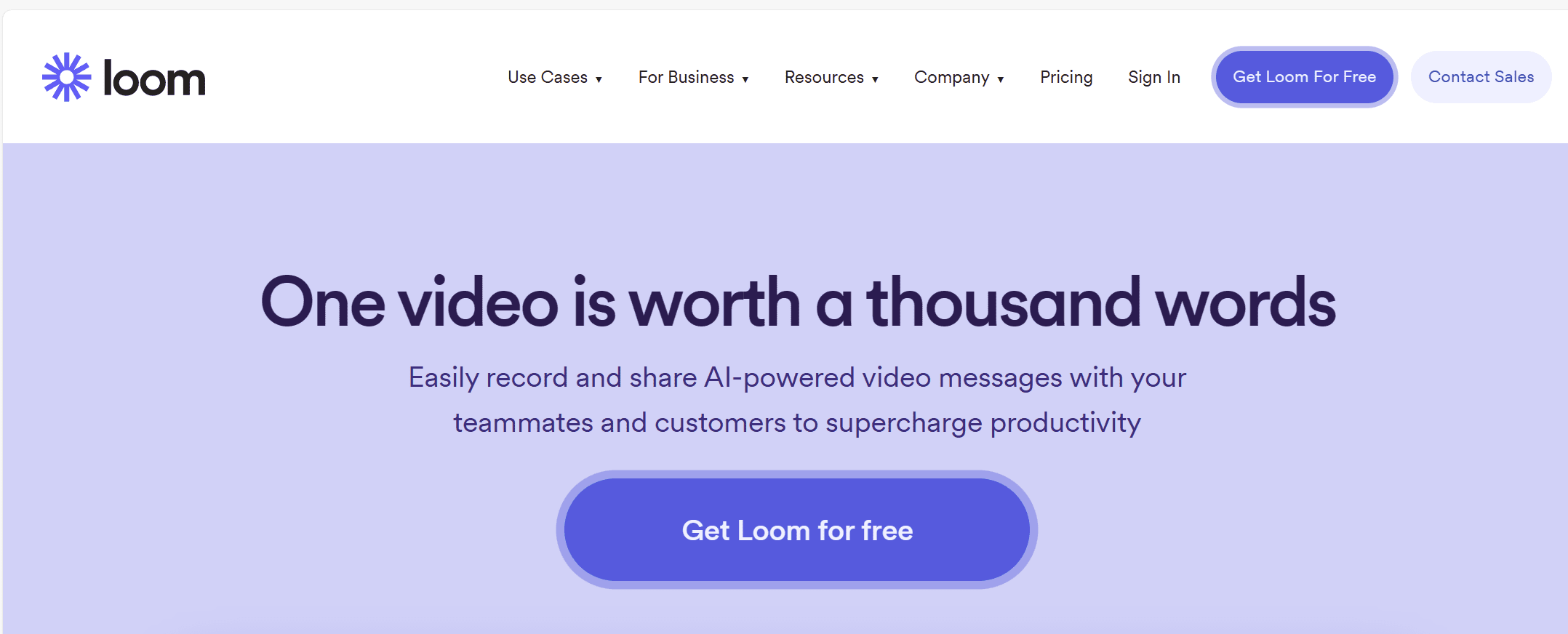
What Is Loom?
Loom is a screen recorder for Mac and PC that is usually used to record quick video messages for work colleagues.
You can use the Loom Chrome extension to record:
- Tutorials
- Demonstrations
- Presentations
- Interviews
- Product demos
- Website tours
- Instructional videos
- And much more…
Loom is targeting people who want to convey information that is more easily displayed through screen sharing or narration than a direct message or email.
Loom’s New “AI for Meetings” Feature
In March 2025, Loom announced “Loom AI for Meetings”. It aims to break into the AI meeting assistant niche by joining calls to record, transcribe, and summarize your meetings. For teams that already use Loom, this could be a huge advantage. With Loom AI, you can:
- Record and summarize all your meetings.
- Get AI-powered notes and action items on every meeting, even if you didn’t attend.
- It can join Zoom, Google Meet, or MS Teams calls.
- It syncs directly with your calendar to make sure it doesn’t miss any meetings.
- Customize who receives recaps for added security.
- Syncs with Jira to assign action items to team members automatically.
While this additional functionality is a bold step, it still doesn’t stand head to head with dedicated meeting assistants that have been in the game for years. If you’re looking for a meeting recorder, but Loom’s functionality is just too basic, you’re in the right place.
What’s Wrong With Loom?
You might think that Loom seems to provide exactly what you need. But there are some drawbacks that you need to be aware of. Unfortunately, like everything in this cruel world, it’s not perfect.
Here are several of the reasons why Loom might not be great for you.
- Its user interface leaves a lot to be desired. For something that supposedly sends “instant” messages, it can take a bit of time to find your way around.
- It has limited editing capabilities. If you want to polish up your video, you’ll be relying on third party apps. To be honest, that’s a massive pain in the ass. If you’re someone who likes to present with panache, you’re gonna want to look into Loom alternatives that allow you to edit on the fly.
- The free version has big limits. Loom does offer a great free plan, but the kicker is you can only record for five minutes. It also limits your Loom library, meaning you have to regularly delete your videos to create new ones.
- Limited integrations. Loom isn’t known for being integrated with every app under the sun, but it does have a small number of quality integrations like Slack, Notion, and Trello.
- No offline recording. Despite being a screen recorder – rather than a live video call recorder – Loom can’t be used offline. This isn’t a deal breaker but it can be a bit of a nuisance.
- Weak AI Meeting Assistant. Loom’s “AI for Meetings” is great for existing Loom users who don’t already have a transcription tool, but it’s weak compared to specialized AI meeting assistants that take conversational intelligence to the next level.
So if Loom has too many downsides for you, what are the best Loom competitors to take a look at?
Well, there are a number of different reasons people use Loom. We’ve boiled them down into two categories:
- Recording video calls. Despite Loom’s AI for Meetings, it’s not the best at this kind of work.
- Screen recording. This is Loom’s bread and butter, but is it the best software for the job?
Top Loom Alternatives for Recording Video Calls
Loom can now join your calls and record, transcribe, and summarize your conversations. However, there are a number of reasons why this functionality is not the best. For starters, the free plan only allows 25 saved videos, and that’s including both screen recordings and meeting recordings. Secondly, you don’t actually unlock any of the AI summaries, notes, or recaps until the Business+ plan. Thirdly, it’s limited to those basic features: recording, transcribing, and summarizing. Dedicated meeting assistants like tl;dv offer unlimited recordings, transcriptions, and summaries for free.
Let’s look at the best Loom alternatives for recording your online meetings. We’ll cover:
- tl;dv
- Fathom
- Fireflies.ai
1. tl;dv
While tl;dv isn’t a screen recorder in the same sense as Loom, it’s a specialized online meeting recorder that comes with a full suite of features designed to make your meeting-recording life easier.
Whether you’re recording user interviews for UX research, recording interviews for the hiring process, or recording sales calls to improve profit margins, tl;dv will be right by your side, making it easier for you to maximize your video calls.
What Makes tl;dv Great?
tl;dv isn’t just a recorder like Loom – with tl;dv’s suite of features, you can edit your Zoom, MS Teams, or Google Meet call. You can create clips and then merge them together into highlight reels. If you’ve been conducting user research with a host of different users, you can mash them together into one highlight reel to share during your presentation. It’s simple!
Additionally, you can sync meeting data with your CRM system of choice automatically. 32% of sales reps claim they spend more than one hour per day on manual data entry. tl;dv lets you wave goodbye to wasted hours.
tl;dv’s AI is super easy to use. If you want to scan your entire meeting library to find which meetings mention which topic, you can use the powerful search function to make it happen. Not only that, but you can schedule recurring reports to receive frequent updates from all your team’s meetings in one concise summary, timestamps included!
Finally, tl;dv empowers you to record, transcribe, and summarize all your meetings by offering these core features without limits for free! Set up takes just a few minutes. For integrations and more advanced AI features, tl;dv offers paid subscription options, but the basics are free forever.
Why Choose tl;dv? (Pros and Key Features)
- Free AI Integration: tl;dv uses top-tier AI to provide summaries, notes, and automatic speaker detection.
- Multi-Meeting Intelligence: tl;dv’s AI is capable of analyzing and understanding context from multiple meetings at once, allowing you to identify patterns and trends that can alter strategy far more easily.
- Free and Instant Translations: Live transcriptions in 40+ languages for Zoom, MS Teams, and Google Meet.
- Incredible Free Plan: Unlimited free recordings of Zoom, MS Teams, and Google Meet calls.
- Sales Coaching: tl;dv has a powerful speaker analytics dashboard where sales managers can review how well reps are sticking to sales scripts and playbooks. It’s also a place to analyze how sales reps perform individually, revealing things like talk-to-listen ratios, average monologue length, and the amount of filler words used.
- Custom Meeting Templates: tl;dv empowers you to build your own meeting note formatting, which can assist with CRM syncing and note organization.
- Schedule Reccuring Reports: With tl;dv, you can schedule recurring reports to receive frequent updates about all your team’s calls, complete with timestamps and a concise summary. You can filter what you want to hear about or which teammates you want to include.
- Easy to Use: tl;dv has an intuitive design that makes it super simple to use.
- Timestamps and Tagging Features: Timestamp your meeting highlights to quickly jump back to specific moments in the call. It also features the ability to tag colleagues at specific meeting moments so they get an email with a link straight to their inbox.
- Integrates With All Your Favorite Work Apps: Push timestamps and meeting clips directly to Notion, Slack, HubSpot, Salesforce, and 5,000+ more via third-party integrations.
- Create Clips and Highlights: Scan your library and make clips and highlight reels to condense insights.
- Intuitive Library: Search your meetings library for keywords in transcripts to quickly find what you’re looking for.
Why Avoid tl;dv? (Cons and Drawbacks)
- Compatibility: Not yet available for WebEx or BlueJeans.
How Much Does tl;dv Cost?
The great thing about tl;dv is that you can get started for free! Whether you’re recording on Zoom, MS Teams, or Google Meet, you can get unlimited free recordings and transcripts immediately.
For the paid plan, you’ll spend only $18 to unlock more than 5,000 integrations, including all your favorite work apps and CRMs. It’ll also allow you to combine clips into reels and download recordings.
The Business plan will set you back $39 per month, but it unlocks sales playbook monitoring and AI coaching, multi-meeting intelligence, and early access to things like custom vocabulary (Custom Transcript Glossary).
2. Fathom
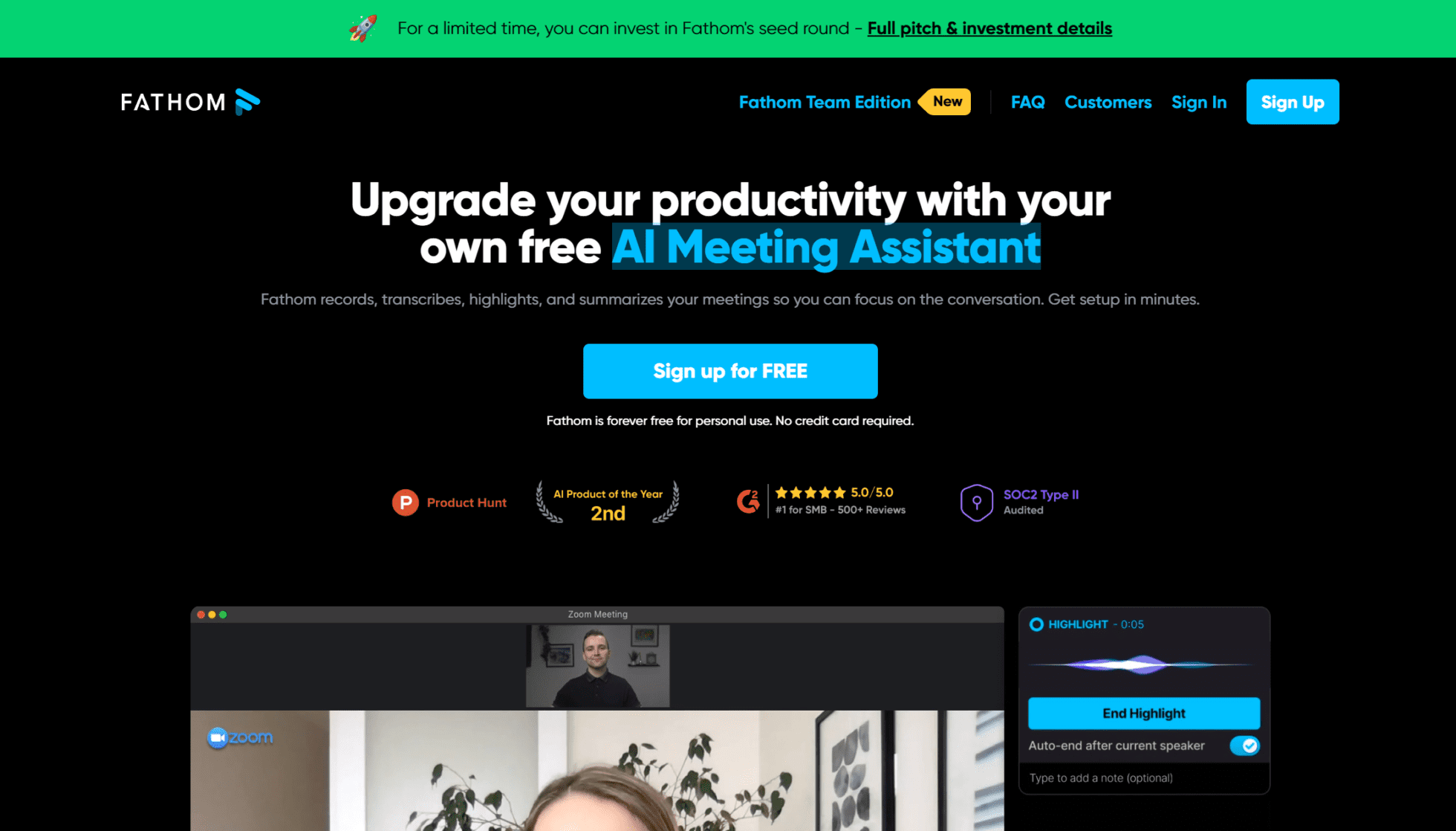
Fathom is another brilliant Loom alternative for recording video calls, and it also comes with a great free option! Like tl;dv, Fathom allows you to quickly and automatically create summaries of meetings, including action item summaries so you can make decisions faster and more efficiently. You can swiftly organize your insights across popular documentation tools like Google Docs, Notion, or Asana.
Fathom’s AI can generate and summarize meetings in a simple click. If you make notes during the call, you’ll be able to instantly sync them with the rest of your research notes, streamlining your work process.
Why Choose Fathom? (Pros and Key Features)
- Automatic summaries. Fathom automatically generates summaries of meetings, including action items.
- Easily Shareable. It’s super convenient to share data across multiple platforms.
- Powerful AI. Generate highlights mid-call and then get Fathom’s AI to summarize them with a simple click.
- Download instantly. Meetings and transcripts are available to download instantly.
- Good free options. It’s free for personal use and has a 2 week free trial for the team version.
Why Avoid Fathom? (Cons and Drawbacks)
- Compatibility. Fathom is only available with Zoom, MS Teams, and Google Meet.
How Much Does Fathom Cost?
The basic version of Fathom is completely free to use, however to unlock the advanced teams features, you’ll need to get one of the Teams plans, Standard and Pro respectively. The Standard Teams plan will set you back $24 per user per month on an annual contract, while the Pro version sits at $29 per user per month. These unlock CRM integrations and more professional features.
3. Fireflies.ai
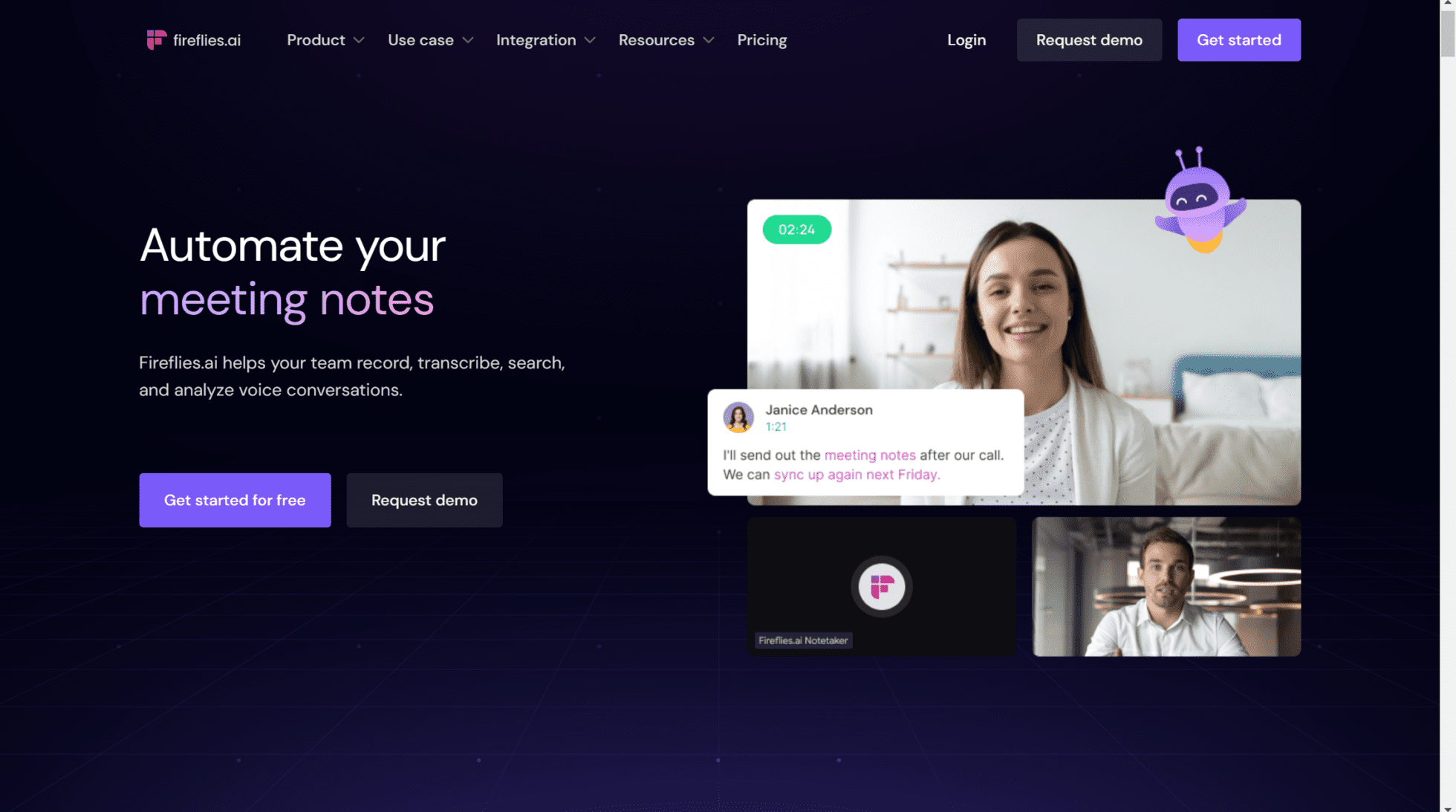
Fireflies is another AI-heavy video call recorder. It’s known for its transcriptions and intuitive user interface. It’s also compatible with a wide range of video conferencing platforms.
However, unlike tl;dv and Fathom, Fireflies only allows video recording on the paid plans, marking a significant drawback in comparison to alternatives.
Having said that, Fireflies is used by industry giants like Netflix and Uber. Its proven track record of taking meeting notes and organizing them efficiently is well-founded. Its search function empowers users to review a 1 hour meeting in just 5 minutes. It also makes collaboration and streamlining workflow much simpler.
Why Choose Fireflies? (Pros and Key Features)
- Good integrations. Fireflies has a big bunch of integrations, including Salesforce and other popular CRMs.
- Great AI. It has a fantastic AI-powered search function.
- Collaboration. It’s great for team collaboration and has plenty of features built to improve teamwork.
- Sentiment Analysis. Fireflies can analyze user sentiment and detect tone of voice to understand the emotions behind the words.
- Compatibility. Fireflies is available on Google Meet, Zoom, MS Teams, and more…
Why Avoid Fireflies? (Cons and Drawbacks)
- Paid video recording. To record video, you’ll need to sign up to the $19 per month plan.
- No Multi-Meeting Intelligence. Fireflies’ AI lacks the ability to analyze multiple meetings at once, making it much weaker at detecting patterns and trends.
- Limited Sales Features. Fireflies doesn’t provide much in the way of sales features.
How Much Does Fireflies Cost?
Fireflies’ free plan offers unlimited transcriptions and 800 minutes of storage. You get access to its most basic features but even with unlimited transcriptions, it still falls short of being anything like tl;dv or Fathom’s free plans. The fact that there is no video recording on the free plan is a huge setback. However, Fireflies is compatible with many more video conferencing platforms than their competitors, so that’s something to keep in mind if you use a less-popular video conferencing tool.
They offer three paid plans: Pro for $10 per user per month, Business for $19 per user per month, and Enterprise which features custom pricing. Only the Business plan allows video recording – something free for both tl;dv and Fathom.
Best Loom Alternatives for Screen Recording
Let’s enter the realm of Loom’s speciality – screen recording. This, in a nutshell, is what Loom was built for. While it can be used to record meetings as a last resort, its ideal utility is in quickly demonstrating something by sharing a video of your screen with a narration over the top. While this is Loom’s bread and butter, there are still plenty of Loom competitors that will give it a run for its money.
The ones we’ll cover are:
- Bandicam
- OBS Studio
- Camtasia
- Movavi Screen Recorder
4. Bandicam
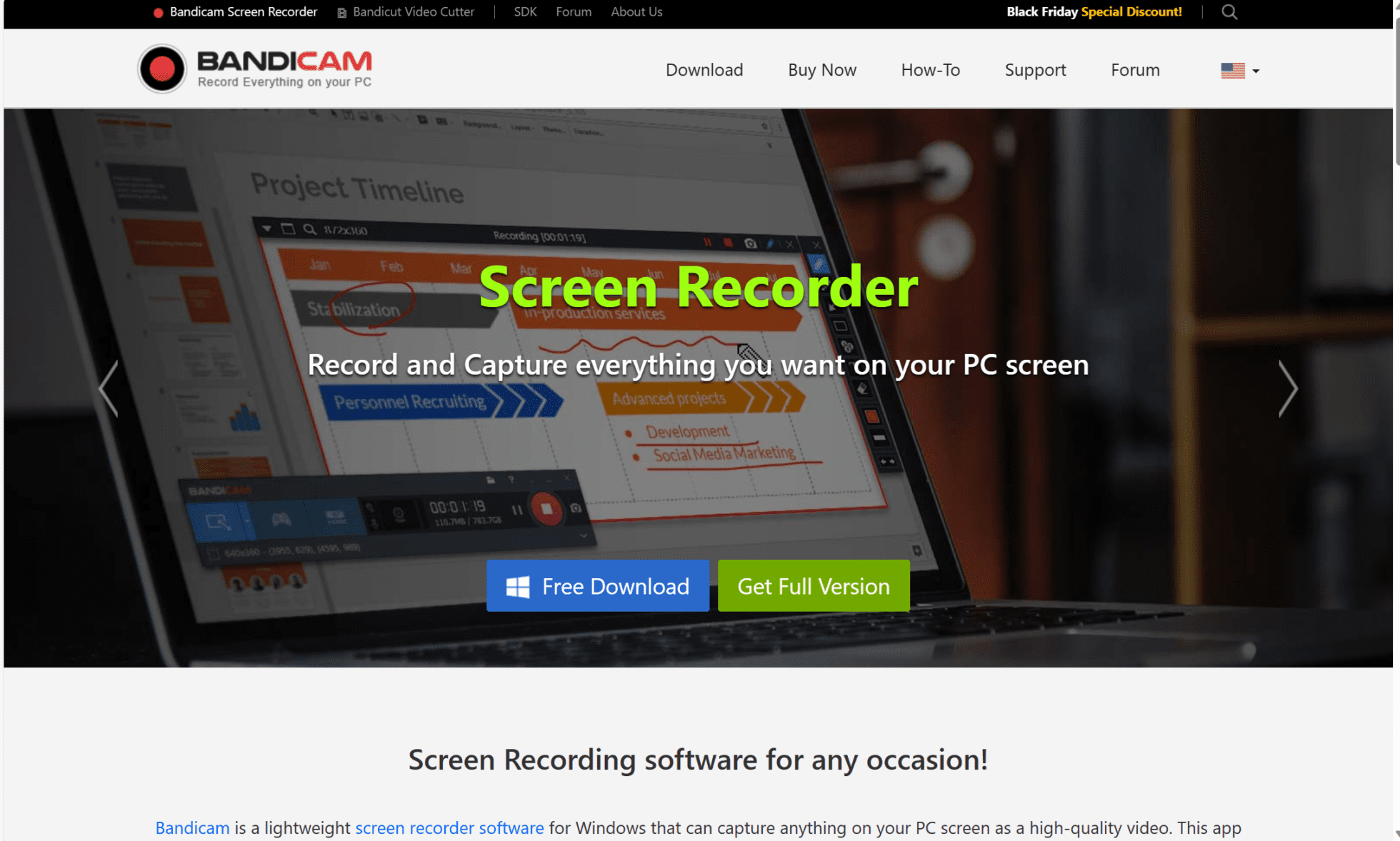
Bandicam is a screen recording and video capture software developed by Bandisoft. It’s a popular choice for users who want to record their screen activity, gameplay, or create video tutorials. Bandicam has a bit of flexibility with what you actually capture, too. You can record your entire screen or just a single window.
What makes Bandicam so popular is its ability to record gameplay footage. It allows gamers to capture their gameplay footage with minimal impact on system performance thanks to its GPU-accelerated recording. There’s a minimal user interface, customizable settings, and the option to only record part of the screen. This makes Bandicam a great choice for resource consumption.
Why Choose Bandicam? (Pros and Key Features)
- Intuitive design. Bandicam comes with a user-friendly interface.
- Light on resources. It’s lightweight and efficient thanks to its GPU acceleration, meaning you’ll rarely experience any lag.
- Choose what to record. Bandicam offers selective recording so you are the master of what you capture.
- Fully customizable. It has customizable settings that makes it easy to personalize.
- Real-time features. It offers real-time drawing, webcam overlay, and many other intuitive features.
Why Avoid Bandicam? (Cons and Drawbacks)
- Limited editing options. Bandicam doesn’t come with a great deal of editing options.
- Watermarked. The free version is watermarked.
- Only available for Windows. There’s no support for macOS or Linux.
- Common bugs. There are many reports of audio syncing issues.
How Much Does Bandicam Cost?
While there is a free version of Bandicam available, the features of the free plan are not easy to find on the website. Their paid plans are.
To purchase a Bandicam subscription, you’ll need a license, like buying Microsoft Office. It’s $36.95 for a one PC one year license. Alternatively, you can pay $49.95 to get a lifetime license. There are also business licenses available as well as package deals with other Bandisoft products.
5. OBS Studio
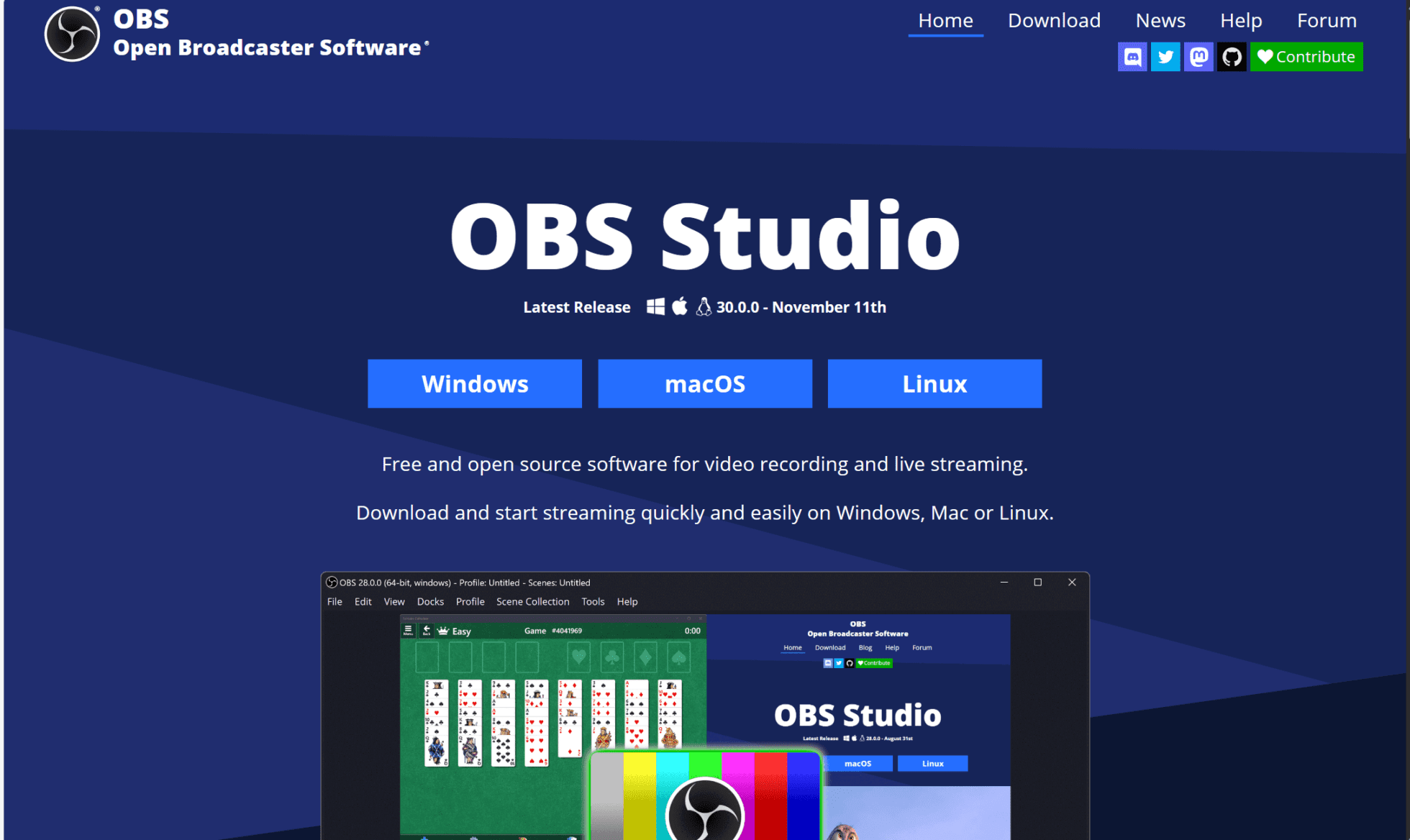
One of the most popular softwares for screen recording and live streaming is OBS Studio. It’s widely used by content creators, gamers, and professionals for capturing and broadcasting their computer screens and audio.
You can screen record, audio record (simultaneously or separately), live stream, and create multiple scenes that you can switch between seamlessly while recording. The free software offers a lot, but the problem is that it drains your machine’s resources, potentially making your system slow and laggy. This isn’t ideal if you’re recording anything for more than a few minutes, or if your PC is on the lower end of the spec spectrum.
Its standout feature is the Studio Mode, which provides a preview and program output display. This allows you to make changes to scenes and sources without affecting the live stream or recording, ensuring smooth transitions. There are plenty of plug-ins and extensions that work with OBS Studio, providing even more functionality.
Why Choose OBS Studio? (Pros and Key Features)
- Free and open source. OBS Studio has open source code which means it’s completely free to use and has an active community contributing to its development.
- Versatility. You can record your screen(s), enhance transitions, and stream directly to platforms like Twitch or YouTube with ease.
- Customization and flexibility. It offers powerful settings for both recording and streaming. It allows you to create smooth transitions, increase the visual appeal of your recording, and have granular control over visual and audio settings.
- Compatibility. It works on Windows, macOS, and Linux.
- Plugins and extensions. You can enhance the functionality of OBS Studio based on your specific needs.
Why Avoid OBS Studio? (Cons and Drawbacks)
- Steep learning curve. For beginners, OBS Studio can be overwhelming due to its numerous settings and options.
- Lack of built-in editing options. While OBS Studio offers tons of customization and flexibility, it doesn’t offer much in the way of editing. For that, users will need to use a different tool.
- Resource intensive. Running high-quality settings can demand significant CPU and GPU resources.
- No direct technical support. As OBS Studio is open source, there’s no official technical support team. However, forums, community boards, and documentation can all be easily found online.
How Much Does OBS Studio Cost?
OBS Studio is an open source project and completely free to download and use today.
6. Camtasia

Camtasia is a popular screen recording and video editing software developed by TechSmith, well-known for its powerful video editing capabilities. It also offers a comprehensive suite of screen recording features that make it one of the best Loom alternatives.
Camtasia allows you to record everything happening on your screen, including presentations, slideshows, document sharing, and discussions. Like most Loom competitors in this section, Camtasia empowers you to record your screen, your audio, and your webcam. It has a built-in integration with PowerPoint so you can import presentations and record them during your call.
There is one big drawback to Camtasia, however. Like OBS Studio, it’s resource intensive. This is especially true when working with large or complex video projects. Users with lower-end hardware may experience slower rendering times or performance issues.
Why Choose Camtasia? (Pros and Key Features)
- Intuitive design. Camtasia has a great user-friendly display.
- Editing features. Camtasia has comprehensive video editing capabilities.
- Great integrations. It integrates with PowerPoint and other work-related tools.
- Extensive export options. There are plenty of options for you to export your recording to your file type of choice.
Why Avoid Camtasia? (Cons and Drawbacks)
- Price. It’s more expensive than most of its competitors.
- Steep learning curve. Camtasia can be difficult to learn for beginners.
- Resource intensive. Like OBS Studio, Camtasia goes hard on your hardware.
- Compatibility. Currently, there’s no support for Linux.
How Much Does Camtasia Cost?
For a year’s subscription to Camtasia, you’re looking at €202.50. That’s the basic Individual plan. For a perpetual license, you’ll be set back €337.71 – but it’s just a one-time fee.
They don’t offer a free plan, but they do offer a 30-day money-back guarantee.
7. Movavi Screen Recorder
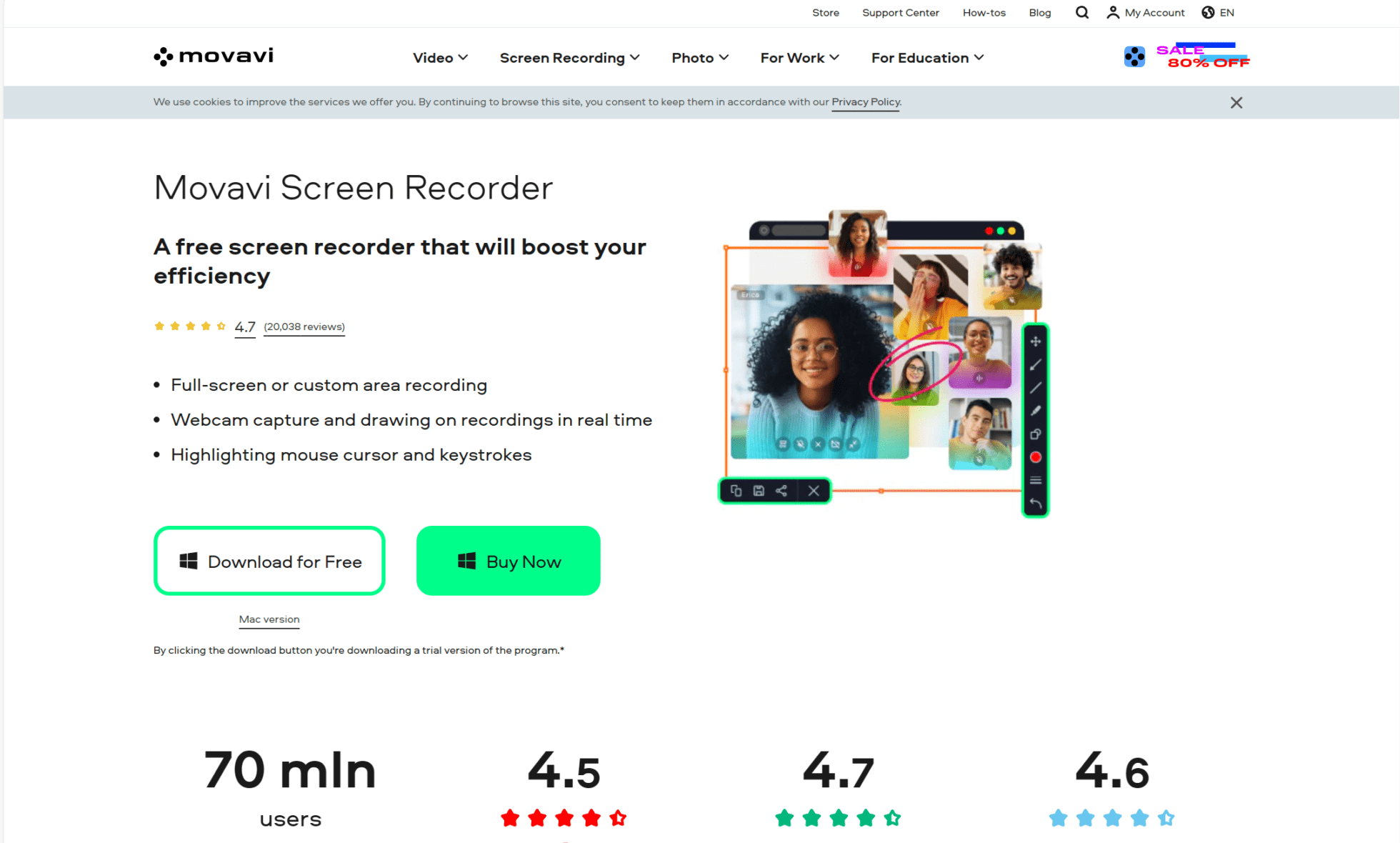
Movavi Screen Recorder is a screen recording software developed by Movavi, a company specializing in multimedia software solutions. Like most of the Loom alternatives in this section, Movavi Screen Recorder lets users record their computer screens, including gameplay, online videos, tutorials, and more.
Movavi Screen Recorder is noted as being one of the most user-friendly Loom competitors, but it really excels in its versatile range of recording options. Like with Bandicam, Movavi empowers you to record specific areas of your screen, providing flexibility to capture anything you want. It has multiple audio sources, webcam integration, and a whole host of built-in annotation tools. Users can add text, arrows, shapes, and highlights to bring attention to specific areas of the screen during recording.
Why Choose Movavi? (Pros and Key Features)
- Easy to use. Movavi has an intuitive interface which makes learning how to use it simple.
- Variety of options. It has multiple recording and audio options to choose from.
- Annotation tools. Annotate your screen for editing mid-recording.
- Schedule. With Movavi, you can schedule recordings in advance.
- Editing. Unlike other Loom alternatives, it features basic video editing.
Why Avoid Movavi? (Cons and Drawbacks)
- No advanced editing. It doesn’t offer much in the way of advanced editing.
- Support. There’s no live streaming support.
- Limited free option. There’s a limited free version with watermarks and other restrictions.
- Compatibility. There’s no support for Linux.
- Advanced customization options. There’s not really any advanced customization options available.
How Much Does Movavi Cost?
Movavi bills itself as a free screen recorder in which your recordings will be watermarked and encounter other limitations such as being unable to edit the descriptions before uploading to YouTube.
For the paid personal plan, expect to spend around $42.95 for a year’s subscription. If you want video editing capabilities, you’re gonna want to add an extra $100 on that. They do offer deals regularly, including on Black Friday, where you might be able to snag a discount.
The Best Loom Alternative
This is where you get to decide. Do you want to record your gameplay, or your video calls? Do you want to leave a 5-minute instructional video to a colleague, or record an entire presentation? Browse through the top Loom alternatives and decide which one is best suited for you.
Many of them have free plans that are worth trying out. Take tl;dv, for instance. You can get started in a couple of minutes and have unlimited video call recordings and transcriptions instantly. Not to mention, the transcripts are translatable in up to 30 languages!
FAQs About Loom Alternatives
What is Loom, and why look for alternatives?
Loom is a popular screen recording and video messaging tool that allows users to quickly capture their screen, webcam, and voice to share with others. However, some users look for alternatives due to pricing, feature limitations, security concerns, or the need for additional functionalities.
What are the best free alternatives to Loom?
Some of the best free Loom alternatives include:
- OBS Studio (Open-source and highly customizable)
- tl;dv (Powerful AI meeting assistant and call recorder)
- ScreenRec (Lightweight with instant sharing)
- Veed.io (Browser-based with editing features)
- ShareX (Advanced screen recording and screenshot tool)
What are the best paid Loom alternatives for business use?
For teams and businesses, these premium alternatives offer robust features:
- Bandicam – Lightweight screen recorder with high-quality video capture and real-time drawing tools.
- Camtasia – Advanced editing, interactivity, and a professional-grade video production suite.
- Movavi Screen Recorder – User-friendly tool with scheduled recordings, basic editing, and quick sharing options.
These alternatives provide better control over recording quality, editing, and storage compared to Loom, making them great choices for businesses.
How do Loom alternatives compare in terms of pricing?
Loom’s free plan is limited to 5-minute videos, and its paid plans start at $12.50/user per month. Alternatives offer varying pricing structures:
- Bandicam – One-time purchase of $39.95 for a single PC license.
- OBS Studio – Free open-source software with unlimited recording.
- Camtasia – One-time purchase of $299, includes advanced editing tools.
- Movavi Screen Recorder – Starts at $44.95/year for the screen recorder or $94.95/year with the full video suite.
- tl;dv – Free plan available; premium plans start at $20/month for AI-powered meeting recording and transcription.
- Fireflies.ai – Free plan with limited transcription; business plans start at $10/month for meeting notes and AI summaries.
- Fathom – Free for individuals; team plans available with additional features for meeting insights and summaries.
These alternatives cater to different needs, from basic screen recording to AI-powered meeting transcription and analysis.
Which Loom alternative allows unlimited recording?
If you need unlimited recording without time constraints, consider:
- OBS Studio – Free, open-source, and supports unlimited recording.
- Bandicam – Allows long recordings with high-quality output (free version has a watermark).
- Camtasia – No recording limits and includes advanced editing tools.
- Movavi Screen Recorder – No time limits on paid versions.
Can I find a Loom alternative that offers better video editing?
If you need more powerful editing tools than Loom, try:
- Camtasia – Full-featured video editor with animations, effects, and interactivity.
- Movavi – Easy-to-use editing tools with transitions, effects, and filters.
- Bandicam – Offers basic real-time drawing and annotation features, but works well with Bandicut for post-editing.