powered by
Automatically transcribe video to text in multiple languages. From meeting recordings, lectures or conferences, to podcast videos. Get a full transcript in seconds with tl;dv!
Get instant transcriptions for your interviews, lectures, meetings, and any video recordings with tl;dv.
No software installation required – our video-to-text converter is available entirely online.
You can also organize your video library, search through multiple videos, prompt AI anything about your videos, playback at an adjustable speed, generate clips and edit or search through your text transcription directly from the dashboard.
Generating a transcript from a video shouldn’t be something hard to do on this day and age.
On the tl;dv Library, click ‘Manage Uploads’ on the top right side and upload your video file. Alternatively, you can also set up an integration for automatic the process in future videos.
tl;dv begins transcribing your video to text instantly. Typically, it takes 5 minutes to transcribe an 1-hour audio.
Once done, you can simply copy the transcript and paste it wherever you wish!
You can also create add notes to your transcript or create a clip from it.
tl;dv leverages AI to condense lengthy transcriptions into concise summaries organized by topics, allowing you to quickly get value without having to listen to the entire recording. Hours of time are saved!
If you’re transcribing meetings, you can even choose from different note structure templates!
The best way to share specific video moments with others. Create snippets from videos by highlighting the part of the transcript you want transformed into a clip!
Grab enough clips and create a Reel! Perfect for new round up videos!
If you’re using Zoom, Google Meet or MS Teams meetings every week at your workplace, did you already consider recording and transcribing them too using AI?
Video record, and transcribe meetings from Zoom, Google Meet, and Microsoft Teams. Turn that recording into a rich and detailed summary with AI
Not only it gets you every pixel and sound byte, tl;dv can process also attend and process unlimited meetings in parallel.
tl;dv uses leading transcription engines, delivering over 90% transcription accuracy.
Support for multiple languages: English, Spanish (Mexico), Spanish, Portuguese (BR), Portuguese (PT), French, German, Greek, Italian, Dutch, Russian, Chinese (Mandarin), Korean, Japanese, English (Hindi), English (UK), English (Aus), Hindi, Filipino, Thai, Ukrainian, Turkish, Romanian, Polish, Hungarian, Czech, Hebrew, Norwegian, Catalan.)
Like a ChatGPT agent, but for your entire meeting library. Want to prompt your customer calls? Or surface those that mention specific features? Do it within seconds.
The best? Schedule your prompt to auto-run over future meetings, and receive the reports in your inbox.
At tl;dv, your data is protected with end-to-end encryption, GDPR compliance, and SOC 2-certified security. Your recordings and transcripts are yours (not ours). And we’ll never, ever use them to train AI. Ever.
We partner with Anthropic to deliver secure Generative AI, anonymizing all metadata and processing meetings in randomized, small chunks to prevent unauthorized access. Your data is stored securely in ISO 27001-certified data centers with AES-256 encryption for maximum protection.
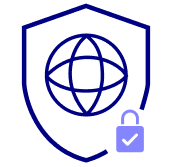
SOC2 COMPLIANT

GDPR COMPLIANT
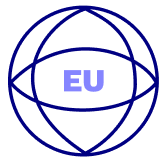
HOSTED AND STORED IN THE EU
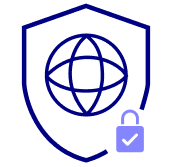
PRIVATELY HOSTED AI ON REQUEST

EU US PRIVACY SHIELD
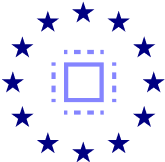
EU AI ACT COMPLIANT
Improve how your team runs their meetings. Choose from existing playbooks or create your own. Highlight all the wins – from the group’s collective genius to each individual’s sparkle.


"tl;dv is a Customer Superbrain that helps me remember every detail from any customer conversation, and elevate the emotional insights throughout my entire organization"

Susana de Sousa
Director of Support, Loom
After each meeting, tl;dv immediately auto-updates individual fields on your CRM with the relevant information from your call. Oh, and of course we also push your To Dos to Jira, Slack, or any other tool you are using.