As more people use Zoom, more questions circulate about the functionalities and features of this video conferencing platform. At tl;dv, we’re experts on Zoom. Not surprising, seeing as we’ve created an award-winning Zoom meeting recorder used by half a million. It only makes sense we also put together the most comprehensive Zoom FAQ page you’ll find anywhere on the web!
Got Zoom questions? We got Zoom answers! Search for frequently asked questions and answers by using ctrl + F and typing in a keyword from your query. Alternatively, you can jump to the section that best describes your needs via the link below.
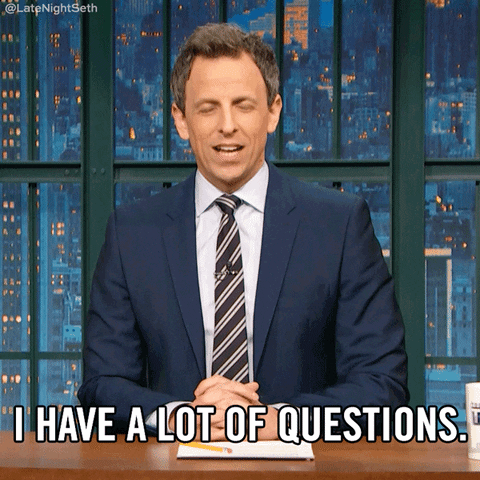
Zoom FAQ Sections
Waiting Rooms
These Zoom FAQs will help you with Zoom’s waiting room feature.
How do waiting rooms work in Zoom?
Waiting rooms are a security feature that prevents people from joining the meeting until the host is ready. It acts as a virtual staging area where you wait for the host to let you in.
They can be beneficial for a number of reasons, especially, for example, if the host is interviewing many potential employees and wants to let them in one by one. Waiting rooms prevent the need for the host to leave and open a new meeting for every new interview, whilst also making sure they aren’t interrupted.
Hosts can customize the title, logo and message that appears in the waiting room.
How to enable Waiting Room in Zoom?
To enable the waiting room, you must be the host.
- Sign in to your Zoom web portal and go on the Settings tab.
- Click on the In Meeting (Advanced) option.
- Scroll to the Waiting Room option and toggle the button next to it.
- After enabling waiting rooms, you can choose to send everybody there or just external accounts. You can also give permission to other participants to welcome people in from the waiting room if the host is not present.
How to let people in from the waiting room on Zoom?
- As the meeting host, click on Participants.
- Then tap Admit all.
How to disable Waiting Room in Zoom?
For privacy and security reasons, Zoom forces you to set either:
- A waiting room
- A passcode
Luckily, it doesn’t make both mandatory, but it means you must enable passcodes before disabling waiting rooms. For Zoom free plan users, the passcode is enabled by default so you can turn waiting rooms off whenever you want.
To disable a waiting room on Zoom, you must:
- Log in to the Zoom web portal and go on the Settings tab.
- Toggle the button next to the Waiting Room option to off – the passcode option must be enabled for this to work.
Zoom Meetings
This part of the Zoom FAQs will answer everything to do with Zoom during the meeting.
How to make someone a co-host on Zoom?
If you’ve been wondering how to add a co-host on Zoom, the answer is simple:
- Log into Zoom and click on My Meetings.
- Locate the meeting you want to add a co-host to and select Edit.
- Scroll down to find Co-Host and click Add.
- Enter the email address or name of the person you want to be a co-host.
- Click Save.
How to co-host on Zoom?
To become a co-host, you will need the host to grant you permission by following the steps outlined above.
How to pause the camera on Zoom?
You cannot freeze the camera on Zoom, but you can stop it temporarily by clicking Stop Video and then clicking Start Video again when you’re ready to resume.
How to freeze my screen on Zoom?
You can pause a screenshare by moving your mouse to the top of the screen until a slide-down bar appears – this doesn’t appear on your screen share. Click Pause Share to pause your screen while you do something else in the background. Just remember to click Resume Share when you’re ready to resume.
How to change the font in Zoom?
Changing the font size on Zoom is easy:
- Log in to Zoom.
- Click on your profile picture in the top right and tap Settings.
- Click Accessibility.
- From here you can change the font size by altering the Chat Display Size.
As for the font style, Zoom uses Lato by default.
How to enable closed captions on Zoom?
To enable captions in Zoom meetings, the account admin must follow these steps:
- Sign in and go to Account Management.
- Choose Account Settings and then click on the Meeting tab.
- Under the In Meeting (Advanced) section, toggle the closed caption option to enable it.
How to rename yourself on Zoom?
Click on your profile and select the blue edit option on the right of your current display name. Select the text box and type in your desired name.
How to change name in Zoom meeting (2022)?
If you want to change your name during a Zoom meeting, click on Participants and then find your current name. Select rename and type in your desired name.
How to have two cameras on Zoom?
To use two cameras on one Zoom call, you’ll need to connect your external camera to your computer. Join your Zoom meeting and select the Share Screen option. Click Advanced, Choose content from your second camera and then hit Share. Zoom will automatically put the shared camera in full-screen. You can exit full-screen mode by tapping ESC on your keyboard.
How to share two screens on Zoom?
To share multiple screens on Zoom, the host must click the upward arrow to the right of the Share Screen option. Select the option, ‘Multiple participants can share simultaneously’.
Note: mobile users are only permitted to share their screen if nobody else is sharing.
You can also pre-enable simultaneous screen sharing by following the Zoom guide.
How to hide the Zoom meeting bar?
There are two ways to do this:
- Enter the keyboard shortcut: Ctrl+Alt+Shft+H, or;
- Click More on the meeting controls bar and then select Hide Floating Meeting Controls.
To bring the meeting bar back, simply tap ESC on your keyboard.
How to remove ads in a Zoom meeting?
To remove ads you must opt out of targeting cookies through Zoom’s cookie management tool.
Why am I upside down on Zoom?
You can change the orientation of your camera through Zoom’s settings
- Click on your profile picture and go to Settings.
- Select Video.
- On the camera preview, there’s an option to Rotate 90°.
How to delete messages on Zoom?
To delete messages from the Zoom chat, simply click the ellipsis next to the message and select Delete.
Can you raise your hand on Zoom?
Yes, you can virtually raise your hand on Zoom. This will send a notification to the host that you have a question, comment, or just want to be acknowledged.
How to raise your hand on Zoom?
To virtually raise your hand on Zoom, open the Participants tab and select Raise Hand. Simple.
On the mobile version, you’ll find this option under the More tab.
Can you hide participants on Zoom?
You can hide the entire participant count, but only on Zoom webinars. Panelists will still be able to see all participants.
How to hide non-video participants on Zoom?
To hide non-video participants, you can go to Settings, click Video, and then tick the checkbox labeled Hide non-video participants.
How to mute the host on Zoom?
You cannot mute the host on Zoom, but you can reduce the volume to 0 if you wish.
How to lower Zoom volume?
- Click the upwards arrow next to the mute button.
- Click on Audio Settings.
- A new window will pop up. From here, you can adjust all the Zoom call’s audio settings.
Will Zoom record if the host is muted?
The Zoom recording records whatever audio is present in the meeting, not the audio coming from your computer. It will only record the active speakers in the chat.
How to mute everyone on Zoom?
- Select Participants in the toolbar.
- Click Mute All at the bottom of the window.
- (Optional) You can check a box to allow participants to unmute themselves if you wish.
How to enable screen sharing on Zoom?
If you are the host of a Zoom meeting and want to enable your participants to share their screen, you can follow these simple steps:
- Click the little upwards arrow next to the Screen Share option.
- Select Advanced Sharing Options.
- Under the question ‘Who can share?’, select All Participants.
Why is my picture not showing on Zoom?
This often happens when you accept a Zoom invite link as Zoom doesn’t automatically log you in when you join. To ensure this doesn’t happen, log in to your Zoom account before accepting the invite or select the option Open in Zoom App.
Why can’t I see myself on Zoom?
If you can’t see yourself on Zoom, it may be because you started the meeting without the video option selected. If this isn’t the case, there is a detailed guide covering all the potential solutions here.
How do I share a document on Zoom?
If you’re on mobile, you cannot share a file. If you’re joining from your PC, you can follow these simple steps:
- Click Chat in the Zoom meeting in which you want to share a file.
- In the new window, click File.
- Choose your file location.
- Find your file and double-click.
How to request control in Zoom?
You can request control of a user’s screen so that you can control their mouse and direct them to things in a much easier fashion. To request control, do the following:
- While viewing another participant’s screen share, click the View Options drop-down menu.
- Select Request Remote Control and then confirm your decision. The host or participant will get a notification to ask them whether they want you to control their screen.
- Once accepted, you can click inside the screen share to begin controlling their screen.
- To stop remote control, follow step 1 and then click Give Up Remote Control.
What does ‘join audio’ mean on Zoom?
This option, which usually appears at the beginning of a Zoom call, allows participants to communicate via audio. Join audio to hear and speak in the Zoom call.
How to extend a Zoom meeting time during the meeting?
To extend meetings, you’ll need a paid plan. It’s not possible on the free version. Once you have a paid plan, you can follow these simple steps:
- Click the Extend Meeting button on the toolbar.
- Enter the amount of time you’d like to extend the meeting for (up to 24 hours).
- Click OK to confirm.
How to extend the Zoom meeting time limit for free?
The free plan for Zoom only allows 40 minute calls. You can extend this by leaving and creating a new meeting. There is a workaround but it’s not that much faster.
How to create a Zoom room?
Zoom rooms can be created in the Room Management section of your account. Follow Zoom’s in-depth guide for more information.
How to create a poll in Zoom?
To create a poll, you’ll need to head to your Meetings page, find the Poll option and select Add. Follow these detailed instructions to get more information about polls.
Planning Zoom Meetings
These Zoom frequently asked questions will help you plan your meetings in advance.
How to set up a Zoom personal meeting room?
- Sign in to Zoom and click Meetings.
- Click Personal Meeting Room.
- Click Start Meeting.
How to test Zoom prior to meeting?
- Sign in to Zoom and click your Profile Picture and then tap on Settings.
- Click the Video tab.
- From here, you’ll see your video from the current camera.
How to schedule Zoom meetings?
- Sign in to Zoom and click Meetings then Schedule New Meeting.
- Select the meeting options that you desire.
- Click Save.
How to create a recurring Zoom meeting?
- Follow the steps for scheduling a Zoom meeting but check the box that says Recurring meeting.
- Edit the number of times you want the meeting to occur, and how frequently. (There is a maximum of 50 so if you want more you should select No Fixed Time).
- Click Save.
How to add Zoom to Google Calendar?
- Sign in to Zoom and click Settings and then Meetings.
- Tap Synced Calendars.
- Toggle the Sync Zoom Meetings from calendars option to on.
- Tap any calendars that you would like to sync with Zoom, including Google Calendar. A blue checkmark will appear beside the synced calendars.
How to cancel a Zoom meeting?
- Log in to Zoom and select Meetings.
- Select the meeting you would like to cancel from the list on the left side.
- Select Delete from the options that appear.
Zoom Accounts
These Zoom FAQs are great for resolving queries regarding your Zoom account.
How to change email for Zoom?
- Sign in to Zoom and click Profile.
- Under Sign In, click Edit.
- Enter your new email address.
- Enter your new password.
- Click Save Changes.
How to change Zoom password?
- Sign in to Zoom and click Profile.
- Scroll down to Sign In Password and click Edit on the right-hand side.
- Enter your old password.
- Enter your new password, and then repeat it to confirm.
- Click Save Changes.
How to unlock a Zoom account?
There are various ways to unlock your Zoom account depending on why and how it’s locked. Check out this more comprehensive guide to unlocking your Zoom account.
How to sign out of Zoom?
To log out of Zoom, simply click your profile picture in the top-right corner, and then select Sign Out.
How to remove a Zoom profile picture?
- Sign in to Zoom and click Profile.
- Click your Profile Picture and then tap Delete.
- (Optional): You can add another profile picture by clicking Change.
Payment, Subscriptions and Cancellations
We’ve gathered all the payment, subscription and cancellation FAQs for Zoom here.
Can you cancel Zoom at any time?
Yes, you can cancel Zoom whenever you like. If you’re on a paid plan, you will retain the benefits of that plan until the end of the payment period.
How to cancel a Zoom subscription?
You can cancel your Zoom account in less than 60 seconds by navigating to Subscriptions and clicking Cancel Subscription.
Do Zoom calls show up on a phone bill?
Zoom calls will show up on your bill. Zoom keeps a record of all calls that you can easily access to verify:
- Sign in and go on Account Management, then Reports.
- Click Phone System.
- Click the Charge tab.
- Select Calls or SMS/MMS.
- Choose the period of time in which you would like to look – make sure it matches your billing period.
- Click Search.
- (Optional): You can export this document as a CSV file by clicking the Export button.
Multitasking
If you’re multitasking on Zoom, these FAQs are for you.
Will a phone call interrupt a Zoom meeting?
Yes, you will be prompted to answer the phone call.
Can I receive a phone call while on Zoom?
You can receive and answer a phone call while on Zoom as Zoom is connected to the internet, while your phone service is not.
Does Zoom drain the battery?
Zoom, like all video conferencing apps, drains your device’s battery as the camera sensor uses more battery to process the video.
Privacy and Anonymity
There are some concerns regarding privacy on video conferencing platforms. These Zoom frequently asked questions are designed to address these.
Are anonymous questions on Zoom really anonymous?
Yes, attendee’s names do not appear next to the question.
Can the host see private messages on Zoom?
No, a Zoom host cannot see a participant’s private messages.
How to join a Zoom meeting anonymously?
To join anonymously, simply don’t sign in to your account. When prompted to give a name, select a pseudonym of your choice. You may also want to turn your camera off.
How to kick someone on Zoom?
In the meeting, click on Participants. Tap on the name of the person you want to kick and then click Remove. Click Remove again on the pop-up to confirm.
How to unblock someone on Zoom?
- Open your Zoom app and click on the contact that you want to unblock.
- On the drop-down menu, click Unblock Contact.
Can you mute someone on Zoom?
You can mute a participant by selecting their name from Participants and clicking Mute. You cannot mute the host.
Does Zoom know if you’re screen recording?
If you screen record using the Zoom app itself, then it will know and notify all participants.
If you record on Zoom using tl;dv, Zoom won’t necessarily know, but a bot will enter the chat so the other participants will be able to see it.
Does Zoom notify participants if you screen record on iPhone?
Yes, Zoom will notify participants if you use Zoom to screen record. A third-party app can be used without Zoom notifying anybody.
Can you record Zoom meetings without permission?
You can record Zoom meetings without permission, though not using the Zoom screen record function.
Can you screenshot on Zoom?
Yes! There is even a function built into Zoom itself called Screen Capture Mode. Alternatively, you can screenshot your entire screen with the regular screenshot function of your computer or phone.
Does Zoom notify participants of screenshots?
Zoom does not notify participants if somebody takes a screenshot.
Does Zoom notify participants when you leave?
You can toggle a ‘Sound notification for when someone joins or leaves’ a Zoom meeting. This can only be managed by the meeting’s host or co-host.
You may also see their video feed disappearing from the grid view.
Can teachers see your screen on Zoom?
No, teachers cannot see your screen on Zoom unless you voluntarily share your screen.
Can people see if I pin them on Zoom?
No, pinning someone on Zoom does not notify the person that they have been pinned.
Will the Zoom host know if I screen record?
When you record using Zoom’s in-built feature, Zoom will notify all participants, including the host. If you use a third-party software, you can record without the host’s permission.
Transcripts and Recordings
These are the Zoom FAQ all about transcripts and recordings.
How to access Zoom recordings?
- Log in to Zoom and click on the Meetings tab.
- Tap Recorded.
- Select the recording you want – there will be four options:
- Open
- Play
- Play Audio Only
- Delete
How to download a transcript from Zoom?
To get a transcript for a Zoom call, you’ll need a Business, Education or Enterprise plan. You’ll also need to have Audio Transcription enabled in your settings.
If you meet the prerequisites above, you will receive an email from Zoom with a link to your transcription shortly after it’s been recorded. You can also access your Zoom transcription in the following way:
- Sign in to Zoom and, via the navigation menu, click Recordings.
- Click the name of the meeting you wish to see the transcript for.
- Click the button that says Audio Transcript.
- Choose a location to save your transcript (as a VTT file).
To share the file, you might need to move it to Microsoft Word or Google Docs so you can export it as a different file type:
To get transcriptions for Zoom without paying for a high-end plan, you can download tl;dv for Zoom and get unlimited transcriptions for free. They’re also available in 20+ languages!
How to edit a Zoom video?
To edit the transcript of a video, follow the first 2 steps listed above and then do the following:
- Click the Play icon – the transcription will appear on the right-hand side of the video.
- Hover over the phrase you want to change and click the Pencil icon.
- Once you’re done making changes, click the check mark.
If you want to edit the video itself, you must download a third-party video editing software. tl;dv is actually the best way to edit Zoom videos. It’s easy to use and it offers unlimited transcriptions for free – unlike Zoom which charges.
Can you record breakout rooms in Zoom?
It’s not as simple as recording a regular meeting, but it can be done. If you’re already recording the meeting when the breakout rooms begin, the recording will not record the breakout rooms automatically. Only local recordings are available for breakout rooms.
Read here for more information about local recordings on Zoom.
Can Zoom recordings be uploaded to YouTube?
Yes, you can upload and edit Zoom recordings on YouTube.
How do I get permission to view a Zoom recording?
To enable permission to view Zoom recordings, the recorder must have a paid plan and the Cloud Sharing option selected.
You can request the original recorder to send you the Zoom recording by following these instructions.
How to record a presentation on Zoom?
There are plenty of ways to record a Zoom meeting from your laptop or PC. Zoom’s screen record feature is one way, or a third-party like tl;dv is even better!
With tl;dv, you can use the Zoom notetaker to make notes of things you need to remember from the presentation. You can even leave timestamps in Zoom to go back and rewatch certain points.
Do Zoom recordings expire?
For free users, Zoom recordings are stored in the cloud for 30 days before being deleted.
If the meeting was password protected, you’ll need that same password to access the Zoom recording.
The Zoom recording link only lasts for 60 days – so you should save your recordings externally if you want to keep them longer.
How long do Zoom recordings take to process?
Typically, Zoom cloud recordings take 24-72 hours to process.
A faster alternative for downloading Zoom videos is tl;dv, which is available almost instantly after the call ends!
Does Zoom record your whole screen or just the meeting?
When you permit it to, Zoom records the entire Zoom meeting. It is not recording your screen, rather it is recording the meeting, including the gallery view and any toolbars you have on your meeting.
If you share your screen while recording on Zoom, then this will be included in the recording too.
How to record ‘gallery view’ in Zoom?
Simply use Zoom (or tl;dv!) to record your screen and ensure the gallery view is the main view.
How to record a Zoom meeting with headphones?
You cannot use headphones or speakers for Zoom’s default recordings.
How to download chat from Zoom?
In your Zoom meeting, go on the Chat and then click the ellipsis. Click Save Chat.
This will automatically save to your local recording location. The default is your Documents folder / Zoom / Folder with meeting name, date, and time.
Connection
Here are a few Zoom FAQs that focus around internet and connection issues.
Can you Zoom on a plane?
It depends on the airline and the type of internet connection – if any – offered.
Currently, most American airlines have the capacity to allow Zoom calls on their WiFi, but you will have to pay for it.
Can I use Zoom without WiFi?
Joining or hosting a Zoom call requires an internet connection. This does not need to be WiFi as you can use your personal data instead.
Why is my Zoom not connecting?
There are several reasons why your Zoom is not connecting. Try the following to see if they help:
- Check your internet connection.
- Run Internet Troubleshooter to try and locate the problem
- Check to see if the Zoom servers are down.
If you’re still out of luck, try contacting Zoom support.
Zoom as a Workplace
Now remote working is becoming more mainstream, Zoom is frequently used as a workplace. Here are some FAQs relating to Zoom for work.
How to annotate on Zoom?
- Sign in to Zoom and go to Account Management and then Account Settings.
- Click the Meeting tab.
- Under In Meeting (Basic), go down to Annotation and turn it on by clicking the toggle.
- Check the other options regarding Annotation as necessary.
You will now be able to annotate in a Zoom call.
An easier way to collaborate as a team during virtual meetings is with tl;dv – even better if your team is asynchronous as it allows you to collaborate across different time zones.
Does Zoom work internationally?
Zoom does work internationally but some regions may restrict certain features.
Webinars
These Zoom frequently asked questions are designed to tackle the topic of webinars.
How to convert a Zoom meeting to a webinar?
- Sign in to Zoom and click Meetings.
- Click on the meeting you would like to convert to a webinar.
- Scroll down and locate the Convert this Meeting to a Webinar link. It’s on the right of the options to Start, Edit, Delete and Save as Template. Click this link.
- Confirm your choice by clicking Convert.
Can they see you in a Zoom webinar?
People cannot see you in a Zoom webinar unless you turn your camera on. The host has control over the webinar, but they cannot see you or your screen unless you allow them to.
Are you automatically muted in a Zoom webinar?
Don’t worry, the host doesn’t hate you – all attendees are automatically muted on a Zoom webinar by default.
Tips and Advice
There are many Zoom FAQs that revolve around how to impress and communicate well on a Zoom call – we try to answer these here, but these are just guidelines.
How early should you enter a Zoom interview?
It’s good advice to be ready 10-15 minutes before a Zoom interview begins. This way, you can test your camera and audio and make sure everything works. You can also be in the waiting room so you can rest assured there will be no difficulty joining the meeting.
Should I wear a suit for a Zoom interview?
If you would be required to wear a suit for an equivalent in-person interview, then you should probably be wearing one on Zoom too. However, standards are changing and there’s a lot more freedom with what you wear in Zoom interviews today.
Should I wear a tie for a Zoom interview?
Again, if you’re applying for a role in business or the financial sector, it’s a wise idea to wear a suit – this would usually include a tie. Ask yourself whether you’d wear a tie to the interview if it was in-person. If yes, then it’s a good idea to wear one on Zoom too.
How to introduce a speaker on Zoom?
The best way to introduce a speaker on Zoom is at the beginning – in fact, introduce everybody in a warm and welcoming manner so that all speakers feel included. As new speakers join the chat, greet them and name them so that attendees can understand who’s who.
How to apologize for missing a Zoom meeting?
If you are part of any group chats on Slack, this would be a good place to tag all those involved and apologize for missing the Zoom meeting. Alternatively, you can send an email to each of the participants, explaining your absence. This should ideally be done at the next available opportunity.
How to dress for a Zoom meeting?
This completely depends on who will be in the meeting and how formal it is. Don’t wear anything you wouldn’t wear in-person and you’ll be fine. Smart casual is usually a good idea.
Is it ok to take notes during a Zoom interview?
Whether you’re the interviewer or the interviewee, it’s usually a good idea to keep notes of important information during your Zoom interview. While it is acceptable to take notes with a pen and paper – old school style – you can also use a professional Zoom notetaker like tl;dv to record the interview and leave notes as timestamps so you can come back and rewatch the important bits.
How to take attendance on Zoom?
The best way to take attendance on Zoom is to wait until around thirty minutes after the call, then do the following:
- Log in to Zoom.
- Select Reports and then Usage.
- Choose the meeting you wish to take attendance for and click on Participants.
- Click Export with meeting data.
- Click on Export as Excel.
- Download the file and save it to your computer.
What is chat etiquette on Zoom?
While there are no definite set of rules, there is some chat etiquette to follow on Zoom calls:
- Start with your camera turned on if it’s a video call.
- Make eye contact with the camera, not the person.
- Keep track of when you are on or off mute.
- Use a virtual background, or just blur your real background to get rid of the clutter.
- Be aware that everyone can see you at all times – don’t make any gestures you wouldn’t make to the people face-to-face.
- Don’t talk over people.
- Mind your language.
- Say your name before you speak if you’re talking to participants you don’t know very well or at all.
Compatibility and Devices
As Zoom is such a compatible app and people use it from all sorts of different devices, there are lots of Zoom FAQs about how it works with different devices. Here are the most common:
How to keep Zoom camera on while using other apps?
It’s possible to keep the Zoom camera on while you use other apps by utilizing the Floating Thumbnail Window. Simply click the minimize button in the top-right corner to enter this mode. You can find more specific details about other visual modes here.
Can you watch Zoom on Roku?
Yes, you need to cast Zoom to Roku from your laptop or PC using an HDMI lead.
How to cast Zoom to TV from laptop Windows 10?
If you’re using a laptop or desktop with Windows 10, here’s how to cast Zoom to your TV, including a Roku TV:
- Click the start menu and type Devices in the search bar. Choose Bluetooth or other device settings and then Add Bluetooth or other device.
- In the new window, select Wireless display or dock.
- If your TV is on the same WiFi network then it will locate it automatically. Select it and your TV will initially connect as a second monitor. (You may need to accept the screen mirroring request on the television as well).
- Select Change projection mode and then Duplicate. This will make your TV copy what’s on your screen.
Does Roku have a Zoom app?
No, there is no Zoom app for Roku as of 2022.
How to download Zoom on Apple TV?
Open the App Store, use the search function to find Zoom, and then click Get. The app will download and you’ll be able to use it once it’s installed.
Can you use Zoom on Kindle Fire?
Yes, Zoom is available on Kindle Fire.
Can you get Zoom on Xbox?
Yes, you can download the Zoom Rooms app from the Xbox store.
Does Zoom work with Safari?
Safari will prompt you to download the Zoom app. You cannot use Zoom in the Safari browser itself.
Can you share Netflix on Zoom?
Yes, you can share Netflix on Zoom calls.
How to play Netflix on Zoom?
To play Netflix on Zoom, you simply log in to Netflix and share your screen from your Zoom call. Check here for a step-by-step guide.
How to watch Netflix on Zoom without black screen?
Some people report problems with watching Netflix on Zoom. In the case of a black screen, you can use Netflix Teleparty instead.
How to mute Zoom on Mac?
Holding down Command + Shift + A is the quickest way to mute yourself on a Mac.
Why can’t I hear my Zoom meeting on Mac?
Check your audio settings and ensure that you are connected to the audio of the call. Here’s 5 ways to fix faulty audio on Zoom.
How to blur background on Zoom (MacBook)?
- Log in to Zoom and go to your Account.
- Find the gear icon for Settings and tap it.
- Go to Backgrounds and Filters and you will find the Blur option. Click it and voila!
How to delete Zoom from MacBook?
- Launch the Zoom app from your Mac.
- Click on Zoom.us at the top.
- Select Uninstall Zoom.
- Confirm your choice. Note: all accompanying files, including recordings, will be deleted from your computer.
How to connect airpods to Zoom on PC?
- Go to Apple System Preferences.
- Click on the Bluetooth icon and check that your airpods are listed as a connected device.
- Launch Zoom, sign in, and click on Zoom.us in the top-left corner.
- Select Preferences and then click on Audio.
- Under Speaker and Microphone, select your airpods.
Can you record Zoom meetings on Chromebook?
Users on a free account cannot record Zoom meetings on a Chromebook. Paid users can record Zoom meetings but only save it on the cloud.
The best way to record Zoom calls on a Chromebook is by downloading an online meeting software specifically for recording, editing and transcribing video calls. Just like tl;dv!
How to share the screen on Zoom on Chromebook?
You will need to make sure you have the latest version of Chrome OS, and have the Zoom app installed, but yes, you can share your screen on Zoom using a Chromebook. Follow the same steps as sharing your screen on any other device.
How to change Zoom background on Chromebook?
You cannot set a virtual background for a Zoom call using a Chromebook. There is a workaround if you’re determined to have one.
How to add Zoom to Slack?
- In the Slack App Directory, go to the Zoom app page.
- Click on Add to Slack.
- On Zoom’s website and click on Add to Slack.
- Click Allow on the pop-up to grant Zoom access to Slack.
- On your Slack workspace, click on the Zoom icon below Apps on the bottom-left side of the screen.
- Authorize Zoom and follow the prompts to connect your account.
Why does my c922 webcam flicker on Zoom?
Often, the reason for webcam flickering is due to the lighting in your room combined with the shutter speed of the camera. Try to use Zoom in a well-lit area.
Zoom for Court
How to use Zoom for court?
- Choose somewhere quiet with strong WiFi. Public WiFi is usually not strong enough for a Zoom call.
- Make sure you have a device that has the Zoom app installed.
- Test your camera and microphone in advance (if they are needed).
- You will use Zoom just like an ordinary meeting, only there will be certain court etiquette to follow.
How long do Zoom court meetings last?
This will vary from case to case.
What happens if you miss a Zoom court date?
If you miss a Zoom court date, you should contact the court immediately to explain the situation. If you have a good reason and contact them within an hour or two, the judge will likely reschedule the court hearing.
However, the court can order a warrant for your arrest and you could end up being charged for failing to appear. This could be up to a six month prison sentence.
How to watch Zoom court hearings?
You will be sent a Zoom link or phone number to participate or listen in to a court hearing. You join the court hearing as if you were attending a webinar.
Fun and Games
Can you watch a DVD on Zoom?
Yes, you can play a DVD on your computer and share your screen via Zoom at the same time. This is only legal if you own the DVD or have rented it or taken it out from the library. Recording such a Zoom session would be illegal.
How to play Jeopardy on Zoom?
- Sign up for an account on the official Jeopardy platform and choose your favorite game mode.
- Assign a host for the game.
- Set rules for the participants – like time limits for answering questions, a point system, and no cheating.
- Create a Zoom meeting link and invite the players!
- Once all the players have joined, begin the game!
How to play Pictionary on Zoom?
Pictionary can be played in a very similar fashion to the one outlined above. Follow this comprehensive guide for more details.
How to do a Zoom sing along?
Singa.com makes Zoom karaoke easy.
Essentially, you need singers and songs. Choose songs that play the background music while showing the lyrics. These can even be found on YouTube. Share your screen and blast out some bangers.





