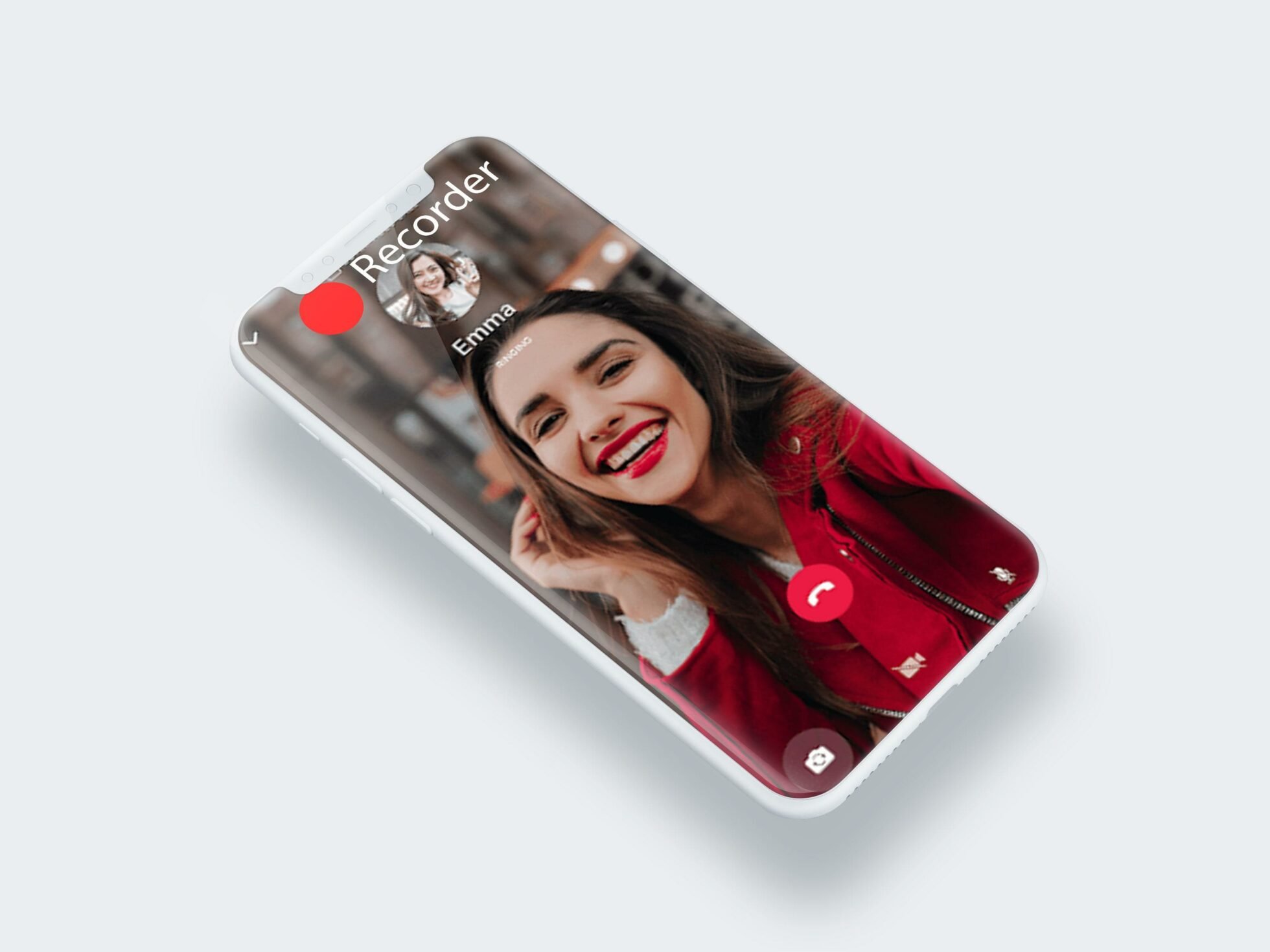If your work is even slightly corporate, chances are you’ve been in a meeting or two (or six thousand). The reality is that meetings are becoming more and more common. This is especially true since remote and hybrid work rocketed during the pandemic. It’s thought that 30% of workers in the USA sit through a minimum of 5 hours of meetings per week.
That’s a lot of meetings. Just ask Tom…
@tldv.io Makes perfect sense. #meeting #comedy #corporate #meetings #9to5 #firstday
♬ original sound - tldv.io - AI Meeting Recorder
So what do you do when you want to ensure the actual important meetings don’t get lost in your manic work calendar? Record them!
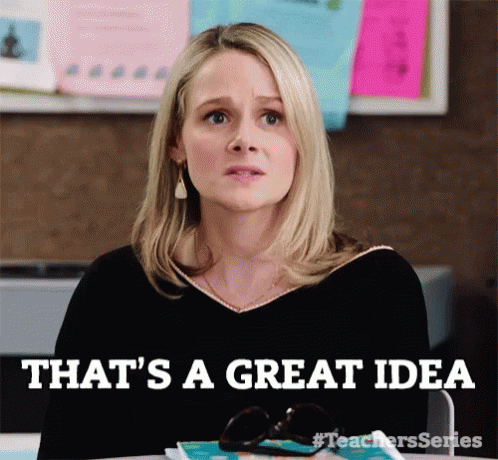
While recording meetings is relatively simple, recording them on your mobile or tablet can be a bit more challenging. It really depends on the type of video conferencing platform you’re using, as well as which third party recorder. But before we dive deeper into that, why should you record meetings in the first place? Isn’t one time enough?!
Why Record Meetings?
Mobile meeting recordings are an increasingly popular way to ensure you don’t miss anything. Nowadays, you can even get an AI generated summary that covers all the topics in a succinct paragraph at the end of your call. It’s especially helpful for longer meetings as modern meeting recorders can even make notes on your behalf.
In short, recording meetings can provide the following benefits:
- You can rewatch them: Rewatching meetings allows you to pick up on things you missed during the initial call. There are tools now that allow you to skim through the meeting a lot faster, either playing it at a faster speed, or searching the transcript for a specific keyword to jump straight to the place you’re looking for.
- Heightened focus and engagement: If you’re aware the meeting is being recorded, especially if your meeting recorder is also taking notes and generating summaries like tl;dv does, then you can relax into the conversation without having to worry if you missed something.
- Enhances accountability: By recording meetings you minimize misunderstandings within your team. You all have a central source of truth that you can refer back to to resolve disputes.
- Supports training and coaching: Call recordings can also be used as a reference for training new employees or coaching pre-existing ones. This is vital in specific environments, like Sales, where you can highlight exactly what the sales rep did well in order to replicate it in the future.
- Time efficiency: As touched upon earlier, when you’re recording the meeting you can be more involved in the conversation. When it comes to something like user research, this is essential. You can read the other participants’ body language a lot more rather than looking away to make notes. This is only made more feasible by note-taking AI.
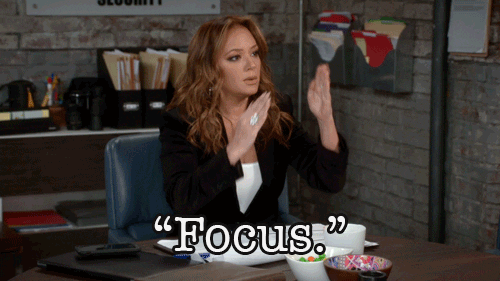
These are just the straightforward benefits from call recordings. If you want to get hyper specific, you can look into how recording your calls benefits sales teams, user researchers, or HR teams when interviewing new candidates.
It’s a lot more useful than you might think.
Mobile Meeting Recordings: How to Record From Your Phone?
We’ve covered the basics, but what about the more technical aspect. Not everyone is calling from their desktop or laptop. In the modern age of work, people are calling from their phones all the time. Even outside of work, video calls are often conducted from mobiles or tablets. What’s the best way to capture mobile meeting recordings?
It’s the same: tl;dv!
tl;dv is a tool to use in conjunction with your favorite video conferencing platforms like Zoom, Google Meet, and MS Teams. Compatible with all three, tl;dv joins your call as a bot and records, transcribes, and translates everything you and the other participants say. It sends each participant a copy of the call recording and transcript as soon as the call ends, and it also provides AI generated summaries of all the main topics covered, including action points and any next steps outlined.
You can access your mobile meeting recordings in your tl;dv library and rewatch them, scan the transcripts for specific keywords to find trends or patterns in your calls, or even edit them into clips and highlight reels to share among friends or work colleagues. This is great for user researchers wanting to capture the voice of the customer in their UX research presentation.
Below, we’ll outline easy to follow steps for how you can record meetings on Google Meet, Zoom, and MS Teams from your mobile or tablet device, using tl;dv.
How to Record Google Meet, Zoom, and MS Teams From Your Mobile
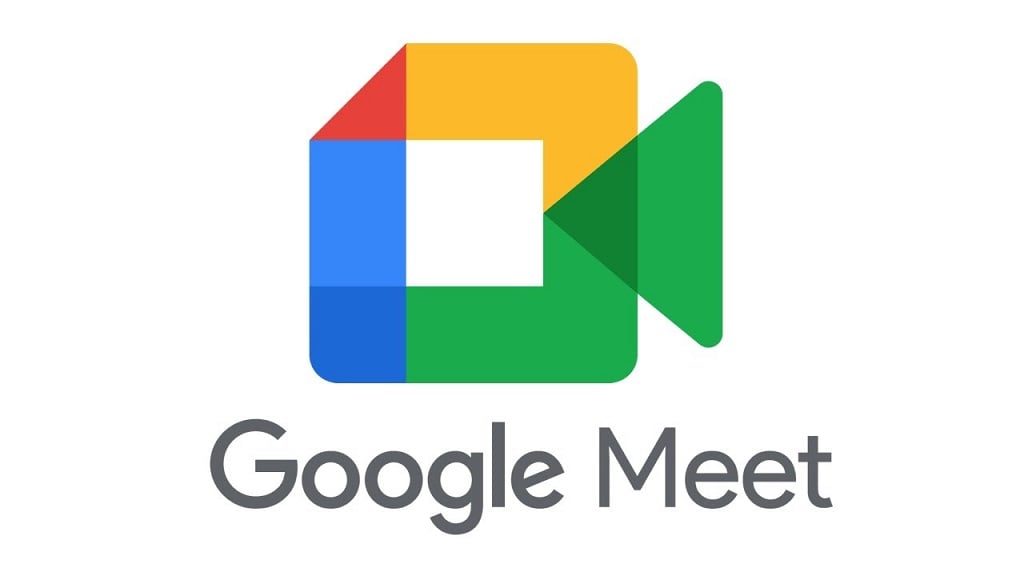
Google Meet
While Google Meet does have a record function, it’s only available on a computer. To record your Google Meet from your mobile, you’ll need a third party software like tl;dv (which also includes dozens of features not found on Google Meet’s native recordings, like highlight reels, speaker recognition, and transcript translations).
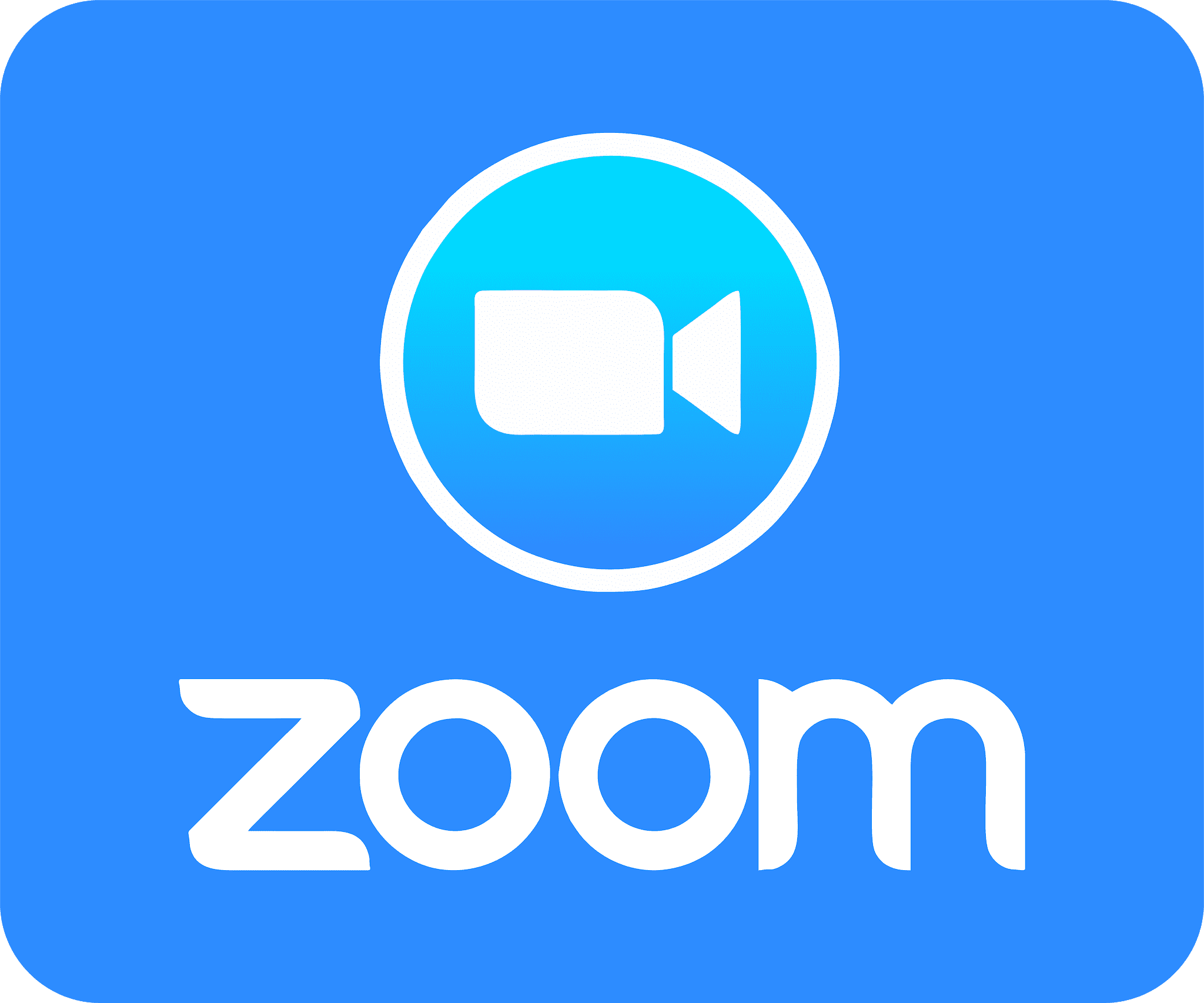
Zoom
When thinking about how to record on Zoom, Zoom does have an app that lets you record from your mobile, but you must have a Pro, Business, Education, or Enterprise account and be the host or co-host. Cloud recording also needs to be enabled. While this is useful, it can be a bit restricting, especially if you aren’t using the paid version of Zoom – did we say that tl;dv offers unlimited free recordings and transcripts?
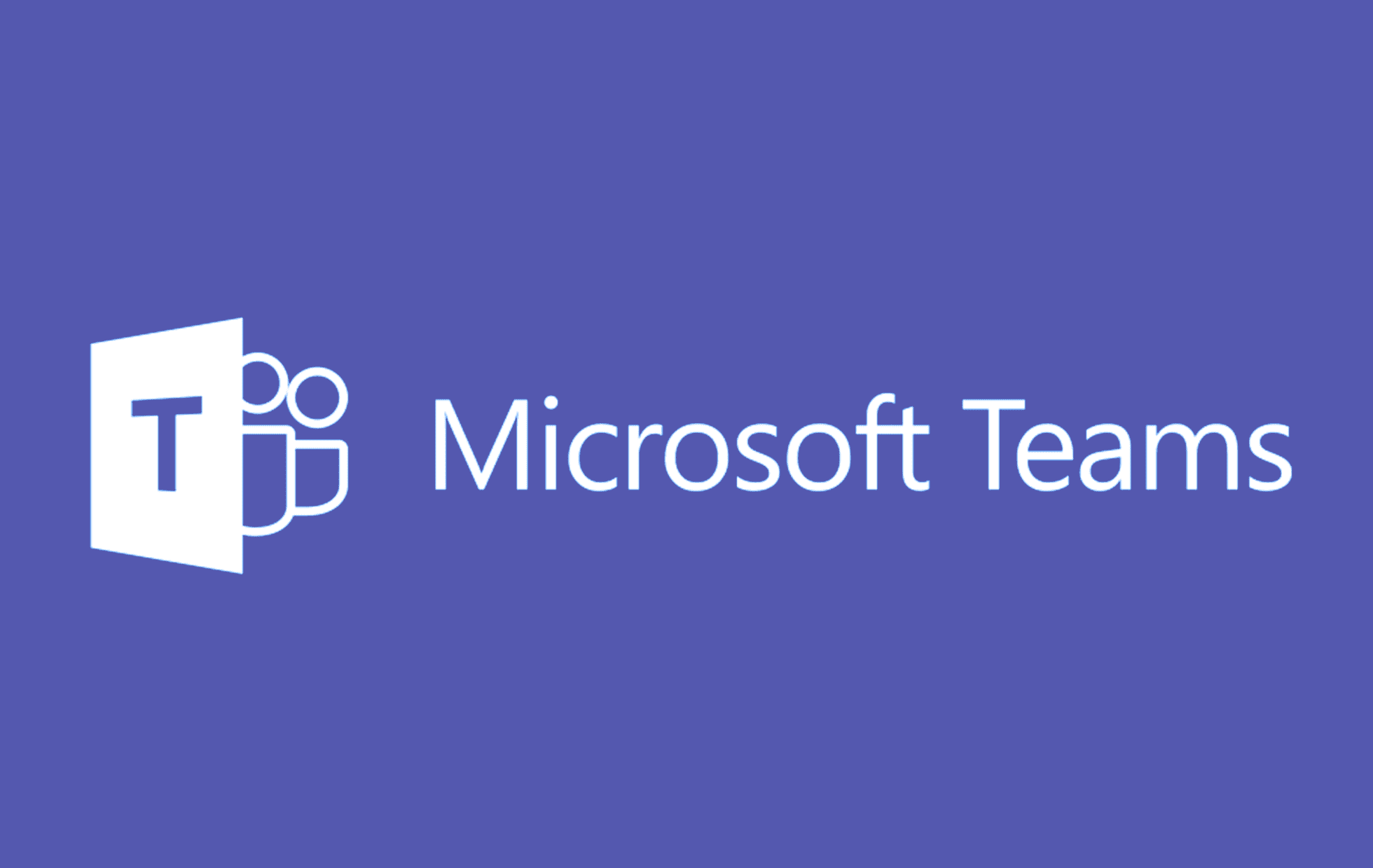
MS Teams
MS Teams also has an app from which you can record mobile meetings, but only on Android. It automatically notifies participants that you are recording, but unlike tl;dv, it doesn’t send them a copy, and it doesn’t come with the full suite of features that a dedicated meeting recorder does.
tl;dv
As tl;dv doesn’t have a mobile app (yet!), you’ll have to configure it to be able to record your mobile meetings. To do that, take the following steps:
- On your tl;dv account, go to ‘Preferences’.
- Turn on your preferred auto-record setup.
- tl;dv will then join meetings that match your auto-record settings via your calendar.
Voila! It’s that simple. However, do bear in mind there are a few caveats.
- When you join via mobile, you will not see the tl;dv note-taking interface during your meeting.
- The meeting host still needs to accept tl;dv to join your call.
- tl;dv can only join calls on mobile that are scheduled via the calendar.
Other Methods
There are other ways of recording your mobile meeting. One of the most simple is by using the ‘Screen Recording’ feature on your mobile phone. Not all phones have it, but most modern ones do. This will record your entire screen, including notifications and battery life, etc. It’s not the most professional, but it works in a pinch. It’s also important to note that this doesn’t notify participants that they are being recorded, so it’s best to get their permission first.
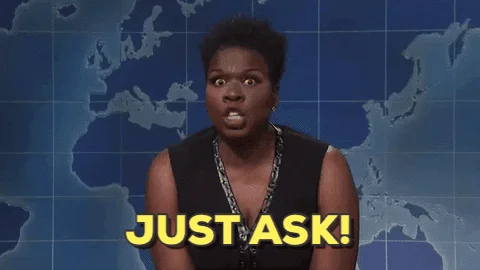
If you don’t want to use tl;dv or your phone’s built-in screen recorder, you can also download other third party meeting recorders like Otter.ai, Trint, or Gong.
Get Recording on Mobile
Mobile meeting recordings have never been easier to make. With tl;dv, you can record across three separate platforms and get all the goodies associated with a dedicated meeting recorder. 5000+ integrations? They’re yours. Unlimited free call recordings and transcripts? No problem. Translations in more than 25 languages? Piece of cake.
It even comes with a mind-blowing speaker recognition that allows you to keep track of exactly who said what in the transcript automatically.
Download tl;dv for Google Meet, Zoom, or MS Teams and start recording your mobile meetings for free today.