Ever wished you could instantly convert a meeting recording into searchable notes? Or turn a long YouTube video into text so you can quickly scan for the key takeaways instead of watching the whole thing? Converting video to text makes this possible by turning spoken words into written text, making content easier to reference, share, and repurpose.
From generating meeting summaries and customer call insights to creating training materials for teams, transcription helps businesses stay organized and efficient. It also makes life easier for non-native speakers and those with hearing impairments because nobody should have to guess what was said in a crucial discussion.
Whether you want to automate note-taking, extract key insights, or streamline workflows, transcription tools save time and effort. Let’s explore the best ways to convert video to text and find the right method for your needs without the headache.
What Are the Use Cases for Transcription?
There’s a reason transcription isn’t just for courtrooms and journalists with tiny notepads. Converting video to text has a wide range of applications, from boosting productivity to making content more accessible. And it’s easier to do than ever before!
Transcription can save you time, improve engagement, and even help with accountability. We’ve broken the use cases down into the following categories:
- Makes meetings searchable & ensures accountability
- Creates subtitles to improve accessibility
- Transcribes interviews for journalism, research, and content creation
- Turns video content into blogs
- Helps meet legal and compliance requirements
- Lets you quickly skim long videos
Let’s take a look at each one more closely.
Makes Meetings Searchable & Ensures Accountability
Imagine wrapping up a crucial project meeting only to realize no one took detailed notes. Panic ensues as team members debate who promised what. By transcribing meetings, you create an accurate, searchable record of discussions and decisions. This practice not only aids in clarifying responsibilities but it also enhances accountability.
Even more, a study by Pumble found that teams who communicate effectively can boost their productivity by 25%! By transcribing your video calls to text, you’re able to communicate more efficiently and you can expect to see a productivity boost as a result.
Creates Subtitles to Improve Accessibility
Consider a content creator who uploads educational videos. Without subtitles, viewers who are deaf or hard of hearing, or those watching in a noisy environment, miss out. Adding subtitles not only makes content accessible but also boosts viewer engagement.
This can also come in useful for those viewers who are watching in a noisy environment. Nobody likes to miss important information. With subtitles, even if they can’t hear every now and then, they can glance at the screen and read what was said.
Transcribes Interviews for Journalism, Research, and Content Creation
A journalist conducting in-depth interviews needs to extract precise quotes for an article. Manually sifting through hours of audio is time-consuming. Automated transcription services expedite this process, allowing professionals to focus on analysis rather than note-taking.
A researcher who uses transcription software to convert focus group discussions into text can drastically reduce their data processing time. In turn, this can speed up the publication of their findings: a win-win all round.
Turns Video Content into Blogs
If a tech company regularly hosts webinars on industry trends, you could transcribe these sessions to repurpose the content into blog posts, articles, or social media snippets. This strategy not only maximizes content utility but also enhances SEO. CapForge emphasizes that video transcription is a valuable tool in the world of SEO, offering benefits like keyword optimization and improved search engine rankings.
Think about it: Google can’t pick up on video content very well. If you convert the video to text and upload it as an article with the video embedded, not only do you have quality content, you also have topical authority in the eyes of search engines.
Helps Meet Legal and Compliance Requirements
In sectors like finance or healthcare, maintaining detailed records of meetings and communications is legally mandated. Transcriptions provide verbatim accounts, ensuring compliance and serving as evidence if disputes arise.
This is also great in business settings to keep a centralized source of truth for all meeting discussions. If there’s a misunderstanding, it becomes super easy to resolve.
Lets You Quickly Skim Long Videos
A student faced with a two-hour recorded lecture the night before an exam needs to find specific information quickly. Transcripts allow for efficient skimming and keyword searching, saving time and enhancing study efficiency.
The same could be said for someone with a friend that sends too many long videos. A quick summary of the video in question will let them know whether it’s worth sticking out for the whole thing.
How Does Language and Accessibility Affect Transcription?
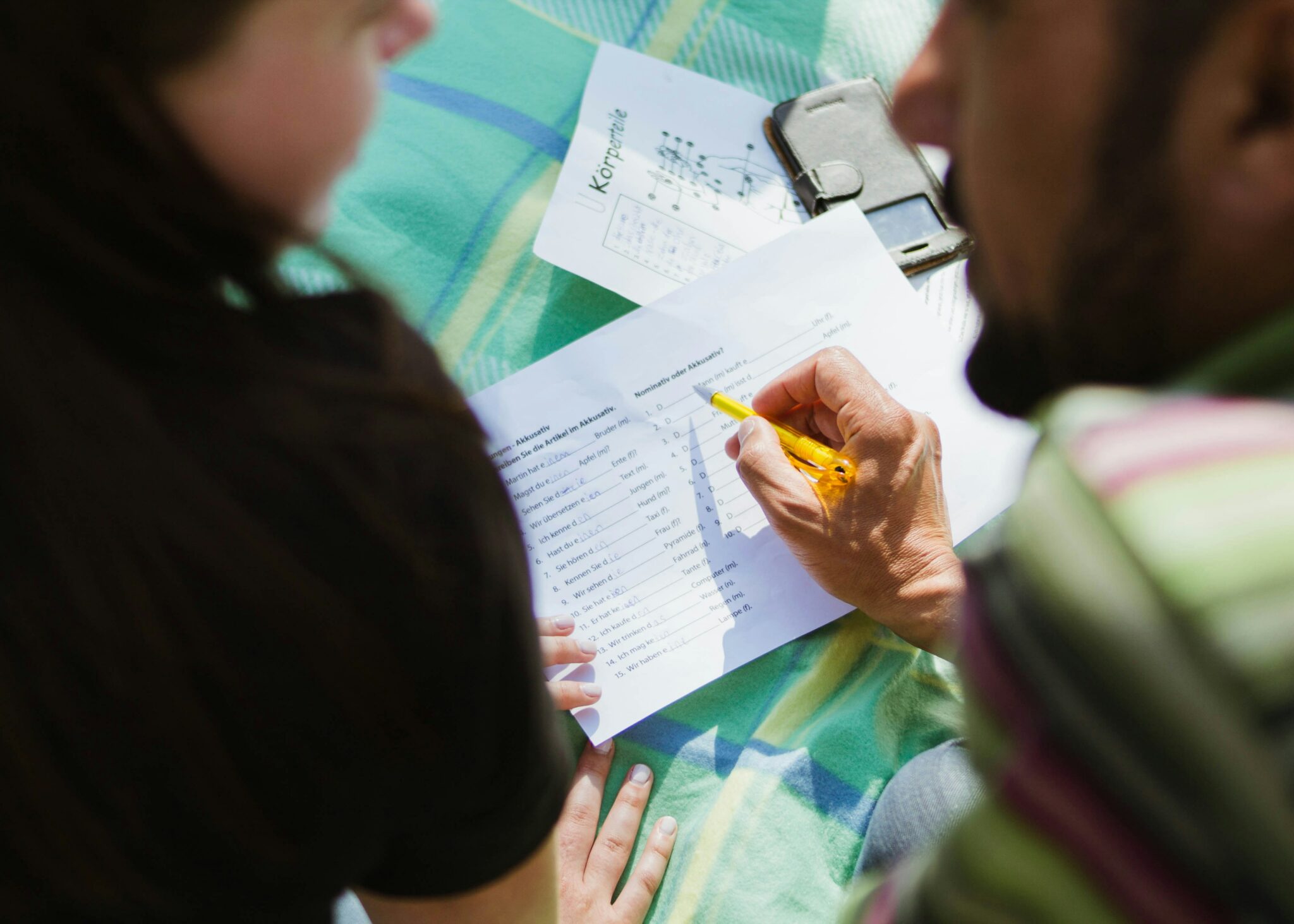
Ever tried watching a video with poor audio quality, hoping the subtitles will save you, only to get hit with something completely nonsensical? It’s more common than you might think. “Board meeting” becomes “bored eating” and before you’ve realized what’s going on, you’ve missed the next few sentences. This is where transcription tools come to the rescue; they make sure content actually makes sense.
Transcribing video to text isn’t just about convenience, though. It’s about inclusivity. Not everybody has the ears of a bat. Accurate captions make content accessible to the deaf and hard-of-hearing community, ensuring they get the full experience instead of relying on auto-generated captions. According to the World Health Organization, by 2050 nearly 2.5 billion people are projected to have some kind of hearing loss. That gives us 25 years to master transcription.
Multilingual Transcriptions
Let’s not forget about multilingual transcription. Businesses, educators, and content creators can use transcription tools to convert video to text in multiple languages, breaking down barriers and reaching a global audience.
Whether you’re a YouTuber hoping to expand your reach or a company trying to make your training videos useful beyond one country, multilingual transcription makes your content truly borderless.
What Are the Different Types of Transcription Methods?
There are three main ways to convert video to text: doing it yourself, letting AI handle it, or striking a balance between man and machine. Each has its strengths, weaknesses, and potential for frustration.
Let’s take a closer look at:
- Manual transcription
- Automated transcription
- The hybrid approach
- Which transcript method is best for you?
Manual Transcription
Manually transcribing a video means listening, typing, pausing, rewinding, and questioning your life choices when someone mumbles. The biggest advantage? Accuracy. But only if you have the patience.
This method is ideal for highly technical content, legal proceedings, or when precision is absolutely critical. But be warned: the average person types around 30-40 words per minute, while people speak at nearly double that speed. It’s also worth remembering that most people’s normal typing accuracy is just below 95% so you’ll still have some editing to do later. So, unless you enjoy the thrill of hitting rewind 100 times, manual transcription can be painfully slow.
Automated Transcription
If the thought of typing out a one-hour interview makes you want to cry, AI-powered transcription tools are your best friend. Speech recognition software can convert video to text in minutes, with many tools offering accuracy rates above 85%.
Automated transcription is particularly popular for online meetings. AI meeting assistants like tl;dv can record, transcribe, and summarize your virtual meetings in mere moments, saving you countless hours and organizing everything in an easy-to-skim package for quick digestion. You’ll get highlights, action items, and key timestamps to make the whole thing easy to navigate. The best part? tl;dv’s transcription is included in the free plan without limits!
To summarize, AI-powered transcripts are fast, efficient, and work well for clear audio with minimal background noise. However, AI still struggles with heavy accents, overlapping dialogue, and that one colleague who refuses to stop talking while eating.
The Hybrid Approach
For those who want speed and accuracy, the hybrid method is a solid choice. AI does the heavy lifting by generating a rough transcript, and a human editor comes in to clean up the mess. They’ll fix misheard words, punctuation errors, and any misattributed speech. This approach is great for professionals who need reliable results without spending hours transcribing from scratch.
Which Transcript Method is Best for You?
At the end of the day, the right transcription method depends on your needs. If you have the time and patience, manual transcription offers top-notch accuracy. If speed is your priority, AI tools are a lifesaver. And if you want a balance of both, the hybrid method gives you the best of both worlds.
We’ve broken each of the three methods into a table for you to easily weigh up the pros and cons.
Method | Pros | Cons | Best for |
Manual Transcription | ✅ Highly accurate ✅ Ideal for complex or technical content ✅ No risk of AI misinterpretation | ❌ Very time-consuming ❌ Requires patience (and good typing speed) ❌ Can be expensive if outsourced | Legal transcripts, research interviews, content with strong accents/slang |
Automated Transcription | ✅ Super fast ✅ Affordable (or even free) ✅ Great for clear audio | ❌ Accuracy depends on audio quality ❌ Struggles with accents, background noise, and multiple speakers ❌ Needs proofreading | Quick meeting notes, video subtitles, casual content |
Hybrid Approach | ✅ Fast and accurate ✅ AI does the bulk of the work ✅ Ideal for professionals who need reliability | ❌ Still requires human effort ❌ Some AI tools require a paid plan for best results | Business reports, official documentation, professional content |
User Experience and Interface: What Makes a Transcription Tool Great?
A transcription tool should make your life easier, not harder. If you need a PhD in software engineering just to convert video to text, something has gone terribly wrong. A great transcription tool should be easy to use, accurate, and give you enough editing options to clean up any errors.
Key Features of a Great Transcription Tool
A good transcription tool should be super easy to use. Whether you’re transcribing meetings, YouTube videos, or podcasts, these are the must-have features that separate a top-tier tool from a frustrating one:
- Speaker identification
- Real-time transcription
- Custom vocabulary & jargon recognition
- Built-in editing & formatting tools
- Export, import, & integration options
- Search & timestamping
- AI summarization
- Security & compliance
Let’s take a look at each one in more detail.
1. Speaker Identification
Ever read a transcript where multiple speakers blur into one giant, chaotic monologue? A good transcription tool should automatically distinguish between speakers, labeling who said what so you don’t have to play detective later. This is especially useful for meetings, interviews, and panel discussions.
2. Real-Time Transcription
Why wait for a transcript when you can get one as the conversation happens? Real-time transcription is a game-changer for live meetings, webinars, and lectures. Some tools even let you edit on the fly, so by the time the meeting ends, you have a polished transcript ready to go.
3. Custom Vocabulary & Jargon Recognition
If you work in tech, law, or medicine, standard AI transcription tools might struggle with your industry’s jargon. Even acronyms like SaaS or SEO can get picked up wrong sometimes. The best tools let you train them to recognize specific terms, names, or acronyms, making them smarter and more accurate over time.
4. Built-In Editing & Formatting Tools
Even the best AI makes mistakes. Instead of exporting the transcript to another tool for editing, a good transcription software should let you edit, format, and highlight important sections directly in the app. Bonus points if it has shortcuts to speed things up.
5. Export, Import, & Integration Options
Ideally, you’ll be able to import different file types. Whether you have an MKV file that needs transcribing, or you want to convert a WAV file to text, a great transcription software will enable you to import any video-based file and return it to you in text format. tl;dv sure does!
Even better, if the transcription tool integrates directly with Zoom, MS Teams, or Google Meet so that it automatically transcribes your meetings, then you don’t have to faff about with importing at all. You can also get tools that integrate with YouTube or other video platforms.
Once your transcript is ready, you should be able to export it in multiple formats (TXT, DOCX, SRT, etc.) or send it straight to platforms like Google Docs, Notion, or project management tools. The fewer manual steps, the better.
For customer-facing call transcripts, you’ll probably want to sync it directly with your CRM platform. There are plenty of AI meeting transcription tools (tl;dv, Fireflies, Gong, etc.) that now automate this process for you, so your reps can move straight onto the next call.
6. Search & Timestamping
A transcript without timestamps is fairly useless. You want to be able to hop back and forth to the important parts of the video. The best tools add timestamps automatically so you can jump to specific moments in a video or recording without scrolling aimlessly. Some even have a search function, letting you find key discussions in seconds.
7. AI Summarization
If you don’t have time to read through an entire transcript, some tools offer AI-generated summaries and keyword extraction. This is great for quickly reviewing meetings or pulling out key takeaways from looong YouTube videos that your friends keep asking if you’ve watched yet.
8. Security & Compliance
Handling sensitive information? Make sure your transcription tool follows GDPR, HIPAA, or other relevant security standards. Some services even offer end-to-end encryption to keep your data safe from prying eyes.
Speed vs. Accuracy: The Eternal Trade-Off
Want a transcript in seconds? AI-powered tools can whip one up before you’ve even finished your coffee. But if you need pinpoint accuracy, especially for technical or jargon-heavy content, you’ll likely have to spend some time editing.
Some tools let you balance speed and accuracy, offering different transcription modes: fast but a little messy, or slow and super precise. It’s like choosing between instant coffee and a carefully brewed espresso. Both get the job done, but one requires a bit more patience.
At the end of the day, the best transcription tool is the one that fits your workflow without making you want to throw your laptop out the window.
Free vs Paid Transcription Services: Which One is Right for You?
When it comes to converting video to text, there’s always the big question: do you go for a free service, or is it worth paying for premium features? The answer depends on what you need.
If you just want a quick and basic transcript, free tools might do the trick. With tools like tl;dv, there isn’t even a limit to the amount of basic transcripts you can generate. But if you need pinpoint accuracy, speaker identification, and advanced automation features, a paid service is often the better option.
In this section, we’ll cover:
- What free transcription tools offer (and where they fall short)
- Why paid transcription services are worth it
- Examples of free and paid transcription services
What Free Transcription Tools Offer (and Where They Fall Short)
Free transcription services are great for light use, personal projects, or quick summaries. They can get the job done, but they come with limitations. They’re great for:
- Basic AI transcription. Most free tools use AI to convert speech to text with reasonable accuracy.
- Good for short recordings. Many free tools allow limited transcription time per month (tl;dv is a notable exception, providing unlimited call recordings and transcriptions).
- Simple export options. Usually TXT or DOCX formats.
However, free transcription tools aren’t for everybody. There are some definite drawbacks, including:
- Lower accuracy. AI transcription is solid, but free tools often struggle with accents, industry jargon, or fast speakers.
- No speaker identification. Some free tools can’t tell who’s talking, making group discussions hard to follow.
- Limited length & usage caps. Many free services only allow a few hours of transcription per month or restrict file sizes.
Why Paid Transcription Services Are Worth It
If you need highly accurate, professional transcripts, investing in a paid service can save hours of editing and frustration. Here’s what you get with a premium option:
- Higher accuracy. Paid tools use advanced AI models and sometimes human review for near-perfect transcripts. Rev is a great example of a human transcription software, but it comes with a price.
- Speaker identification. Automatically labels who is speaking in multi-person conversations.
- Integration with CRMs and project management tools. Many paid services work seamlessly with Salesforce, HubSpot, Zoho, and more, making it easier for businesses to automate workflows.
- Timestamps & searchable transcripts. Easily jump to key moments in a recording without scrolling endlessly.
- Multi-language support. Ideal if you need translations or multilingual captions. Some tools, like Circleback, can translate in more than 100 languages.
Examples of Free and Paid Transcription Services
Here are some of the top transcription tools, covering both meeting transcriptions and general video or audio content that you might want to convert to text:
| Tool | Best For | Free Plan? | Key Features |
|---|---|---|---|
| tl;dv | Meeting transcriptions for Zoom, MS Teams, & Google Meet, post-call workflow automation, and multi-meeting intelligence | ✅ Free plan available (unlimited recordings, transcriptions, and summaries) | AI transcription, speaker labels, meeting highlights, 6,000+ integrations, multi-meeting intelligence, custom note templates, recurring reports, sales coaching features |
| Otter.ai | Business meetings & team collaboration | ✅ Free (limited minutes) | Live transcriptions, AI-generated summaries, speaker recognition |
| Trint | Journalists & content creators | ❌ No free plan | High-accuracy AI, collaborative editing, multi-language support, automated summaries |
| Descript | Video creators & podcasters | ✅ Free (limited features) | Text-based video editing, automatic subtitles, screen recording |
| Rev | Professional transcription & legal use | ✅ Free (limited AI features. Professional manual transcriptions are paid only) | 99% accuracy with human transcribers, captioning services |
The Verdict: Should You Pay for Transcription?
If you only need to convert short videos or meetings into text occasionally, free tools will work fine. But if you rely on transcripts for work, research, or content creation, a paid service can save time, improve accuracy, and give you features that make life easier.
Some advanced features, for example, include the ability to search transcripts by keyword, analyze multiple transcripts at once with the AI understanding context from each, or even automating the process of filling out CRMs by syncing the transcript, notes, or summaries directly to your work tools and apps.
You can think of transcription like coffee; free office coffee might do the job, but sometimes, you need that premium espresso to really get things done.
Tools for Transcribing Video to Text
With so many transcription tools out there, choosing the right one can feel daunting. But don’t worry, we’ve got you covered. Below is a quick look at some of the best tools for converting video to text, whether you’re transcribing meetings, interviews, or your next viral YouTube masterpiece.
We’ve already broken down the tools based on their key features and whether or not they offer free plans, but here they are again in a little more depth. We’ll cover the following tools:
- tl;dv
- Otter.ai
- Trint
- Descript
- Rev
1. tl;dv – Best for Meetings on Zoom, MS Teams, & Google Meet
If you spend more time in Zoom calls than you’d like to admit, tl;dv is your new best friend. It offers unlimited meeting recordings, AI-powered transcriptions, and summaries for Zoom, MS Teams, and Google Meet calls. The free plan also provides speaker identification, meeting notes, and standard timestamping features so you can jump back and forth throughout the video. The free plan has a number of limited advanced features too.
While the free option does provide integration with Slack, email and calendar apps, it’s the Pro plan that unlocks 6,000+ integrations. This empowers you to automate workflows like never before, syncing your meeting notes with CRMs in a single click.
tl;dv also offers multi-meeting intelligence, allowing you to analyze entire batches of meetings at once. This is particularly useful for managers who want to evaluate their team’s meetings. It’s ideal for customer success, sales, and product development. You can even take this a step further by scheduling recurring reports about any topic of your choice. The AI will automatically analyze multiple meetings to find discussions about the topic in question and provide a full report that combines insights from all your team’s meetings on a regular basis. It’s a life-saver.
2. Otter.ai – Best for Team Collaboration
Otter.ai is another great pick for meetings and business discussions. It provides real-time AI transcription, automatic summaries, and speaker identification. Plus, it syncs with your favorite documentation tools so you can stay organized.
Otter is mostly used for converting audio to text, though it does offer video recording on the paid plans. Like tl;dv, it also allows you to sync meeting notes with your CRMs automatically. It provides a barebones version of multi-meeting intelligence too, but it cannot schedule reports.
One of the drawbacks of Otter is that it’s not feasible for multilingual teams. It offers translations in English, Spanish, and French, but doesn’t provide anything outside of these three.
3. Trint – Best for Journalists & Content Creators
Need high-accuracy transcription for interviews or video content? Trint has you covered. It uses AI-powered speech recognition, but the magic happens in its collaborative editor, where teams can refine transcripts together.
One of the great things about Trint is that it provides language support for 54 languages and it claims to reach accuracy rates of 99%!
On the Enterprise plan, Trint allows you to transcribe live and edit on the fly. You can also share the transcript in real-time, making it excellent for media teams. It is used by the BBC and The Washington Post after all.
4. Descript – Best for Video Editors & Podcasters
Descript takes transcription a step further by letting you edit video and audio like a text document. Accidentally say “uh” too much? Just delete it from the transcript, and it disappears from your video. It’s perfect for YouTubers, podcasters, and content creators looking to streamline their workflow.
This offers a different way to convert video to text from the usual meeting recorders. You can pretty much use it on any video that you want to edit and make the changes by adjusting the transcript directly. Welcome to the future!
5. Rev – Best for Accuracy & Professional Use
If you need near-perfect accuracy, Rev uses human transcribers to ensure flawless transcripts. It’s ideal for legal documents, interviews, and high-stakes content where automated AI might not cut it. Just keep in mind that human-powered accuracy comes at a higher price.
Rev claims that its AI transcripts are as accurate as 95%, while the human transcripts are 99%+. While this is great news, it’s also worth remembering that in addition to higher costs, manual transcription takes a lot longer. You can be waiting anywhere upwards of 5 hours for your transcript. Even longer, depending on the time of day and length of the video you’re transcribing.
How to Transcribe Specific Video Types
Not all videos are created equal; some are polished productions, while others are hour-long meetings that could’ve just been an email. Whether you’re transcribing YouTube videos, podcasts, or business meetings, the right method depends on accuracy, speed, and effort.
Let’s take a look at:
- Transcribing YouTube videos to text
- Transcribing video audio to text
- Converting podcast videos to text
- How to transcribe a meeting
Transcribing YouTube Videos to Text
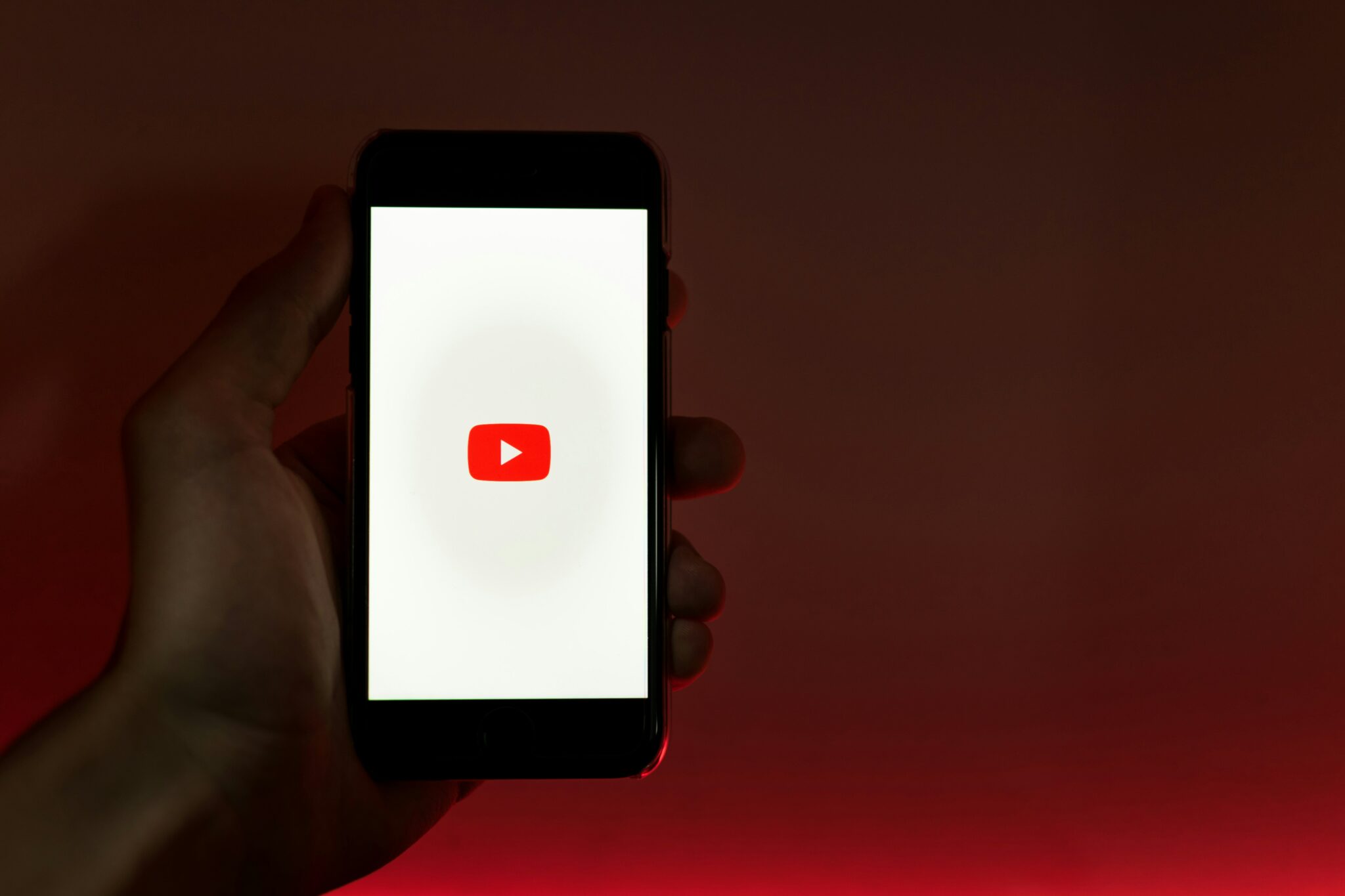
YouTube has an overwhelming amount of content, but what if you need a written record of a tutorial, an interview, or a conference talk? Transcribing YouTube videos can help you reference key points, improve accessibility, and repurpose content for blogs, social media, or even to create engaging intros using a YouTube intro maker.
It’s a great way to allow readers to skim over long lectures, talks, or discussions, rather than sit through an entire multi-hour video. No need to keep skipping ahead and rewinding to find the juicy bits. Just search the transcript for keywords, or scan over it to spot relevant sections.
Here’s what you can do to convert video to text on YouTube:
Option 1: Check if YouTube Has Auto-Captions
YouTube generates automatic captions for most videos. These aren’t bad if you want cheap and cheerful. Check if your chosen video has them by:
- Clicking the CC (Closed Captions) button on a video.
- Opening the Transcript tab (three-dot menu below the video).
This is instant, free, and available in multiple languages. However, it’s often riddled with errors, especially if your video contains fast speakers or complex terms. Not to mention, if you paste the generated transcript into a word document, it looks awful.
Option 2: Use a Third-Party Transcription Tool
If you want better accuracy and sharper formatting, you’ll need a third-party transcription tool. Some of these tools will require you to first download the YouTube video so that it can be imported as a file for transcription. Consider:
- tl;dv. You can upload 5 files on the free plan, or unlimited on the Pro plan ($18 per user per month) and above.
- Trint. Trint requires you to fork out for the advanced or Enterprise plan for unlimited file uploads, setting you back upwards of $60 per seat per month.
- Descript. Import YouTube videos by simply pasting the link to get automated transcripts. Edit the text to edit the video (or just the text if you prefer).
How to transcribe a YouTube video with these tools:
- Copy the video URL and paste it into the transcription tool (if supported). If not, download the video or extract audio and upload it manually.
- Let the AI work its magic, then edit for accuracy and readability.
Transcribing Video Audio to Text
Sometimes, you don’t need the visuals, just the words. Whether it’s a documentary, lecture, or interview, transcribing audio helps with note-taking, research, and content repurposing. To convert video audio to text, follow these steps:
Step 1: Extract Audio from Video
If you only have the video file, you must first extract the audio from the video. Some AI transcription tools allow you to skip this section by just uploading the video file for transcription. However, if you need to separate the two, use:
- VLC Media Player. Convert video to MP3 in a few clicks. It’s a free, open-source tool that allows you to convert video to audio whenever you want.
- Adobe Premiere Pro. It allows you to export audio directly, though Adobe’s Creative Suite is on the pricey side if you don’t already have it.
- Online tools like Audacity. Audacity is another tool that offers free and easy audio extraction.
Step 2: Choose a Transcription Method
The next thing you’ll want to do is choose your transcription method. As mentioned earlier, we have three options: automated, manual, and hybrid:
- Automated AI Transcription. Use tools like tl;dv, Rev, or Descript for fast and fairly accurate transcripts.
- Manual Transcription. These are ideal for professional content, but cost a pretty penny and can take a while to process.
- Hybrid Method. Use AI tools for the initial transcript draft, and then go through it with a finecomb to edit for accuracy and clarity where necessary. Focus on:
- Fixing names, jargon, and misheard words.
- Adding timestamps for reference.
- Formatting for readability (paragraphs, headings, and speaker labels).
Converting Podcast Videos to Text
Podcasts are a goldmine for SEO and accessibility, but only if the content is searchable. A podcast transcript can help expand your audience, boost discoverability, and even create additional content from each episode. To start converting your podcast videos to text, you can follow these simple steps:
Step 1: Choose the Right Tool
For podcasters, transcription tools must handle natural conversation, multiple speakers, and background noise. The best options include:
- Descript. This is built for podcasts. You can edit podcasts by editing the transcript itself. It’s like magic!
- Trint. An AI-powered transcription tool, Trint is great for multilingual content and cutting-edge journalism.
- Rev. For high-accuracy, human-edited transcripts, Rev is the best choice.
Step 2: Upload Your Podcast Audio
Most tools accept MP3, WAV, or M4A files. If your podcast is video-based, extract the audio first (see previous section). This is super easy to do so you should be able to swiftly move onto the next step.
Step 3: Edit for Readability & SEO
If you’re converting a podcast to text, the chances are you want to repurpose that content. Here are some things to look out for when editing the transcript:
- Remove filler words like “um,” “uh,” and “like”. They don’t belong in your clear transcript.
- Break up long paragraphs for easier reading. Nobody likes to read through a wall of text.
- Add timestamps so listeners can jump to key sections. It makes it super easy to navigate the audio.
- Optimize for SEO by highlighting key phrases and topics. This helps your podcast content get found by search engines (and people).
Step 4: Repurpose Your Transcript
Once polished, your transcript can be used for a whole bunch of things. From blog posts to social media content, you can do a lot with your podcast transcripts. Here are some examples:
- Blog posts. Summarize episodes with key takeaways and increase your website’s traffic.
- Social media snippets. Pull quotes from guests to create engaging content on social media.
- YouTube subtitles. If your podcast is also in video form, you could use the podcast transcript to create YouTube subtitles so that your audience can follow along in real-time.
How to Transcribe a Meeting
Meetings are where big decisions happen. Sometimes. Other times, they’re just a place for people to discuss their weekend until someone forces them back on track. Either way, transcribing ensures no key points get lost (and that people can skip the small talk when catching up). To transcribe a meeting, follow these steps:
Step 1: Use a Live Transcription Tool
Instead of scrambling to take notes, use real-time transcription software like:
- Fireflies. Ideal for business teams, Fireflies offers live transcriptions so that you can collaborate on the fly.
- Otter.ai. It provides automatic transcription with speaker ID in real-time.
- Rev Live Captions. Rev offers live AI captions for Zoom calls. Alternatively, you can send a meeting off for a more accurate human transcription, but you’ll have to wait several hours.
Step 2: Ensure Speaker Identification
Knowing who said what is crucial. Good transcription tools label speakers automatically, but if they don’t, assign names manually. tl;dv, for example, can identify speakers even in calls with many participants. This ensures the transcript is super easy to follow along and boosts clarity when it comes to assigning tasks and accountability.
Step 3: Clean Up & Highlight Action Items
A meeting transcript should be usable, not just a wall of text. Most transcription tools will format the transcript for you, but even if they do, they might still need improvements. Enhance clarity by:
- Summarizing key takeaways at the top. This helps users understand the gist of the discussion without having to read through the whole thing.
- Highlighting decisions and action items. By putting the big things in bold, you draw attention to them and ensure your team understands their importance.
- Removing filler words and off-topic chatter. This helps you cut to the chase. People talk in long-winded ways, but you don’t have to force your team to read long-winded text.
Step 4: Share & Store the Transcript
Most transcription tools offer a plethora of ways to share your transcript. For example, tl;dv empowers you to share highlights, reels, or the entire thing with a simple click. You can even sync it with popular work tools like Slack, email, or Notion so that the transcript and summary are uploaded there automatically as soon as they’re generated. This helps to automate post-call workflows and save everybody time.
Here are some ways you can share your meeting transcript:
- Send it via Slack, Notion, or Google Docs.
- Store it in a searchable database for reference.
- Use AI tools to auto-generate summaries for quick review.
Follow our step-by-step guide to learn how to transcribe a meeting in more depth.
Convert Video to Text, Your Way
Transcribing video to text isn’t just about convenience, it’s about making content more accessible, searchable, and useful. Whether you’re turning YouTube videos into blog posts, ensuring important meetings are well-documented, or making podcasts easier to digest, transcription tools can save time and boost engagement.
The best method depends on your needs. Manual transcription is precise but slow, while AI-powered tools are faster but may need a human touch. Hybrid solutions strike a balance, letting AI do the heavy lifting with manual edits for accuracy. Tools like tl;dv or Otter for meetings, Descript for YouTube, and Rev or Trint for high-accuracy transcriptions can help streamline the process.
Ready to give it a shot? Try a transcription tool that fits your workflow and see how it transforms your content.





