Are you looking to record meetings like a pro? Almost every meeting you enter is full of recorders and you’re looking to get in on the action? Take off your shoes off, kick back and feel at home. After this easy read of recording tips, you’re going to feel like a whole new person – a person who knows literally everything there is to know about recording online meetings quickly, efficiently, and for free.
I’ll break down why it’s important to have a record of your meeting, why AI meeting notes are more than just useful, and what the etiquette is when recording. Then I’ll break down the how (it’s incredibly simple) for each of the most popular video conferencing platforms: Zoom, Google Meet, and Microsoft Teams. Finally, I’ll suggest some meeting recorders that you can get started with today.
Let’s get started.
TL;DR: How to Record Meetings Like a Pro (2025 Edition)
Recording meetings has changed over the past 5 years. It’s no longer about just hitting Record. To capture, transcribe, summarize, and share insights effortlessly, you need a more specialized tool.
Why record? To document decisions, train teams, review performance, and stay async without missing a beat.
The real power: AI meeting assistants like tl;dv record, transcribe, summarize, and even answer questions about your calls, instantly, and in 30+ languages.
The rules: Always get consent before recording, share files afterward, and check your privacy settings.
How to record:
Zoom: Only hosts can record; free users save locally, paid users get cloud.
Google Meet: Only hosts/admins can record; free users need tl;dv.
MS Teams: Anyone can record; files go to OneDrive/SharePoint.
The best tool? tl;dv beats built-in recorders hands-down with instant recordings, automatic language detection, AI notes, CRM sync, multi-meeting memory, sales coaching features, and timestamped action items.
Pro tip: tl;dv has a free forever plan (unlimited recordings and transcriptions) that joins meetings even if you don’t.
Read on for the juicy details.
Why Record Meetings?
It might be stating the obvious, but there is a very simple reason why we record meetings: to be able to rewatch them.
The problem is that nobody wants to waste an hour rewatching a meeting they already attended. Chances are they were bored during the actual call anyway, so rewatching is hardly a fun idea. That’s where AI meeting assistants distinguish themselves. They not only provide recordings of the meeting, but also summaries, AI notes, a transcript, and even chat bots to ask questions about the call.
It’s crazy though, because some people don’t record meetings. They may even be glad to get shut of them. They rely on memory and hand-written notes that take up valuable focus (causing them to potentially miss details).
Let’s break down the main reasons why recording meetings is a good idea, whether it’s for you personally, or for your business.
- To document decisions and action items. This can be super useful for referencing at a later date, but it’s also perfect for sharing with those who were unable to attend the meeting.
- To review and evaluate performance. It’s a common practice to record meetings to analyze your performance, especially if presenting. It’s also a great method to employ when interviewing candidates for a role. You can review your interview and evaluate the candidate in more depth. It also allows you to cut down on the interview process by sharing the recording with stakeholders, rather than running multiple interview rounds.
- To train or educate others. Recording meetings can be a useful way to train new employees. If the meeting in question goes in-depth on a specific topic, then that meeting can be studied in the future. Think of it as repurposing work you’ve already done. It’s cost-efficient and takes up no additional time.
- To comply with legal or regulatory requirements. In some cases, an organization may be required by law to record a meeting. It can also be used to verify what was said.
- To transcribe the meeting. If you need to transcribe a Google Meet recording or Zoom call, recording the meeting is the best way to do it. Transcriptions can be helpful to summarize, review, and translate the meeting.
- To work remotely. One of the best things about recording meetings is that your team members don’t have to be present at the same time. If you operate with async teams, then you need async tools.
What are the Benefits of Recording a Meeting?
While we’ve touched on some benefits above, there are countless ways that recording meetings can be beneficial. These examples take things a little deeper:
You Don’t Need to Attend Every Meeting.
As mentioned above, one of the big benefits of recording meetings is that you can catch up later. There are virtual meeting tools like tl;dv which take this to the next level and make asynchronous work easy and convenient.
Imagine you’ve got an emergency and have to skip a weekly product catch-up. Instead of relying on your teammates to keep you in the loop, you can tl;dv it instead. You’ll get the transcript, notes, and summary immediately afterwards. If you don’t see something you thought should be there, you can always ask tl;dv’s AI what was said about topic X to get quick, timestamped results. These allow you to jump straight to the part in the video where it was discussed, saving you from having to manually search through the entire transcript or video.
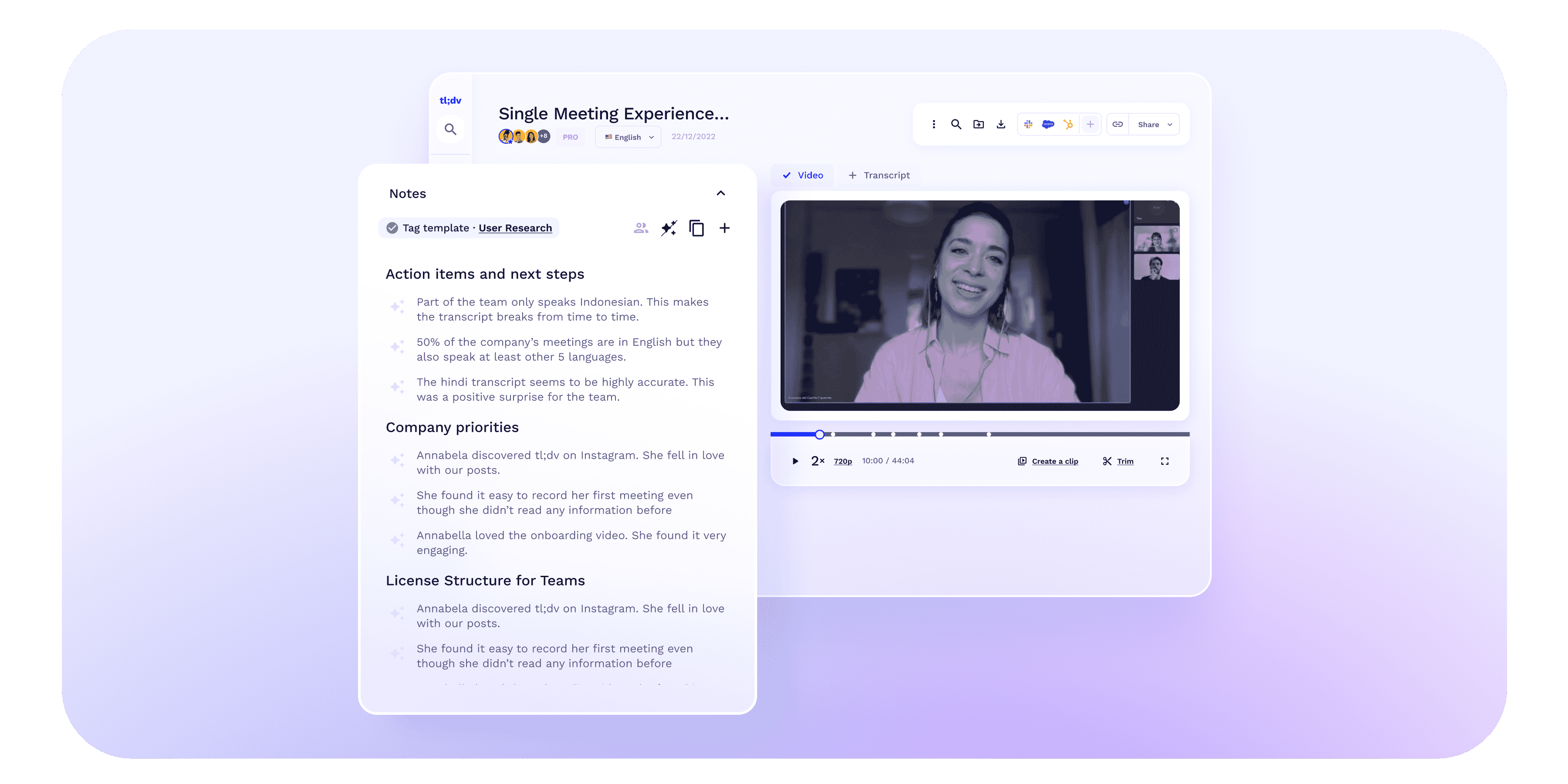
Greater Accountability
By recording meetings, you can hold team members accountable for the tasks and responsibilities that were discussed and assigned during the meeting. There’s no weaseling out anymore.
Meeting recordings make it so there’s a universal source of truth. Every member of your team has access to the same recording, so everyone knows the next steps, action items, and deadlines that were discussed.
Improved Time Management
As well as saving time for team members who skip the meeting and catch up later, recording meetings is also helpful for those wanting to review the content at their own pace. You no longer need to race during real-time communication to take notes or meeting minutes. This is especially beneficial when reviewing complex or technical information.
Improved Accuracy and Clarity
Recording meetings helps to ensure that important decisions and action items are documented accurately and clearly. This can be particularly helpful when discussing complex topics or when there is a large number of attendees.
What are the Drawbacks of Recording a Meeting?
While it all seems like sunshine and rainbows, there are a few drawbacks to be aware of when it comes to recording meetings.
Privacy Concerns
It’s often the case that some people will feel uncomfortable when being recorded, even more so if the meeting includes sensitive or personal information. It’s critical to obtain consent from all participants before starting to record.
Technical Difficulties
Not everybody is a tech wizz. Recording meetings can be a challenge, especially if something is malfunctioning and you can’t work out what it is. Audio, visuals, software, hardware? Who knows?
One of the great things about tl;dv is that the bot will record the entire meeting, regardless of your audio and visual software, unlike the default setting on many video conferencing platforms.
Potential Distraction
Some people find that the knowledge of being recorded is a big distraction for them during the meeting. Even if the recording is silent and practically invisible, it can put some people off. This was far worse during the none-remote meetings if physical recording equipment was present, but it’s still a thing occasionally online.
Is Recording a Meeting Legal?
Whether recording a meeting is legal or not depends on a variety of factors.
- In which jurisdiction is the meeting taking place?
- Do you have the consent of all parties involved?
- How will the recording be used?
Generally speaking, it’s legal to record a meeting if all parties have given their consent. For example, the EU follows GDPR which suggests you should gather all participants’ consent before recording. Brazil has similar rules, while the U.S.A varies from state to state.
There’s no one-size-fits-all answer here, but to be on the safe side, always get consent from all the participants of the meeting. This isn’t just a legal issue – it’s also good manners.
For more information, read our article on why recording without consent is a bad idea.
Recording Meetings: Etiquette and Best Practices
If you don’t want to be a d*ck to everyone you meet, then there are a set of unwritten rules that society follows to create a harmonious atmosphere. Saying “please,” and “thank you,” is a great example.
These unwritten rules should also be followed when recording meetings:
- Get everyone’s consent. By getting everyone’s consent, not only are you following the law, but you’re also making the other participants aware that they will be on camera. Extend the same courtesy to others that you would expect to receive yourself.
- Share the recorded file with the other participants. It’s good practice to share the recorded meeting with everyone from the meeting so that they have a copy for themselves. Whether this is because they want to review something, or just to let them see what you have recorded, it’s plain good manners.
- Use correct privacy settings. There’s nothing worse than not being able to see the video because the host has the wrong privacy settings on. Get them right before you start recording.
The New Normal: Virtual Meetings and Remote Work
Since lockdowns, recording meetings has become far more popular. More and more people were forced into the online world, and virtual meetings emerged as the promised ‘new normal’. At first, funny Zoom backgrounds started trending, and then recording meetings started to become pretty normal too.
While it wasn’t particularly pleasant at the time, the worldwide restrictions created remote work for many who had considered it a fantasy prior to that. Most people didn’t even know how to work Zoom or Google Meet, but nowadays, everybody and their dog knows how to use them.
Whether you were doing remote pub quizzes, celebrating a birthday, or participating in an office meeting, recording video calls became a lot more accessible. It also helped that meeting management software like tl;dv appeared, solving a new issue by providing multi-lingual meeting transcriptions, recordings, summaries, notes, and other conversational intelligence tools.
How to Record Meetings
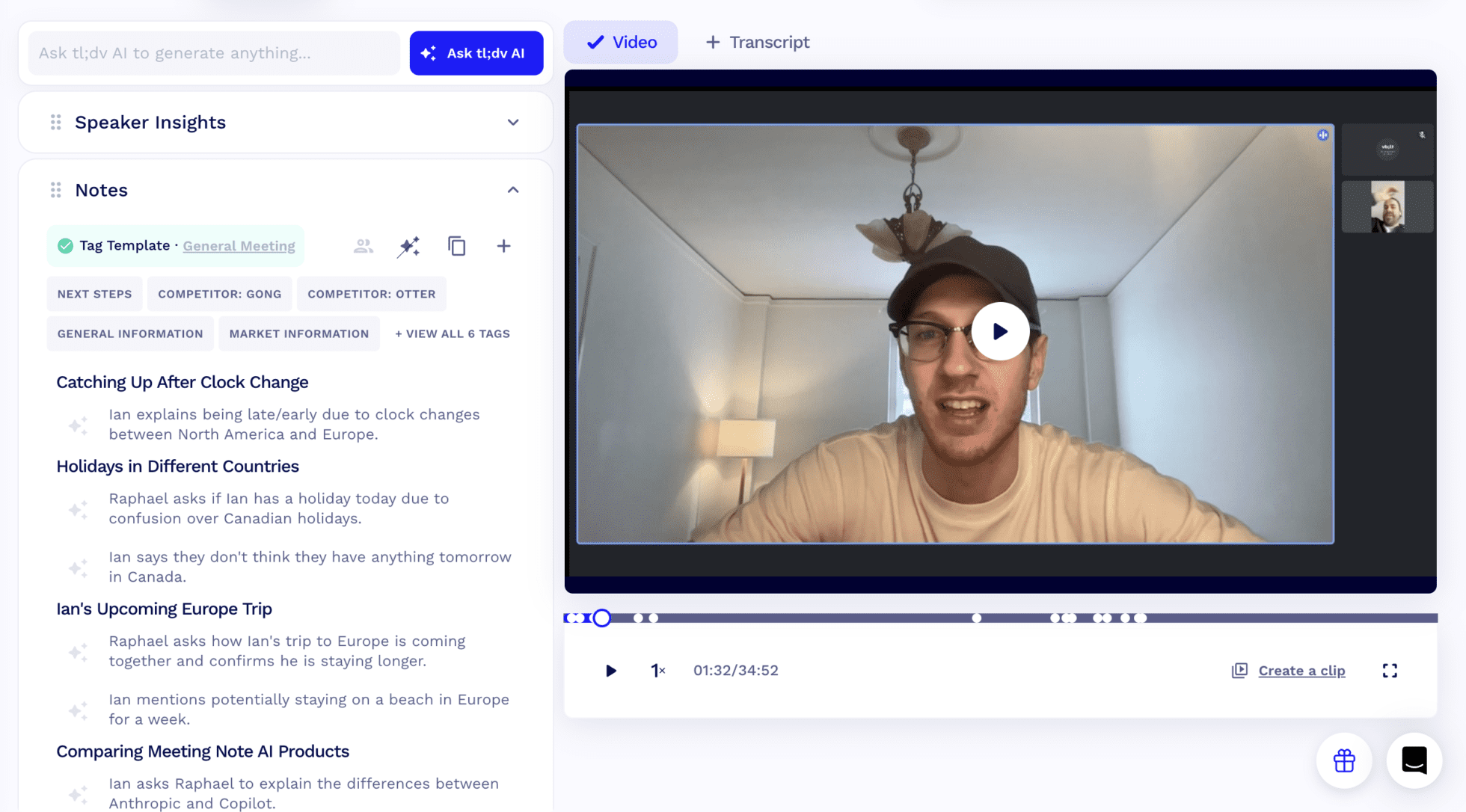
How you record meetings will depend on whether you’re using Zoom, Google Meet, MS Teams, or any other platform you chose. Even Skype still exists, apparently!
Recording Meetings on Zoom
For Hosts
By default, only the hosts are allowed to record on Zoom. Great news if you’re the host. Pretty sh*tty for everyone else.
If you are the host, simply open Zoom and set up the meeting that you wish to record by clicking New Meeting and inviting the relevant participants.
Once in the meeting, simply press the Record button at the bottom of the screen. You could also use the shortcut: Alt+R.
For more details about how to record on Zoom, see their guide.
For Participants
If you’re just a participant, you will have to ask the host for permission to record.
For this, the host must go into Manage Participants. Here, they will get a list of the participants. They must hover over the name of the participant, select More and then choose Allow Record.
For Paid Users
Those who pay to use Zoom can record exactly as outlined above. Their recordings will be saved to the Zoom Cloud, where they can be viewed, shared, and downloaded.
For Free Users
If you’re on the Zoom free plan, you can record meetings as outlined above, however the recording can only be stored locally. This will save the file to your computer and you must manually share it for others to download.
Recording Meetings on Google Meet
For Hosts and Admins
Google only allows hosts (and meeting admins from the host’s organization) to record virtual meetings. If you fit the bill, there are just 3 simple steps to follow:
- Go to meet.google.com and start a meeting.
- Click the three dots in the bottom right corner, then select Record Meeting from the pop-up.
- On the “Ask for consent” pop-up, click Accept. The recording will begin.
Note: Click the same three dots to be able to pause, resume or stop recording.
For Participants
As a participant, you are not able to record on Google Meet. However, you can use external recording software like tl;dv for Google Meet. Not only is this free, but you’ll actually get your recording as soon as the meeting ends, as opposed to recording with Google Meet, which can take a while longer to process.
For Paid Users
Paid users can all record meetings so long as they are hosts by following the steps for hosts and admins.
For Free Users
There is no record option for those on the free plan. If you want to record your online meetings, it’s a good idea to download a third party software like tl;dv. It will allow you to record Google Meet without host permission, as well as download Google Meet recordings in one click.
Recording Meetings on Microsoft Teams
Microsoft Teams has a similar recording function, but there are no restrictions on who can record. Everybody can record and it’s always saved in the cloud.
When you’re in the call that you wish to record, go to the three dots at the top of the Microsoft Teams window. Scroll down and select Start Recording and Transcription. All participants will receive a notification that recording has begun.
On Teams, only one participant may record any one meeting at a time. All participants will automatically have access to the recording as it will be stored in the cloud.
If you want to share the file with somebody who was not present during the meeting, you must locate the file in OneDrive or SharePoint, and you can either share directly with others, or copy the link and share it that way.
For more information on how to record on MS Teams, check out their own step-by-step guide.
Recording Meetings on Whereby
Whereby allows recording on all paid plans, but free users will have to find an alternative route to record their meetings. Whereby also only allows recording from Chrome on a desktop or laptop.
If all the above prerequisites are made, Whereby is a very simple platform to record on. Simply join the room you want to record in and click Record on the menu at the bottom. Easy!
When you click Record, a notification will pop up to tell you about Whereby’s best practice recommendations. It will suggest that you get the consent of all the participants, and remind you that you are responsible for storing the recordings responsibly. Tap Start Recording to confirm.
Select the Chrome tab that you want to record on, then click Confirm. After this, you’ll be returned to a view of your meeting and there will be an animation at the top of your room name to let you know that the recording is in progress.
For more detailed instructions, Whereby has their own recording process laid out on their website.
Important Tips for Recording Meetings
There are a few tips to keep in mind when recording meetings.
- Always get consent from all participants. This can’t be stressed enough.
- Use tl;dv to edit, translate, timestamp, highlight and share clips to team mates and stakeholders. It’s the perfect tool for remote or async teams.
- Share the recording. Send a copy of the recording to all participants after the call. tl;dv makes sharing videos simple. Just timestamp your colleagues in at relevant moments and they won’t have to sift through the entire meeting to find a nugget of gold.
- Ensure everyone has good lighting and a quiet space. This one is fairly self-explanatory. The best recordings are when everyone can hear and see each other clearly.
- Make sure everyone’s mic is working. In the same vein as the above, to get good audio on the recording, ensure everybody’s mic (and camera if needed) is working before starting the recording.
Which is the Best Online Meetings Platform for Recording Meetings?
While Zoom, Google Meet, MS Teams, and Whereby are all fantastic online platforms for running meetings, their ability to record (and now summarize) is more of an afterthought. They are primarily platforms for remote communication. The option to record meetings is frequently underdeveloped compared to specialized tools that are dedicated to recording meetings.
Unfortunately, those who wish to record a lot of meetings may encounter hurdles with standard video conferencing platforms. Check out our table below for a clear overview of the benefits and drawbacks of each platform. You can also see our guide on best virtual meeting tools here.
| Tool | Plan type | Storage type | Time for recording to be available | Transcription & translation | Other tools for recording | Multi-meeting intelligence | Recurring reports | Ask AI | Sales coaching | CRM sync |
|---|---|---|---|---|---|---|---|---|---|---|
| Zoom | Free (basic) | Local (cloud for paid users) | Typically a few hours (can exceed 24 h if cloud processing delays) | Yes – ~11 languages | None | ❌ | ❌ | ❌ | ❌ | ❌ |
| Google Meet | Paid (Google Workspace) | Cloud | Usually within a few hours, occasionally up to 24 h | Yes – ~7 languages | None | ❌ | ❌ | ❌ | ❌ | ❌ |
| Microsoft Teams | Free / Paid (MS 365) | Cloud | Depends on file size; usually several hours | Yes – ~27 languages (Business plan) | None | ❌ | ❌ | ❌ | ❌ | ❌ |
| Whereby | Paid | Local | Depends on file size & computer speed | No | None | ❌ | ❌ | ❌ | ❌ | ❌ |
| tl;dv | Free / Paid | Cloud | Instantly | Yes – 40+ languages (and automatic language detection) | Video + transcript editing, timestamps, highlights, clips, automations | ✅ | ✅ | ✅ | ✅ | ✅ |
| Fireflies.ai | Free / Paid | Cloud | Minutes after meeting ends | Yes – 100+ languages (doesn’t autoamtically detect language) | Records via bot / upload | ❌ | ❌ | ✅ | ❌ | ✅ |
| Otter.ai | Free / Paid | Cloud | Instant or short delay | Yes – 3 languages (doesn’t autoamtically detect language) | Live recording via bot / integrations | ✅ (partial) | ❌ | ✅ | ✅ (limited and Enterprise-only) | ✅ (basic) |
| Fathom | Free / Paid | Cloud | Instantly after meeting | Yes – ~28 languages (doesn’t autoamtically detect language) | Records meetings + highlights + clips | ❌ | ❌ | ✅ | ❌ | ✅ |
As you can see, tl;dv is the best meeting recorder software for anyone using Zoom, Google Meet, or MS Teams to run their meetings. Even if recording a meeting is something that you will only do occasionally, tl;dv’s free version is far superior to any of the video conferencing platform’s built-in recording features. That includes the ones you have to pay for.
Meeting Recorder Tools and Software
There are plenty of solid tools for recording meetings. Otter.ai is a weirdly popular one, and Fireflies and Fathom are both strong alternatives, but all three fall short of tl;dv when it comes to meeting intelligence and what you can actually do with your insights.
What it really boils down to is what exactly you need the software to do. Each competitor has their own niche within a niche.
Ease-of-use
While I might be a little biased here at tl;dv, the proof is in the pudding.
tl;dv is super easy to use and has a whole host of features that, when integrated together, allows your team to save money and time, while gaining productivity and creativity.
The user interface is intuitive and doesn’t require hiring a professional to onboard you. Everything just works how it should. From timestamps to highlights, Ask tl;dv to multi-meeting memory, tl;dv is a no-brainer.
Check out the incredible free plan and paid tier pricing here.
Transcriptions
Rev prides itself on being the number one speech-to-text service in the world. It offers a 90% accuracy rate with the automatically generated transcripts, and a 99% success rate with their human transcription service. Though if you’re paying for human transcription, expect to pay a human’s wages.
The usual suspects, tl;dv, Otter, Fireflies, and Fathom all have competitive transcription accuracy too, but none of them offer human transcription, making Rev a leader in this space.
Editing
Trint allows you to edit collaboratively and simultaneously. Edits are made in real-time which can be a huge bonus for teams working on a single recording together. It even has support from big brands like Airbnb and Nike, and its mobile app for iOS is intuitive.
However, simply put, Trint is expensive. It starts at $52 per month, but it can only handle 7 transcriptions per month. That’s incredibly low compared to tl;dv’s free unlimited transcripts.
Phone Call Intelligence
Dialpad is a great meeting recorder tool as it allows users to combine regular meeting transcriptions with those from phone calls and messages. The software can also pick up on industry-specific jargon to make sure their transcripts are more accurate, even in small niches.
On the downside, Dialpad does not work in every country and the Standard Plan does not include any customer support via phone call.
Get Recording
Now you have all the info you could ever wish for to go out and record all the meetings you ever wanted. So what are you waiting for? Download tl;dv, the best online meeting platform, and partner it with the video conferencing platform of your choice.
Download the extension for Google Meet here, or get it for Zoom over here.
FAQs About Recording Meetings
Why should I record my meetings?
Recording meetings ensures that no important detail is lost. You can revisit decisions, review performance, share content with absentees, and even use recordings for training. With AI tools like tl;dv, you can skip the rewatching entirely. You’ll get instant transcripts, summaries, and timestamps so you can jump straight to key moments.
What are the main benefits of recording meetings?
Better accuracy: No more misremembered details or messy notes.
Accountability: Everyone knows what was said and agreed upon.
Asynchronous work: Perfect for remote or global teams working across time zones.
Efficiency: Quickly catch up on missed meetings with AI-generated summaries.
Are there any drawbacks to recording meetings?
Yes, mainly privacy and technical issues. Some people may feel uneasy being recorded, and you should always get everyone’s consent first. Technical glitches (bad audio, missing files, etc.) can also occur.
tl;dv solves many of these problems by automatically recording, transcribing, and saving meetings to the cloud, regardless of your device setup.
Is recording a meeting legal?
It depends on your location.
In the EU: GDPR requires consent from all participants.
In the U.S.: Laws vary by state. Some require all-party consent, others just one-party.
Elsewhere: Always err on the side of caution. Ask for consent and be transparent.
Recording without consent isn’t just risky, it’s bad etiquette.
What’s the proper etiquette for recording meetings?
Follow these best practices:
Always get consent before recording.
Inform participants when recording begins.
Share the recording afterward.
Check your privacy settings before hitting record.
Respect confidentiality and store files securely.
How has remote work changed meeting recording habits?
Since the global shift to remote work, recording meetings has become the norm. It helps teams stay aligned asynchronously and makes onboarding or training more efficient. Tools like tl;dv were built exactly for this, making virtual collaboration smarter, faster, and multilingual.
How do I record meetings on Zoom?
If you’re the host, click Record at the bottom of your Zoom window (or press Alt + R).
Paid plans: Recordings can be saved to the Zoom Cloud.
Free users: Recordings are saved locally to your device.
Participants can record too, but only if the host gives permission under Manage Participants → More → Allow Record.
How do I record meetings on Google Meet?
Only hosts or admins can record natively. Click the three dots in the corner → Record Meeting → Accept when prompted.
Free users can’t record directly, but tl;dv can record and transcribe Google Meet calls automatically, no host permission needed.
How do I record meetings on Microsoft Teams?
Anyone in a Teams meeting can start recording by selecting More options (⋯) → Start recording and transcription.
Recordings are stored in the cloud (OneDrive or SharePoint) and shared with all participants automatically.
What’s the best platform for recording meetings?
Zoom, Google Meet, and Teams are solid, but they weren’t built primarily for recording. For seamless, instant recordings and AI summaries, tl;dv outperforms them all, especially for remote, async teams and sales teams.
Can I record meetings on mobile?
With tl;dv, yes. tl;dv supports mobile meeting recordings so you can review summaries and transcripts right from your phone.
Any final tips for recording meetings?
Get consent, every time.
Check your mic and camera before recording.
Share highlights and timestamps, not full-hour videos.
Use tl;dv to automate the boring stuff — transcripts, summaries, and CRM updates.





