@tldv.io Time well spent. #teammeeting #corporate #workhumor #productivityhacks #tldv ♬ original sound – tldv.io – Meeting Recorder
Why Record Meetings?
We might not know why we’re here or what our purpose is on this godforsaken rock, but we do know why we record meetings. That one’s simple. We record meetings to watch them again later. In all seriousness, some people don’t record meetings. They may even be glad to get shut of them. But there are plenty of reasons why recording meetings is a good idea, whether it’s for you personally, or for your business. There are several (hundred) reasons why you might want to record a meeting. Here are a few of them:- To document decisions and action items. This can be super useful for referencing at a later date, but it’s also perfect for sharing with those who were unable to attend the meeting.
- To review and evaluate performance. It’s a common practice to record meetings to analyze your performance, especially if presenting. It’s also a great method to employ when interviewing candidates for a role. You can review your interview and evaluate the candidate in more depth. It also allows you to cut down on the interview process by sharing the recording with stakeholders, rather than running multiple interview rounds.
- To train or educate others. Recording meetings can be a useful way to train new employees. If the meeting in question goes in-depth on a specific topic, then that meeting can be studied in the future.
- To comply with legal or regulatory requirements. In some cases, an organization may be required by law to record a meeting. It can also be used to verify what was said.
- To transcribe the meeting. If you need to transcribe a Google Meet recording or Zoom call, recording the meeting is the best way to do it. Transcriptions can be helpful to summarize, review, and translate the meeting.
- To work remotely. One of the best things about recording meetings is that your team members don’t have to be present at the same time. If you operate with async teams, then you need async tools.
What are the Benefits of Recording a Meeting?
The benefits of recording meetings are almost countless. Let’s take a look at some of them:You don’t need to attend every meeting.
As mentioned above, one of the big benefits of recording meetings is that you can catch up later. There are virtual meeting tools like tl;dv which take this to the next level and make asynchronous work easy and convenient.
Greater accountability
By recording meetings, you can hold team members accountable for the tasks and responsibilities that were discussed and assigned during the meeting. There’s no weaseling out anymore.
Improved time management
As well as saving time for team members who skip the meeting and catch up later, recording meetings is also helpful for those wanting to review the content at their own pace. You no longer need to race during real-time communication to take notes or meeting minutes. This is especially beneficial when reviewing complex or technical information.
Improved accuracy and clarity
Recording meetings helps to ensure that important decisions and action items are documented accurately and clearly. This can be particularly helpful when discussing complex topics or when there is a large number of attendees.
What are the Drawbacks of Recording a Meeting?
While it all seems bright and positive, there are a few drawbacks to be aware of when it comes to recording meetings.
Privacy concerns
It’s often the case that some people will feel uncomfortable when being recorded, even more so if the meeting includes sensitive or personal information. It’s important to obtain consent from all participants before starting to record.
Technical difficulties
Not everybody is a tech wizz. Recording meetings can be a challenge, especially if something is malfunctioning but you can’t work out what it is. Audio, visuals, software, hardware? Who knows?
We can help if you want to know how to record a Google Meet in seconds. Also, if you invite tl;dv to the meeting, the bot will record the entire meeting, regardless of your audio and visual software, unlike the default setting on many platforms. It’s an awesome online meeting software!
Increased time and effort
Recording and transcribing meetings can be time-consuming. Especially if you’re using Google Meet and have to wait 24-72 hours for each recording to be accessible. If only there was a free meeting recorder with instant downloads… What a dream.
Oh, and that’s not the only way that Google’s Meet and G Suite fall behind compared to tl;dv when it comes to being the best online meetings platform.
Potential Distraction
Some people find that the knowledge of being recorded is a big distraction for them during the meeting. Even if the recording is silent and practically invisible, it can put some people off. This was far worse during the none-remote meetings if physical recording equipment was present, but it’s still a thing occasionally online.
tl;dv joins as a separate participant and is otherwise silent and unobtrusive. You can record a Zoom meeting or record a Google Meet with tl;dv, completely for free.
Is Recording a Meeting Legal?
Whether recording a meeting is legal or not depends on a variety of factors.
- In which jurisdiction is the meeting taking place?
- Do you have the consent of all parties involved?
- How will the recording be used?
Generally speaking, it’s legal to record a meeting if all parties have given their consent. The nitty gritty rules can change from one jurisdiction to another, but to be on the safe side, always get consent from all the participants of the meeting. This isn’t just a legal issue – it’s also good manners.
Talking of which…
Recording Meetings: Etiquette and Best Practices
If you don’t want to be a d*ck to everyone you meet, then there are a set of unwritten rules that society follows to create a harmonious atmosphere. Saying “please” and “thank you” is a great example.
These unwritten rules, also known as etiquette, should also be followed when recording meetings:
- Get everyone’s consent. By getting everyone’s consent, not only are you following the law, but you’re also making the other participants aware that they will be on camera. Extend the same courtesy to others that you would expect to receive yourself.
- Share the recorded file with the other participants. It’s good practice to share the recorded meeting with everyone from the meeting so that they have a copy for themselves. Whether this is because they want to review something, or just to let them see what you have recorded, it’s plain good manners.
- Use correct privacy settings. There’s nothing worse than not being able to see the video because the host has the wrong privacy settings on. Get them right before you start recording.
The New Normal: Virtual Meetings and Remote Work
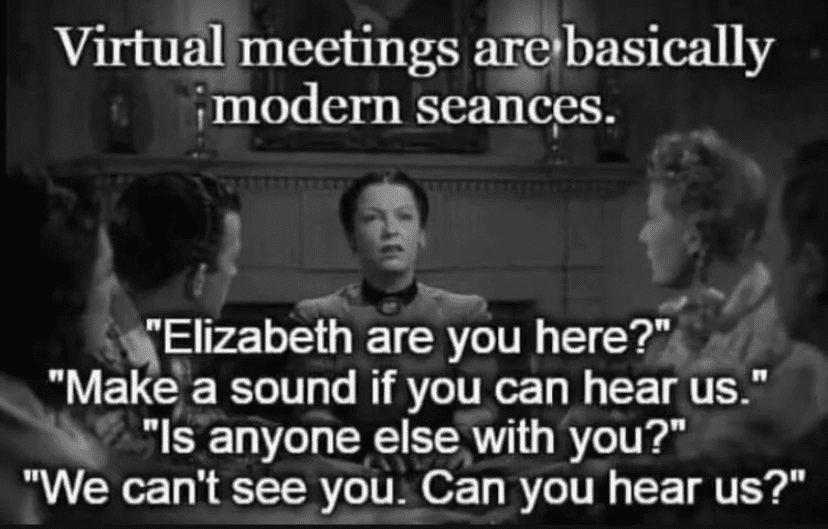
During the last three years, recording meetings has become far more popular. As global lockdowns forced more people into the online world, virtual meetings became the promised ‘new normal’. In turn, recording them became pretty normal too.
While it wasn’t particularly pleasant at the time, the worldwide restrictions created remote work for many who had considered it a fantasy prior to that. Most people didn’t even know how to work Zoom or Google Meet, but nowadays, everybody and their dog knows how to use them.
Whether you were doing remote pub quizzes, celebrating a birthday, or participating in an office meeting, recording video calls became a lot more accessible. It also helped that meeting management software like tl;dv appeared, appealing to a newly created problem that demanded a solution: free unlimited video calls with multilingual transcriptions, anyone?
That’s not all tl;dv offers. Whether you want to edit your Zoom recording, or take notes during your Google Meet, tl;dv is there for you. It allows you to timestamp important moments and tag your team members in where necessary, helping them focus on their own work rather than sitting through mostly-irrelevant meetings. Its integration with Slack makes it an excellent choice to slot right in with the rest of your work apps.
How to Record Meetings
How you record meetings will depend on whether you’re using Zoom, Google Meet, MS Teams, Whereby, or whichever other platform you chose. Even Skype still exists, apparently!
Recording Meetings on Zoom
For Hosts
By default, only the hosts are allowed to record on Zoom. Great news if you’re the host. Pretty sh*tty for everyone else.
If you are the host, simply open Zoom and set up the meeting that you wish to record by clicking New Meeting and inviting the relevant participants.
Once in the meeting, simply press the Record button at the bottom of the screen. You could also use the shortcut: Alt+R.
For more details about how to record on Zoom, see their guide.
For Participants
If you’re just a participant, you will have to ask the host for permission to record.
For this, the host must go into Manage Participants. Here, they will get a list of the participants. They must hover over the name of the participant, select More and then choose Allow Record.
For Paid Users
Those who pay to use Zoom can record exactly as outlined above. Their recordings will be saved to the Zoom Cloud, where they can be viewed, shared, and downloaded.
For Free Users
If you’re on the Zoom free plan, you can record meetings as outlined above, however the recording can only be stored locally. This will save the file to your computer and you must manually share it for others to download.
Recording Meetings on Google Meet
For Hosts and Admins
Google only allows hosts (and meeting admins from the host’s organization) to record virtual meetings. If you fit the bill, there are just 3 simple steps to follow:
- Go to meet.google.com and start a meeting.
- Click the three dots in the bottom right corner, then select Record Meeting from the pop-up.
- On the “Ask for consent” pop-up, click Accept. The recording will begin.
Note: Click the same three dots to be able to pause, resume or stop recording.
For Participants
As a participant, you are not able to record on Google Meet. However, you can use external recording software like tl;dv for Google Meet. Not only is this free, but you’ll actually get your recording instantly, as opposed to Google Meet’s time-consuming 1-3 days.
For Paid Users
Paid users can all record meetings so long as they are hosts by following the steps for hosts and admins.
For Free Users
There is no record option for those on the free plan. If you want to record your online meetings, it’s a good idea to download a third party software like tl;dv. They allow you to record Google Meet without host permission, as well as download Google Meet recordings in one click.
Recording Meetings on Microsoft Teams
Microsoft Teams has a similar recording function, but there are no restrictions on who can record. Everybody can record and it’s always saved in the cloud.
When you’re in the call that you wish to record, go to the three dots at the top of the Microsoft Teams window. Scroll down and select Start Recording and Transcription. All participants will receive a notification that recording has begun.
On Teams, only one participant may record any one meeting at a time. All participants will automatically have access to the recording as it will be stored in the cloud.
If you want to share the file with somebody who was not present during the meeting, you must locate the file in OneDrive or SharePoint, and you can either share directly with others, or copy the link and share it that way.
For more information on how to record on MS Teams, check out their own step-by-step guide.
Recording Meetings on Whereby
Whereby allows recording on all paid plans, but free users will have to find an alternative route to record their meetings. Whereby also only allows recording from Chrome on a desktop or laptop.
If all the above prerequisites are made, Whereby is a very simple platform to record on. Simply join the room you want to record in and click Record on the menu at the bottom. Easy!
When you click Record, a notification will pop up to tell you about Whereby’s best practice recommendations. It will suggest that you get the consent of all the participants, and remind you that you are responsible for storing the recordings responsibly. Tap Start Recording to confirm.
Select the Chrome tab that you want to record on, then click Confirm. After this, you’ll be returned to a view of your meeting and there will be an animation at the top of your room name to let you know that the recording is in progress.
For more detailed instructions, Whereby has their own recording process laid out on their website.
Which is the Best Online Meetings Platform for Recording Meetings?
While Zoom, Google Meet, MS Teams, and Whereby are all fantastic online platforms for recording meetings, their ability to do so is not their forte. They are primarily platforms for remote communication. The option to record meetings is more of a bonus feature, therefore it is often overlooked and usually underdeveloped.
Unfortunately, those who wish to record a lot of meetings may encounter hurdles with any of the above options. Check out our table below for a clear overview of the benefits and drawbacks of each platform. You can also see our guide on best virtual meeting tools here.
| Plan type | Storage type | Time for recording to be available | Transcription & translation | Other tools for recording |
Zoom | Free | Local (cloud available for paid users) | 24-72 hours | Yes: 11 languages available | None |
Google Meet | Paid | Cloud | 24-72 hours | Yes: 7 languages available | None |
MS Teams | Free | Cloud | Depends on file size. Usually several hours. | Yes: 27 languages available, but only with Microsoft 365 Business Basic ($6 per user per month) | None |
Whereby | Paid | Local | Depends on file size and computer speed. | No | None |
tl;dv | Free! | Cloud | Instantly | Yes: 20+ languages (included in the free version) | Video and transcript editing, timestamps, highlights, shareable clips, recording automations and more… |
As you can see, tl;dv is the best meeting recorder software for anyone using Zoom or Google Meet. Even if recording a meeting is something that you will only do occasionally, tl;dv’s free version is far superior to any of the video conferencing platform’s built-in recording features. That includes the ones you have to pay for!
Important Tips for Recording Meetings
There are a few tips to keep in mind when recording meetings.
- Always get consent from all participants. This can’t be stressed enough.
- Use tl;dv to edit, translate, timestamp, highlight and share clips to team mates and stakeholders. It’s the perfect tool for remote or async teams.
- Share the recording. Send a copy of the recording to all participants after the call. tl;dv makes sharing videos simple. Just timestamp your colleagues in at relevant moments and they won’t have to sift through the entire meeting to find a nugget of gold.
- Ensure everyone has good lighting and a quiet space. This one is fairly self-explanatory. The best recordings are when everyone can hear and see each other clearly.
- Make sure everyone’s mic is working. In the same vein as the above, to get good audio on the recording, ensure everybody’s mic (and camera if needed) is working before starting the recording.
Meeting Recorder Tools and Software
There are plenty of solid tools for recording meetings. Otter.ai is a pretty popular one, but there are lots of alternatives that are equally good, if not better. What it really boils down to is what exactly you need the software to do. Each competitor has their own niche within a niche.
Ease-of-use
While we might be a little biased here at tl;dv, the proof is in the pudding – or more accurately, the proof is in the best online meetings platform: tl;dv.
tl;dv is super easy to use and has a whole host of features that, when integrated together, allows your team to save money and time, while gaining productivity and creativity.
From timestamps to highlights, editing transcripts to the best free plan known to man, tl;dv is a no-brainer.
Transcriptions
Rev prides itself on being the number one speech-to-text service in the world. It offers a 90% accuracy rate with the automatically generated transcripts, and a 99% success rate with their human transcription service.
Unfortunately Rev has no free version and is limited to transcripts only.
Editing
Trint allows you to edit collaboratively and simultaneously. Edits are made in real-time which can be a huge bonus for teams working on a single recording together. It even has support from big brands like Airbnb and Nike, and its mobile app for iOS is intuitive.
However, simply put, Trint is expensive. It starts at $48 per month, yet it can’t handle calls that are longer than 3 hours.
Natural Language Programming
Dialpad is a great meeting recorder tool as it allows users to combine regular meeting transcriptions with those from phone calls and messages. The software can also pick up on industry-specific jargon to make sure their transcripts are more accurate, even in small niches.
On the downside, Dialpad does not work in every country and the Standard Plan does not include any customer support via phone call.
Get Recording
Now you have all the info you could ever wish for to go out and record all the meetings you ever wanted. So what are you waiting for? Download tl;dv, the best online meetings platform, and partner it with the video conferencing platform of your choice.
Download the extension for Google Meet here, or get it for Zoom over here.














